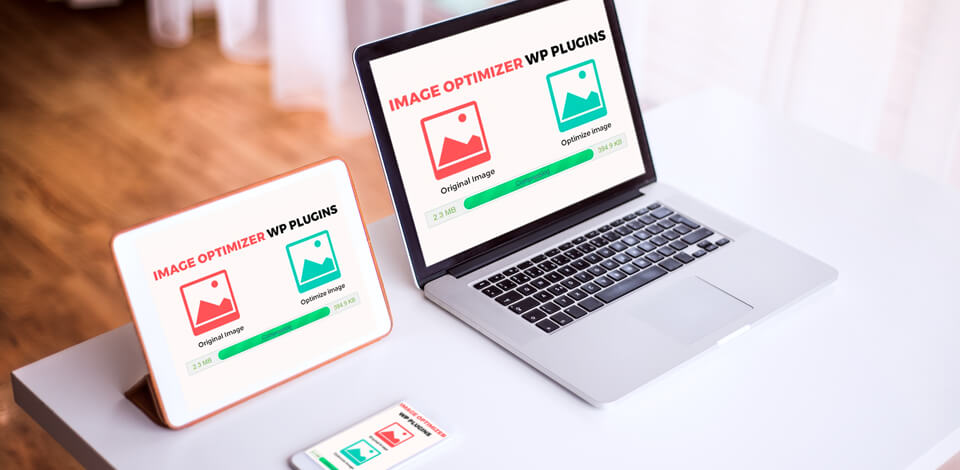
If there are too many photos on the page, you need to optimize them to speed up the page loading. Look though the following 23 best image optimizers that are free, online, offline or as WordPress optimization plugins to make image compression fast.
The best image optimizer will allow you to compress any image or change its type preserving the quality. When the images are left full size, it increases the loading time, which, in turn, annoys visitors. To increase it, you need to make those images smaller.
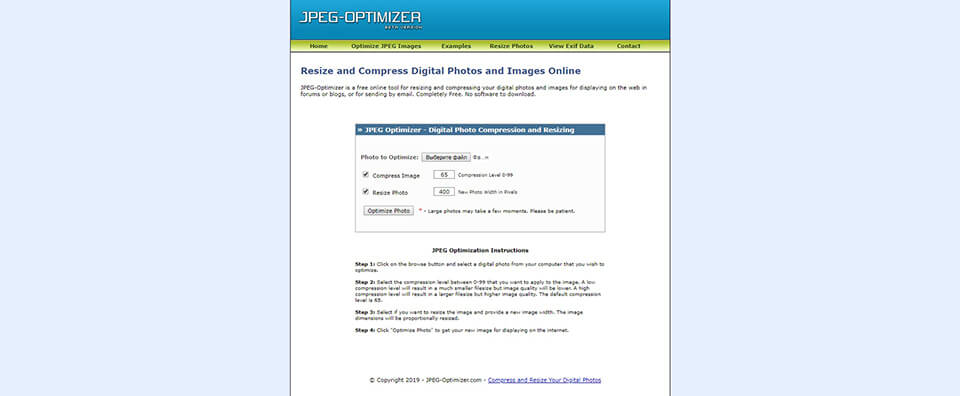
A very simple online program that, as can be derived from the name, only works with JPEGs. Just load them up in the program and make them weigh less. A very favorable feature is the level bar, used to regulate to which extent an image will be optimized. This free JPEG compressor allows performing resizing and there is an EXIF reader.
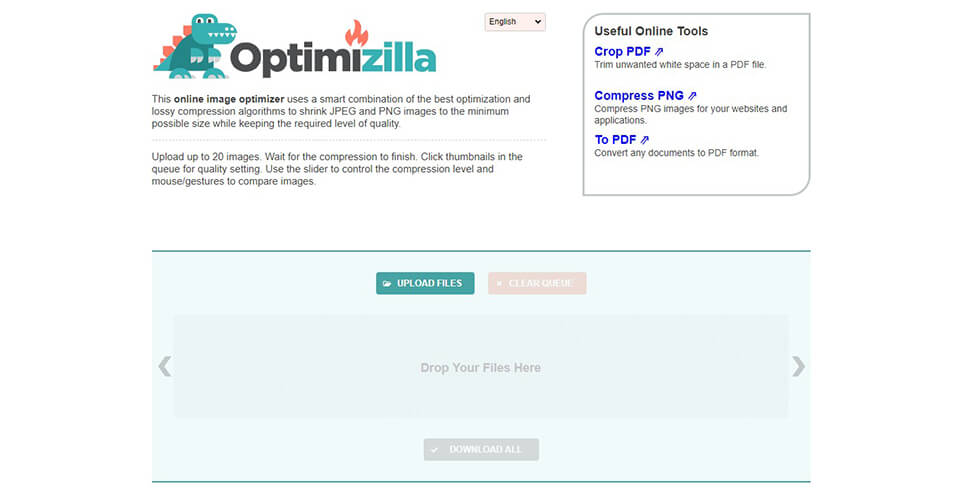
Apart from JPEG, Optimizilla can also size down PNG files. Use the slider to assess the program output by comparing the results with the original image, so that you’re sure to be satisfied with the work done. This allows users to decide which is the lowest acceptable quality for their aims. A pack of up to 20 items can be imported and the best JPEG compression degree can be set for each one separately.
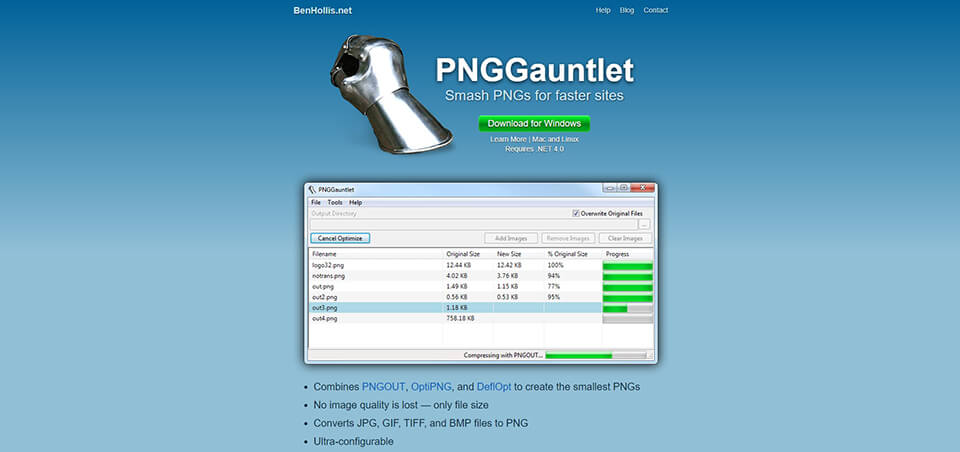
This is an image optimizer that can be downloaded and tied up to various compressors (PNGOUT, OptiPNG, DeflOpt). It will preserve the picture clarity while making your PNG files much lighter. Additionally, the same work can be done with JPG, GIF, TIFF and BMP, compressing them into PNGs. The conversion itself, though, is slower than other alternatives offer.
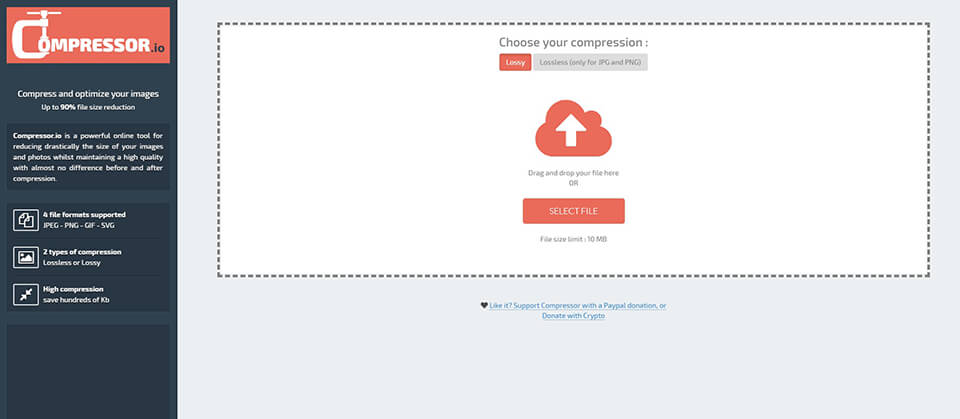
It is a great photo compression software, no charges, without limitations. The images will look absolutely identical, but the file is downsized to the tiniest possible value. Whichever file extension is the most requested, like JPEG, PNG, GIF, even SVG, it performs optimization easy. In certain cases, one image can be reduced to 10% of the initial size. The only flaw of this photos compression software would be the absence of a multi-upload. Having prepared several images for optimization you will have to import each one separately.
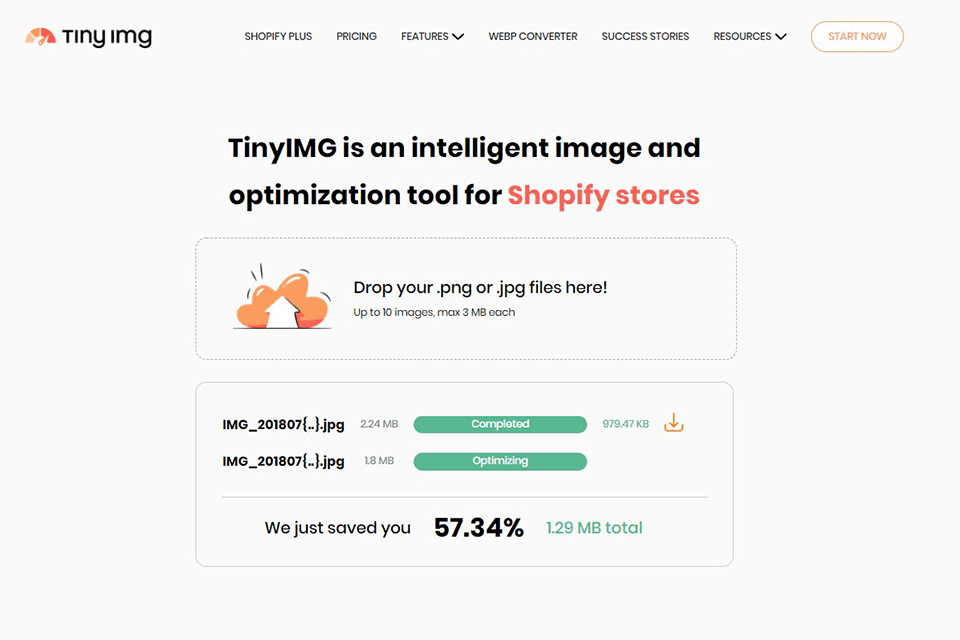
TinyIMG is a great tool for reducing a photo size by almost 3 quarters without degrading the initial quality. In fact, the changes made aren’t visible to the naked eye. TinyIMG is very straightforward, so even first-time users will figure out how to resize a photo. You just only need to drag and drop your PNG or JPG file and wait for the result. The program allows optimizing up to 10 photos in one go, but imposes a limit on the max file size (no more than 3MB each).
Moreover, you can use their TinyIMG Shopify app to automatically generate ALT tags and titles for pictures, which is perfect for Search Engine Optimization. You can upload optimized photos to your Shopify store right from the application. Users can restore images to the initial state whenever they need, as well as perform manual changes.
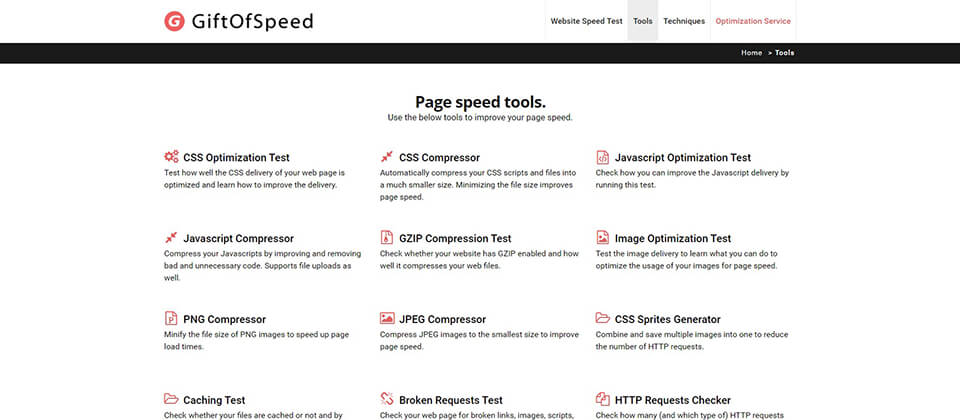
This is one of the best image optimizers that applies different algorithms to PNG and JPEG files. Additionally, the program uses several compression techniques and is capable of substantial reduction of size with preservation of image quality. You can import multiple PNGs, but you still have to upload each JPEG separately.
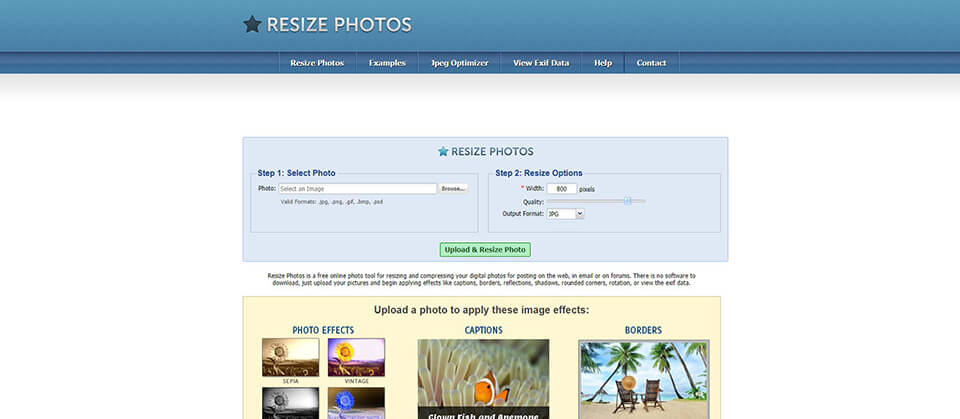
Here is another great exemplar of the best image compression software. It performs resizing for future use in emails or forums apart from websites. After you import the images, select a preferred level of optimization between 1 and 100. A great feature of this image optimizer is the selection of picture editing effects. You can set borders or round the edges, add reflections, shadows, and captions.
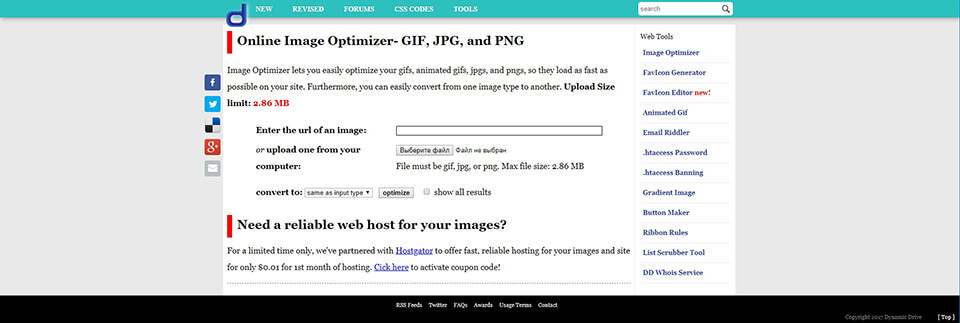
Another great image optimization tool is from Dynamic Drive and it lets you work with the major formats online. Resort to reducing the picture size or to converting files from one extension to another in several clicks. The restrictions, though, disable you from importing a pack of images, each goes separately and it has to be under 2.86 MB.
While working with our website, I discovered that slow loading times through big image files impacted the overall user experience, and I then utilized ShortPixel in order to simply compress and optimize them and not sacrifice any loss in quality.
Using the tool was super-simple - just upload your photos, and ShortPixel handled everything else. I could see an immediate difference. My site’s loading times reduced immensely, and I experienced overall performance, particularly on mobile, and even saw no loss in sharpness in the optimized photos.
I no longer worried about having to sacrifice sharpness for performance, and overall browsing became a lot easier, and I could then devote my time to creating content, not performance headaches.

The given image optimizer will empty any existing metadata before starting the intensive compression process. The only supported file extensions are JPEG and PNG. If you’re working on a Mac, choose another image optimizer.
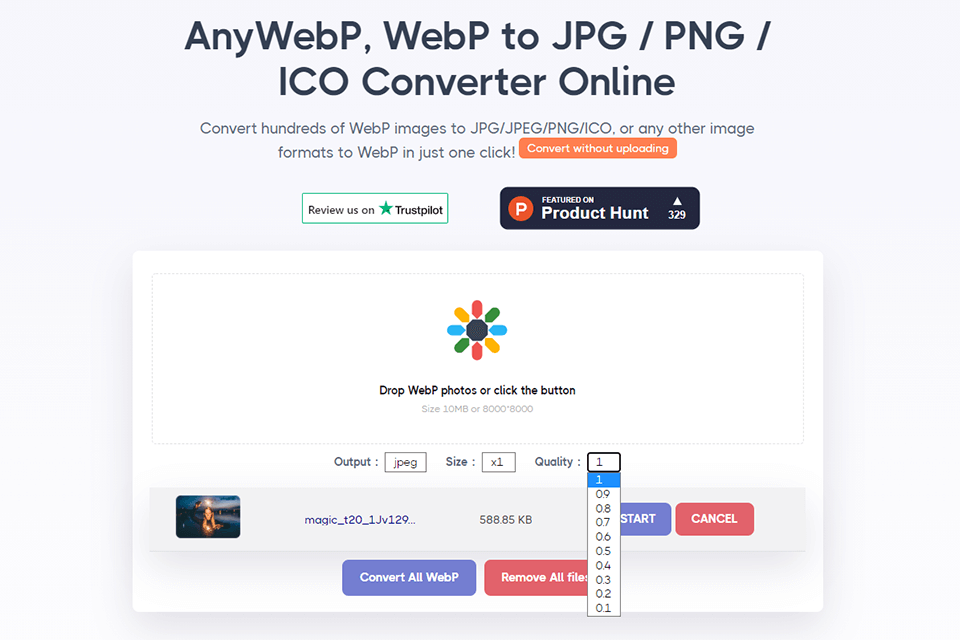
AnyWebP is a handy tool for converting WebP images to general JPG/PNG and ICO. During image optimization, you can set the format, size and quality of a finished file.
You can also use the program to convert other photo formats to WebP in a very quick way. The best part is that you can perform conversion for free without uploading images to the server.
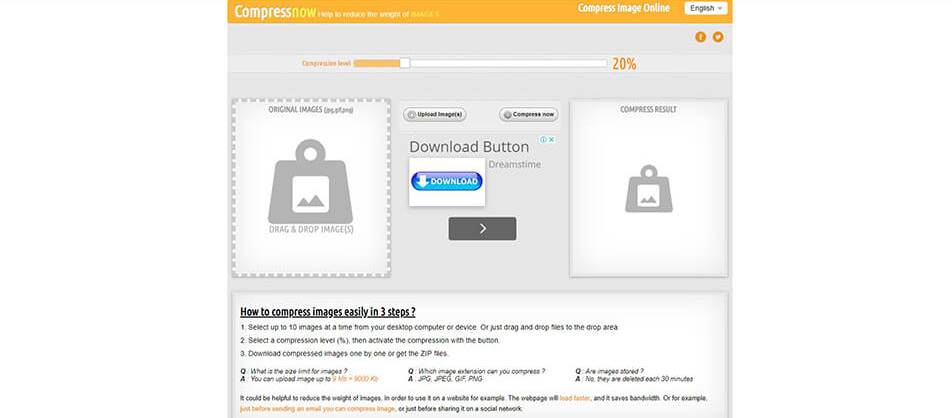
This one is the best image optimizers with a bulk upload feature provided. It successfully works with JPEG, PNG and GIF animations. Set the desired compression intensity and then save the results on your PC for future use. Uploading the items, you can drag a whole bunch of ten for simultaneous optimization.
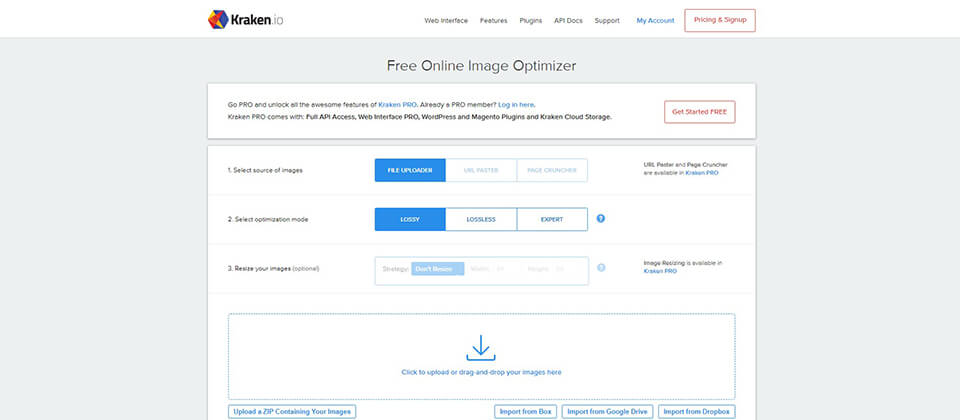
Kraken image compressor has a rare bulk import feature and supports most common file types (JPGs, PNGs, animated GIFs). The export options are either a packed zip with all files or a selective individual download when needed. Additionally, the import can be launched from Dropbox, Google Drive or Box with the outcomes being exported to the former as well. Using this photo compressor software for free, upload images of under 32 MB, or 100MB in total for a pack. Having a bigger rotation of images, it is better to get a subscription plan: $5/mon. for 500MB, $9/mon. for 2GB, $19/mon. for 5GB.
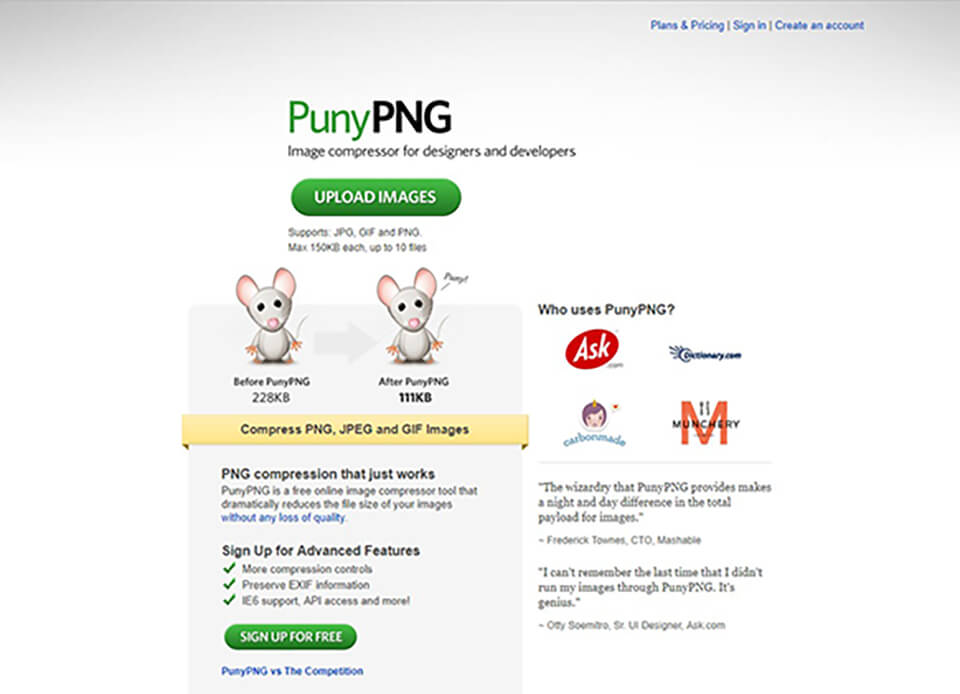
PunyPNG is the best image compressor for pros in digital design or website developing, which can decrease file size without image quality loss. It uses several algorithms, analyses each image to select the most efficient one for this particular case. Most common file extensions are supported and the software will select the optimal technique. The cheapest subscription is $3 per month.
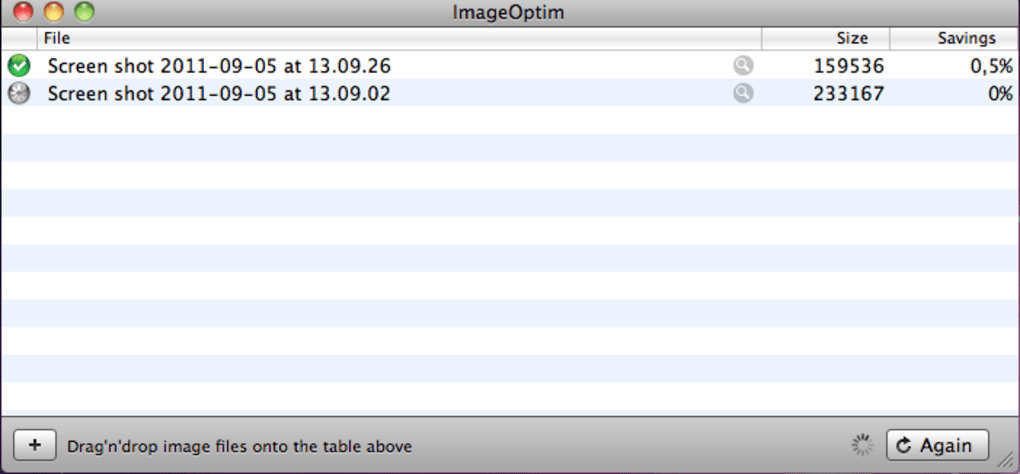
ImageOptim is definitely the best choice for Mac users. The program’s algorithm achieves a loss-free compression outcome. Basically, the result will look completely identical to the original one but weigh several times less. The list of supported formats is pretty big and includes the leading JPEG, PNG and GIF. It earns the name of the best image optimizer for the total availability with no charge. Plus, you can integrate it with favorite compression tools, like Zopfil, PNGout, JPEGoptim. The app is set to erase any EXIF, geolocation or other data, but if you need to keep those in place, changing a simple feature in Preferences will be enough.
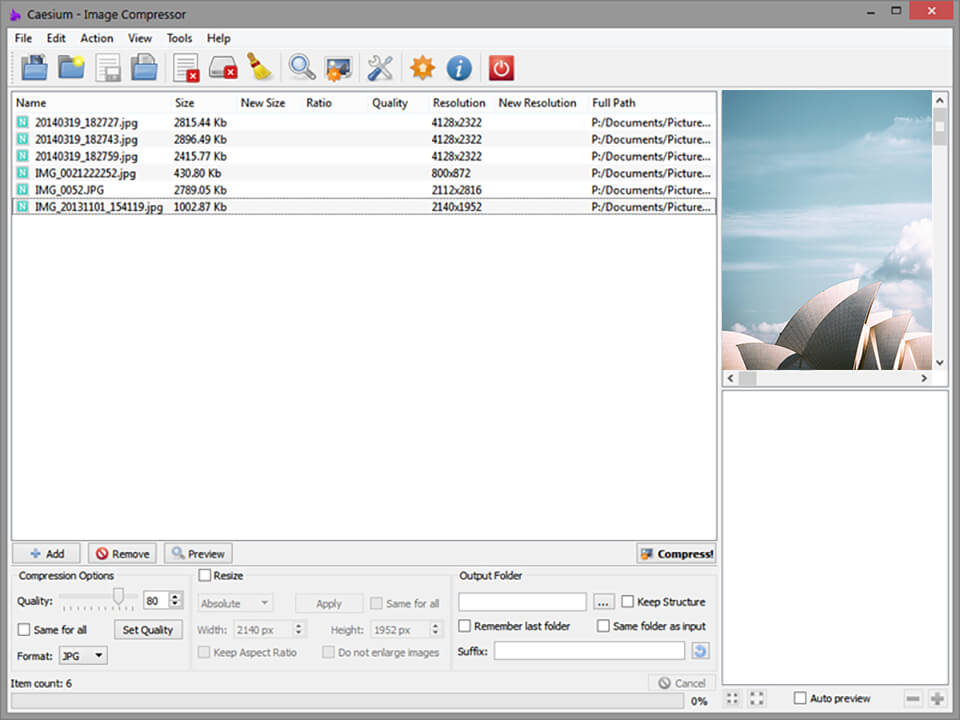
Caesium image compressor is a free option for Windows users. It can process PNG, JPG, JPEG & BMP formats and the intensity of downsizing can be regulated individually. For better performance, there are two software versions – for a 64-bit and a 32-bit Windows system.
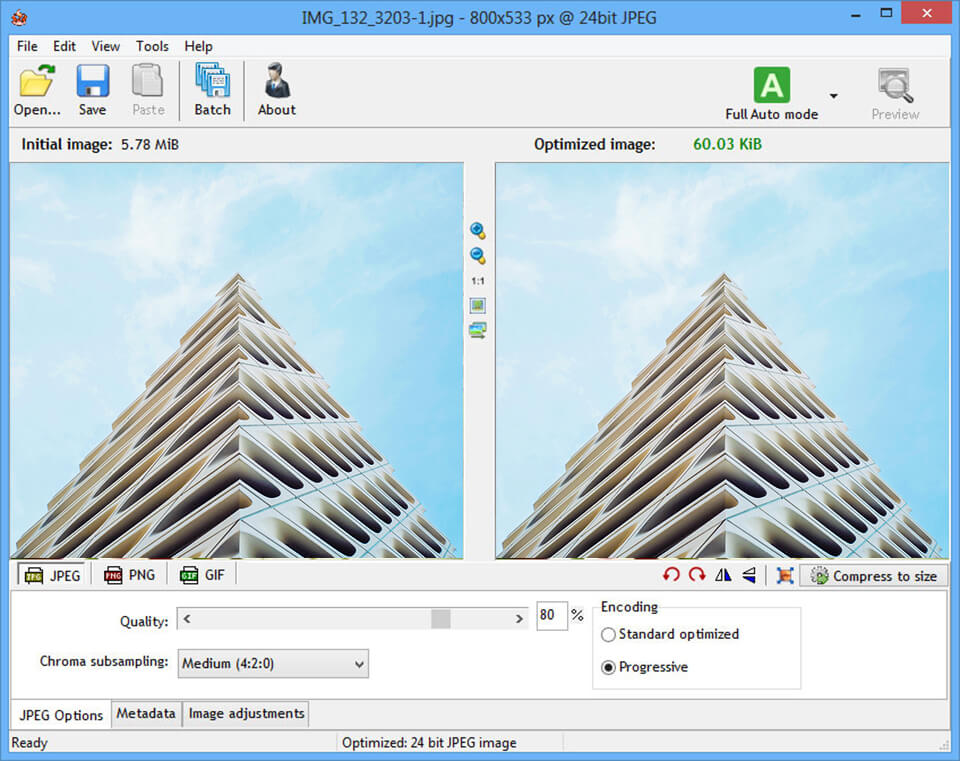
Using this app, you can make batch photo compression to GIF, PNG and JPEG extensions. Apart from working as a photo compression tool, it is fit for more complex tasks, like specifying the number of colors, changing image contrast, brightness, gamma, inversion. You are in full control of what happens to the original metadata of each picture. The instruments like pan, zoom, rotate and flip are at your disposal in the working area too.
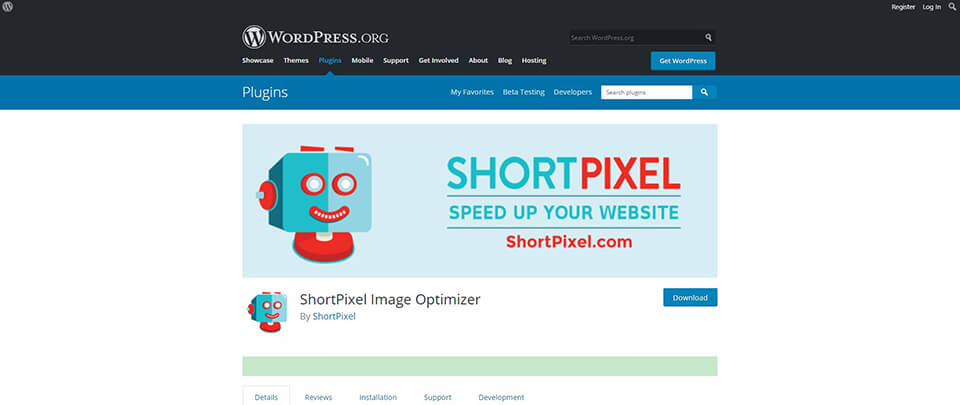
The dashboard has additional tabs for upgraded functions. This image compressor plugin has three conversion modes. You can view the pictures’ size after loading and compressing them. This way you are able to check how much space you free up. You can shrink up to 100 pictures for free monthly. If you are not satisfied with this amount, you can purchase one of the plans. Their cost begins at $4.99 for 5,000 picture credits.
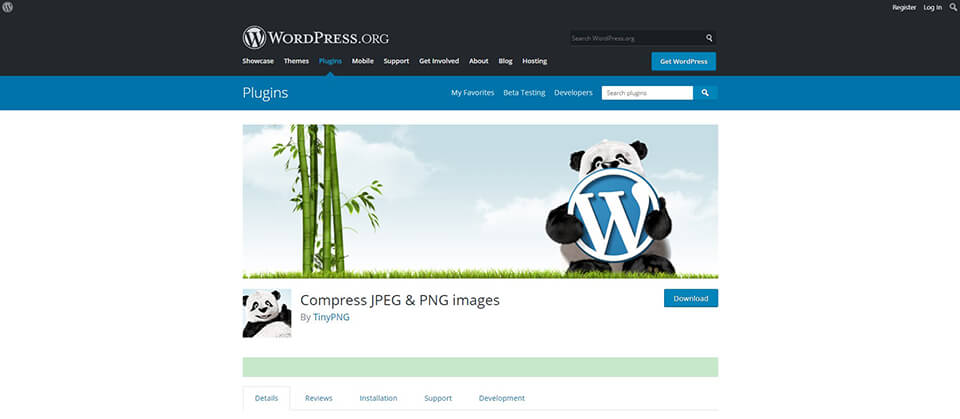
This photos compression plugin is very simple. Its Settings page is so easy to understand that even a beginner needs no more than half a minute to figure everything out and start compression. You upload your pictures and this image optimizer compresses them automatically. You can optimize files of any size. In addition, TinyPNG has WooCommerce support.
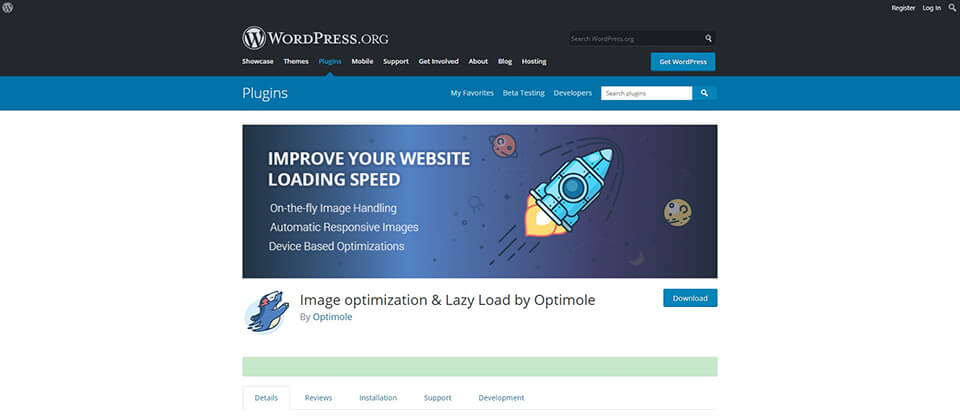
If you need to optimize your images without making much effort, then pay attention to this photo compressor WordPress plugin. One of the main advantages of this plugin is the speed of loading websites. It always selects the optimal image size for each specific browser or viewport. The plug-in is absolutely cloud-based. Optimole serves resized images via a fast CDN. You can use this image optimizer WordPress for free. To get more processing space or bandwidth, I recommend purchasing a premium plan.
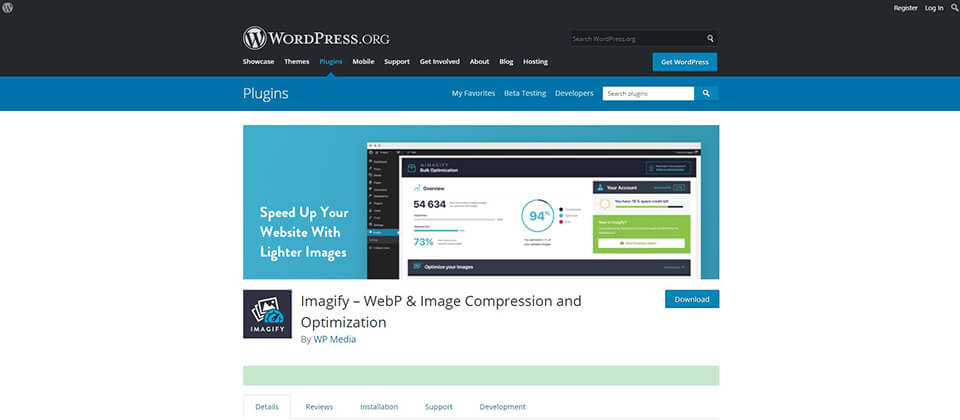
It has three sections: Optimization, General Settings and Display Options. All settings are located on one page. It is possible to use one of the modes for image compression with a corresponding loss of quality. You can choose Ultra (lossier) or Normal (lossless). Automation is available for many features. For example, you can set a specific width for all pictures. It allows you to work with less than 1GB monthly. Paid plans cost from $4.99 for every month.
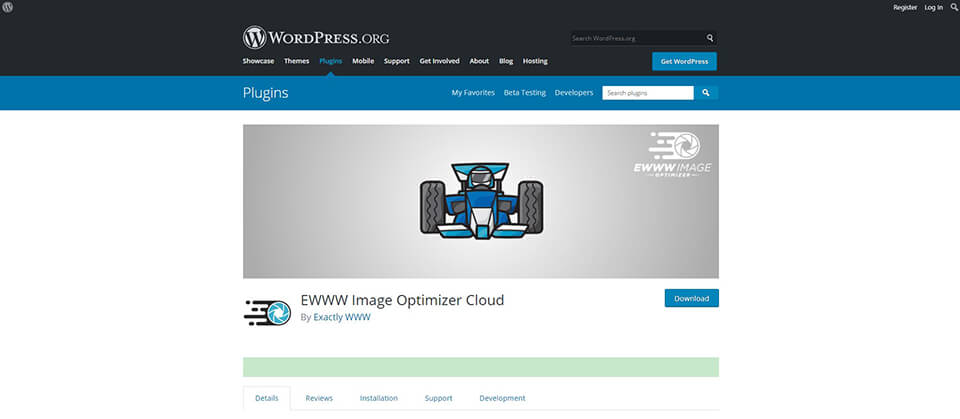
This plugin will help you speed up your website by reducing the size of images. You can resize all existing images with the Bulk Optimizer. If you want to compress only certain images, you can do it using the Media Library list option. You may convert the image format to WebP. The starting optimization price is $0.03 per image.
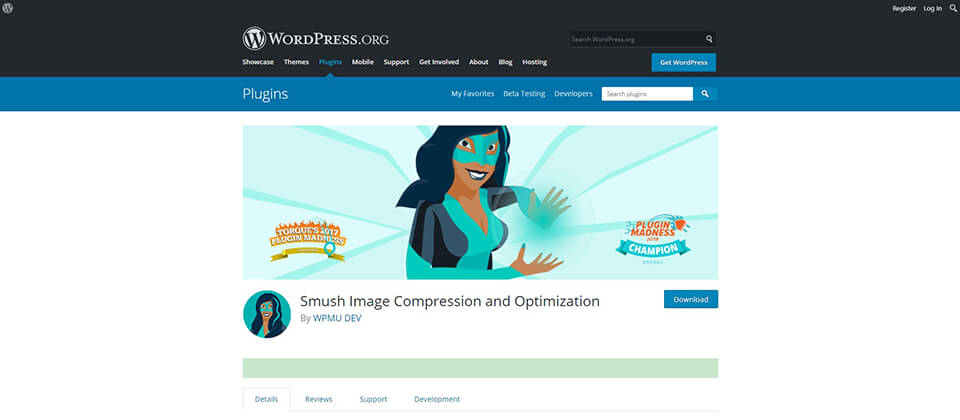
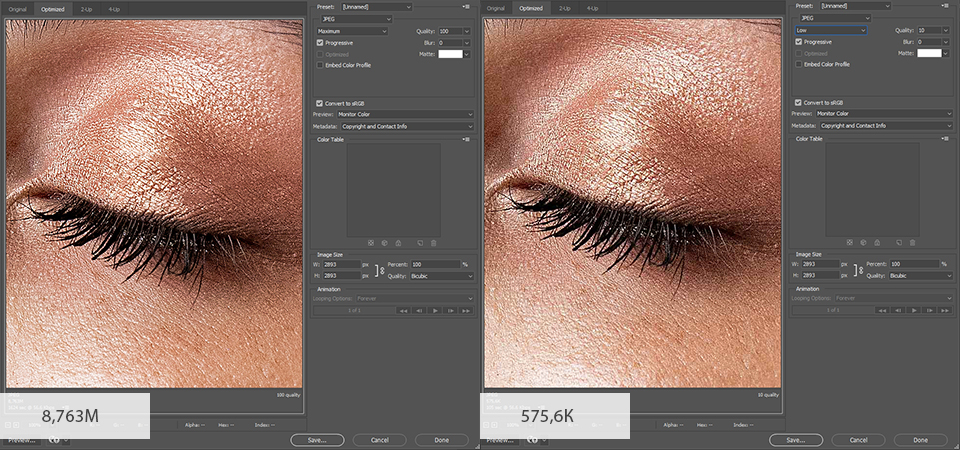
If you don’t want to download third-party apps or use online image compressors, you may install this Free Photoshop Image Compression Plugin designed by FixThePhoto to make your workflow twice faster. This plugin is especially useful for photographers and photo retouchers who have Adobe software subscription and use its softwares for photo editing daily.
I decided to compare the effectiveness of these optimizers and plugins and find out which of them is the best image optimizer. I’ve tested them on the same picture. I conducted testing with a focus on the average user. I chose the default settings since the ordinary users do not really bother with them after installation. Here are my JPG test results.
| Plugin | Original Size | Size After Optimization | Optimization Percentage | Type of Compression |
|---|---|---|---|---|
|
518 KB |
169 KB |
67.36% |
Lossy |
|
|
518 KB |
248.6 KB |
52% |
Lossy |
|
|
518 KB |
274 KB |
47% |
Lossy and Lossless |
|
|
518 KB |
338.7 KB |
34.64% |
Lossy |
|
|
518 KB |
488.9 KB |
5.7% |
Lossless |
|
|
518 KB |
493 KB |
4.9% |
Lossless |
You see the leader is ShortPixel. It provides about 67% reduction in size in lossy mode. TinyPNG occupying the second position is significantly inferior. I also note that Imagify compresses the photo by only 34% despite the fact that it also uses the lossy mode.
Here are my PNG test results.
| Plugin | Original Size | Size After Optimization | Optimization Percentage | Type of Compression |
|---|---|---|---|---|
|
301 KB |
34 KB |
88.7% |
Lossy and Lossless |
|
|
301 KB |
67 KB |
77.7% |
Lossy |
|
|
301 KB |
79.7 KB |
73.5% |
Lossy |
|
|
301 KB |
90.4 KB |
69.96% |
Lossy |
|
|
301 KB |
247 KB |
17.9% |
Lossless |
|
|
301 KB |
257.4 KB |
14.6% |
Lossless |
Talking about the PNG optimizer, the results turned out to be closer. Optimole won with 88.7% compression. However, its three competitors also showed decent results.
You see that the same image optimization tools were the leaders in both tests. You cannot say that they are the best. However, the fact that they demonstrate good efficiency plays in their favor.
I believe that if shrinking to 70% is not available to the ordinary user without buying a premium plan or changing the settings, such a photo compression tool should be at the bottom of the list.
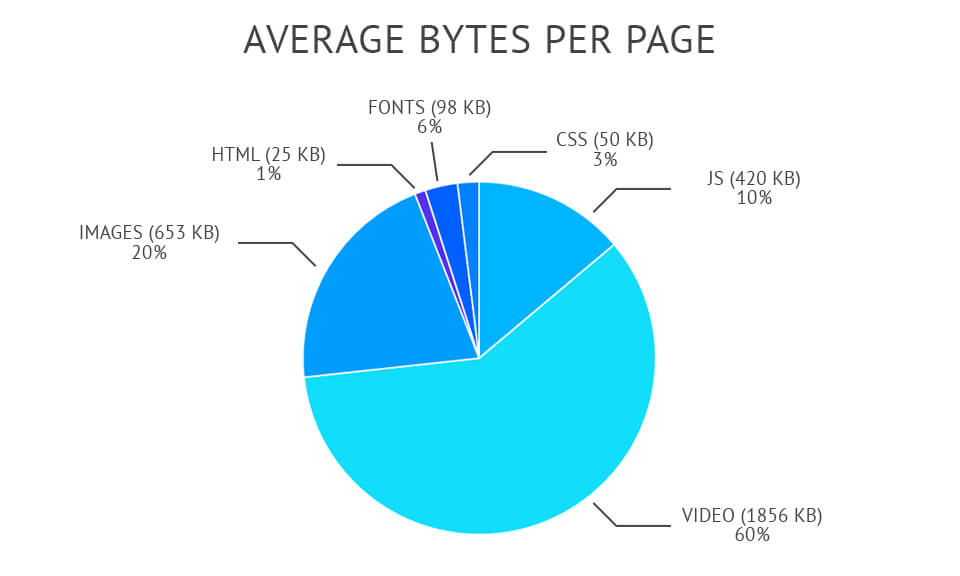
Using the best image optimizer provides you with a number of advantages that improve your website’s performance. If we analyze the HTTP Archive data, about 21% of the web page is occupied by images. This is the second indicator after video content. Therefore, by compressing the pictures, you optimize the performance of your website significantly.
Using HD dimension images affects the speed of your site. It loads rather slowly. In addition to images, it needs to load other content like JS and CCS. The smaller the size of the pictures, the faster the site works. Use photo compression software free or paid to reduce the size of your content without losing in quality and speed up website loading.
A high SEO ranking is another reason for using image resizer. Since Google prefers fast page loading, websites with high dimensioned images are inferior to their well-optimized competitors.
High-performance, fast-load websites attract more people. These factors are particularly important for mobile users. The last study showed that if the site is loading for more than three seconds, then about 53% of people do not wait for its completion and leave the page. As I mentioned earlier, images make up a significant part of the website's weight. Therefore, using the best image optimizer, you get a huge advantage.
Thanks to the fast loading of your website, more users will visit it and spend more time there. As a result, you will get more potential customers and increased sales. In addition, websites with a good rating on search engines get more customers wishing to purchase their services and products.
Before you compress PNG or other images, you should edit them in Photoshop or Lightroom. To do this, I advise you to use these free filters for color correction.
This PS action will fix problems with colors and brightness. It makes the image more saturated and adjusts the contrast. Rich and deep colors are the best to show the beauty and splendor of nature.
Choose this action if you are a fan of classic effects. It allows you to create a special mysterious atmosphere and to focus on artistic design. Through the use of black and white effects, all elements and objects are clearly visible and highlighted.
If you need to focus on the main object, then you can apply this overlay. It will add some little glowing lights and instantly enhance your photo. This overlay is suitable for images taken in natural light.
Use this amazing preset before starting automatic image optimization. It will give your photos the warmth and sunny mood. This LR filter affects the white balance and contrast allowing you to get stunning pictures.
I recommend using this filter for night city photos or pictures with sky or water (where blue shades prevail). You get more saturated and deep colors. Objects in photos will look more expressive and attractive.