I often use online video cutters to cut out footage fragments for subsequent editing or to get rid of unwanted moments from a video, especially for Tiktok. I’m used to relying on online tools for this task since they allow me to make quick, straightforward edits without wasting any time and on any device.
Most free video cutters I found online can also double up as a video editing solution. I managed to create an engaging music video by using quick cuts and combining a bunch of clips. I also like the fact that all the platforms I reviewed below are user-friendly and can process videos in HD quality.
| Name | Supported formats | File size | Price |
|---|---|---|---|
|
Movavi Online Video Trimmer
Easy to Use |
AVI, WMV, MKV, MP4, and MOV files |
500 MB |
Free or from $9.95 |
|
Adobe Express
AI Tools |
Variety of formats, including MP4, MOV, and M4V
|
2 GB |
Free or from $9.99/mo |
|
Online Video Cutter
Crop & Rotate |
All popular formats |
4 GB |
Free |
|
MP4, AVI, MOV, GIF, and more
|
500 MB |
Free or from $12 /mo |
|
|
MP4, MOV, AVI, WEBM, and WMV
|
2 GB |
Free or from $10/mo |
|
|
All popular formats
|
2 GB |
From $59/mo/user |
|
|
MP4, MOV, AVI
|
Up to 1 GB
|
Free or from $9.99/mo
|
|
|
MP4, MOV, AVI and many more
|
MP4, MOV, AVI and many more |
Free or from $14/mo |
|
|
MP4, MOV, WEBM, and so on
|
N/A |
Free or from $10/mo |
|
|
MP4, MOV, WEBM, and more
|
Videos up to 4 minutes long |
Free or from $16/mo |
|
|
AVI, MP4, VOB, MPG, MOV and more
|
500 MB |
From $9/mo |
|
|
MP4, WebM, AVI, FLV, MOV, and other
|
200 MB
|
Free |
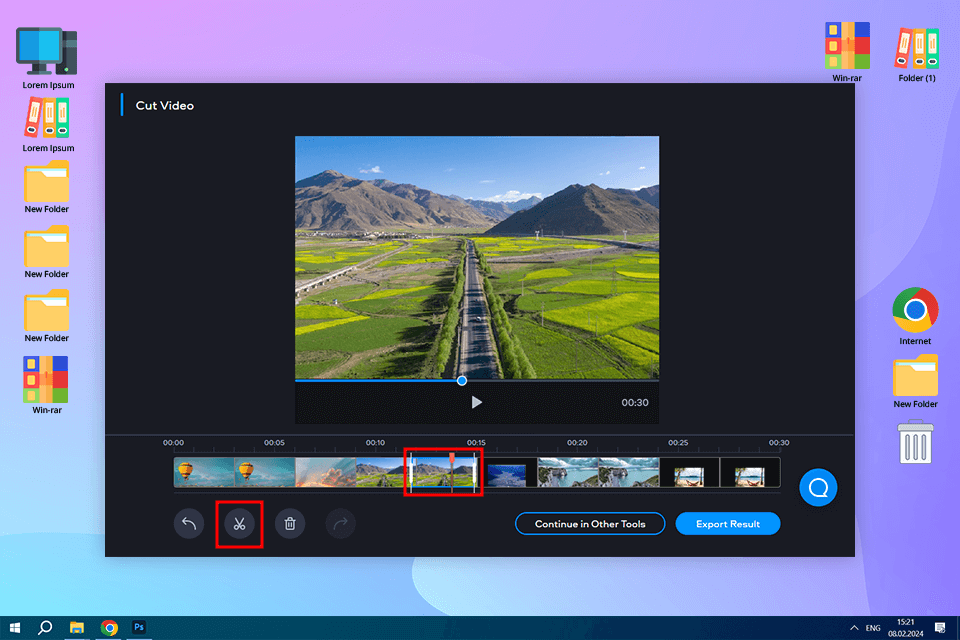
Movavi Online Video Trimmer is the best free online video cutter if you’re looking for an intuitive, easy-to-use solution. I added my video by clicking on the Add Your File button, chose the desired video fragment, and exported the result. However, it’s worth noting that the free version applies a watermark to the saved video.
One of the standout features of Movavi Video Editor is its ability to cut, delete, rearrange, and split clips effortlessly. All I have to do is place the red marker at the desired cutting point and click on the scissor’s icon. It's quick and efficient.
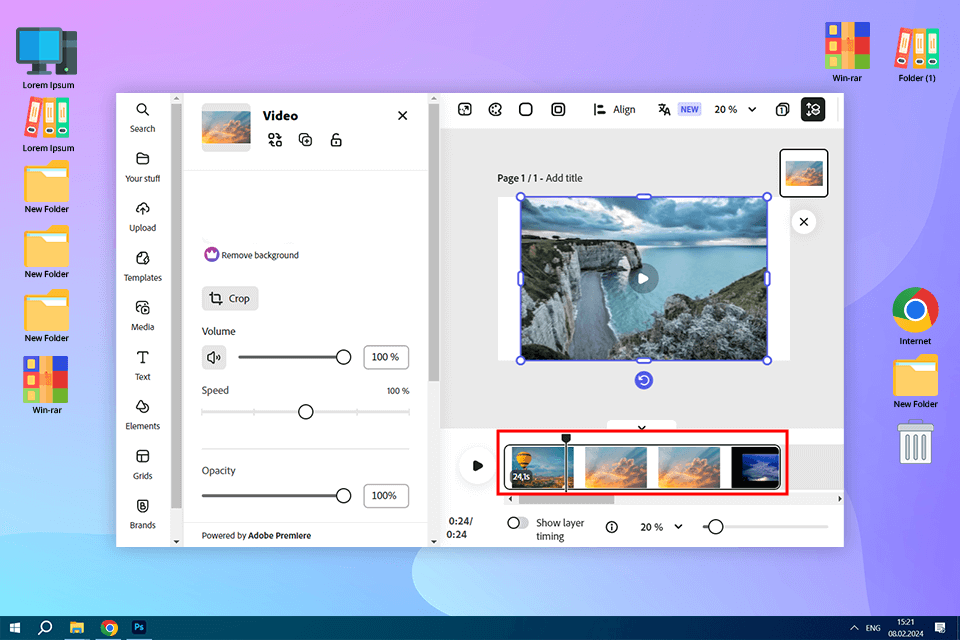
Adobe Express is a convenient online service that allows me to quickly crop and trim my music videos without paying a dime. I can change the duration of my clip using handlebars. They enable me to set the start and end times to trim my footage with better precision.
Using Adobe Express video trimmer software, I could adjust the aspect ratio of my files and share them on popular social media platforms. To save time, I selected one of the available options, including square, landscape, or portrait sizes, and then dragged my file to the template to crop it in a few clicks.
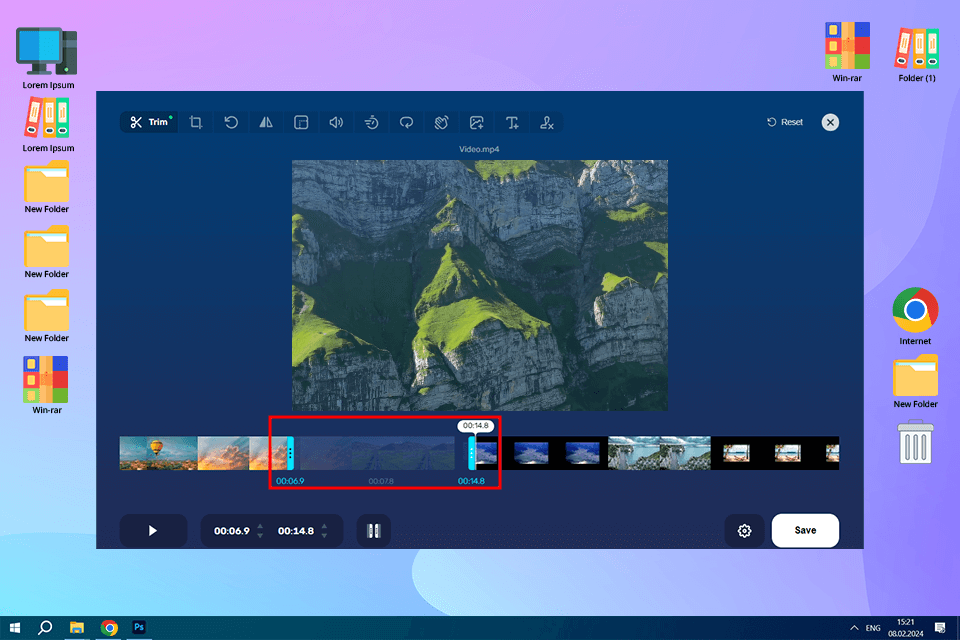
I use this video cutter online whenever I want to trim a smaller video. It helped me quickly cut several videos in different formats for Instagram. After I was done editing the clip, I simply had to choose the quality and format of the exported video.
I like the fact that even though this video joiner software is free, it has one of the highest file limits out there, allowing you to upload videos up to 4GB in size.
Moreover, this tool comes with a Crop feature that allows me to frame the footage, adjust its aspect ratio, and perform other manipulations. This service also lets me rotate the video, which is particularly convenient when I need to change a landscape clip into a portrait one.
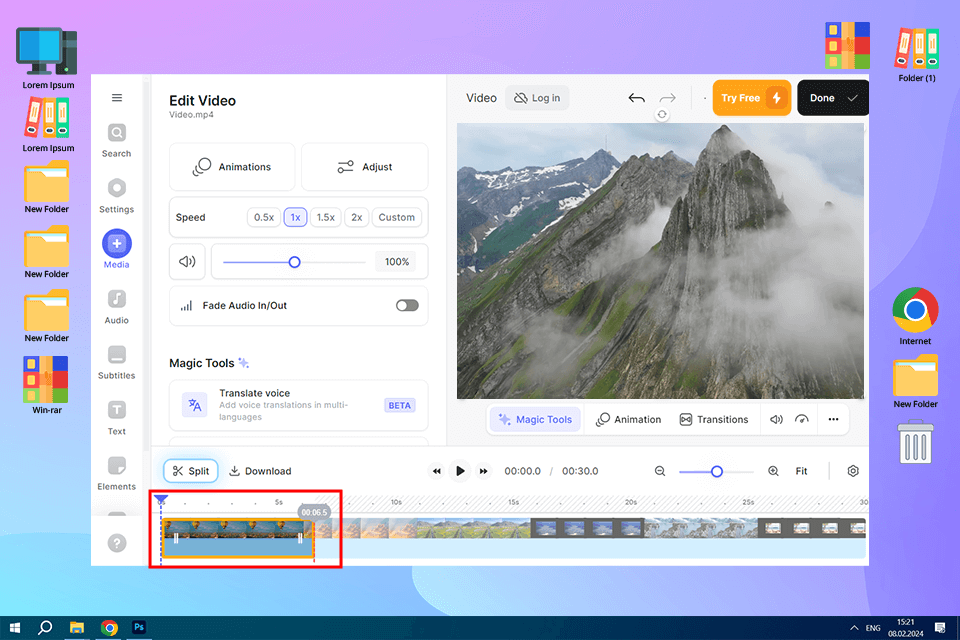
This video clipping tool allows me to either cut footage manually or entrust that task to the provided AI functionality. The Magic Cut feature chose the best shots from my music video and put together a masterpiece that matched my desired length.
You can also take advantage of the available resize and compression tools to change the size of your video or reduce the amount of space it takes up on your hard drive. Finally, this free video splitter allows you to pick a preset for the social media platform of your choosing.
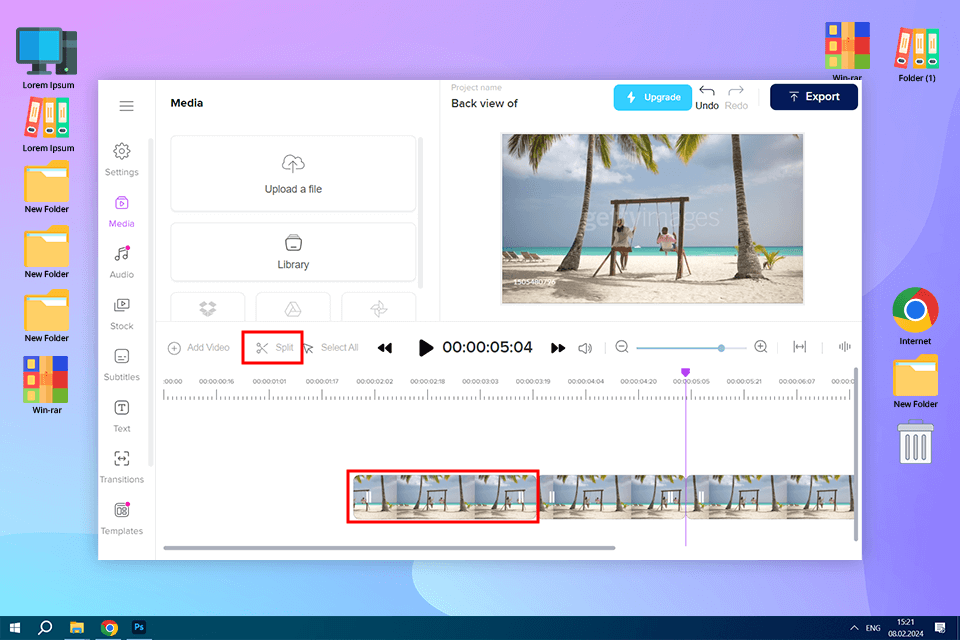
Nova.ai is a simple video trimmer software, focused on YouTube purposes. I could cut the clips, join them, resize, then export and share with others. In order to start the process, I just had to paste the URL of the video.
Its pre-built functionality of video editing software for Windows, enables me to insert original transitions to my clips, as well as manage my video speed, insert audio files, music, logos, thumbnails and other pictures, etc.
Furthermore, it is available to produce captions and subtitles in more than 30 languages. In addition, render them into more than 50 languages.
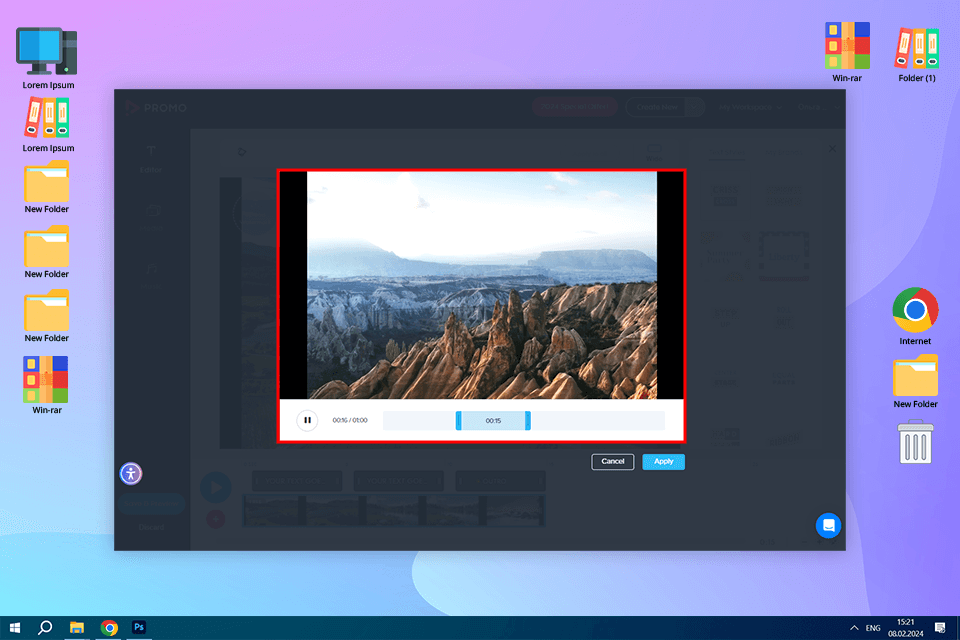
Promo Video Cutter is compatible with all popular video formats and makes it easy for me to trim my music clip in a matter of clicks. I like the fact that I can either import my own files or choose a video from a huge content library that has more than 100 million clips already.
I picked the start and end points for the part that needs to be cut from the video and pressed “Use”.Once the process was finished, I could download the edited video.
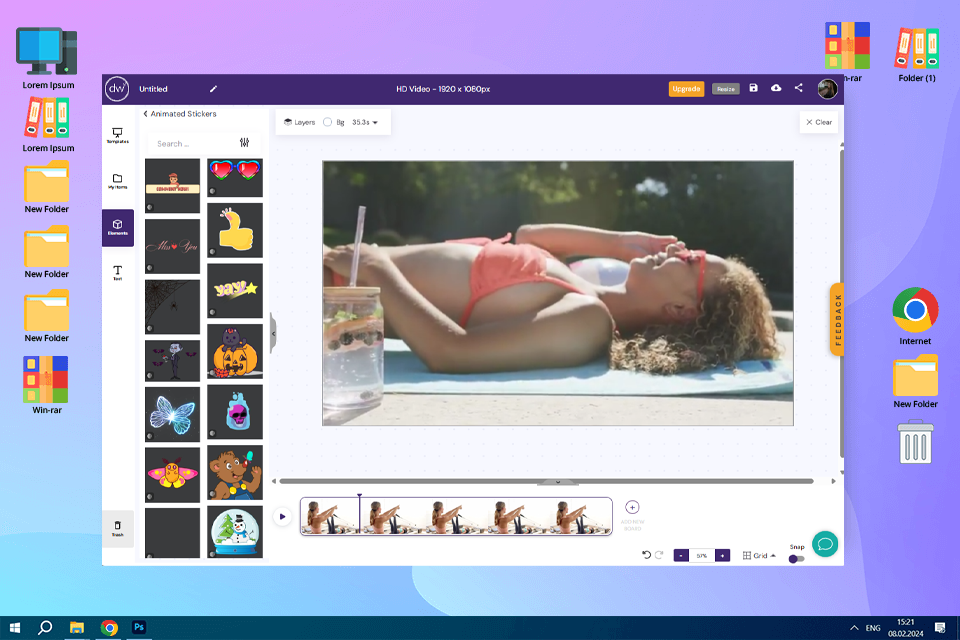
Design Wizard proved to be useful when I needed to edit a behind-the-scenes footage of a portrait session into a quick client teaser. This online video cutter proved to be easy to work with without pulling everything into a full editor.
I uploaded the footage, edited out the cringe-worthy setup moments, and left in just the natural reaction and light tweaks that captured the feel of the shoot. The timeline was simple but served its purpose, and I was posting the final edit to Instagram within a few minutes.
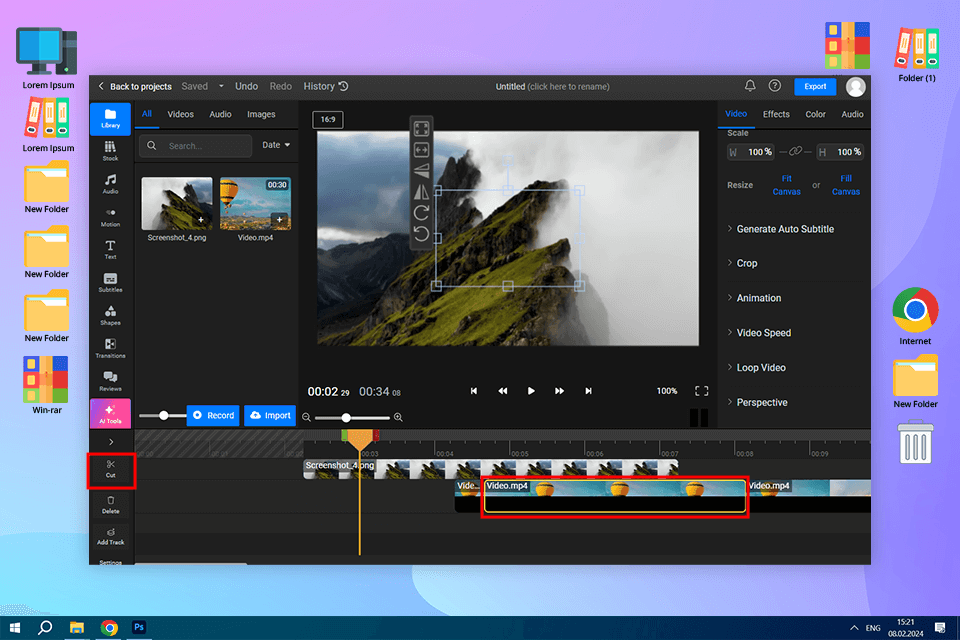
This free online video cutter lets me process videos without quality loss while supporting most popular formats as well as a variety of cloud storages, including Dropbox, OneDrive, and Google Drive.
I was pleasantly impressed by how quickly I managed to get rid of mistakes in my video by deleting unnecessary fragments in just a couple of clicks. This video editing software for Mac and PC helped me edit videos for my TikTok and Instagram accounts without having to sacrifice their quality.
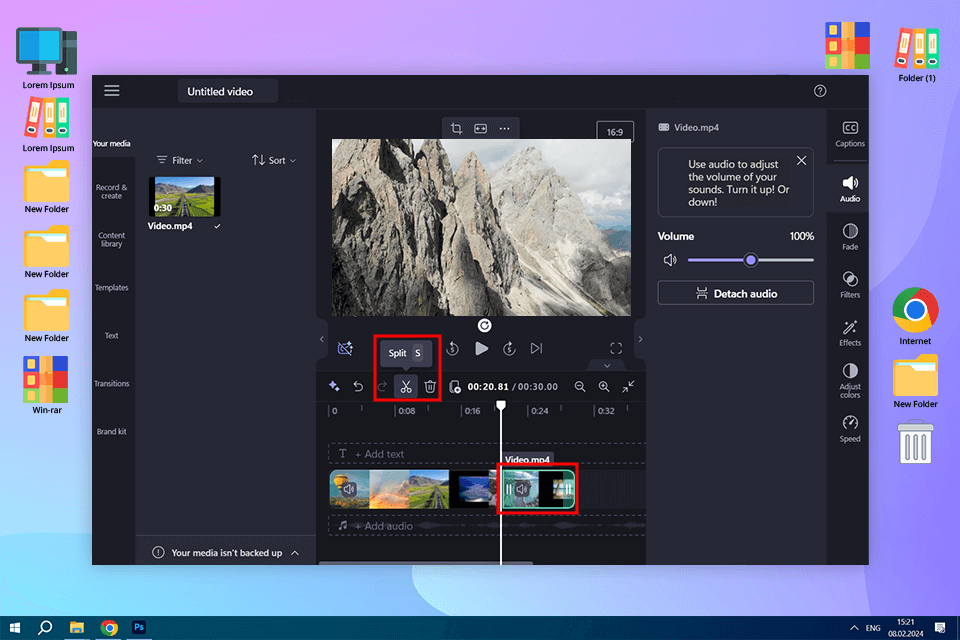
With Clipchamp online video cutter I can crop my videos in a few clicks. I can work both with my own clips and use videos from the built-in library, for example, if I need to create an intro video.
After I've trimmed my video, I export and share the result on social media. I can choose the video resolution - 780p for social networks or 1080p for websites. In addition, this MP4 editor has filters, transitions, and backgrounds. I can also customize shades, work with multiple audio tracks, and add text.
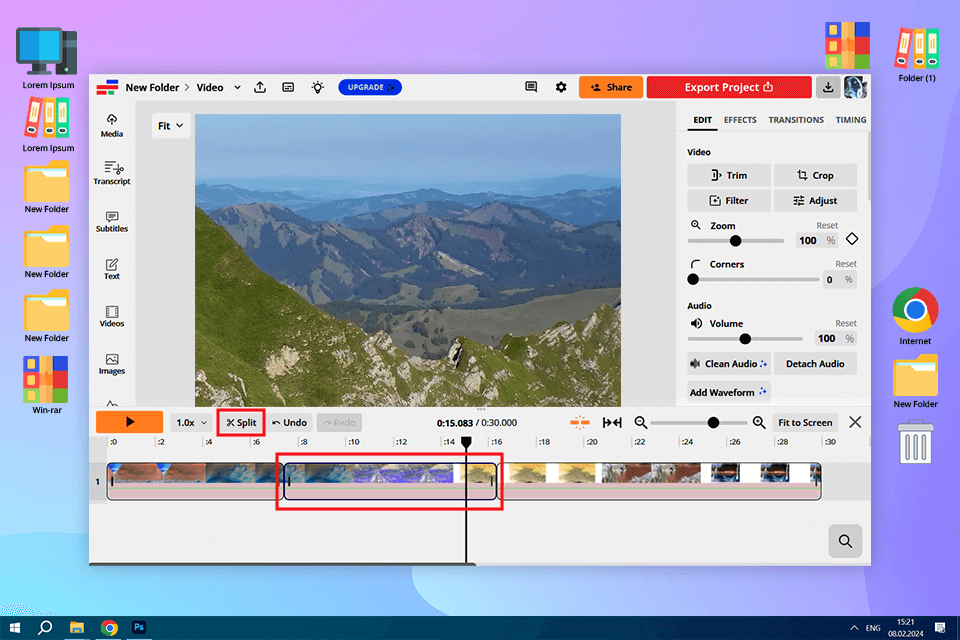
I already knew about this tool from its other features, but I only got acquainted with Kapwing’s video-cutting functionality when working on this review. can shorten the length of the video or cut out some parts. I can upload files of any format, as well as work with YouTube videos.
This video editing software for Chromebook has tools for collaboration, allows me adding subtitles and audio, as well as resizing a video. The main disadvantage is the maximum video size of 300MB. Besides, the duration should be less than 30 minutes.
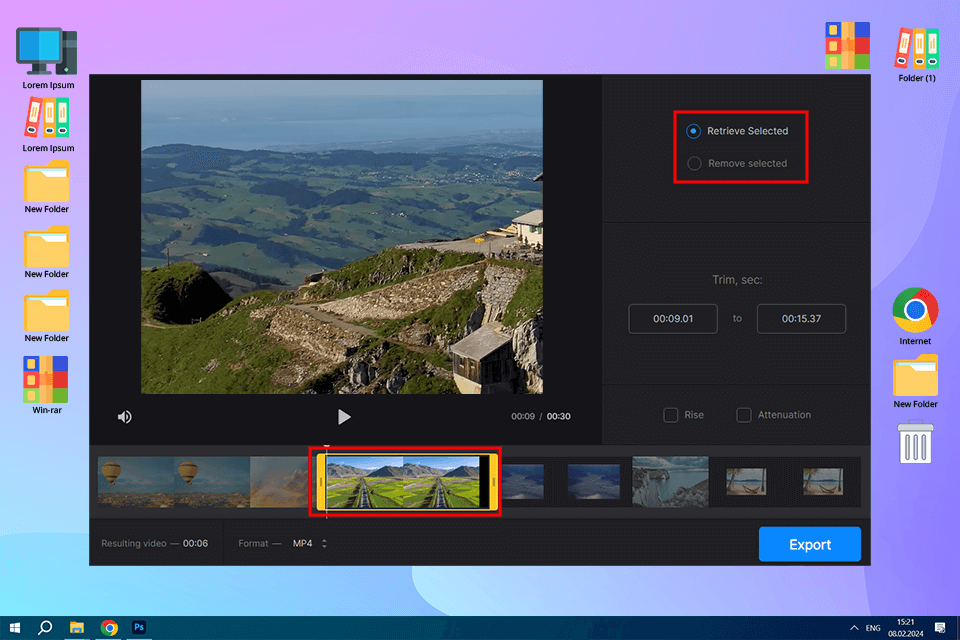
Clideo is possibly the best YouTube video cutter available online for free. All I needed to do to cut my clip was set the beginning and ending points for the video. I also liked the fact that my files are protected from third-party entities since this platform employs top-grade online security. Moreover, I can use Clideo as a free video converter whenever I want to convert my footage to a different file format.
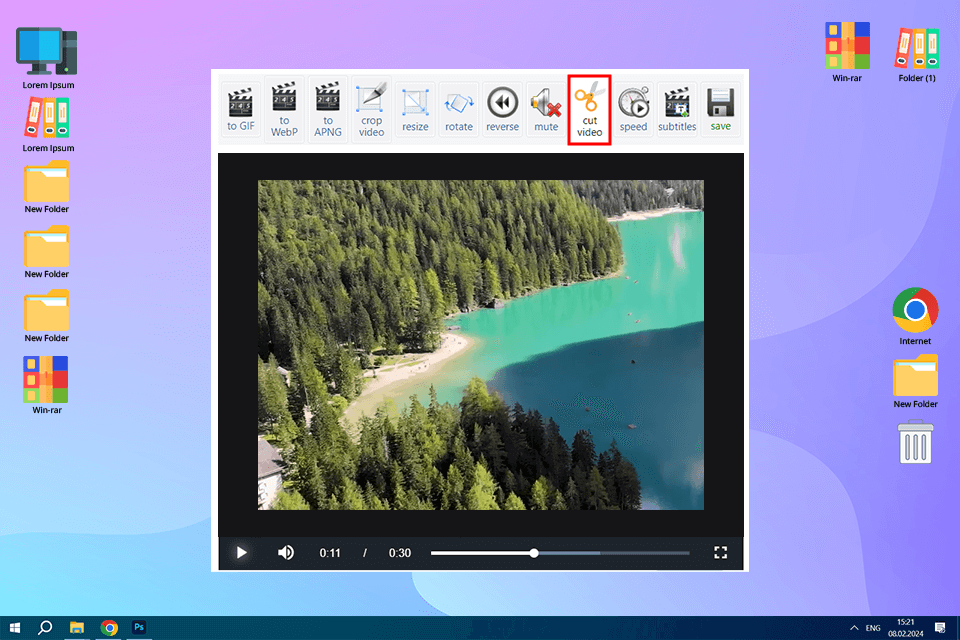
All I need to do to use this video cutter is import a file and establish the trimming points. I managed to cut off the end of the footage and get rid of a few other moments that I didn’t like from the middle of the video. You can upload videos to this platform from either your PC or a web link.
Supported formats. It's important to choose a video cutter that supports a wide range of formats. You wouldn't want to be limited in what types of videos you can work with, right? Look for a cutter that can handle popular formats like MP4, AVI, MOV, and FLV, among others.
Editing features. A good video trimmer software should offer a range of editing options, such as fade-in and fade-out effects. This allows you to add a touch of creativity to your videos and make them more engaging for your audience. Plus, some video cutters can even double as video converters and audio players, giving you even more flexibility in your editing process.
Cost. Some video editing software with no watermark are free to use, while others require a subscription fee. It's all about finding that sweet spot between affordability and functionality. Look for a video cutter that offers a good price-performance ratio, giving you the most bang for your buck.
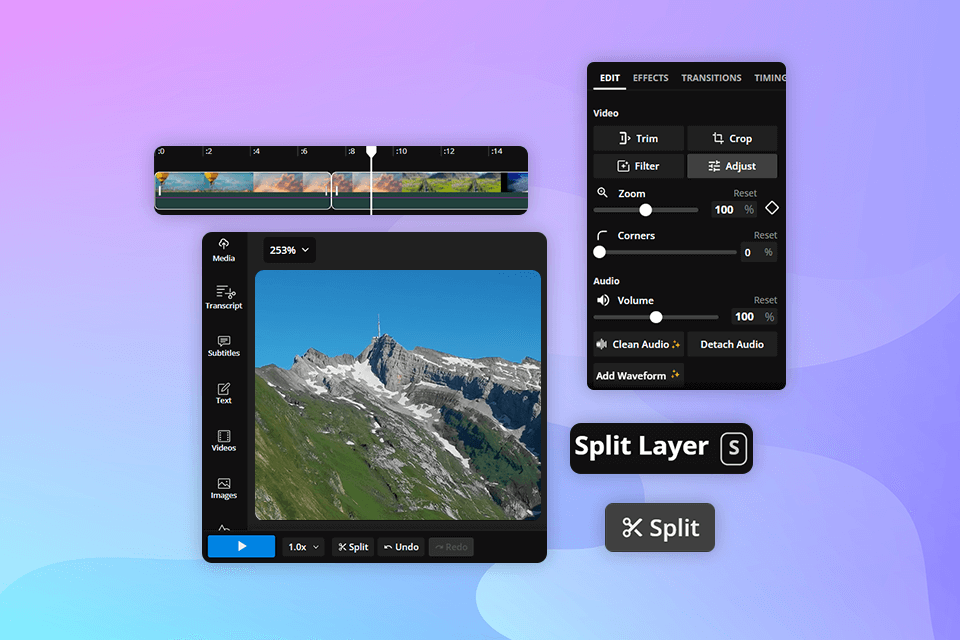
Smart cut detection. This feature examines my footage to suggest logical cutting points like scene changes or abrupt transitions, simplifying and speeding up the editing process.
Single-click editing. By examining the video, such features can automatically make relevant cuts, and add transitions and effects, producing an edited video with barely any effort required on your part.
Automated scene recognition. AI technology can scan my footage to determine changes in environments or camera angles, enabling the software to divide it into separate scenes.
Smart upscaling. Such functionality employs machine learning to add detail and minimize artifacts in lower-resolution footage, enhancing its quality without requiring premium hardware.
Noise reduction and stabilization. Such tools allow me to minimize noise and stabilize uneven footage. The exported videos look more professional without requiring you to make any complex manual adjustments.
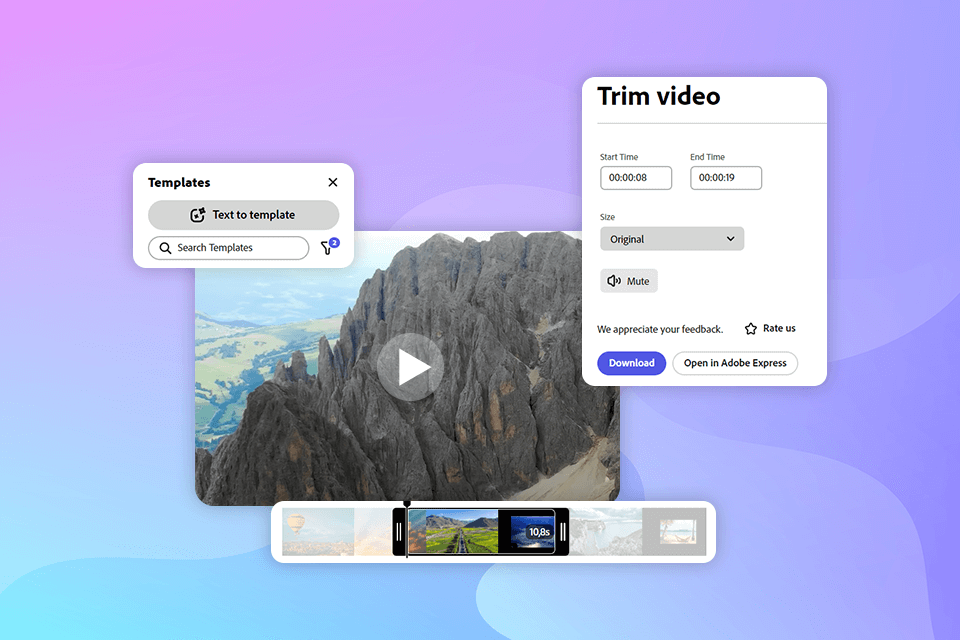
Smart templates. Such templates can automatically tweak your video based on the chosen duration, style, and type of footage, improving your video production workflow.
Content-aware editing. It employs artificial intelligence to examine the context and subject matter of your footage, offering automatically generated editing recommendations that are relevant to your video's theme and style. Possible suggestions include cuts, transitions, and even music tracks.
Voice and object recognition. Robust AI video cutters can detect voices and subjects in your videos. Such functionality secures higher editing accuracy, allowing you to isolate individual speakers in an interview or track objects during the entire scene to make precise cuts and transitions.
A video cutter is a software tool that allows you to remove unwanted sections from a video clip. It's useful if you want to trim the beginning or end of a video or if you have limited storage space. It helps you create polished and concise videos with ease.
There are several video cutting apps available, both free and paid. Some popular ones include Movavi Video Editor, Adobe Express, and Online Video Cutter. Each app offers different features and user interfaces, so choose one that suits your needs and skill level.
Using a video cutter is simple. Import your video into the online program, select the section you want to remove, and click the designated button (usually represented by scissors). The software will split the video into two segments, and you can save the edited version separately. Remember, the processing time may vary based on the video's size and quality.
When selecting a video cutter, consider factors like ease of use, supported file formats, editing options, and processing speed.