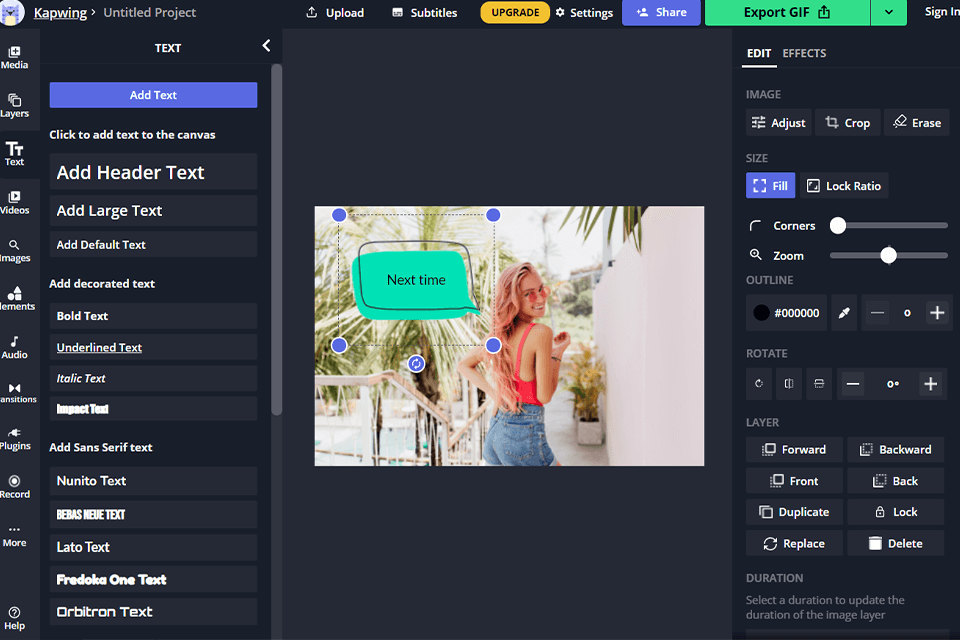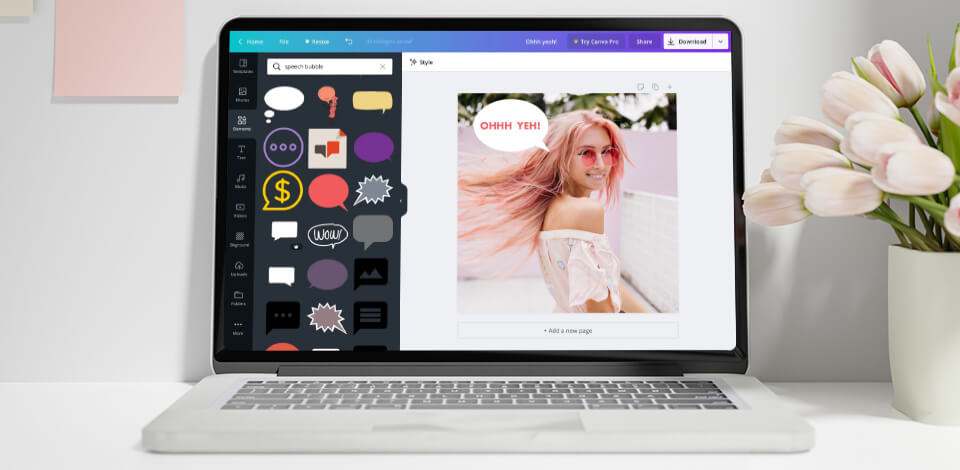
To show your character’s thoughts or make it speak in an image or a video, you should try one of these speech bubble makers. You can add such word balloons to any subject including a person, an animal, a cartoon character, and even an inanimate object. The programs reviewed in this guide are available online, and some of them are great for enhancing photos, while others are designed with clip editing in mind.
When selecting the programs for this review, I considered such aspects as interface convenience and availability of templates for a streamlined workflow. Besides, some options also offer additional features for enhancing images, resizing and cropping them.
Verdict: Adobe Express allows creating a dynamic composition of pictures, icons, and text by including speech balloons in your design. Users can take advantage of various templates to create bubbles according to specific demands. Select the desired template, customize it to your preferences, and save your design.
This Adobe software has a convenient search function, which you can use to find a speech balloon and icon in an instant. To achieve the desired result, change the size, color, and orientation of a shape. Users who’ve purchased the premium subscription of this free photo collage maker, get access to more advanced templates, pictures, and fonts.

Verdict: Using Canva, you can add dialogues to an image or turn a set of pictures into comics with the help of speech balloons. To include a speech balloon in your design, find the desired shape in the image collection and click on it. The style and form of a balloon help express the emotions hidden behind the text. Additionally, this graphic design software allows customizing the color of a balloon, text, change the size, and font.
Except for text, you can include some images in a speech balloon. Browse the picture library in search of the “speech bubble frame” and choose a proper shape. Drag a picture and put it into a frame. It is great that the program crops a picture automatically, and if you want to adjust an image, simply choose the speech balloon and click “crop”.

Verdict: Phrase.it is an online speech bubble generator. You can either upload media files from your PC or use random stock images. Thanks to the drag-and-drop functionality, you can easily add a speech balloon clipart to a picture. Afterward, you can insert the text into a bubble.
Besides, Phrase.it allows combining several images into a single cartoon strip and sprucing them up with filters. A considerable drawback of this program is the impossibility to choose a stock photo that you like, as an image is uploaded to your workspace automatically.
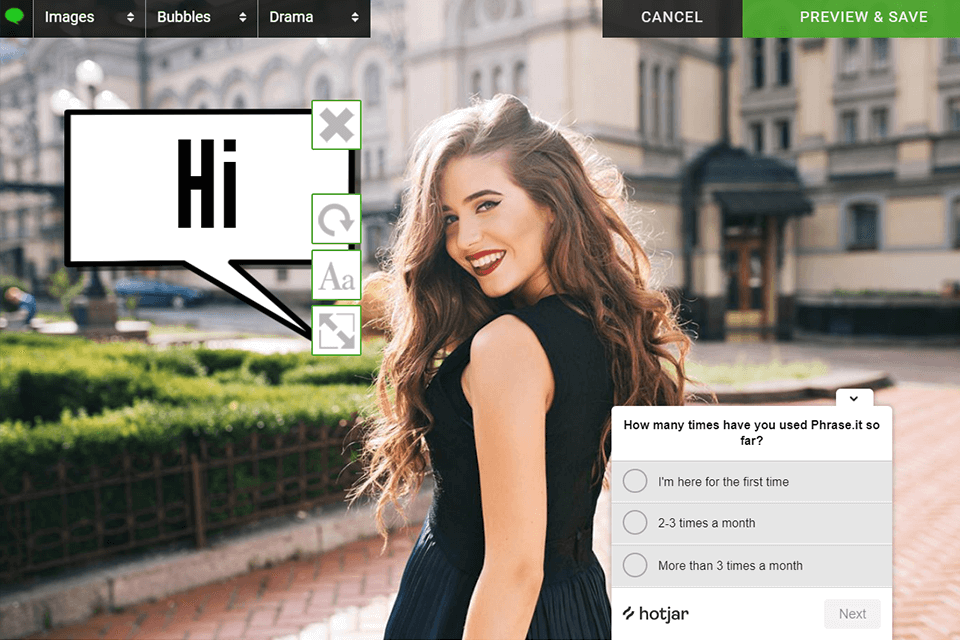
Verdict: PiZap is probably the best speech bubble maker if you want to complement images with text bubbles in a quick way. Click on the speech bubble and relocate it to the desired part of your picture. You can also experiment with various fonts and text effects. Using this software for photo borders, resizing a speech balloon is a breeze.
For more creative tweaks, you can add stickers, clip art, custom emojis, and other elements to your composition. The program is optimized for computer and smartphone usage. Once you’ve created an image with a text bubble, you can send your design to friends and relatives. Sharing photos on social networks is possible right from the program. If needed, you can save your designs to free storage.
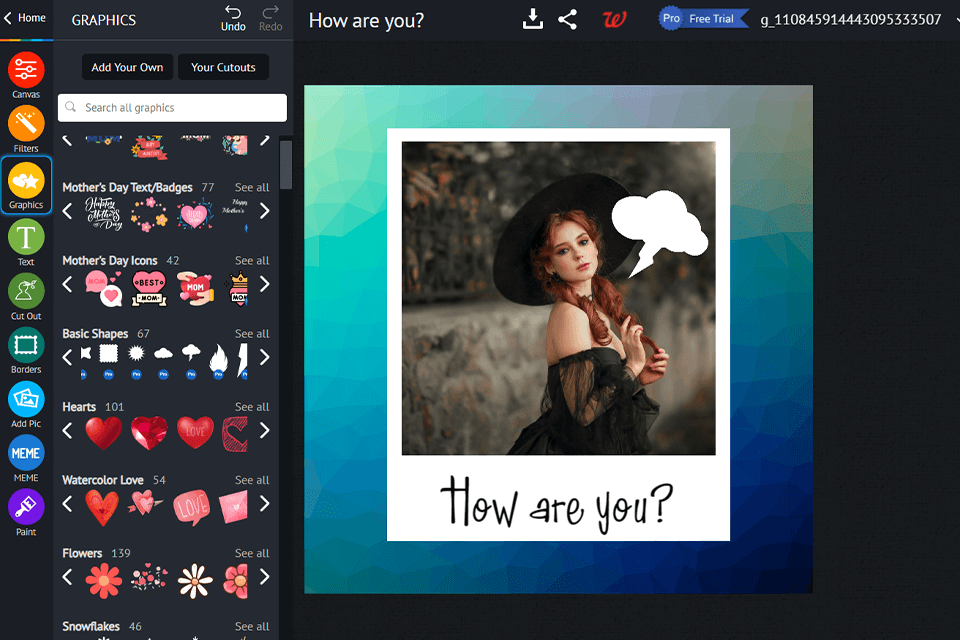
Verdict: VistaCreate is a user-friendly comic speech bubble generator, which is a perfect option for beginners. It allows adding text bubbles to an image in just a few steps. Make your pictures alive with this online platform by showing what your character is pondering over by using speech balloons. Besides, you can experiment with colors and styles for a more personalized result.
VistaCreate allows changing a speech bubble outline. To do this, click on the outline and select the appropriate color. You can also use animated elements to add movement to your photo.
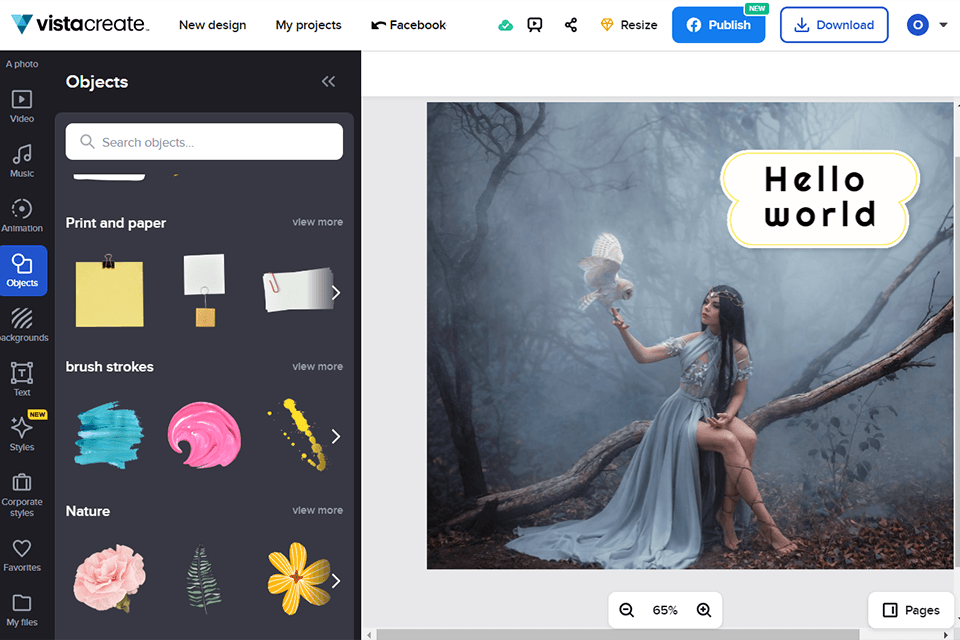
Verdict: FlexClip is a great speech bubble creator if you are mainly involved in video improving. You can create a balloon with default shapes or choose one of the animated bubble templates and make customizations. To add a text balloon, head to the Elements tab to select the desired template. Next, choose the “Text” option and scan through the variety of text effects to find a perfect one.
You can customize your text with original fonts to make your design more stylish. Another considerable advantage is that the program is absolutely free and doesn’t add a watermark to the finished project.
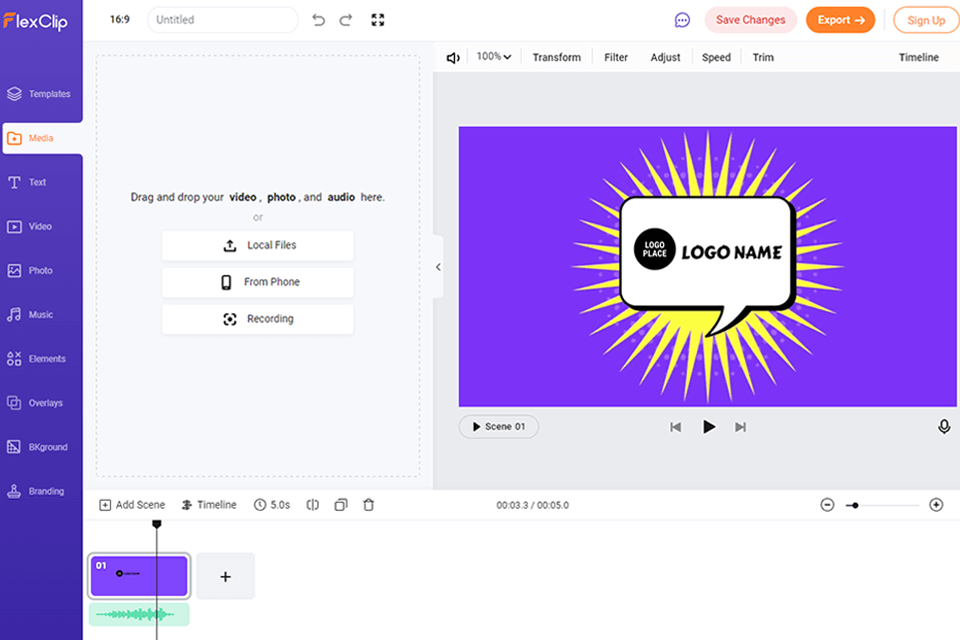
Verdict: To insert a text balloon using Kapwing, look for the necessary clip art on the main toolbar. Another way is to choose “Images” and then an “Emoji” tab. The program has an extensive collection of built-in bubbles for Apple iOS. Besides, you can find a speech bubble PNG in Google or use the shape from the “Shapes” tab. The fill and outline color of the bubble can be easily changed.
Once you’ve created and added a bubble, click on your picture overlay to change the size or position of your design. If you like an emoji, select the “Add Text” tab to insert some phrases. You can also resize the text to make it look perfect inside the speech balloon.