As a photographer, I always work diligently to create professional-looking videos for tutorials, client meetings, and portfolios.
But recording high-quality video can be challenging. Poor lighting, inconsistent setting conditions, and tight deadlines often get in the way. Plus, I sometimes experience difficulties when dealing with editing software and online platforms.
That’s why, I decided to find a program to record my webcam model that could capture accurate video and audio, was easy to use, and worked smoothly with my editing software. Plus, I wanted something affordable, preferably with a free option.
After comparing several options, I found a program that ticked all these boxes. The best part is that it won't break the bank, with prices starting at just $8.95 per month or even free for basic features.
When selecting the best program to record video from webcam, pay attention to the following factors:
Types of webcam recorders. There are two main options – browser-based platforms and desktop apps. Browser-based tools don't take up space on your computer and are usually faster. But if you want more control and features, a desktop app may be a better fit, even though you'll need to download it and install it on your computer.
User-friendliness. If you're new to webcam recording, look for a program that's easy to navigate. With a simple, clutter-free interface, you can focus on capturing the footage without getting lost in technical aspects.
Resolution and image quality. Opt for at least 1080p (Full HD) for crisp, clear footage. If you want the best possible picture, 4K is the way to go, but be aware that it may require a more powerful computer.
Audio quality. Check if your webcam has an integrated microphone and see how well it captures audio. If you want top-notch sound quality, an external microphone is a great investment.
Features. Check whether a program has features like zooming in and out, moving the camera left and right or up and down, removing backgrounds, adding notes or drawings, and overlaying text or images. Also, make sure it works well with your favorite video recording and streaming software.
File formats and export options. Check if the recording program supports different file formats like MP4, AVI, or MOV. Thus, you’ll have more flexibility when saving and sharing your videos.
Separate tracks. If you're planning to edit your videos later, record each person's audio and video on separate tracks. Thus, it will be easier to adjust sound levels, cut out unwanted parts, or even create picture-in-picture effects.
Editing needs. Are you looking for a simple recording tool, or do you need a full-featured editor with features like cutting, combining clips, adding transitions or titles, stabilizing shaky footage, and more?
Social media sharing. If you plan to output your videos directly to Facebook, YouTube, and other websites, look for a recording program that supports such export options.
★★★★★ (5/5) – Great performance
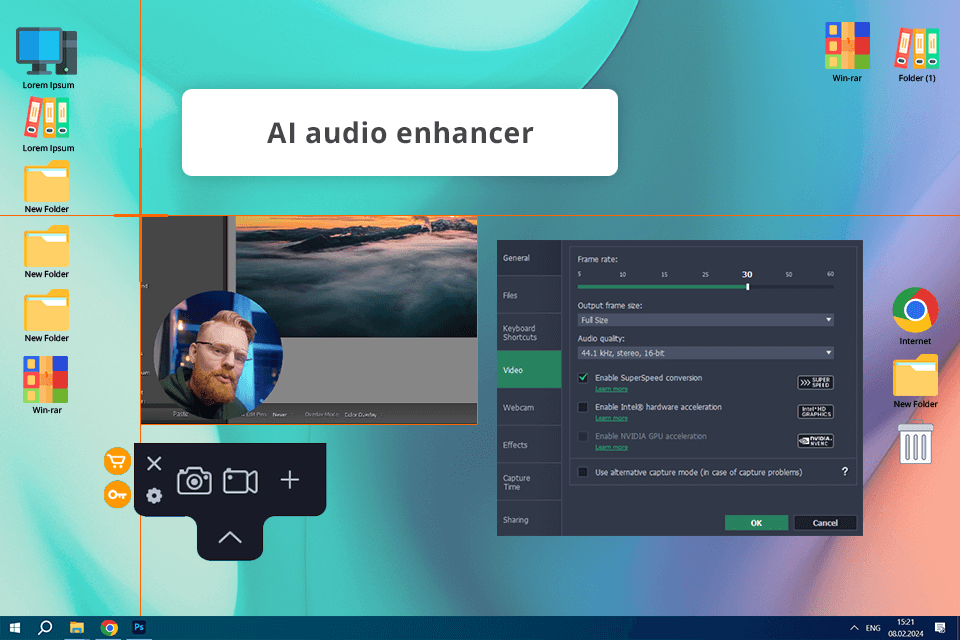
Price: 7-day free trial, then $8.95/mo
Compatibility: Windows, macOS
Key features:
Movavi is a versatile tool that lets you record your screen or webcam in different ways. You can choose to capture a particular area of your screen or even combine video from multiple sources like your front and back cameras. Besides, its scheduling feature makes it easy to automate recordings, so you never miss a moment.
One of my favorite things about this program is its flexibility. I can easily adjust the frame rate, resolution, and even add effects to my webcam videos, without leveraging an additional webcam with ring lights.
I'm impressed with the quality of the videos I can record with this software. It supports 1080p resolution, so my videos look amazing. Plus, I can add annotations and drawings directly to my videos while recording.
When I'm finished, I can share them with the global audience on YouTube, Google Drive, and Vimeo. The program is available in 14 different languages for the utmost convenience.
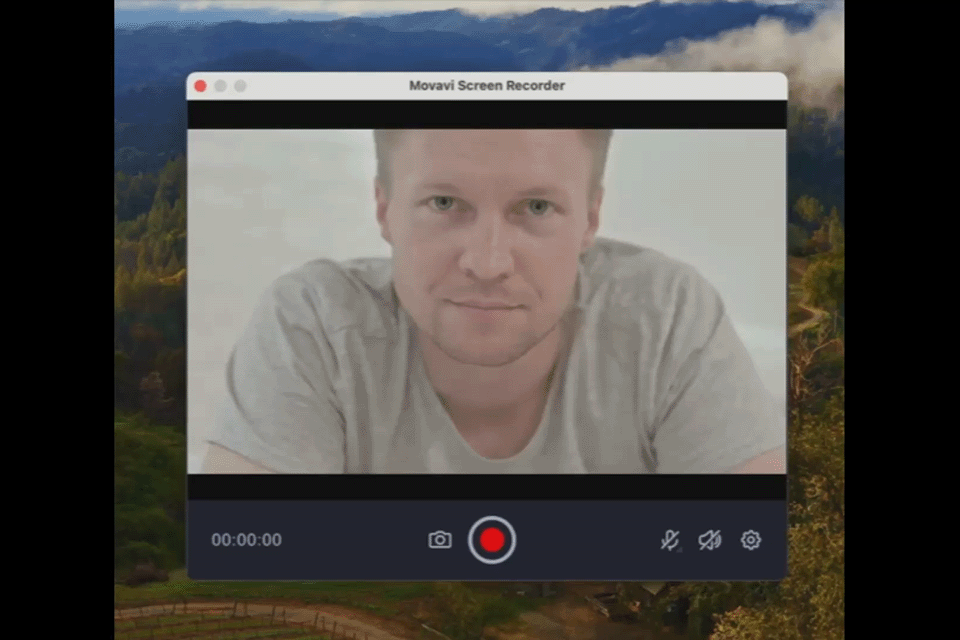
★★★★☆ (4.5/5) – Customizable controls
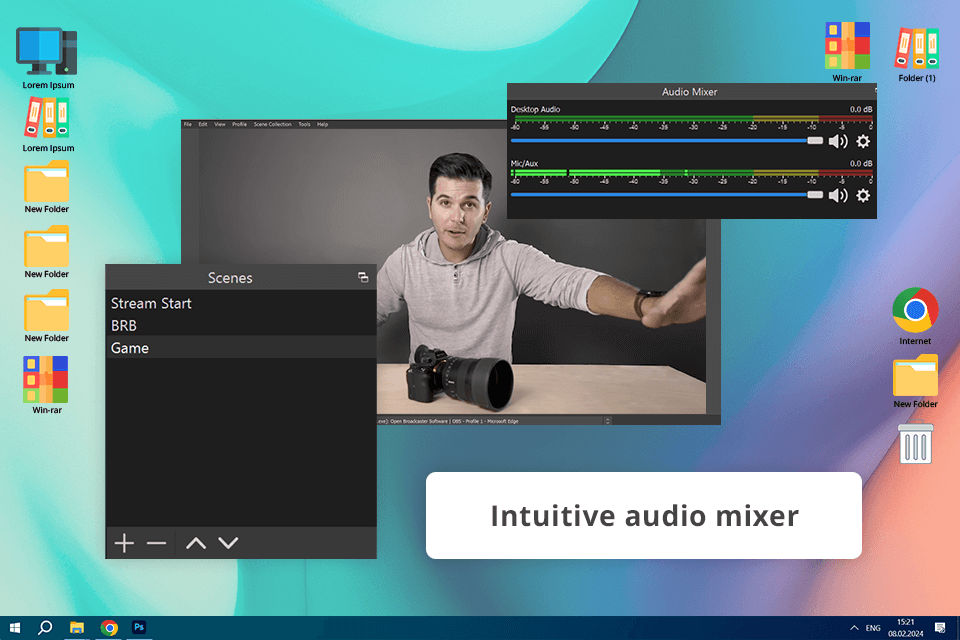
Price: Free
Compatibility: Windows, macOS, Linux
Key features:
OBS Studio has long been the best program to record my screen and webcam. The quality is top-notch, and I love the customization options. You can tweak resolution, frame rate, and bitrate to get exactly what you need. Plus, the program can create multiple scenes with different layouts. It is possible to mix webcam feed with images, videos, or even screen recordings to make content more dynamic and interesting.
This software is amazing for streaming high-quality videos. I can customize my overlays and add effects to my webcam feed in real time, making my streams look professional. Plus, since this is an open-source audio editor, I can experiment with different features and settings to get the exact look I want.
★★★★☆ (4/5) – Very intuitive controls
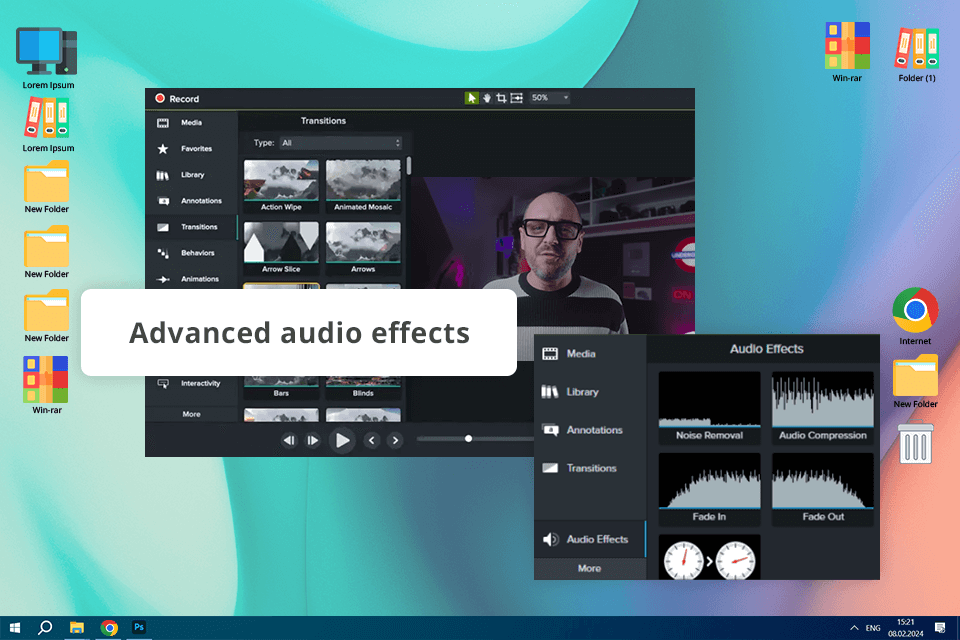
Price: 30-day free trial or from $179.88/year
Compatibility: Windows, macOS, iOS and Android
Key features:
If you're looking for a powerful and easy-to-use program to record video from webcam, Camtasia is a great option. It lets you combine screen recordings with webcam footage and make your videos look polished without resorting to third-party video editing software. I love how simple it is to edit videos, add transitions, and trim clips. Plus, the possibility to add annotations and callouts directly to my recordings is a huge bonus.
Camtasia also offers handy audio tools. I can easily fix muffled voices, drown out distracting background noise, and make my recordings sound professional. This is a lifesaver when I'm explaining something in a tutorial or adding my comments to a video. My voice comes through loud and clear, making it easy for viewers to understand and follow along.
★★★★☆ (4/5) – Can schedule recordings
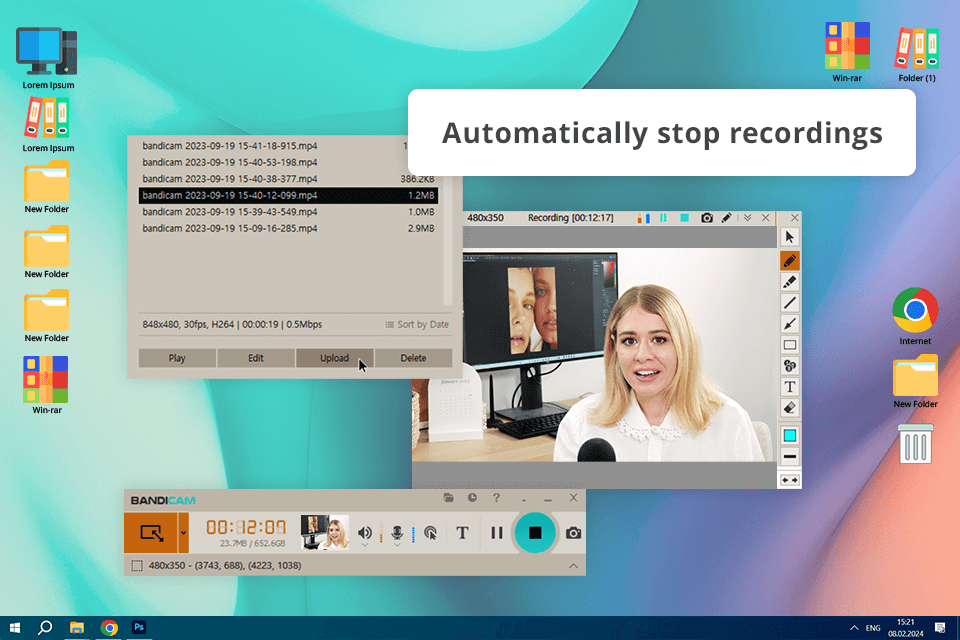
Price: Free plan (recording up to 10 minutes, watermark) or $33.26/year
Compatibility: Windows
Key features:
Bandicam is a great all-around webcam recorder. It's very flexible, so I can record from my webcam, my computer screen, or even my phone. Plus, it allows uploading videos directly to YouTube, so I can share my content quickly and easily.
Bandicam is a great choice for those with older computers. This recording software for low end PC lets me draw directly on the screen while recording, which is very handy for pointing out things. Besides, it captures high-quality video without taking up too much space or slowing down my computer.
★★★★☆ (4/5) – One click to add captions
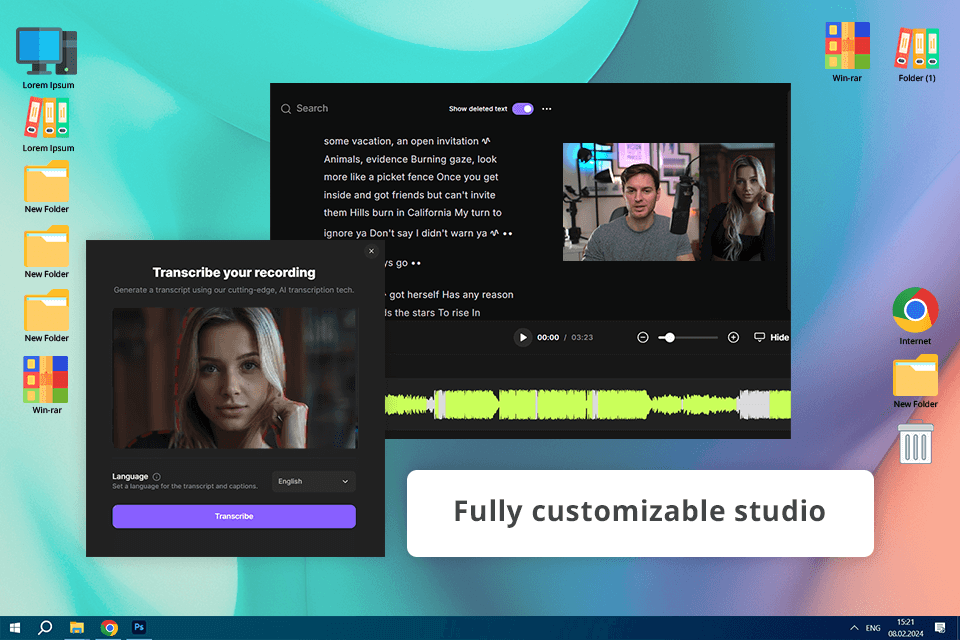
Price: Free (recording up to 2 hours, watermark) or from $15/mo
Compatibility: Web, Windows, macOS, iOS and Android
Key features:
With a user-friendly interface and 4K resolution support, Riverside makes video recording a breeze. The program is also packed with smart features like automatic editing and AI Speaker View, which automatically focuses on the person speaking. Riverside completely entices users with its ability to record each participant individually. This is perfect for collaborations or interviews. This means you can edit and mix audio tracks without any hassle.
Riverside isn't just free screen recording software, but also a powerful video editing tool. You can make changes on the fly thanks to its real-time editing features. Plus, there are useful screen sharing and customization options, so you can add logos and backgrounds. This is important if you strive to create professional-looking videos that truly represent your brand.
★★★★☆ (4/5) – Clean timeline
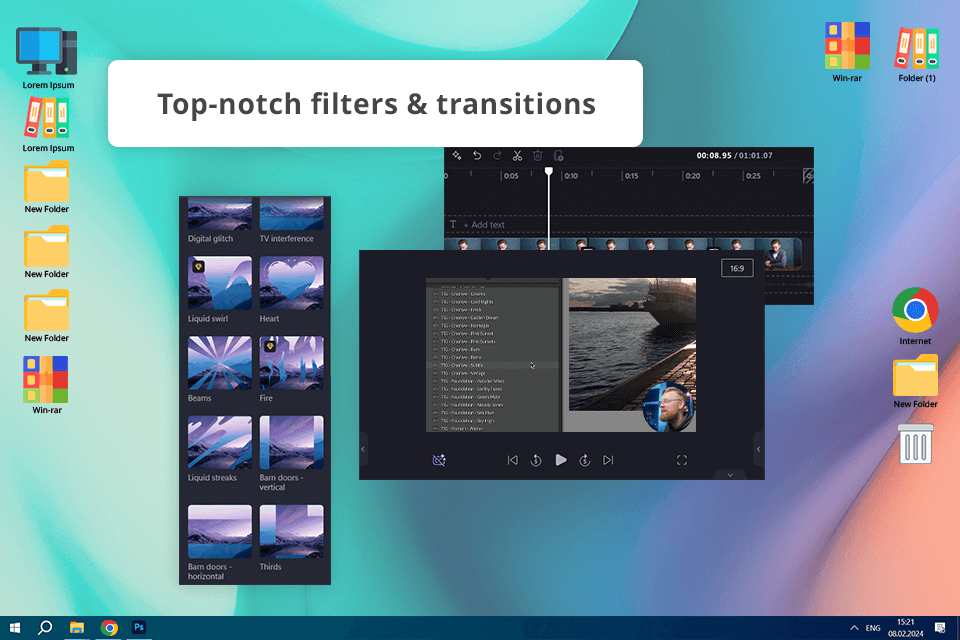
Price: Free (with watermark in some features) or from $9/mo
Compatibility: Windows, Mac, Linux, and Chromebooks
Key features:
Clipchamp is a great program to record from webcam because it's a one-stop solution for both capture and editing. You can record straight from your camera and jump right into trimming, combining, and resizing your clips. Plus, it supports a ton of popular file formats, including MOV, AVI, MP3, and more.
Clipchamp takes webcam recording to the next level with its customization options. You can add filters, change backgrounds, or even include text overlays while you record. Moreover, the exporting process is very intuitive. Choose the resolution and format that's perfect for your needs, whether you're sharing on YouTube or keeping it private for your own archives.
★★★★☆ (4/5) – Quick recorder
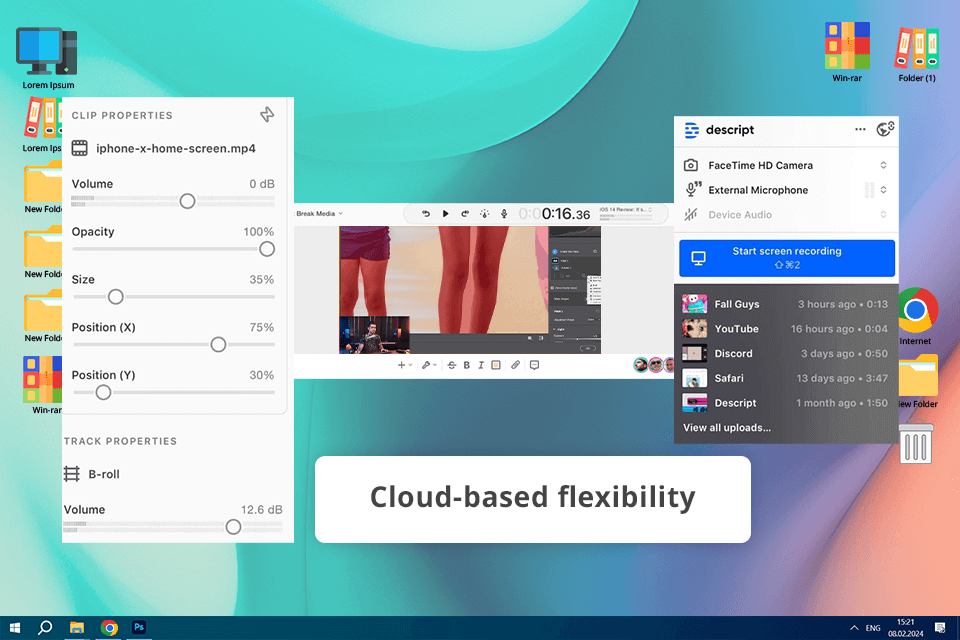
Price: Free (1 hr/mo, 1 non-watermarked video/mo) or from $12/mo
Compatibility: Web, Windows and macOS
Key features:
Descript can be called the best program to record webcam if you are looking for a super easy-to-use tool for webcam capture. It's perfect for creating tutorials or demos because you can record your screen and camera at the same time. Besides, the video quality is top-notch, so your content looks professional.
Descript gives you full control over your webcam recordings. You can adjust the resolution, frame rate, and layout for picture-in-picture effects. In addition, this AI video editor handles different lighting conditions like a pro. Users can add annotations, highlights, and even replace spoken words, in order to create more engaging and professional content.
★★★★☆ (4/5) – Studio-style control
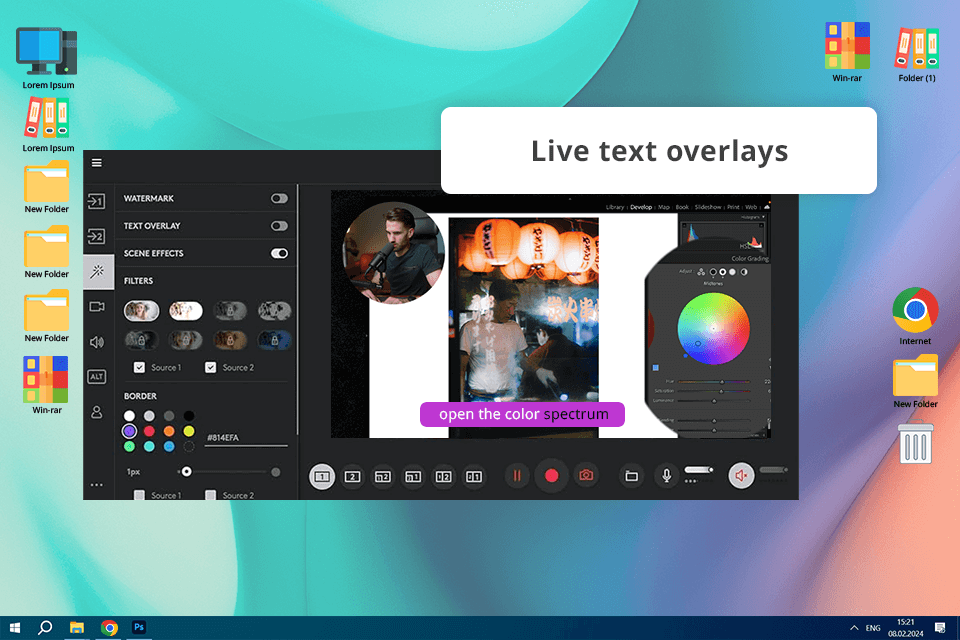
Price: Free
Compatibility: Windows and macOS
Key features:
Logitech Capture is very user-friendly webcam software. I was able to configure my webcam and start recording in no time. The program offers many handy options like picture-in-picture and side-by-side, so you can quickly switch between different scenes.
I love how Logitech Capture captures even the smallest details in my photography equipment. The video quality is amazing, even when lighting conditions aren’t stable. The program has customizable settings – resolution, field of view, and aspect ratio. Besides, it supports direct sharing to YouTube and Twitch.
★★★★☆ (4/5) – 4K recording quality
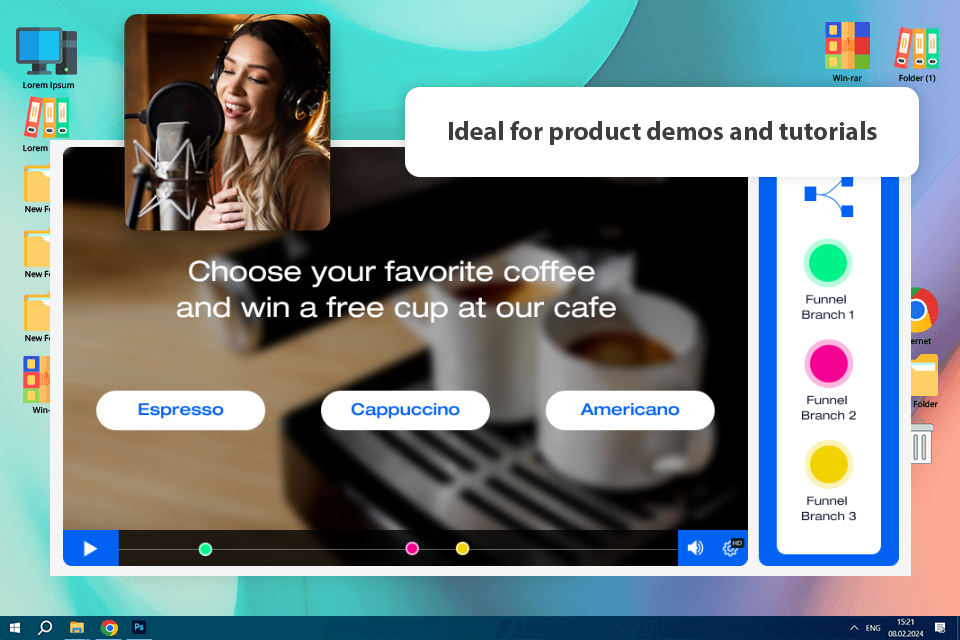
Price: Free or $42 /month
Compatibility: Windows, macOS, Linux
Key features:
Adilo made it so simple to capture and share videos with clients, making instant team updates through easily accessible videos without manually rendering or uploading. Recording at 4K and capturing both screen and webcam without extra software has truly changed the way we’re collaborating now.
The standout feature is to send videos to clients to simplify feedback collection and troubleshooting. Seamless access and management were enabled through integration with the Dropbox cloud storage to avoid cumbersome large file transfers. Though some more advanced editing features were absent, convenience and speed were good enough to make it a viable choice to day-to-day video communication.
★★★★☆ (4/5) – Good for beginners
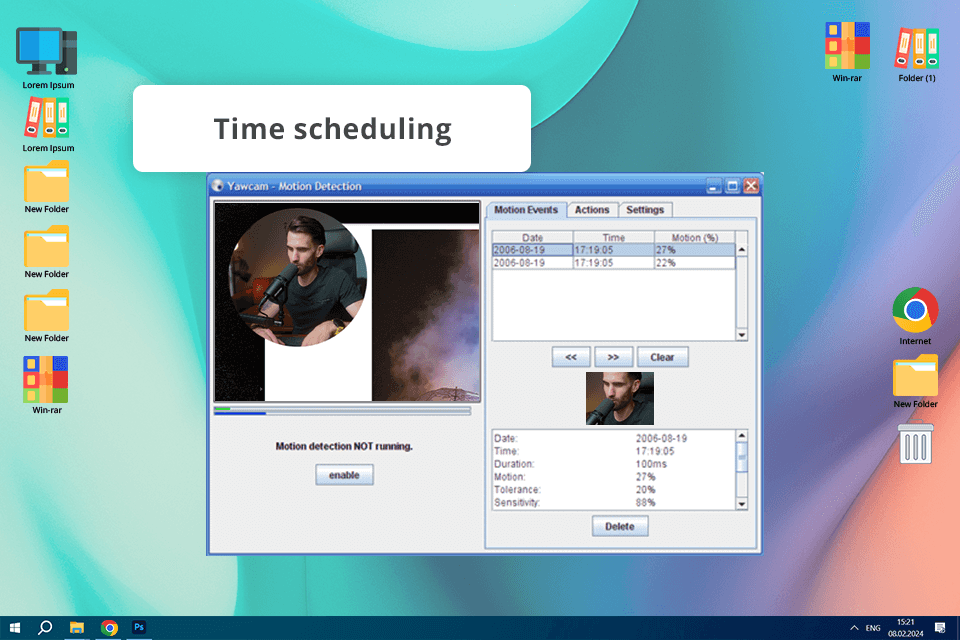
Price: Free
Compatibility: Windows
Key features:
If you are searching for the best free program to record video from webcam, Yawcam may seem inappropriate at first glance. However, don’t jump to conclusions. It allows users to adjust resolution and frame rate, so it is actually suitable for recording webcam videos for any platform or purpose.
The motion detection feature is a huge advantage. I can set the webcam to record only when there's action, saving storage space. Besides, this screen recorder with no watermark offers a scheduling option. I can automate recordings for specific events or time periods, thus, monitor and capture the moments I need.
★★★★☆ (4/5) – Versatile recording options
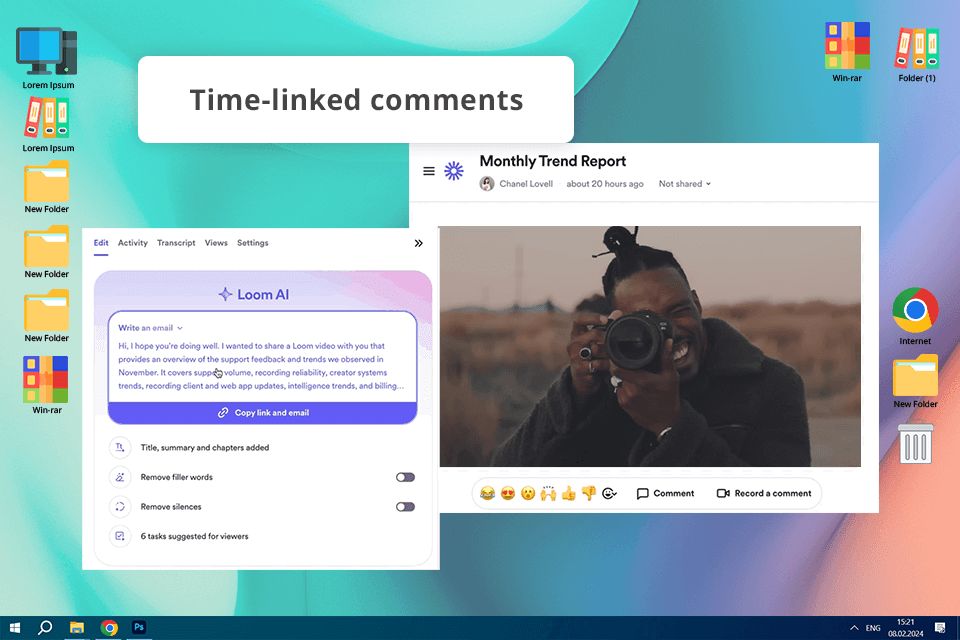
Price: Free (records up to 5 mins/video) or from $12.50/mo
Compatibility: Web, macOS, Windows
Key features:
Loom is easy to use, so it can be a wonderful tool for anyone who wants to record their webcam without hassle. You can resize and reposition your webcam on the screen to get the perfect shot.
Besides, with real-time recording, you can focus on delivering your content without worrying about editing later. I also like the pause and resume feature. I think it is very helpful for longer sessions, so you can take a break without losing your place.
The editing toolkit is very extensive. You can trim your videos directly in the app and make other corrections. Moreover, Loom integrates with popular tools like Slack, Gmail, and Notion. There are also other great features like video analytics, privacy controls, and AI-powered auto summaries, titles, and call-to-actions. With Loom, you don’t need to go the extra mile to create professional-looking videos.
★★★★☆ (4/5) – Clear and sharp footage
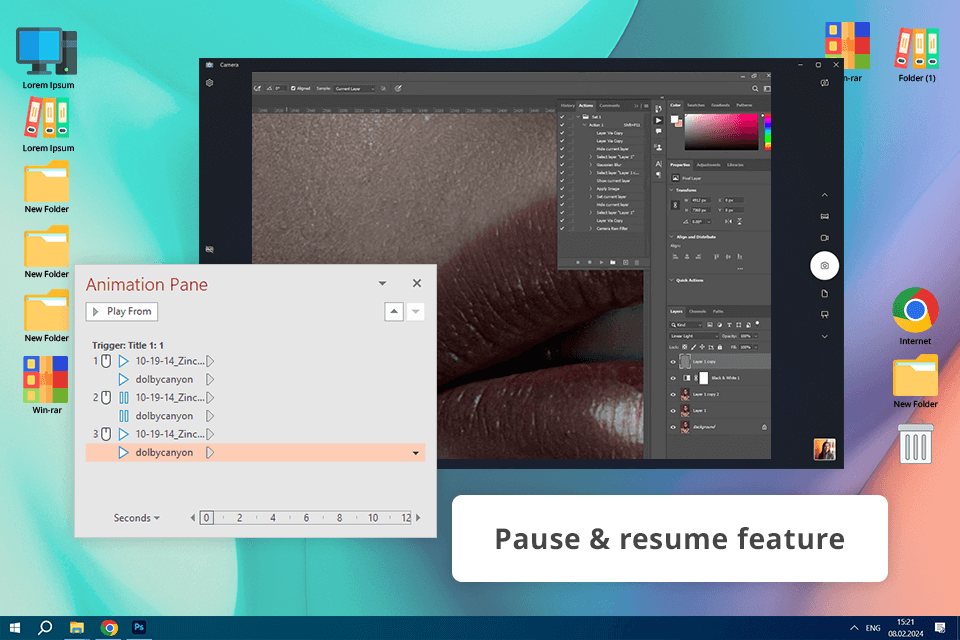
Price: Free
Compatibility: Windows
Key features:
While it may not be the most feature-packed option, Windows Camera does a solid job of recording your webcam. For basic needs, this HD screen recorder is a great choice. You can easily adjust brightness and contrast to ensure your videos look perfect, even in poor lighting. In addition, there is a real-time preview, so you can see exactly what your camera is capturing before you hit record.
Built-in and easy to use, the Windows Camera app is a great choice for recording webcam footage on Windows devices. It integrates with other Windows apps, so you can save, edit, and share your recordings very promptly. Another advantage of the software is its minimalistic design. It won’t slow down your computer, even when you’re running other programs.
You can capture webcam footage at no cost using built-in software on your computer, web-based tools, or free versions of dedicated recording apps.
Absolutely. Windows Camera software is built-in and lets you capture webcam footage. It's a simple and free way to get started with video recording.
If you need a simple tool, Movavi Screen Recorder is a solid choice. But for more advanced features and customization, OBS Studio is a popular option among Mac users.
Surely. Many recording software, like OBS Studio and Bandicam, let you capture both your webcam and your screen at the same time.