
I’m a digital artist and photo editor at FixThePhoto, specializing in transforming photos into illustrations, cartoons, and creative designs. I need a good drawing laptop that can manage large files, many layers, and work smoothly with a stylus, without lagging or slowing me down.
For years, my trusty Dell XPS 15 9570 was my main assistant. It handled Photoshop and drawing tablets just fine, but let’s face it, tech doesn’t stay cutting-edge forever. With AI tools and stylus work becoming essential, I realized I needed an upgrade.
Like any digital artist would, I started by asking for recommendations. I talked to coworkers, clients, and Reddit users, checked reviews on Google and Amazon, and picked the best laptops for digital drawing to try out. I rented them from B&H Photo Video in NYC for testing 25+ laptops for drawing in real work situations like sketching with a stylus, editing in Photoshop and Krita, switching between Illustrator and Lightroom, using AI filters, and syncing files remotely.
What do I look for in a laptop for drawing? Here’s my personal checklist:
After extensive hands-on testing, I've selected the best laptops for drawing, perfect for both beginner artists and seasoned professionals like myself.
My testing revealed a truth: certain “pro” features transform your work, while others are pure gimmicks. Here's the breakdown of what's valuable (and what's not).
The best setup I tried? MacBook Pro + iPad (using Sidecar) + Apple Pencil. Perfect precision and blazing fast.
Amazon: 300+ bought in the past month
B&H: 3.9K+ sold in the past year
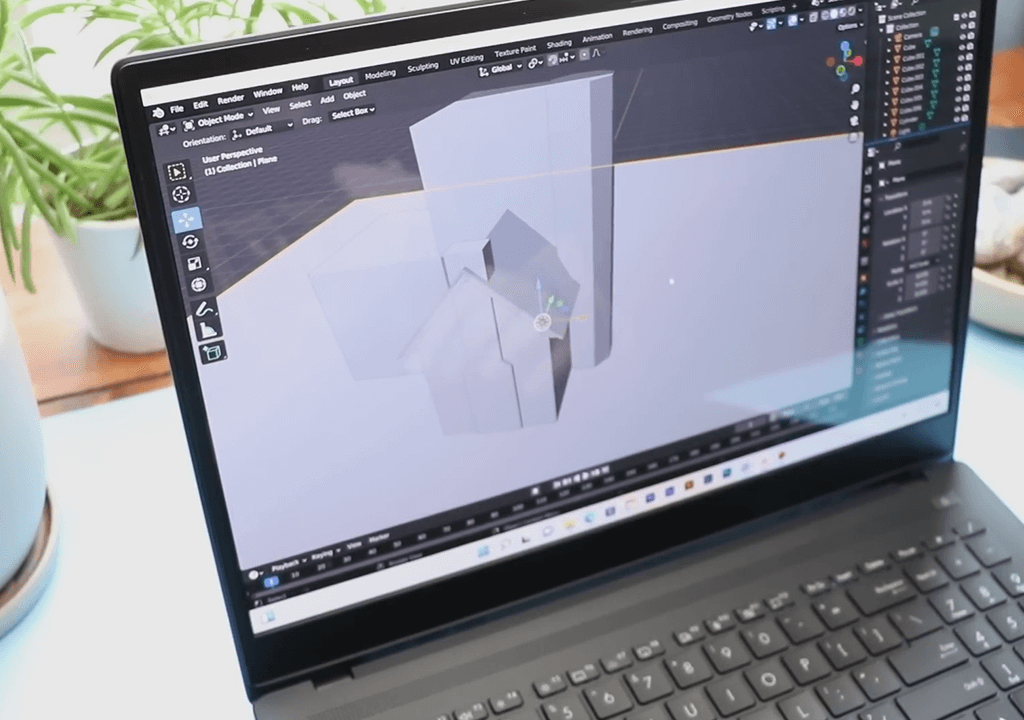
CPU: Intel Core i7-12700H / AMD Ryzen 9 | GPU: Nvidia RTX 4060 / 4070 | RAM: Up to 32GB | Screen: 16" 4K OLED, 3840x2400, HDR | Color gamut: 100% DCI-P3 | Stylus: Compatible with Asus Pen (Wacom EMR)
A colleague suggested the Asus ProArt Studiobook 16, a true laptop for virtual machines, and it was really great. I tried it while creating detailed digital portraits and converting photos to cartoons for a client project. Even with heavy, multi-layered files, my drawing apps ran flawlessly with no lag and fuss.
The 4K OLED screen (with perfect Adobe RGB colors) is absolutely gorgeous, and I can safely name it the best Adobe RGB laptop I've tried for pro artwork. The stylus works perfectly with Wacom pens, and ASUS's handy dial was a game-changer for adjusting brushes in Photoshop.
The i7 processor and RTX graphics card powered through AI effects and 3D work easily. It's nearly perfect for digital art - just a bit heavy to carry around, and the battery doesn't last too long. But if you're working at a desk, this Windows laptop for drawing is incredibly powerful.
Amazon: 50+ bought in the past month
B&H: 1K+ sold in the past year
Adorama: 800+ sold in the past year
Best Buy: 700K+ sold in the past year
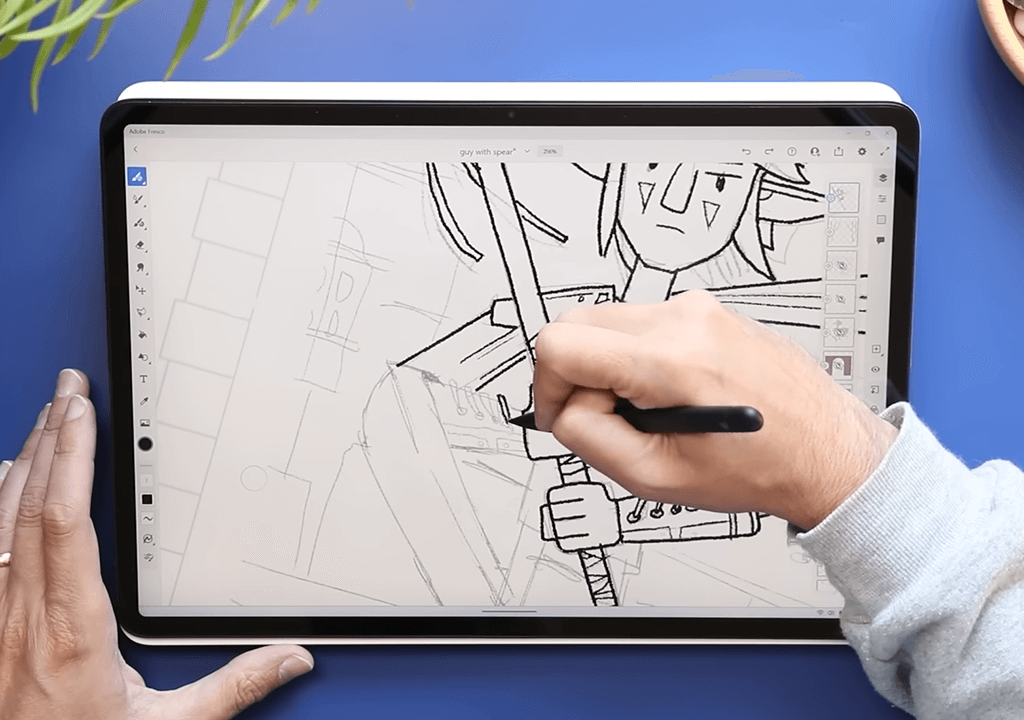
CPU: Intel Core i7-7820HQ | GPU: Nvidia GTX 1070 | RAM: 32GB | Screen: 28" PixelSense touchscreen, 4500x3000, 120Hz | Color gamut: ~100% sRGB | Stylus: Surface Pen (included)
This laptop for drawing with a stylus kept getting recommended as a great laptop for artists, and now I see why. The Microsoft Surface Studio 2's adjustable hinge lets you tilt it like a drafting table, giving that natural 'drawing-on-paper' feel. I used it to create blog graphics and rough sketches in Photoshop/Illustrator - it just works.
This laptop's large screen laptop makes it perfect for detailed artwork. The Surface Pen responds perfectly to pressure and tilt without delay. Colors look great as well, though the Studiobook's OLED screen is slightly better.
The only drawback? Its older processor (11th-gen Intel) can lag with heavy AI filters or multitasking, especially Photoshop's Smart Filters. But for pen-focused work, it's amazingly smooth and easy to use.
Amazon: 200+ bought in the past month
B&H: 2.1K+ sold in the past year
Adorama: 1.8K+ sold in the past year

CPU: Intel Celeron 3965Y | GPU: Integrated Intel UHD 615 | RAM: 4GB | Screen: 12.2" 1920x1200 touchscreen | Color gamut: ~70% sRGB | Stylus: Built-in pressure-sensitive pen
I found this laptop in an Amazon review of the best budget laptop under $300. Honestly, I didn't think it would be great, but the Samsung Chromebook Plus V2 actually works really well for quick sketches when you're out and about.
I used this 2 in 1 laptop for drawing concept art using Krita and Clip Studio Paint (Android apps) and did quick fixes in the online versions of Photoshop and Illustrator. It worked smoothly for simple projects and rough cartoon sketches. The built-in stylus (like a pocket pen mouse is compact but works well for fast drawing.
It's not built for heavy-duty tasks like 3D rendering or AI tools, but it handles basic drawing and notes just fine. Plus, the battery life is great and exceeded my expectations, even with continuous sketching outdoors, it ran for 10+ hours on a single charge.
Sure, the colors aren't pro-level, space is limited, and you'll hit app restrictions fast. But for the money? It's a great, cheap option for casual sketching.
Amazon: 100+ bought in the past month
Adorama: 1.5K+ sold in the past year

CPU: Intel Core i7-1255U / ARM | GPU: Integrated Iris Xe | RAM: Up to 32GB | Screen: 13" PixelSense Flow, 2880x1920, 120Hz | Color gamut: ~100% sRGB | Stylus: Surface Slim Pen 2 (sold separately)
A coworker insisted that the Surface Pro 9 is the ideal laptop for Adobe Creative Suite, so I was determined to try it out. For a week, I used it for heavy creative work like drawing magazine illustrations, editing cartoon faces, and fixing hand-drawn textures in Photoshop.
Right from the start, I was impressed by how light and easy to carry it is. The Surface Pen 2 worked like a charm; it felt just like drawing on paper, with great tilt support and no accidental palm touches. The screen colors looked accurate (nearly perfect for sRGB), though I wish it was brighter for working outside.
As an excellent laptop for programming, the i7 version with 16GB RAM handled my Photoshop retouching and Illustrator vector work smoothly. While it's not meant for heavy AI tasks, it's fantastic for pen-based drawing. It offered almost everything I needed: it was quite lightweight and had a responsive touchscreen.
Amazon: 200+ bought in the past month
HP: 2.4K+ sold in the past year
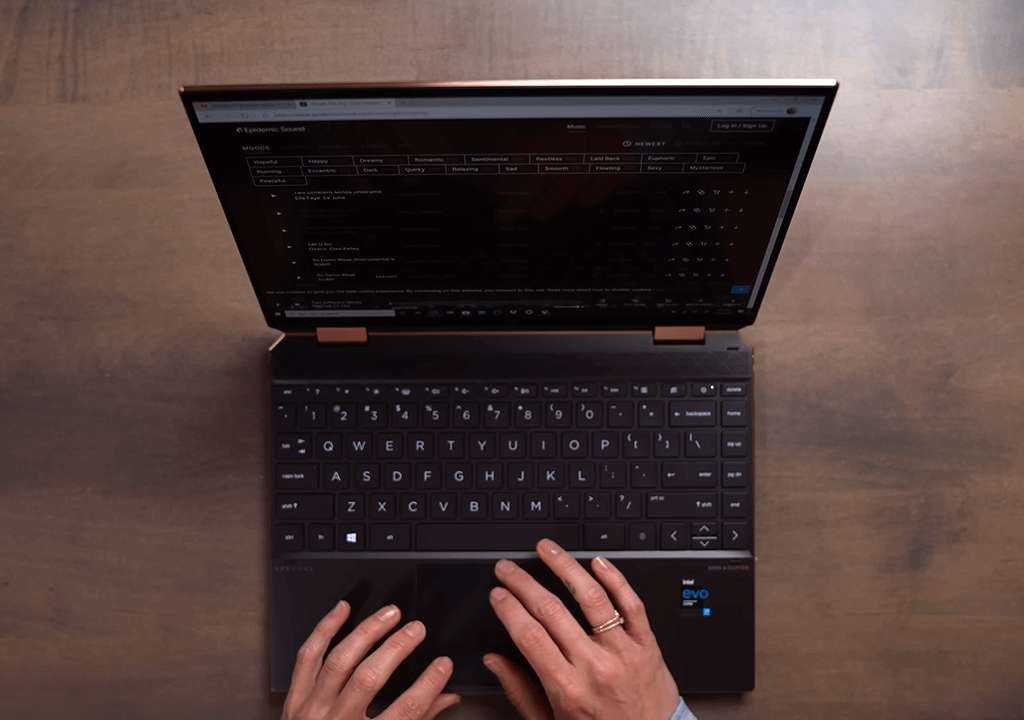
CPU: Intel Core i7-12700H | GPU: Intel Iris Xe / discrete GPU | RAM: Up to 32GB | Screen: 16" 4K OLED, 3840x2400 | Color gamut: 100% DCI-P3 | Stylus: HP Tilt Pen (included)
A branding designer who uses FixThePhoto told me this was their top laptop for Illustrator. I had to try it myself. I used it for real work, finishing hand-drawn logos, converting portraits to digital art, and editing infographics in Illustrator.
The screen looks amazing - crisp, bright, and true-to-life colors. It's an ideal laptop for Photoshop work, especially with the HP Tilt Pen. The stylus pressure works flawlessly in every app. I also loved the taller 16:10 screen, which gives you extra room to draw.
The Core i7 processor and Intel Arc graphics powered through large Photoshop and Illustrator files without crashes or lag. It even outperformed expectations when running AI-powered content-aware tools and filters.
My only complaints? The stylus feels a bit slick in the hand, and the fans ramp up during heavy work. But honestly, it’s the high-end Windows drawing machine I wanted, and it even impressed me in some ways.
Amazon: 100+ bought in the past month
Adorama: 1.3K+ sold in the past year
Best Buy: 1.1K+ sold in the past year
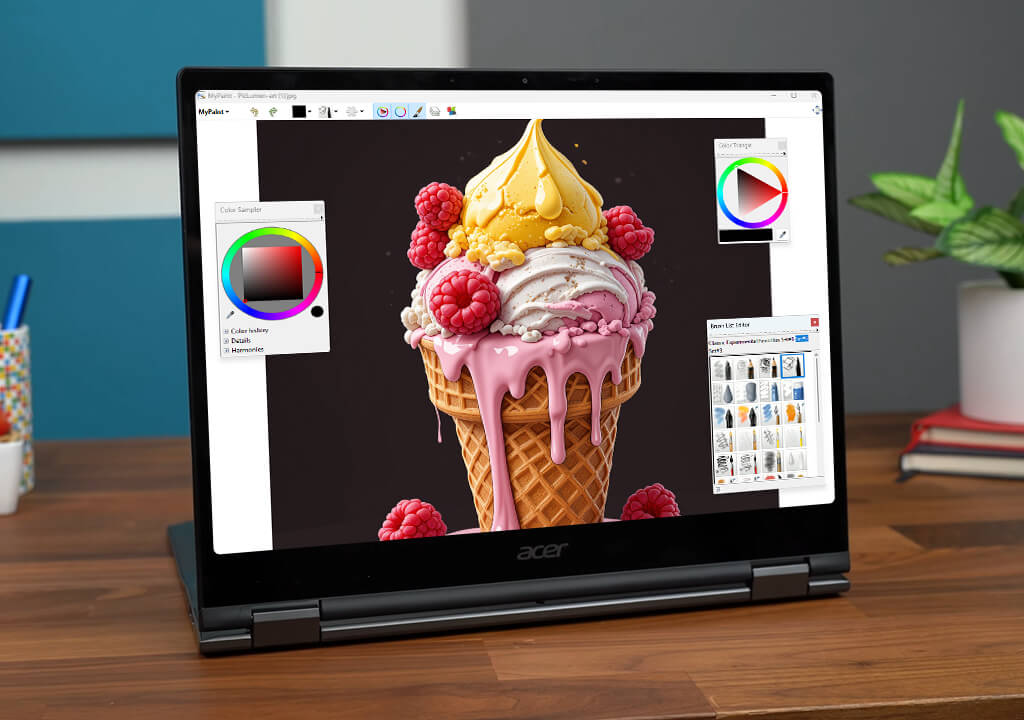
CPU: Intel Core i5-1235U | GPU: Integrated Iris Xe | RAM: 8GB | Screen: 14" 1920x1200 IPS touchscreen, 400 nits | Color gamut: ~100% sRGB | Stylus: USI Stylus support (sold separately)
A coworker insisted this was the best budget cheap SSD laptop for drawing. I tried it expecting basic performance, but it shocked me: it handled client sketches perfectly in browser-based Photoshop/Illustrator and the Android app Infinite Painter.
The included stylus worked better than expected: it was super accurate for quick sketches and color tests. It is truly worth being named the greatest laptop for college students, as it is lightweight, speedy, and the battery goes 8-10 hours without a charge.
It can't handle heavy-duty rendering or advanced Photoshop AI tools, but for everyday drawing and moderate projects, it works fine. It meets all my expectations: responsive touchscreen, smooth performance, enough memory, and fast storage. All for a reasonable price.
Amazon: 500+ bought in the past month
B&H: 6.3K+ sold in the past year
Adorama: 5.9K+ sold in the past year
Best Buy: 5.8K+ sold in the past year
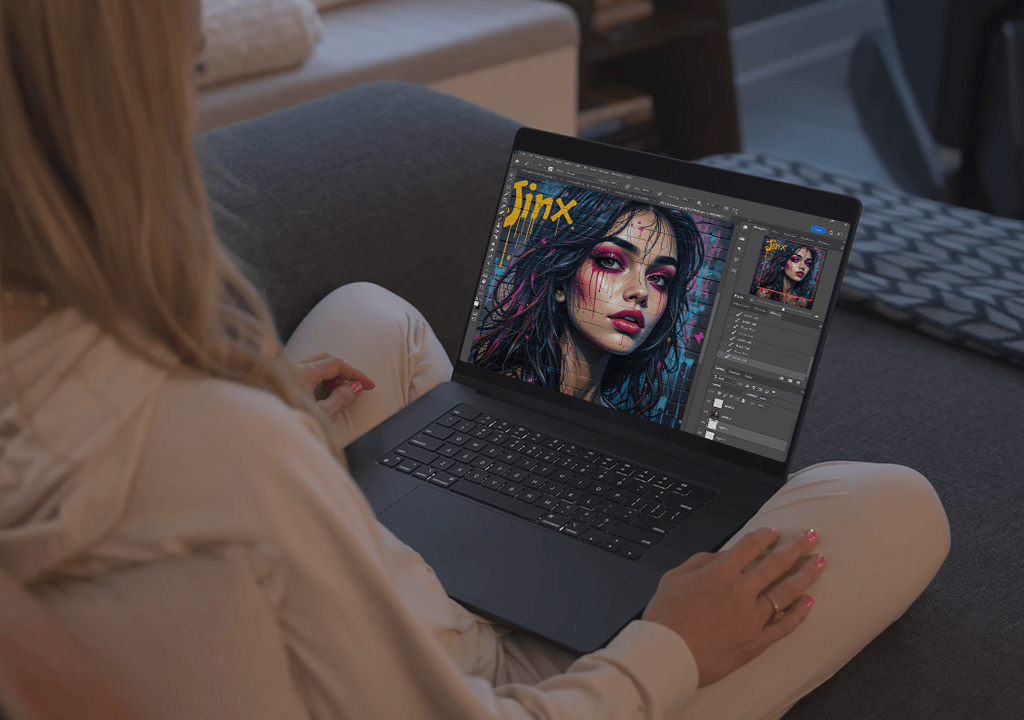
CPU: Apple M4 chip (14-core CPU, 20-core GPU) | GPU: Integrated Apple GPU | RAM: 16-64GB unified memory | Screen: 16" Liquid Retina XDR, 3456x2234 | Color gamut: 100% DCI-P3 | Stylus: No touchscreen or stylus support
Reddit users voted this to be the best laptop for graphic design, so I tested the MacBook Pro 16 (M4 chip) for a week. I used it for real FixThePhoto work, creating tutorial illustrations, editing cartoon portraits, and heavy vector projects in Photoshop/Illustrator.
Right away, this laptop for video editing blew me away with its speed: it opened huge 70+ layer Photoshop files instantly. Photoshop's AI tools (like Neural Filters) ran smoother here than on any Windows machine I've tried. The Retina XDR screen is perfect for color work, with deep blacks and theater-quality colors, which are ideal for professional artists.
It doesn't have a built-in stylus like a 2-in-1, but when I connected it to my iPad with Sidecar, drawing felt smooth and natural. This laptop for digital drawing meets all my needs - fast performance, great screen, useful AI tools, plenty of storage, and enough RAM. The only minus? It's expensive. But for professional artists, it's worth the investment.
While the laptops I recommended are my favorites for daily creative work, I tested a few other laptops for design and drawing that are still great options. If none of my top picks felt right for you, these three drawing laptops might be perfect, especially if you need to mix portability, performance, and budget just right.
Apple MacBook Air 15 M4 - Best lightweight MacBook for drawing. I mainly used this for mobile sketching in Photoshop and Illustrator. Since it's not a touchscreen, I connected it to my iPad with Sidecar, and it actually worked great for a compact laptop for working from home. The M4 chip is quick, quiet, and doesn't need a fan. Perfect for digital planning and light art fixes on the move, but I'd want a drawing tablet for bigger projects.
ASUS Zenbook Duo - Best laptop for design and drawing multitaskers. I loved testing this dual-screen laptop - I drew in Krita on the top screen while keeping reference images or tools open below. If you like keeping your workspace organized, this is the best laptop for web design and flexible drawing. Both OLED displays look amazing, though the laptop is a little heavy. Battery life is decent, but it handles multiple tasks perfectly.
Lenovo Yoga Pro 9i Gen 9 - Powerful laptop for drawing with a stylus on Windows. This laptop doesn't get much attention, but it's surprisingly powerful. The mini-LED display looks bright and crisp, and when I used the Lenovo Pen (sold separately), drawing vectors and editing illustrations in Photoshop/Krita felt precise. It's an excellent choice for stylus art, especially if you prioritize smooth performance over a 2-in-1 design. Just note it can get warm during heavy use.
To ensure these drawing laptop models genuinely help artists, I combined hands-on testing, performance benchmarks, and insights from our FixThePhoto team. I led the evaluation, while teammates tested stylus precision, color accuracy, and battery life during actual creative tasks, because real-world performance matters more than specs on paper.
Altogether, we tested 25 laptops (see our testing process) through rigorous trials: from high-end models to budget-friendly picks. Each device was evaluated using standardized performance tests and real-world creative tasks:
We tested how fast each laptop could open and export files in five key art programs - Photoshop, Illustrator, Krita, Corel Painter, and Clip Studio Paint. These are the exact same applications we use every day for our work at FixThePhoto:
Testing took a full month, using the laptops for actual projects, comparing them side-by-side, and sharing notes with my team. In the end, I knew my top 7 choices weren't just good in theory; they truly delivered under the demands of real creative work.