
A pen mouse puts my arm and hand into a more natural pencil position. But it's not just about health benefits, a Bluetooth pen mouse can also be more ergonomic and comfortable to use than a regular mouse for Mac or PC.
For beginners in digital drawing or design, a PC mouse pen can be a great tool to help you control movements and reduce wrist strain. The price range for such mice is from $15 to $30.
Before analyzing each model in more detail, take a look at this table where I've highlighted the key points for each product.
| Pen Mouse for Drawing | Main Feature | Price |
|---|---|---|

P Wireless
|
Plug and Play connection |
|

Lychee Wireless
|
No need to install a driver |
|

Zopsc
|
Adjustable DPI levels |
|

Globalstore
|
Low-battery alarm |
|

CCYLEZ
|
Strong compatibility |
DPI: 800/1200/1600 | Interface: 2.4G wireless technology | Buttons: 4 keys, 1 scroll wheel | Ergonomic: Ambidextrous
This pocket pen mouse is a great alternative to a regular ergonomic mouse for graphic design, especially for those who suffer from hand or wrist-related RSI. It's a high-quality, low-priced option that delivers on functionality and design. The simple yet elegant design is perfectly suited for everyday use and is lightweight and comfortable to hold.
For me, one of the best things about this pen mouse for drawing is its self-contained rechargeable battery that lasts 30 days on daily use and 12 months in standby mode. Additionally, it has a low battery alarm function that will let you know when the batteries are running out, so you're not caught off guard.
Key features:
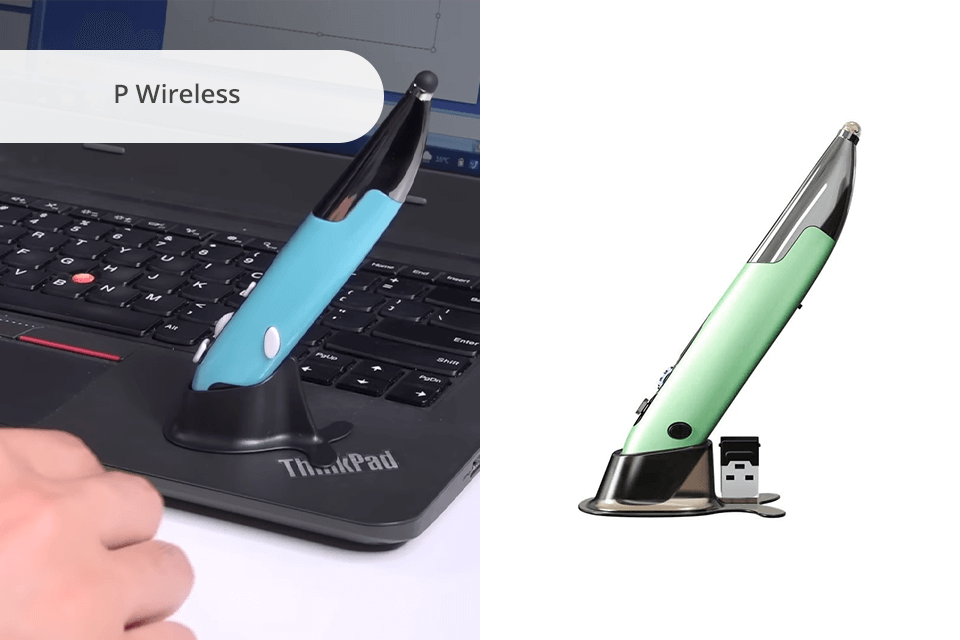
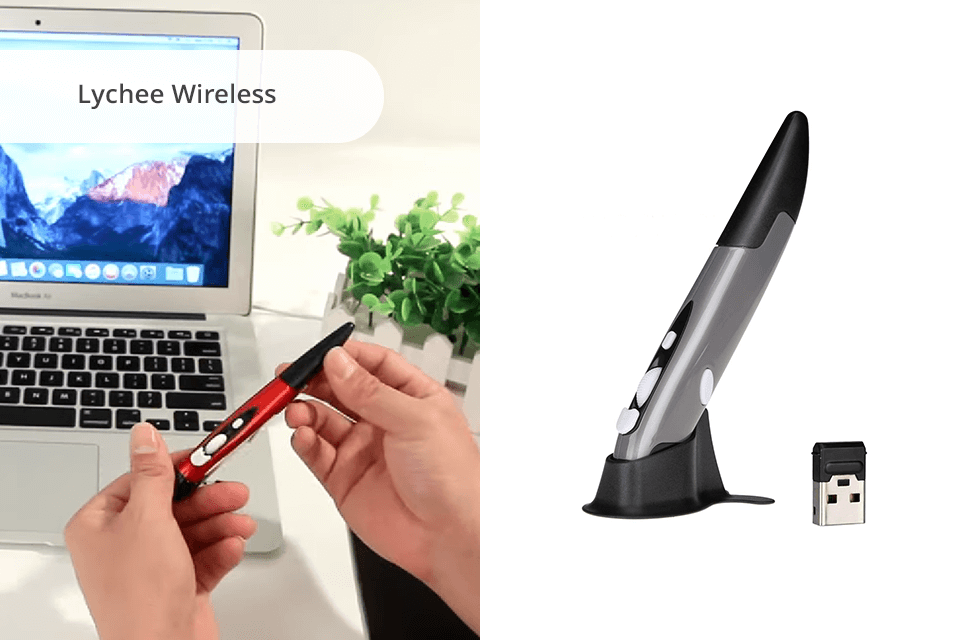
DPI: 800/1200/1600 | Interface: USB, Wireless | Buttons: 4 keys, 1 scroll wheel | Ergonomic: Right-handed
Lychee is a mouse that you can hold like a usual pen. The stylish design is something that draws attention. It has a handwriting input function, so it will be great to use the device with your tablet, laptop, or PC.
Since Lychee is considered to be one of the best mice under $40, it features an ergonomic design similar to holding a pen, which helps reduce strain and tiredness after using this pen mouse for a long time. This is especially helpful for artists who draw or design for extended periods, as it offers a comfortable and easy-to-use experience.
Key features:
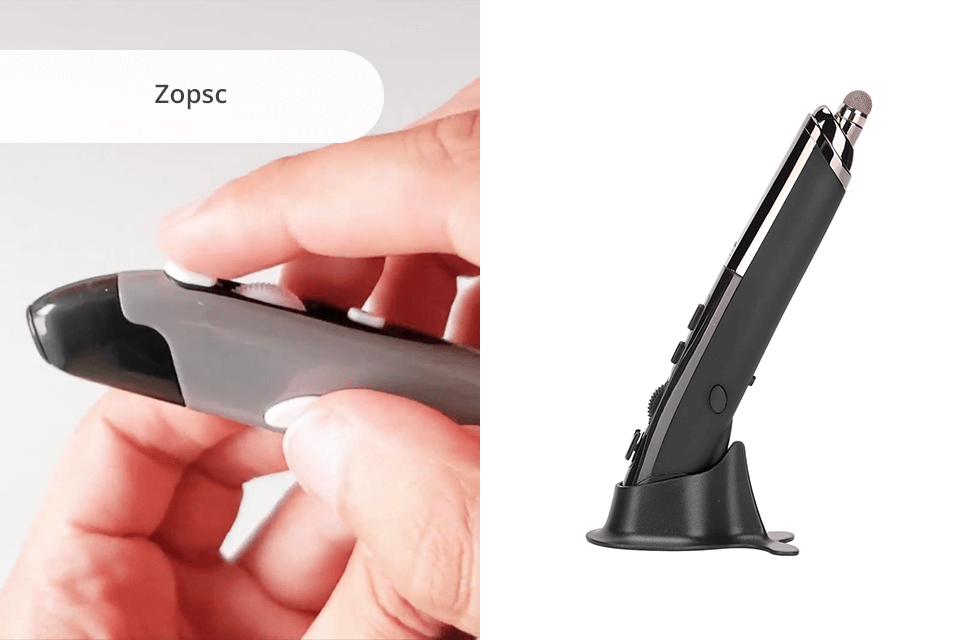
DPI: 800/1200/1600 | Interface: Wireless | Buttons: 4 keys, 1 scroll wheel | Ergonomic: Right-handed
The Zopsc Pen Mouse combines professional features with a user-friendly design, making it the best wireless pen mouse for artists and designers who want an alternative to regular mice and drawing tablets.
In my opinion, one of its best features is the ability to adjust the cursor sensitivity. This lets me set it to be very precise for detailed artwork or faster for general use.
In addition, it is a cheaper alternative to more expensive drawing tablets and devices. Its low price makes it available to many people, like students, hobbyists, and professional artists, who want a budget-friendly but effective drawing tool.
Key features:
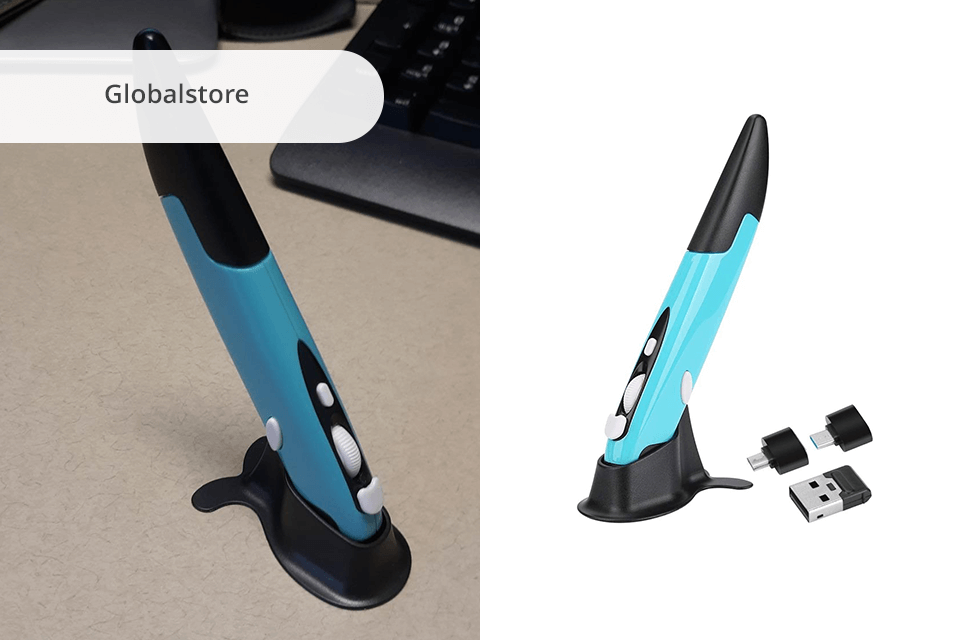
DPI: 800/1200/1600 | Interface: Wireless, USB | Buttons: 4 | Ergonomic: Ambidextrous
The Globalstore is a wireless mouse pen for drawing that falls into the low category. It runs on a single AAA battery, which is nice, and it comes with adjustable DPI settings. The clicky feel is a plus, and this arthritis-friendly mouse fits comfortably.
One thing I like about the Globalstore Pen Mouse is that it has a range of up to 32 feet, which is nice if you're giving a presentation or just want to move around a little. It also has four functional keys, including a wheel for turning pages, which is helpful for presentations as well.
Key features:
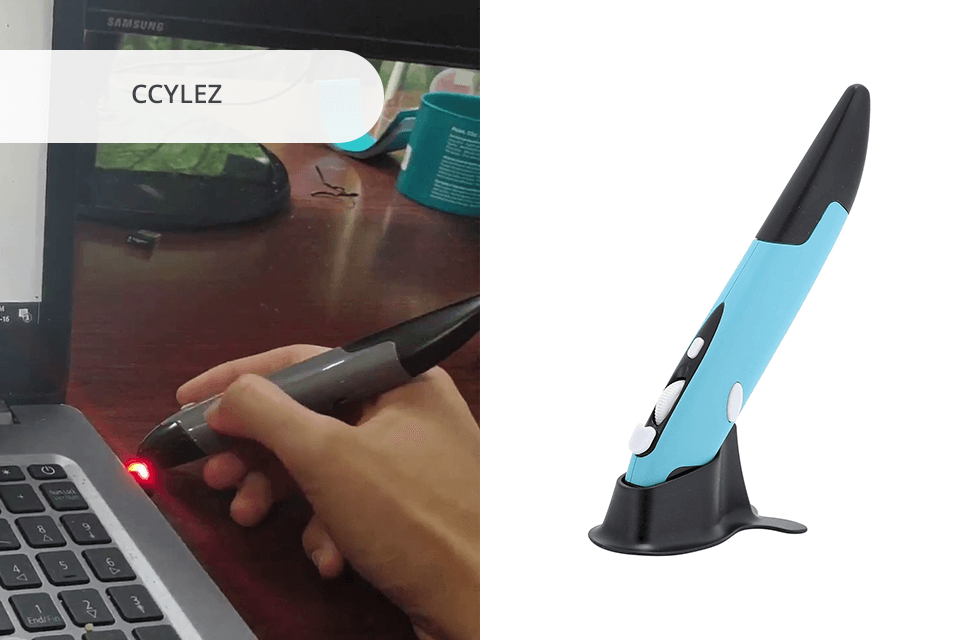
DPI: 800/1200/1600 | Interface: USB | Buttons: 3 keys, 1 scroll wheel | Ergonomic: Ambidextrous
The CCYLEZ is made from high-quality materials, making it a strong and long-lasting pen mouse for drawing. Its design guarantees it can handle regular use and serve for a long time as a dependable drawing tool for artists.
Also, it works well with both Windows and OS X operating systems, which means users can easily use the pen mouse with their devices, whether it's a desktop, laptop, or tablet.
Key features:
You want a pen mouse that is designed to reduce wrist strain and is ambidextrous, meaning it can be used by both left and right-handed users. It should also have a sleek design that fits comfortably in your hand and a 2.4GHz wireless connection for long-range control up to 33ft.
DPI. Similar to a mouse for photo editing, adjustable DPI is essential for a pen mouse for drawing since it indicates how quickly or slowly the cursor moves across the screen.
A higher DPI means faster movement, while a lower DPI offers more precision. Graphic designers often use right and left-handed mice with 800 DPI speed to draw or edit something precisely.
If you are making a presentation on a large screen, this speed won’t fit you. Then you choose 1600 DPI, and your pen mouse will be super sensitive.
Frequency. It's also crucial to consider the frequency of the Bluetooth mouse connection, which is usually 2.4GHz, but some operate on 5GHz for longer ranges and less interference from other devices.

Size and location of the buttons. Some models can be difficult to click for long periods, which can lead to finger strain. Make sure to choose a wireless pen mouse that fits comfortably in your hand and has buttons that are easy to press.
Battery life. Since it uses a wireless connection, it's important to choose a pen mouse with a long battery life. A pen mouse with a long battery life lets you work for longer without needing to recharge or replace batteries frequently. I suggest you choose a model with a rechargeable battery, as it is more convenient and better for the environment.
A pen mouse is a type of computer mouse that is designed to be more ergonomic and comfortable for users. It looks like a stylus for tablets or a pen and uses the same technology as a wireless mouse to control the cursor on your screen.
Concerning functionality, there is no significant difference between a regular mouse for iPad or Mac and a pocket mouse pen. They both can drag and drop, have a good point, and left-click accuracy.
Its ergonomic-wise shape makes the device perfect for those, who suffer from wrist pain or carpal tunnel syndrome.
No. Like a traditional mouse, a pen mouse is not suitable for drawing. It won’t synchronize completely with your movements and won’t give you enough accuracy to get a good result. If you wish to handwrite or draw on the screen, use a stylus pen with a drawing tablet.
In general, it is quite possible, though, you will need to get used to using a pen mouse after a regular mouse. Begin with lower DPI settings for fir first-person shooter (FPS) games like Overwatch, to make getting headshots easier. Once you get used, gradually increase the DPI.