I work as a content creator at FixThePhoto, and I'm always searching for tools that make creating interesting content faster and easier. Short videos are now essential for social media. AI clip makers claim to automate this, saving you from hours of manual editing. To find the best options, I tested the best AI clip makers on the market.
To make sure my research was fair and accurate, I didn't just believe the advertisements. I did thorough research by searching online, reading real user reviews on sites like Quora and Reddit, and talking to my coworkers. Finally, I personally tested over 20 AI clip makers.
Our team at FixThePhoto uses these AI tools to make clips for Instagram, YouTube Shorts, and TikTok. The AI saves us a lot of time, but we also faced some problems. Sometimes the automatic captions were wrong, the cropping looked strange, or the tool couldn't process long videos well. These challenges showed us that some AI tools are more dependable than others.
| Tool | Key Features | Best Use Cases | Free Plan |
|---|---|---|---|

|
Automatic highlights, captions, branding templates, AI voiceovers, social-ready formats
|
Tutorials, product demos, content with many dialogues, social media clips
|
✔️
|

|
AI-driven video editing, automatic clip creation, background removal, and visual effects
|
Ideal for creative projects, multi-scene videos, and marketing content
|
✔️
|

|
AI-generated avatars, script-to-video creation, multilingual voiceovers, and movie-style visuals
|
Presenter-style videos, employee training, promotional content, and multilingual productions
|
✔️
|

|
Intelligent highlight detection, automatic subtitles, optimized layouts for each platform, and posting schedules
|
Social media clips, vlogs, repurposing long-form content
|
✔️
|

|
Script-to-video creation, smart Magic Box editing, AI-made visuals, and automated voiceovers
|
Great for fast marketing videos, short social media clips, and promo materials
|
✔️
|

|
ClipAnything feature, ReframeAnything tool, automatic subtitles, branded templates, and multi-platform publishing
|
Full-length videos, video blogs, talk-style content, and educational explainers
|
✔️
|

|
Quick AI-based clipping, automatic subtitles, branded layouts, scheduled social media posts, and subject-following features
|
Webinars, long-form repurposing, social clips
|
✔️
|

|
Text-to-video, templates, automatic transitions, soundtrack, downloads without watermarks
|
Marketing videos, demos, presentations, social media content
|
✔️
|

|
Text-to-video, AI avatars, synchronized audio, ready-made templates, animations
|
Social media clips, onboarding, ads, creative concepts
|
✔️
|
In my daily work with AI video tools at FixThePhoto, I've seen that even the best ones can create poor results if used incorrectly. Here are the most common mistakes I've found and my advice on how to fix them.
By avoiding these common errors, I've found the perfect balance. I use AI for its speed, but I always add my own review. This ensures the final clips are high-quality and interesting.
My tip: let the AI handle the bulk of the work, but always add your own final review. This way, you work faster while still ensuring a high-quality result.
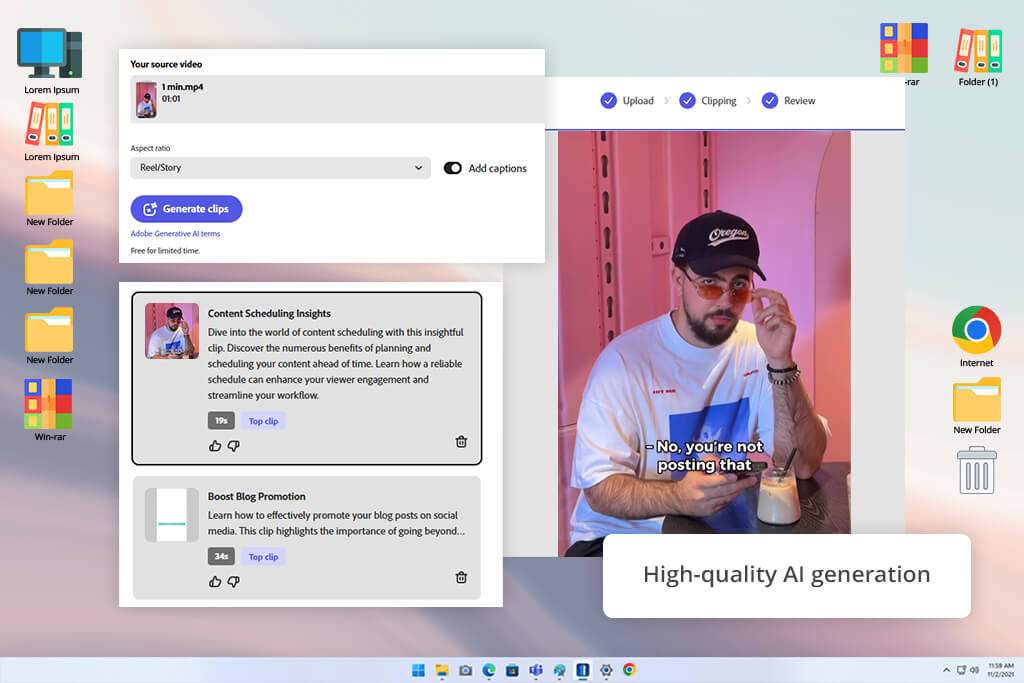
Price: Free or for $9.99/mo.
Compatibility: Web, Windows, macOS, Android, iOS
Our team at FixThePhoto uses Adobe software all the time, so I tested their new AI video tool to create AI clips. We need to make a lot of short videos for social media, and I was hoping this would save us time. It was really simple to use. You give it a video, the AI finds the good moments, and it gives you ready-to-post clips for TikTok or Instagram right away.
I tried the tool with different videos, like a 12-minute tutorial and a 5-minute product review. It quickly picked out the best parts where the speaker was clearest and made several short clips. I turned on automatic captions to see if they were correct, and then used the editor to add our branding, animated text, and music. Finally, I downloaded the clips and posted them to our social media accounts to see how well they would engage our audience.
The newest version of the tool is even better. It's now smarter at finding the best video moments, has smoother animations, and includes popular TikTok sounds. This makes the clips feel more current and interesting. Overall, it's a reliable and efficient tool that's perfect for quickly turning long tutorials or reviews into short videos without manual editing.
I was impressed with how Adobe Express handled videos where people talk a lot. It created smooth cuts, and the automatic captions were usually accurate. Because it's part of Adobe, it was also very easy to keep our branding and style consistent. The main drawback I found is that it only works in English.
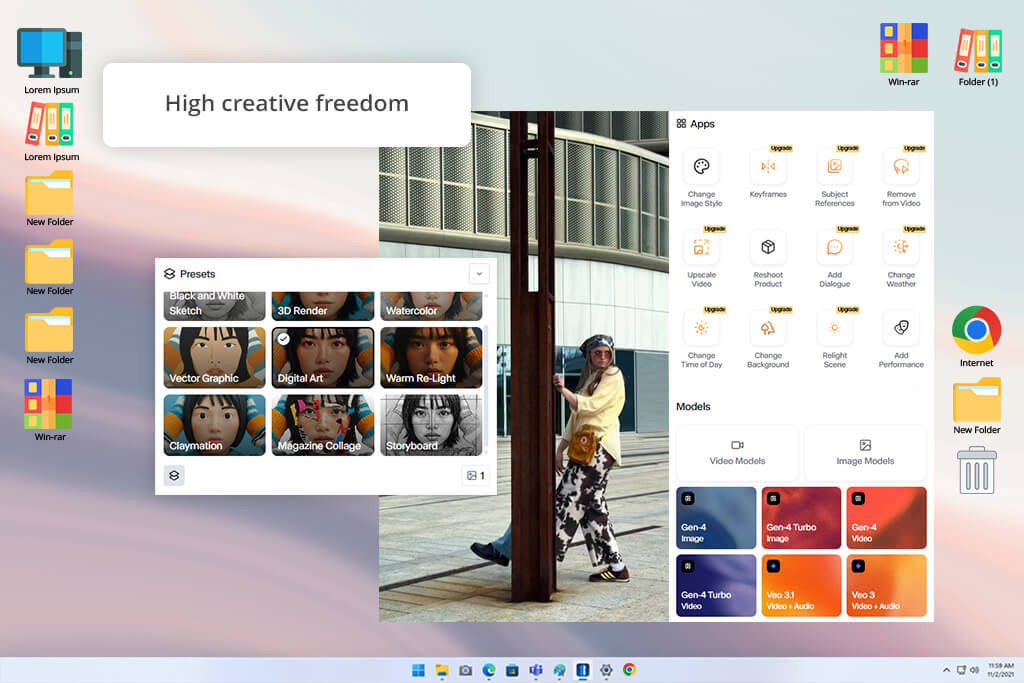
Price: Free (125 credits one time) or from $15/month.
Compatibility: Web, iOS
I tested Runway AI to see if it could turn our long videos like tutorials, reviews, and behind-the-scenes footage - into short clips for social media. I uploaded different kinds of videos and let the AI pick the best moments. I was impressed with the results; the clips looked professional, with smooth movement, true-to-life colors, and a high-quality finish.
I also found this AI video generator very easy to use. The layout is simple to understand, and I could make many clips right away without any training. Another great feature is its flexibility; I could create videos by just typing a sentence or by using an image, which allowed for a lot of creativity. The free trial was very helpful, as it let me try all the features with no risk.
The main downsides were that the free trial has a limit on how many clips you can make. Also, sometimes a clip had a small glitch in the movement or between scenes that I had to fix myself. However, even with these issues, the video clipping tool is so fast, easy to use, and produces such good quality that it's one of the best free AI clip makers I've tried.
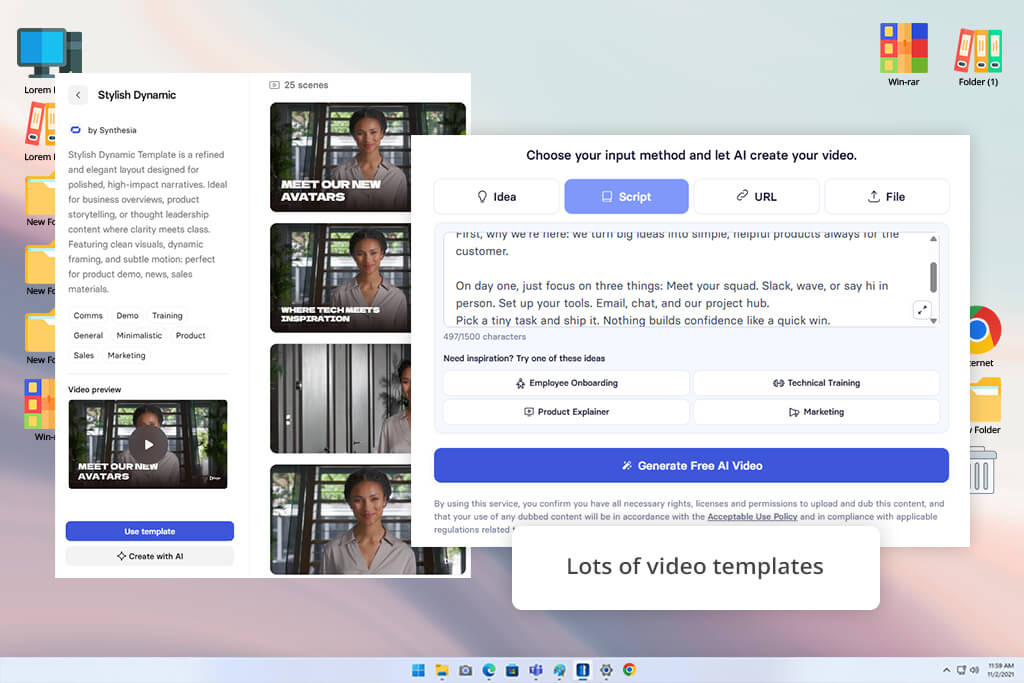
Price: Free (3 min of video/mo.) or from $18/month.
Compatibility: Web
I used Synthesia to turn different kinds of written content, like training guides, marketing text, and informational documents into videos. I simply typed instructions, uploaded scripts, or pasted web links. Then, I used the platform's tools to customize the videos. The final results were high-quality, with lifelike digital avatars that presented the information clearly and in an engaging way.
Synthesia is very easy to use, even if you're not a technical person. You can customize your videos in many ways, like choosing from over 230 digital presenters, changing the background, and adding a voiceover in more than 140 languages. This makes it simple to create videos that are a perfect fit for your project.
However, Synthesia has some weaknesses. The free plan only lets you create three minutes of video each month, which isn't much. Also, while the AI avatars look very real, my colleagues from FixThePhoto noticed they can sometimes seem a bit stiff or awkward. Finally, because this AI clip generator depends entirely on written text, videos that aren't based on a clear script or story might not turn out well.
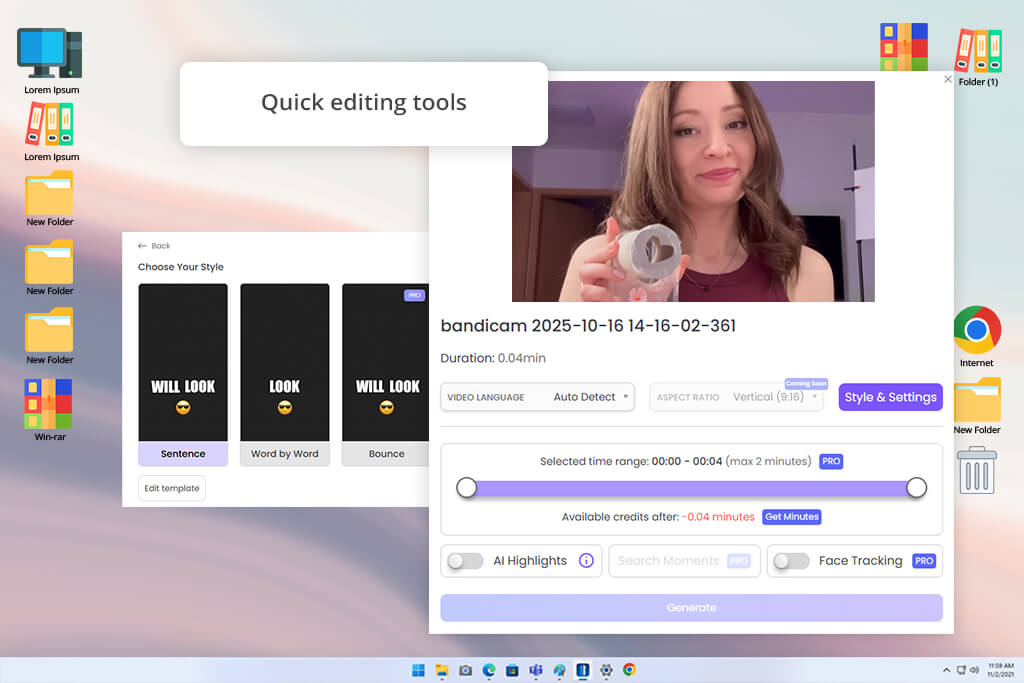
Price: Free (watermark, 720p export) or from $12.99/mo.
Compatibility: Web
I tested Spikes Studio, an AI video editor that turns long videos into short clips for platforms like TikTok and YouTube. To see how well its free version worked, I uploaded videos of different lengths, from 5 to 30 minutes.
The AI was very good at finding the most interesting parts of the videos, and it often picked scenes that audiences liked. The cuts between scenes were smooth, and the captions matched our brand's style, which made the clips feel more professional. Being able to export videos in multiple formats made it easy to fit the content for different platforms, keeping our look consistent everywhere. The cross-platform scheduling tool also made it simple to post everything at the best times for getting views.
The AI's automatic captions and hashtag suggestions helped more people find and interact with the videos. While the AI worked well most of the time, it sometimes missed the deeper meaning, which led to it choosing clips that weren't the best. The free plan also adds a watermark to videos, which isn't ideal for creators who want a professional look. Finally, some users have mentioned that customer support can be slow to respond.
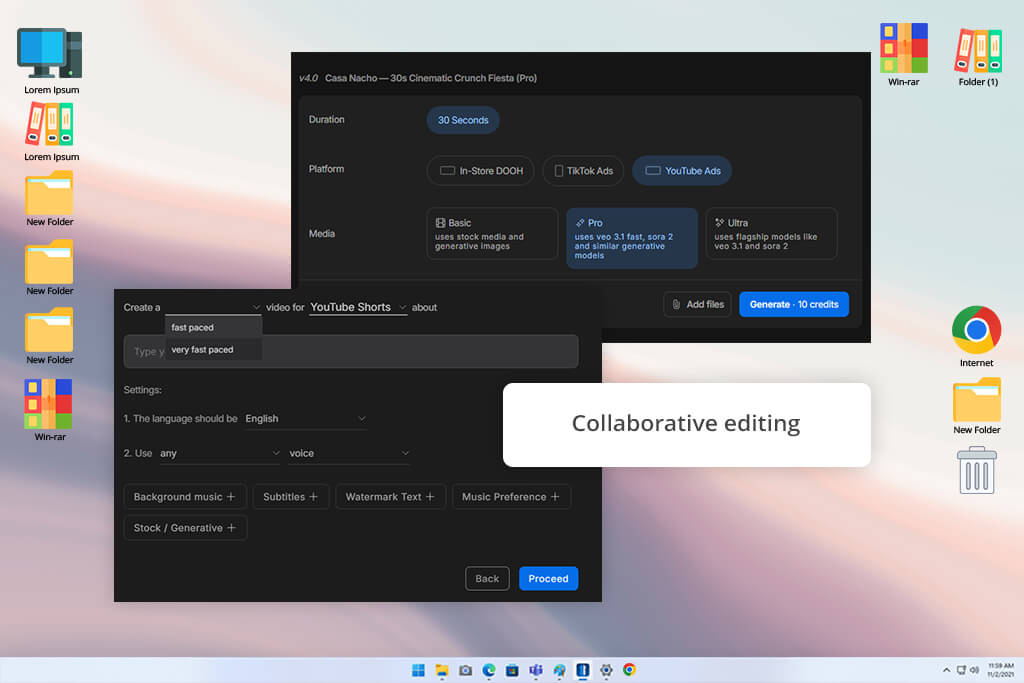
Price: Free (10 video mins and 1 AI credit per week) or from $35/mo.
Compatibility: Web
I tried out Invideo as an AI video clipper by uploading tutorials, product demos, and walkthroughs between 6 and 25 minutes long. It created short segments in less than three minutes and automatically added captions, transitions, and voiceovers.
One feature I really enjoyed was the “Magic Box,” where I could type commands like “remove scene” or “switch accent” to quickly tweak clips. Turning full videos into short clips this way saved a lot of time compared to editing by hand in any vlog editing software.
The AI voices sounded realistic, and the stock visuals made my videos look ready to share on social media quickly. However, the AI didn’t always pick the right scenes - about 20-25% of clips needed re-editing or replacing. Longer videos also took more time to render, and the free plan’s watermark can be a problem for professional use. Still, Invideo is one of the fastest and easiest tools for turning long videos into short, shareable clips.
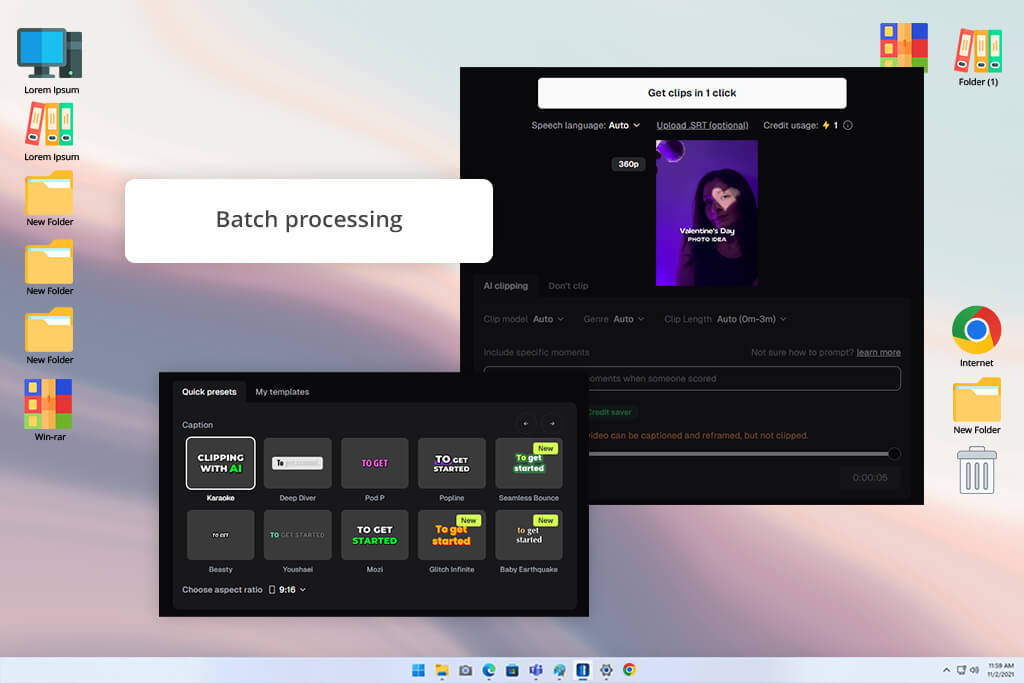
Price: Free (60 credits per month, watermark) or from $15/mo.
Compatibility: Web
I tested OpusClip, an AI clip generator from video that makes short clips from longer videos. I used it on my longer tutorials, vlogs, and interviews to see how it performed. The platform was good at finding the best parts, adjusting them for phone screens, and adding accurate captions. From just one video, I usually get 8 to 10 clips that are almost ready to post on social media and only need small changes.
The best part was how OpusClip smartly automated tasks while still giving me control. Its ClipAnything feature worked on all video types, not just interviews. The ReframeAnything tool also automatically kept people centered for phone screens.
For teams, the tools to process many videos and schedule posts were very helpful. On the downside, some AI-generated clips missed the point or were weak, so I had to delete them. Also, the built-in editor is basic, so I usually do the final polishing in a more advanced video editing software for Windows.
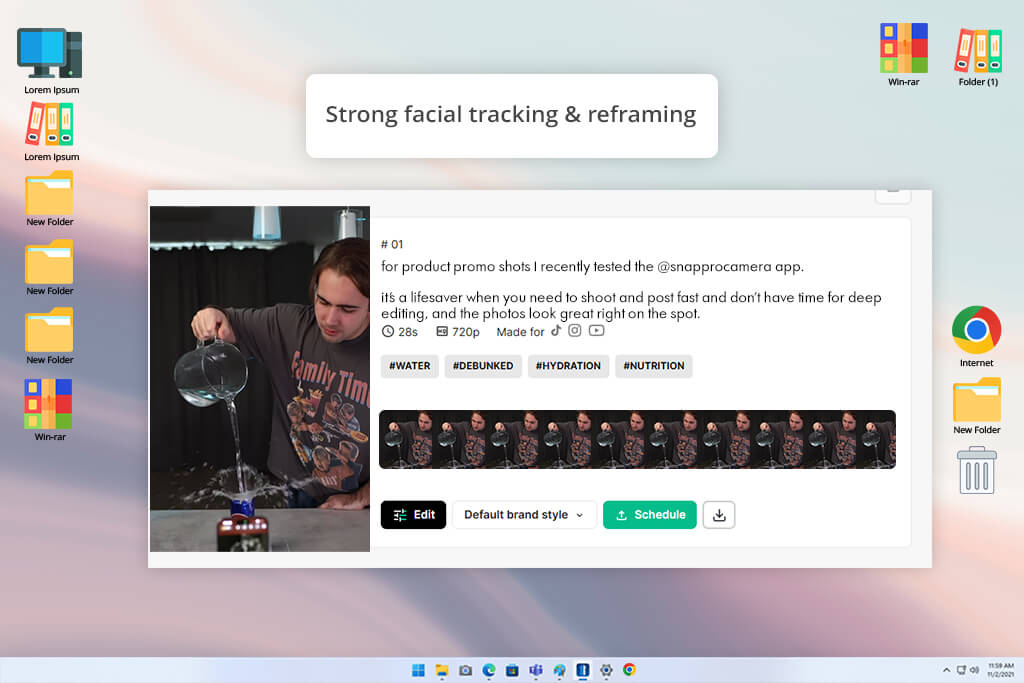
Price: Free (30 processing minutes, watermark) or from $34/mo.
Compatibility: Web
I tested LiveLink with videos between 10 and 45 minutes long. The AI was fast, creating many clips in just seconds. Its facial recognition worked well, always keeping me centered in the shot when I was speaking. I was also happy with the accurate automatic captions.
A great feature was the brand templates, which let me use our standard fonts, logos, and intro/outro scenes. This kept all the clips looking consistent without any extra work from me. The simple built-in editor was perfect for making final tweaks, and the auto-scheduler that posted directly to YouTube Shorts, TikTok, and Instagram saved me a lot of time.
This artificial intelligence software was excellent for turning long tutorials and interviews into short, interesting clips. However, some of the clips it created felt a bit random and lacked context.
Also, while its built-in editor is handy, it isn't as powerful as professional editing software. I also found that processing long or high-quality videos was significantly slower. Finally, based on online reviews, it seems their customer support can be unreliable.
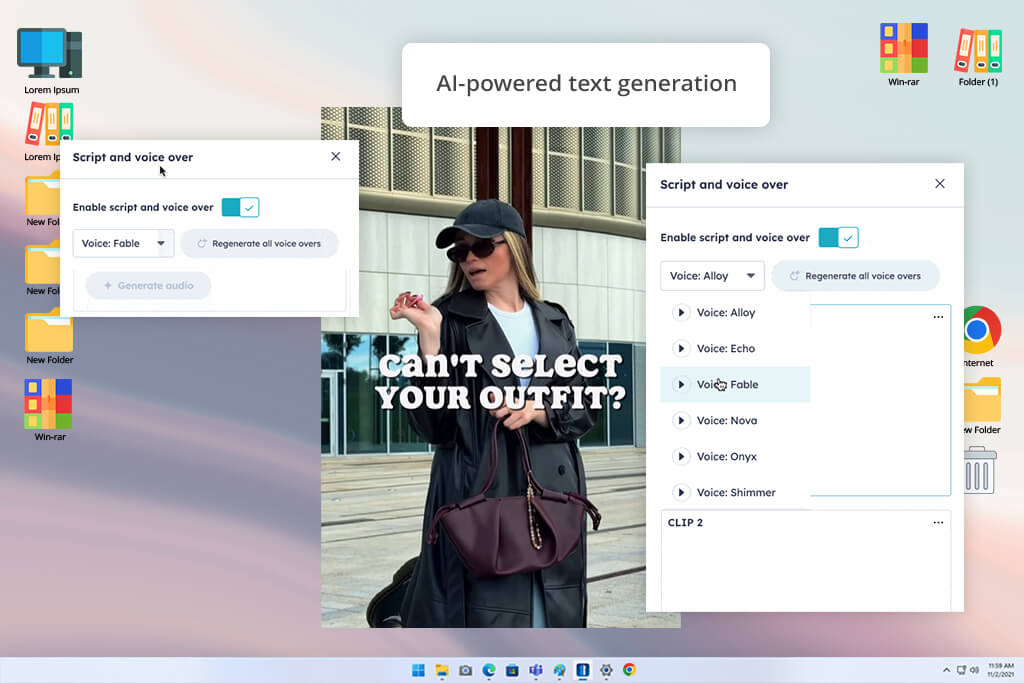
Price: Free or from $10/mo.
Compatibility: Web
HubSpot's AI Clip Creator is an excellent AI video clipping tool. I tested it by simply typing in what I needed, like "a product demo for Lightroom presets" or "an introduction to our retouching services." In just a few minutes, it created complete videos for me. These videos included pictures, smooth transitions, text on screen, and background music, with no watermark.
The AI also recommends styles and a mood for the video, like Professional or Creative. This makes the entire process very quick and easy, especially for beginners.
I liked how easy this generative AI tool was to use. Even without editing skills, I could create professional-looking clips. I could customize the images, text, and sound, and the finished videos were ready to share right away on social media or in a meeting.
It works very well for marketing, tutorials, and ads. The downsides are that you can't fully control the stock photos and templates, which sometimes looked too common. For more unique or complex ideas that fit a specific brand, I needed to do more editing elsewhere.
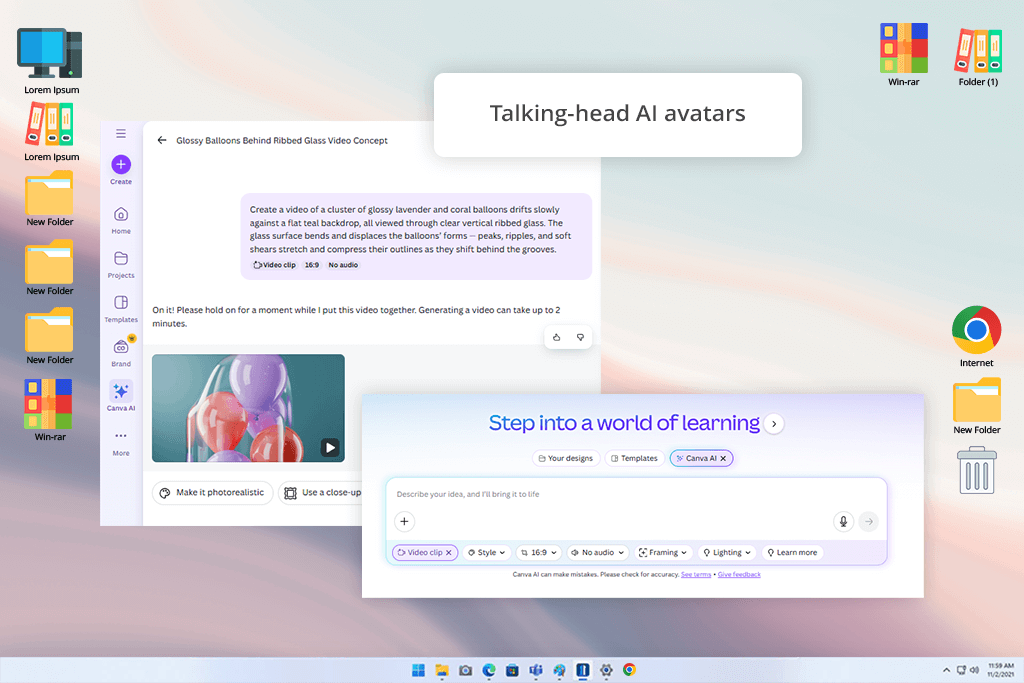
Price: Free or from $15/mo.
Compatibility: Web
I tried Canva's AI video maker with short ads, tutorial openings, and social media ideas. With just one click, it created videos between 8 and 15 seconds long. The tool made complete videos using AI, which included spoken lines, sound effects, and background music that all fit together. They were ready to use or edit right away. I also used the AI avatar feature. This let me make videos of a person talking without having to film myself. This was perfect for demonstrating a product or making quick social media posts.
Canva automatically created high-quality images and animations for me. Its editing tools made it easy to change colors, fonts, and visual effects. I could also use templates and a large media library to quickly add stickers, graphics, and moving animations.
The AI voice generator and support for multiple languages helped make the videos feel more professional. However, you can only create one short video at a time. To make a longer video, you have to repeat the process many times. Also, some of the AI-created images looked a bit common or repetitive, and I often had to manually add our specific brand details.
Absolutely! Many AI video clip makers offer free versions. Popular options include Adobe Express, Canva, and HubSpot's tool. While these free plans have restrictions and may put a watermark on your clips, they are a fantastic way to create high-quality videos at no cost.
AI video clippers usually create a clip within seconds or a few minutes, based on the length and complexity of the source video. Quick videos appear almost immediately, while longer content such as tutorials or webinars may require additional time.
AI video clippers are built to suit both beginners and experienced users. The system takes care of the majority of editing tasks, including cutting, adding captions, and applying animations or effects. If you like, you can make adjustments to have more control over the final result.
Absolutely. Tools like Adobe Express and Runway can examine your uploaded videos and automatically produce highlights, vertical versions, or clips ready for social media. Some platforms can even generate entirely new videos from text instructions, without needing any original footage.
Yes. You can include logos, brand colors, captions, and voiceovers. Platforms like Adobe Express or Spikes Studio allow you to select templates and adjust visuals to fit your brand identity.
AI clip makers excel with tutorials, product demos, webinars, interviews, vlogs, social ads, and educational content. Essentially, any video that benefits from short, engaging highlights can be repurposed quickly.
AI clip makers work especially well with tutorials, product demonstrations, webinars, interviews, vlogs, social media ads, and educational videos. In general, any footage that gains from concise, engaging highlights can be efficiently repurposed.
AI has its limits. Clips can occasionally miss important context, visuals may look basic, and complex brand-specific edits often need manual changes. Free versions might add watermarks or restrict exports, and processing very long videos can take extra time.
We tested many other AI video generators besides the ones in our main article. This included popular options like Google Veo, HeyGen, and CapCut. However, we did not include all of them in our final recommendations. We left some out because they had limited uses, the AI didn't work well, they were too slow, or they were missing important features like exporting to different platforms or letting you add your own branding.
My testing process included:
This organized method helped me compare the tools fairly and recommend the best ones for different tasks.