Eassiy
Verdict: Eassiy delivers consistent performance and has a helpful customer support team. After using Eassiy's tools for a couple of weeks, I was extremely pleased by their performance. Using them, I was able to perform a variety of tasks, from recovering data to managing multimedia files. The program has an intuitive UI and delivers a reliable performance.
It exceeded my expectations and helped me solve my tasks with ease. I enjoyed using this free screen recording software, as it allowed me to record videos in 4K at 60fps, add annotations in real time and use advanced editing tools.
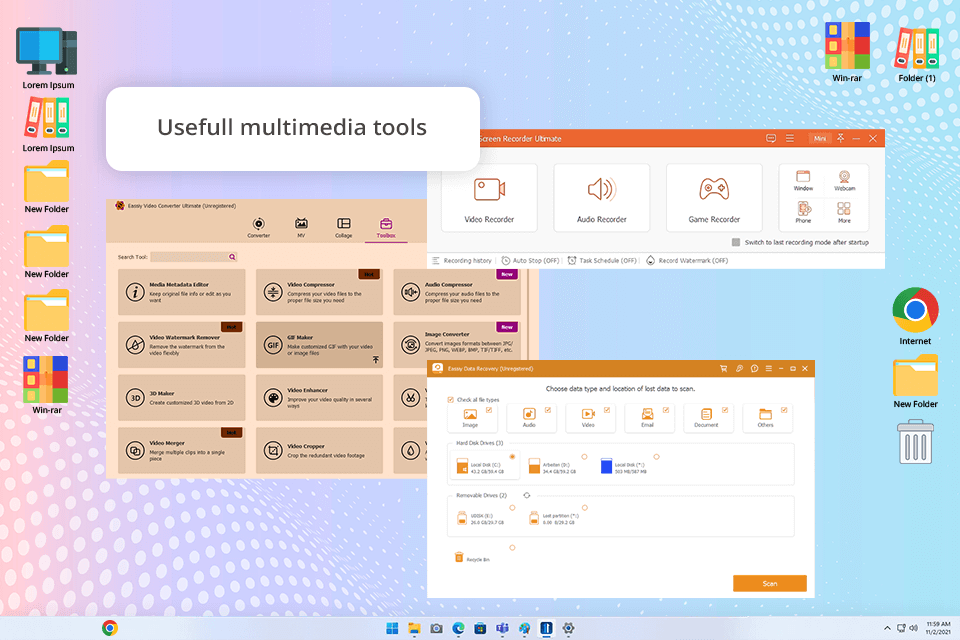
Working as a content creator, I often need to capture videos on the screen. Eassiy screen recorder comes in handy when shooting tutorials, how-to videos, and engaging video guides at 4K resolution.
I was impressed with Eassiy, as it allows me to capture recordings with ease. Users can access it from their Windows and macOS computers as well as iOS and Android devices. It’s the perfect option for those who utilize multiple devices when working on their projects.
What I like the most about this software is that it allows me to capture footage at up to 60fps. It makes it perfect for shooting high-quality content. Whether I need to show how to use a specific program on my PC or showcase the features available in a mobile app, I can capture perfectly clear professional-level footage. Eassiy has an in-built screenshot tool that facilitates capturing screenshots and adding them to tutorials. I also use it to create video thumbnails.
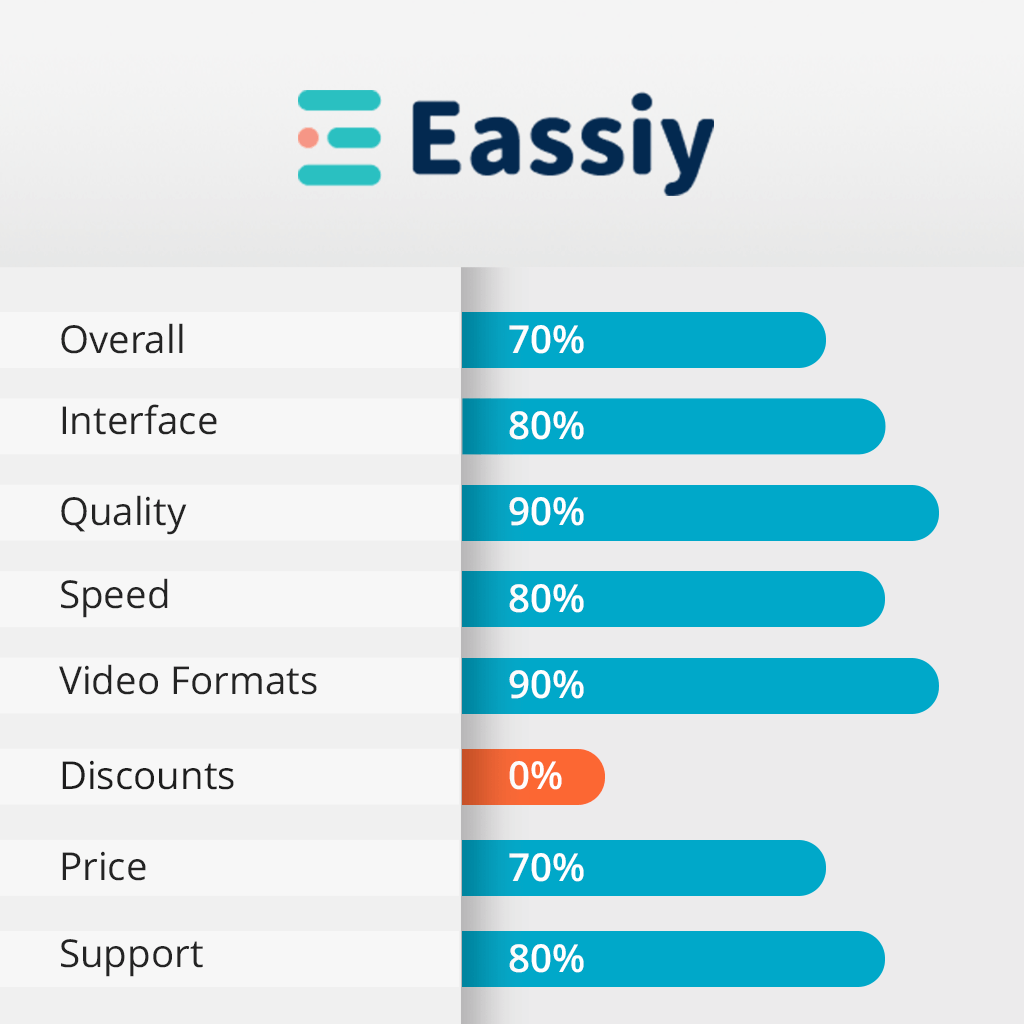
Eassiy has been available on the market for over 10 years, offering handy solutions for managing multimedia files and recovering lost data. The company’s products are sold in 180 countries across the globe. The most popular solutions are Screen Recorder, Background Remover, iPhone Data Recovery, Hard Drive Data Recovery, video converter, and iTunes M4V Converter.
During the testing stage, I focused on its Screen Recorder. It is fitted with over 10 handy video recording features that allow users to capture videos, game screens, webcam, the content of iPhone and Android screens, audio, locked windows, and all sorts of screen activities. The screen recorder Eassiy allows users to schedule their recordings, stop them automatically, rotate videos, adjust the settings, add soundtracks, use the stop motion effect, convert videos to GIFs, and perform other tasks.
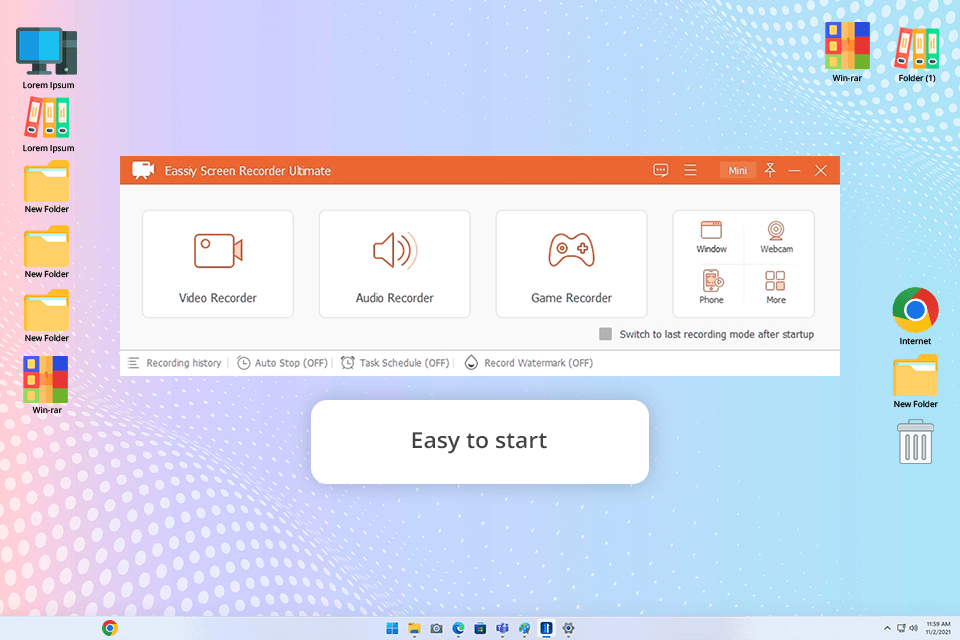
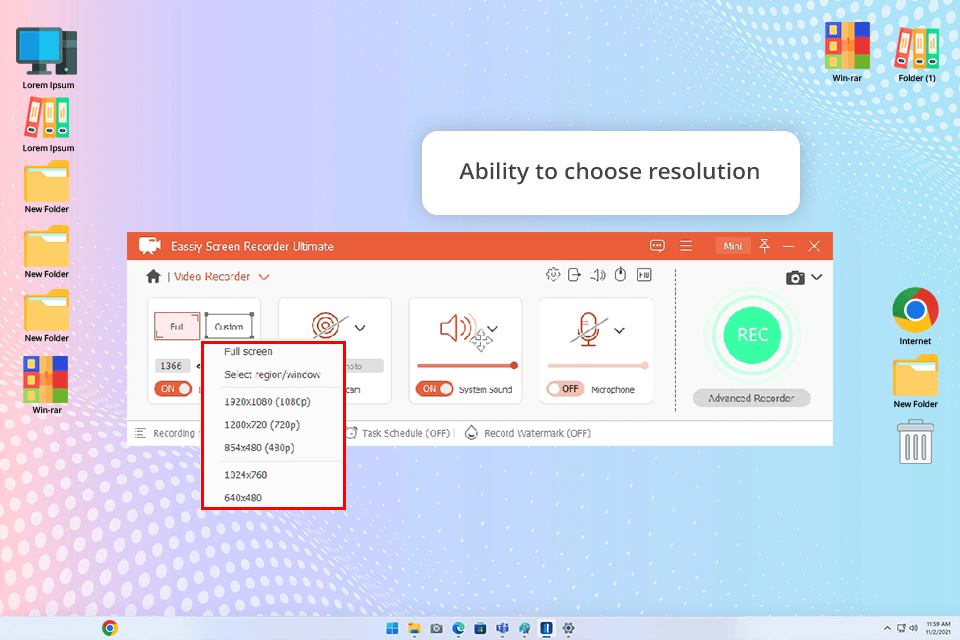
I was pleased by the fact that the interface was extremely intuitive. It allowed me to quickly specify the type of recording. On the left, I have chosen the “Full” option to capture the entire content of the screen in 4K quality. Users can also pick the “Custom” option and specify the dimensions manually. When creating video tutorials, I decided to record the whole screen at the highest resolution. The program supports different resolutions, from 640x480 to 1920x1080.
After adjusting the video recording settings, I toggled the ‘System Sound’ and ‘Microphone’ settings to capture audio. This feature helped me record my comments when capturing a tutorial video. I was also able to use the ‘Webcam’ feature to record my face when capturing the content of my screen.
After using the Eassiy tools to record video footage, I clicked the “Settings” button at the top of the screen. I was able to further adjust various configurations, including the output format and frame rate. When everything was ready, I clicked “Ok” to save my preferences.
After configuring the settings, I clicked the “Rec” button. The recording process was quite intuitive. This software is one of the best free screen recorders with no watermarks, as it allows users to add annotations to their videos in real time.
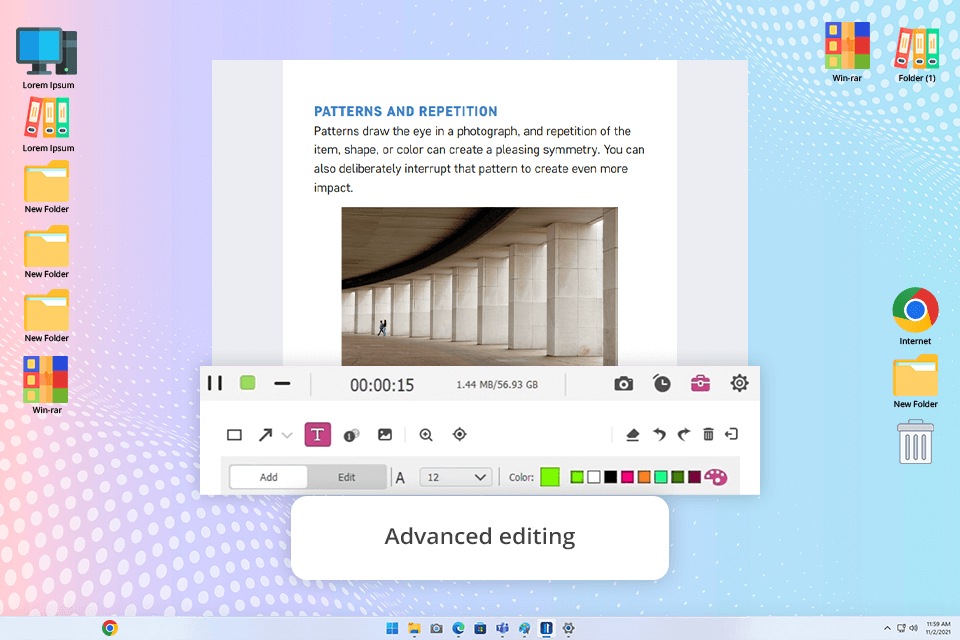
After capturing the footage, I clicked the “Stop” button to preview the result. At this stage, I was able to make additional edits. I used the trim tool and changed the speed of my video. When everything was ready, I saved the output to my device by clicking the “Save” button.
When using the iPhone screen recorder Eassiy, I decided to add text overlays to emphasize some points in my tutorials and make them easier to understand. It helped me make my videos more engaging. I was able to customize the text color and add screenshots to illustrate specific points.
What I like about this program is that it allows me to share the output on social media, including YouTube, Facebook, and Twitter. It simplified my workflow, as I was able to quickly upload my video online and make it available for my subscribers.
I also decided to check some pro-level tools available in Eassiy Android screen recorder and other versions. They helped me improve the quality of my video and audio recording and streamline my workflow.
Using Eassiy screen recorder, I was able to capture high-quality audio from different sources, including streaming platforms, system audio, mic, and mobile devices. The de-noise feature helped me produce pro-level output without any unwanted sounds.
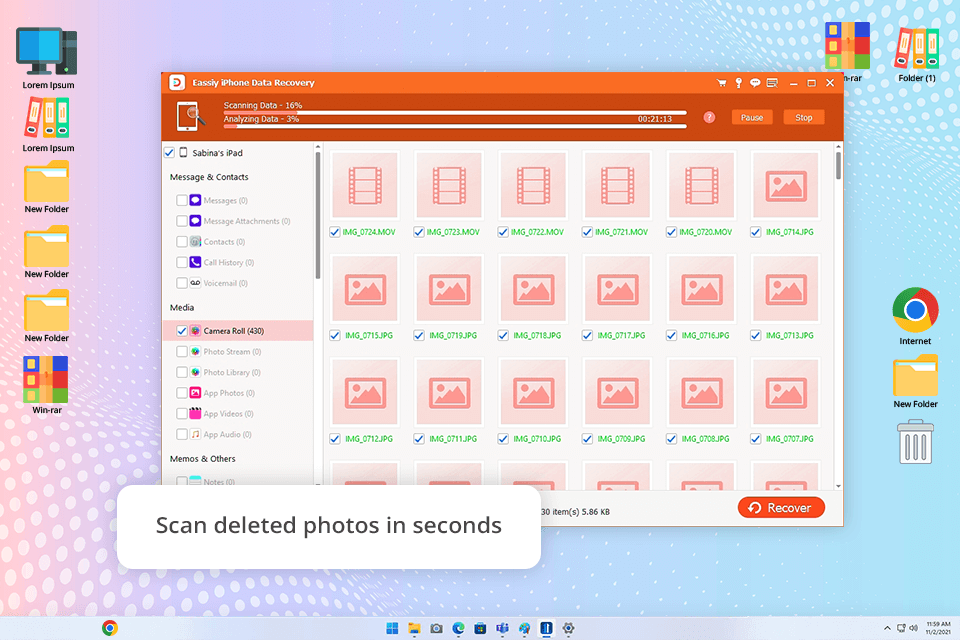
Eassiy comes with an extensive choice of tools beyond Screen Recorder Ultimate. When using it, you can access its Background Remover, iPhone Data Recovery, Hard Drive Data Recovery, Video Converter, iTunes M4V Converter, and Phone Transfer features.
I decided to test the iPhone Data Recovery tool and free video converter. I was impressed by their effective performance. Using the iPhone Data Recovery feature, I was able to retrieve some files from my previous iPhone that were deleted by mistake. The program scanned my device and helped me recover the files I lost.
Video converter helped me save my large 4K footage in MP4 format. Due to this, I was able to optimize its size without quality loss and share it online. It helped me expedite my workflow and solve tasks more efficiently.
Whenever I wanted to solve any issue when using Eassiy screen recorder, I was able to contact customer support. The team helped me fix many problems I faced. I contacted them to ask them whether it was possible to optimize my 4K screen recording, and they provided me with a detailed tutorial on how to configure the settings to achieve better results. The site also has an FAQ section and helpful guides, which allow me to discover answers to some of my questions without waiting for a reply.
Another advantage of the site is that it has the Tips & Tricks section. It helped me find many hidden tools and expedite my workflow. I was able to configure hotkeys to start, pause, and stop recordings quickly.
I did not like the fact that it was impossible to find any information about Eassiy on its official website. Users have to request it. Nonetheless, I discovered that the program has several plans for users with different budgets and needs. You can pay for a monthly or annual subscription. Besides, users can purchase a perpetual license or pay for a family plan. Some tools, including Background Remover, are available in a free version.
I was pleased with the available pricing options. When I contacted the team, the manager provided me with comprehensive information about the available plans. As a result, I decided to choose an annual plan as it includes a Screen Recorder.