As a wedding photographer and photo editor at FixThePhoto, I always want to make my work look amazing and save time. In our business, how my photos are shown is essential, and having a great portfolio helps me get new clients. Right now, I make my photo presentations by hand, but it takes a lot of time and effort.
I started wondering if AI could help me do this faster and easier. Many AI presentation makers claim they can quickly make professional-looking presentations. That sounds awesome, but are they really good for someone like me?
To find out, I tested the most popular AI presentation makers. In this article, I’ll share what I learned and what’s most important for me when picking a tool like this. Here’s what I need from an AI presentation maker:
I tried several options to find tools with simple layouts and plenty of templates to make presentations faster. I also looked for features like automatic design tips and multimedia options to improve my visual storytelling. Some of these tools are free, while others start at $2 per month.
| AI presentation maker | Main focus | User-friendliness | Platform | Free plan/trial | Best for |
|---|---|---|---|---|---|
|
Quick, easy AI presentations
|
★★★★★ (5/5)
|
Web, Windows, MacOS, Linux, iOS, Android
|
✔️
|
Everyone
|
|
|
Unique AI graphics for presentations
|
★★★★☆ (4/5)
|
Web, Windows, MacOS, Linux, iOS, Android
|
✔️
|
Designers wanting custom visuals
|
|
|
AI polish for presentations
|
★★★★☆ (4/5)
|
Web, Windows, MacOS, Linux, iOS, Android
|
✔️
|
Design pros, print-quality presentations
|
|
|
Simple, elegant, AI design
|
★★★★★ (5/5)
|
Web
|
✔️
|
Clean, minimalist style lovers
|
|
|
Ready-made AI presentation templates
|
★★★★☆ (4/5)
|
Web, Windows, MacOS, iOS, Android
|
✔️
|
Beginners needing templates
|
|
|
Huge AI template library
|
★★★☆☆ (3/5)
|
Web
|
❌
|
Template choices
|
|
|
Visual AI content, infographics
|
★★★★☆ (4/5)
|
Web
|
✔️
|
Data visualization
|
|
|
All-in-one AI design
|
★★★★★ (5/5)
|
Windows, MacOS, Web, Android, iOS
|
✔️
|
Social media folks
|
|
|
Fast, structured slide creation
|
★★★★☆ (4.5/5)
|
Web, Windows, MacOS, iOS, Android
|
✔️
|
Quick business or creative presentations
|
|
|
Instant AI-generated slides from text
|
★★★★☆ (4.5/5)
|
Web
|
✔️
|
Marketers, freelancers, small businesses
|
|
|
Fast AI-generated presentations
|
★★★★☆ (4.5/5)
|
Web
|
✔️
|
Quick drafts, client pitches, internal presentations
|
|
|
Slides-to-video with AI narration
|
★★★★☆ (4.5/5)
|
Web
|
✔️
|
Onboarding, training, sales videos
|
|
|
Animated AI content for presentations
|
★★★☆☆ (3/5)
|
Web, Windows, MacOS
|
✔️
|
Presentations with motion
|
|
|
Ultra-fast AI presentations from any content
|
★★★★☆ (4.5/5)
|
Web
|
✔️
|
Busy professionals, marketers, students
|
|
|
Clean, non-cluttered layouts
|
★★★★☆ (4.5/5)
|
Web, Windows, MacOS, iOS, Android
|
✔️
|
For creating visual walkthroughs
|
|
|
AI-generated slides from ideas & docs
|
★★★★☆ (4.5/5)
|
Web |
✔️
|
Fast pitches, business decks, content-heavy presentations
|
|
|
AI video presentations
|
★★★★☆ (4/5)
|
Web
|
✔️
|
Video presentations
|
|
|
AI content, design & marketing
|
★★★★☆ (4/5)
|
Web
|
✔️
|
Marketers, content creators
|
|
|
AI-powered slide generation
|
★★★★☆ (4/5)
|
Web
|
✔️
|
Fast AI presentations, content-to-slides workflows
|
|
|
Flexible web presentations
|
★★★☆☆ (3/5)
|
Web
|
✔️
|
Web-based presentations
|
|
|
AI narrative presentations
|
★★★★☆ (4/5)
|
Web
|
✔️
|
Storytelling
|
Using Adobe Express, Illustrator, and InDesign together is like having the perfect team for making beautiful presentations. Each one helps differently. Express makes starting super fast with AI, while Illustrator adds cool artistic designs and InDesign makes everything look professional. It might seem like extra work, but using each program for what it does best saves time and helps me create amazing presentations easily.
First, I use Adobe Express to set up my presentation. It has ready-made templates, and some use AI to pick the best layout for me. I quickly drag and drop my wedding photos, and the AI presentation maker automatically arranges the slides in the most suitable way. Due to new updates, it even suggests fonts and colors that match the style, which saves me a ton of time. I make small changes to match FixThePhoto’s brand colors, but honestly, AI does 80% of the work in just a few minutes. Since all my photos are in Lightroom, it’s super easy to import them into Adobe Express.
To make my presentation impressive, I open Adobe Illustrator. I use its new feature, Illustrator Generative Fill (Illustrator Generative Fill), which lets AI create custom icons for me, like wedding rings or flowers. I can choose from lots of variations, and they all match my style. I also tried Text to Pattern, making my title slide a beautiful background. I just typed something like “romantic floral pattern,” and AI created a gorgeous, textured design instantly. This is way faster than drawing everything by hand.
To finish my presentation and make it look professional, I use Adobe InDesign. Sometimes, a graphic from Illustrator doesn’t quite fit. Instead of remaking it, I use InDesign’s new AI tool called Generative Expand. It resizes the graphic perfectly and fills in any extra space, so it still looks sharp. If I want to add extra decorations or pictures, I can use Text to Image. This AI tool creates new graphics for me inside the program, so I don’t have to search for them.
Price: Adobe Express offers a free plan (5GB storage) and a premium plan starting at $9.99/month. Adobe Illustrator and InDesign have free trials, and their paid plans start at $22.99/month.
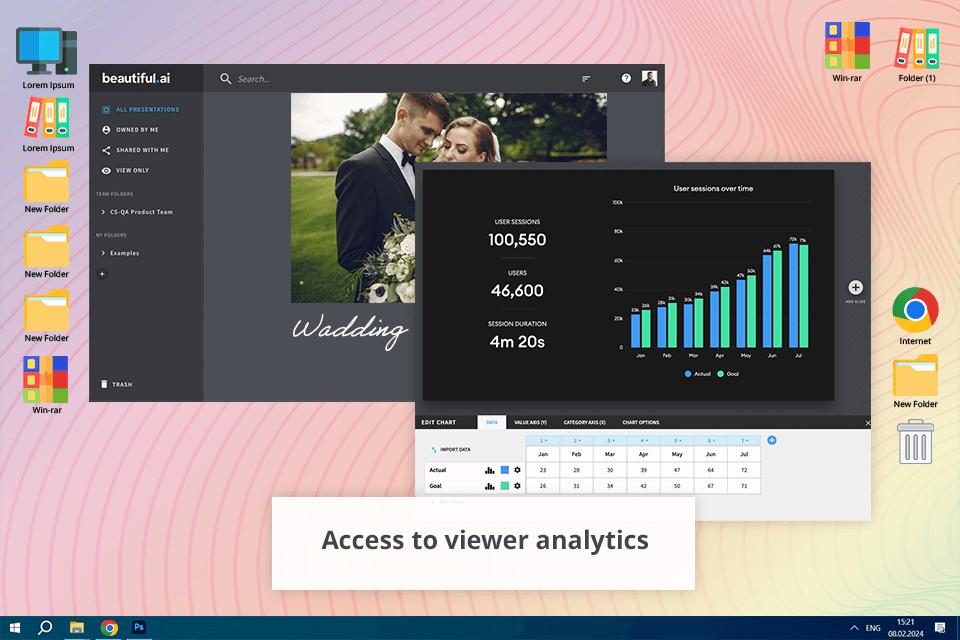
Beautiful AI stands out for its simplicity, design automation, and professional-quality results. I also liked its range of templates and customization options, plus the feature that lets me share styles and slides with team members.
The result was a stunning presentation, and I completed it all in just one hour. Beautiful AI works well with other tools like Slack, Monday.com, Dropbox, and PowerPoint.
Price: 14-day trial or from $12/mo.
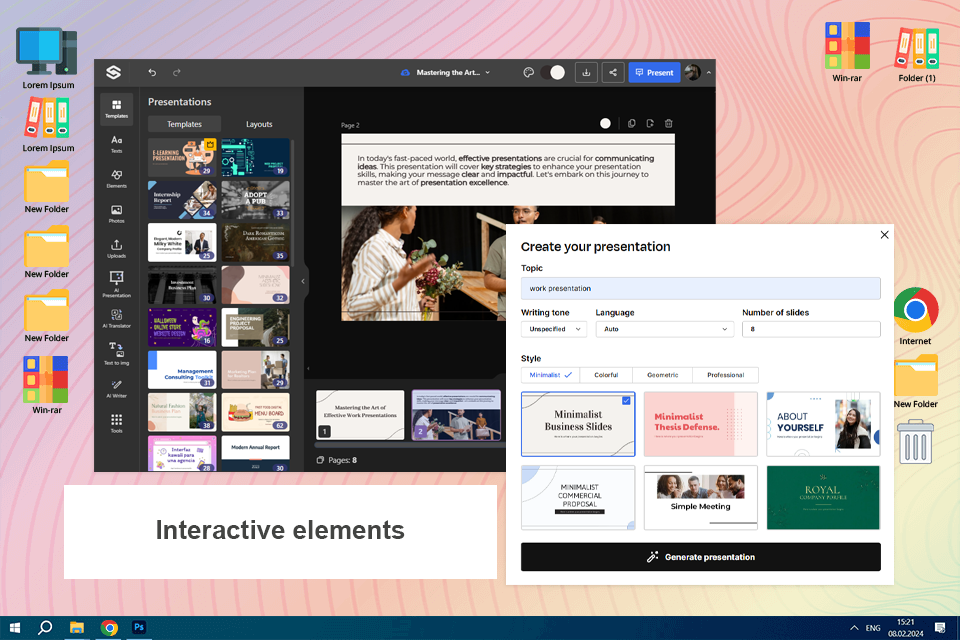
Slidesgo caught my attention because of how easy it is to generate presentations in a short time. With it, you can insert your theme, style, and voice, and then most of your work is handled for you through AI.
I had a professionally prepared presentation in a matter of a few minutes, and I saved it in a PDF format for my coworkers to view.
Price: Free or $19.99/year
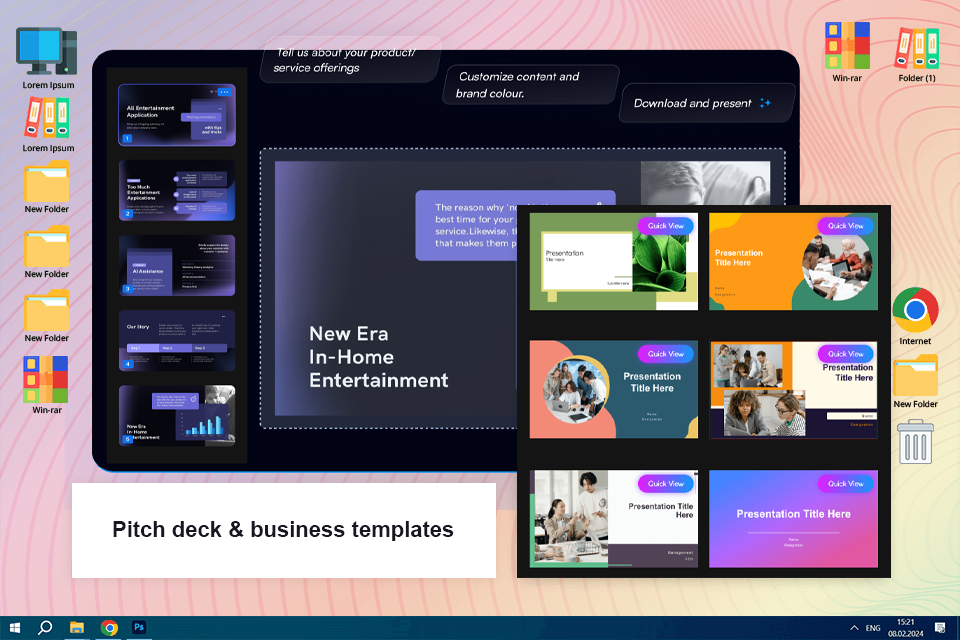
SlideTeam made it easy to create a well-structured and good-looking presentation in minutes. The AI-generated presentation maker auto-created well-aligned text with visually appealing graphics and layouts, saving me time in formatting. I even used the brand customization feature to get the slides to match my company’s colors for a professional look.
Pricing is reasonable, with free templates for basic needs. The AI-generated presentations required minimal editing, and this tool is a great option for professionals, marketers, and entrepreneurs looking for high-quality slides without spending hours on design.
Price: €39.99/mo
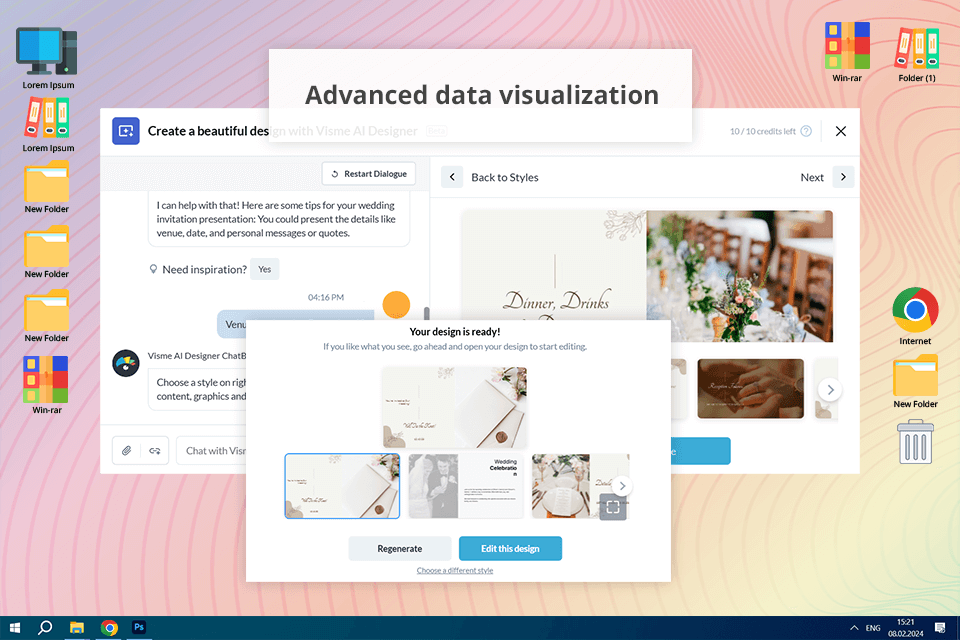
One of the first things that caught my attention about Visme was how easy it is to use. I could quickly start a new project and choose a template that matched my brand’s style, or I could create something from scratch. The drag-and-drop editor was very simple to use, making it easy for me to customize each slide. The AI content suggestions from Visme were also outstanding.
Moreover, I could share the project with a few team members, which allowed us to make real-time changes before finalizing everything. This AI-based presentation maker also can be integrated with apps like WordPress, Google Drive, Slack, Dropbox, and Zoom, making it easy to store and share files.
Price: Free (50 slides/pages) or from $12.25/mo
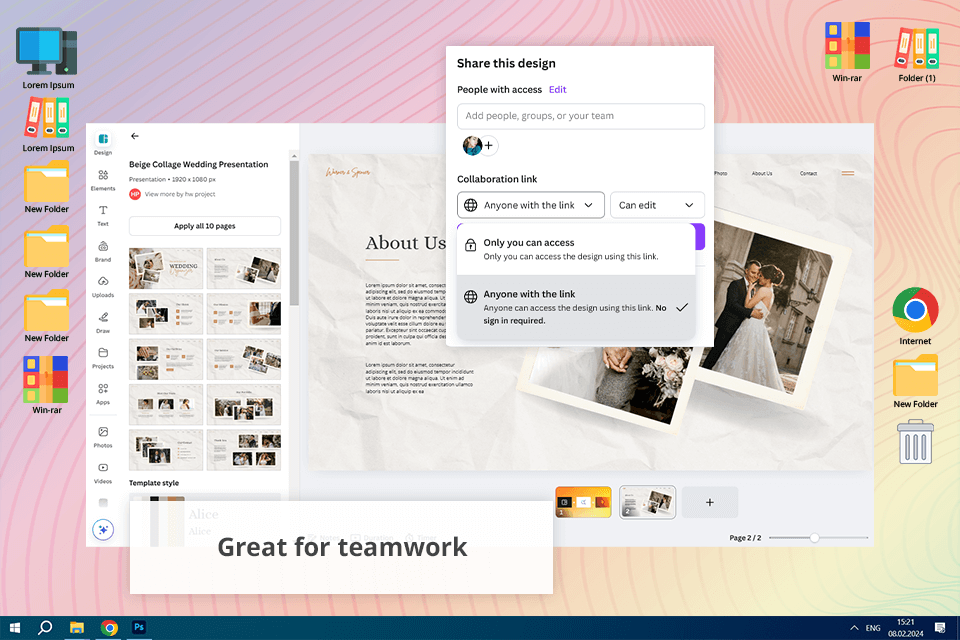
Canva has a unique feature called Magic Design that creates AI presentations based on your input. I liked that I didn’t have to spend hours picking out each detail because Canva’s AI suggests colors, styles, fonts, and layouts.
I could easily edit each slide by adding photos from my portfolio and writing brief descriptions of each wedding style. Uploading my images was smooth, and sharing the presentation was simple, with options to download it or send a direct link to my clients. Canva also lets me invite others to collaborate.
Price: Free (up to 10 times) or $120/year
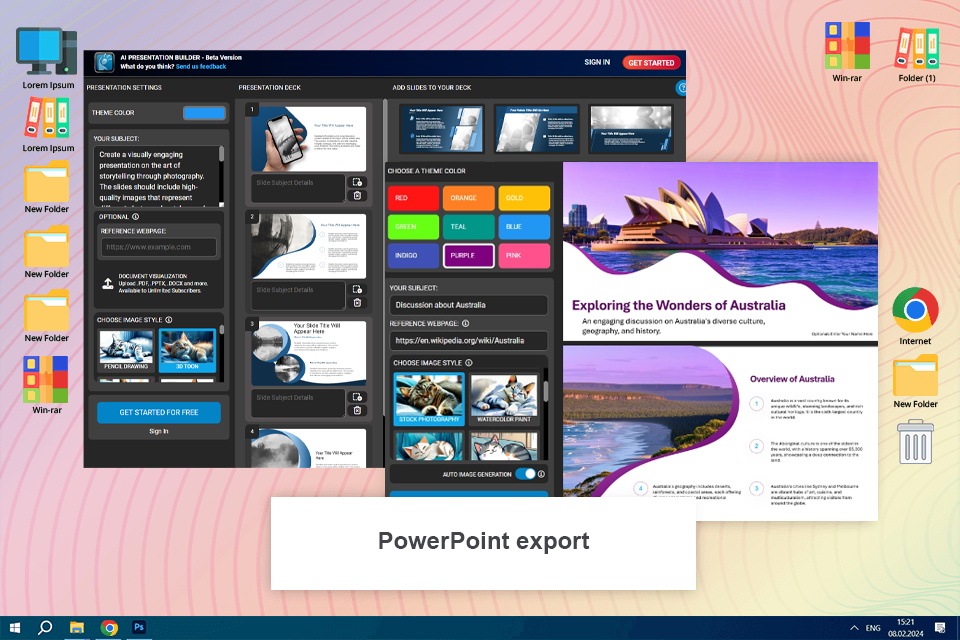
PresenterMedia made it easy to create a presentation without spending much time on design. The AI presentation maker designed slides with formatted text and images based on my topic. I selected a template, changed colors, and used the AI-created graphics to fit my content.
The tool is a paid subscription with 50 daily AI credits. Some of the slides required slight adjustment, but it did save a lot of time. It is convenient for professionals, teachers, and marketers who need presentations with speed without spending hours on formatting.
Price: Free (10 credits) or $59.95/year
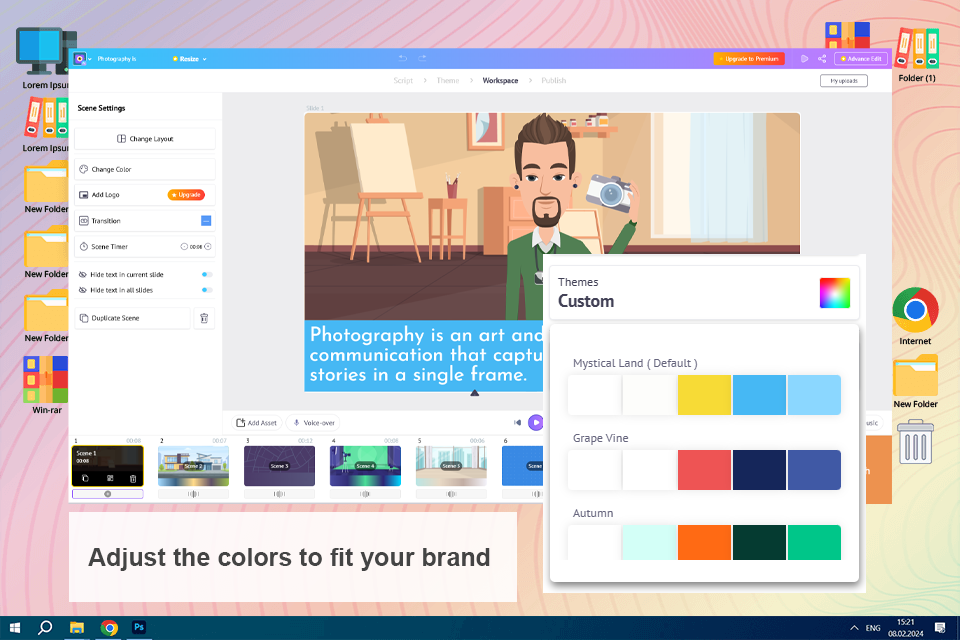
Steve AI is an intuitive platform that helps users turn static PDFs into engaging video presentations. The software offers the function to add animations, voiceovers, and transitions, making it easy to transform plain documents into dynamic content.
One of the features I appreciated the most was the vast library of media assets. With millions of images, animations, and templates available, I was able to personalize the video to align with my brand’s look.
Price: Free or from $10/mo.
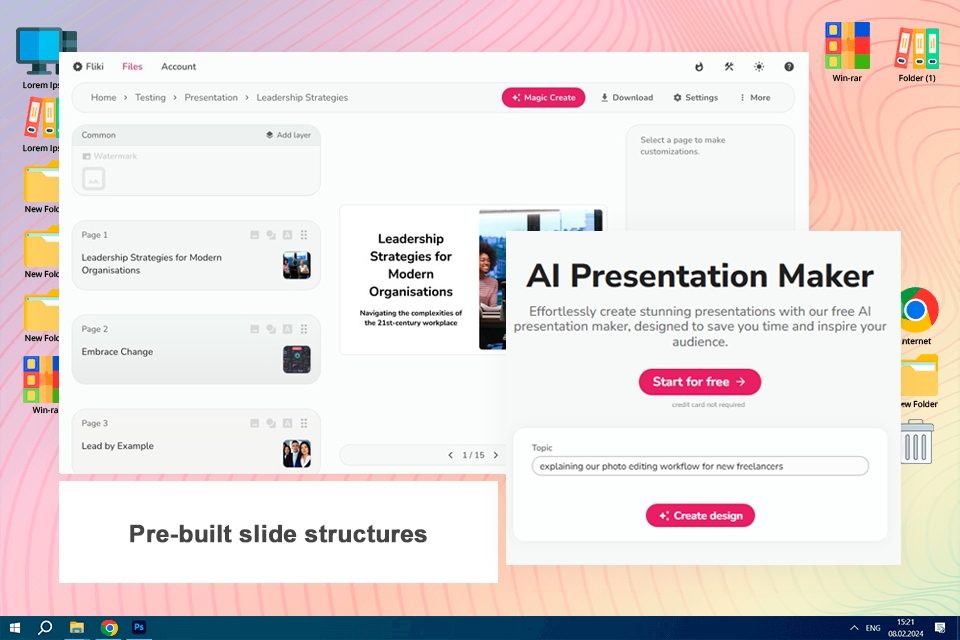
Fliki is useful if you want to convert ideas to a clean slide deck in a hurry. It constructs a good foundation from minimal input and is suitable for business updates as well as training content.
A few of the slides required adjusting, but the flow was generally smooth and cohesive. It is a good option if speed and clarity are more of a priority than complete creative control.
Price: From $28/month.
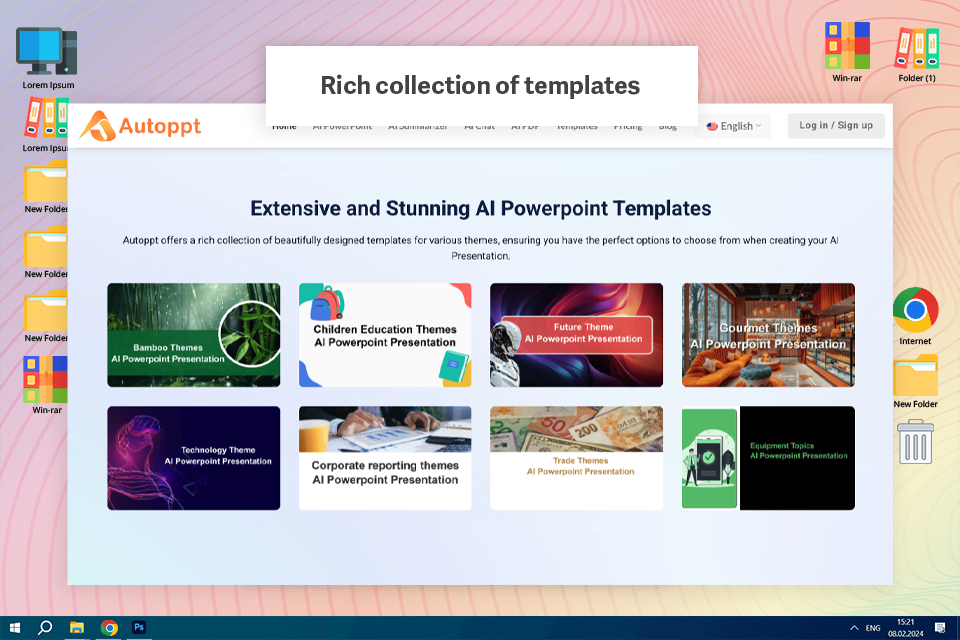
I was really awed by how rapidly Autoppt turns a couple of lines of content into a total, proficient introduction. After entering my theme and a brief depiction, the AI immediately produced clean, well-organized slides with reliable organizing. I seem effortlessly alter the content or switch between distinctive plan styles to coordinate my brand tone.
I utilized Autoppt to get ready a commerce pitch introduction, and it spared me about half a day of work. The AI chosen significant visuals, moved forward my wording, and indeed recommended superior slide titles to keep the audience locked in.
What stood out the most was how natural the slides felt — not overly robotic or templated. The transitions were smooth, the data visuals looked polished, and it felt like something a professional designer might create.
This AI presentation maker also connects smoothly with PowerPoint and Google Slides, making it easy to download or continue editing the slides afterward. It’s an ideal tool for marketers, freelancers, and small businesses who need to create presentations quickly without compromising on quality.
Price: Free trial available; premium plans start from $19.99/month.
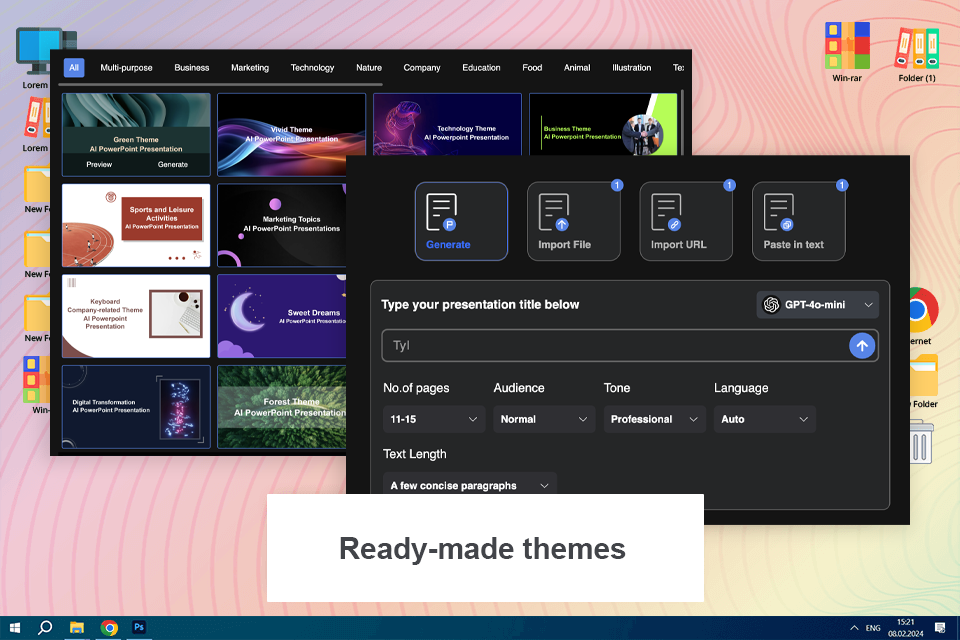
Smallppt stands out for its ease of use and efficiency, especially when you need to convert ideas into an organized presentation without manually designing each slide. I loved how it automatically arranges content into discrete categories and maintains a clean, consistent design even with minimum input.
The end result was a polished presentation, which I finished in under an hour. Smallppt performs effectively when speed, clarity, and structure are more important than detailed design control.
Price: 14-day trial or from $19.99/mo.
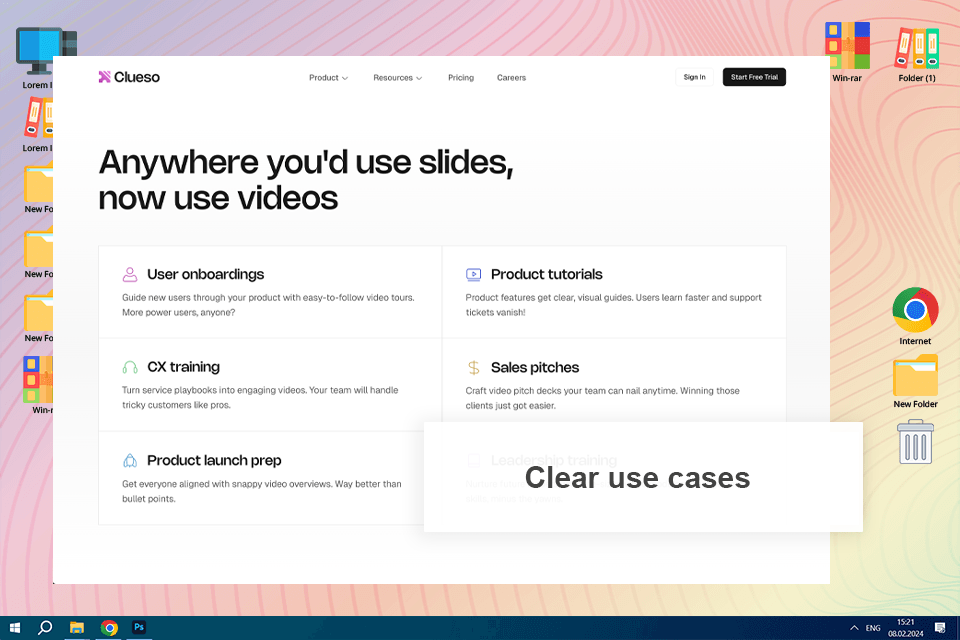
Clueso significantly transformed how I convert slide decks into shareable content with minimal effort.
In reality, I used Clueso to convert internal slides into short explanation movies for onboarding and product presentations. The approach was simple: upload slides, change the AI script, publish the video, and distribute it immediately, saving a lot of time over manual screen recording and editing.
Price: Free trial available, paid plans start from $150/month
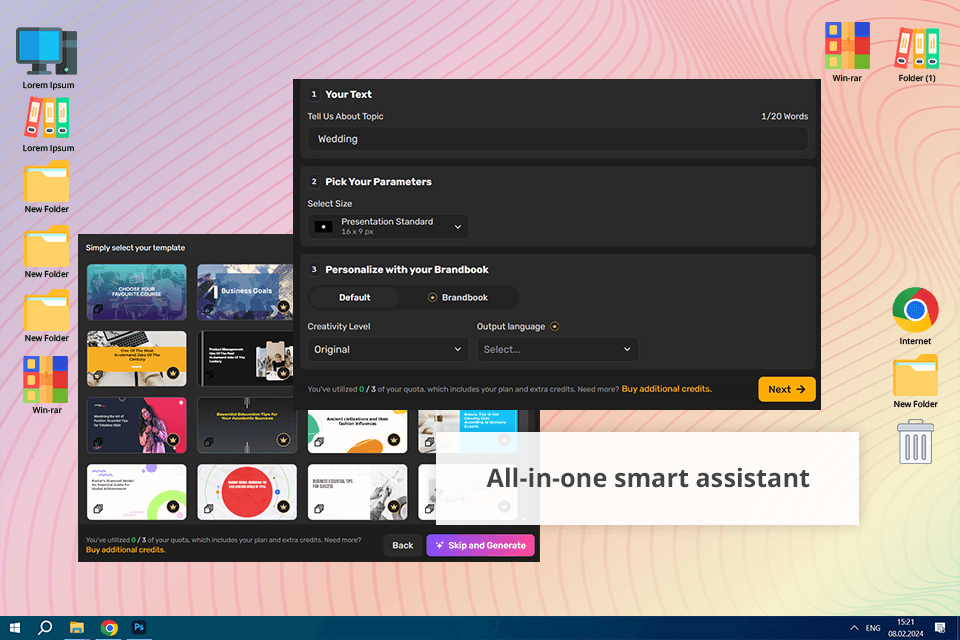
Simplified is an AI-powered presentation maker that helps users create eye-catching slides. Its design features include ready-made templates, customizable fonts and colors, and an easy drag-and-drop editor.
In addition to making slides, I can use text-to-speech, clone my voice for consistent narration, or even create animated presentations with AI. I can publish directly to all my social media accounts or resize my presentations for different platforms.
Price: Free (5 AI designs, 1 AI video) or from $24/mo.
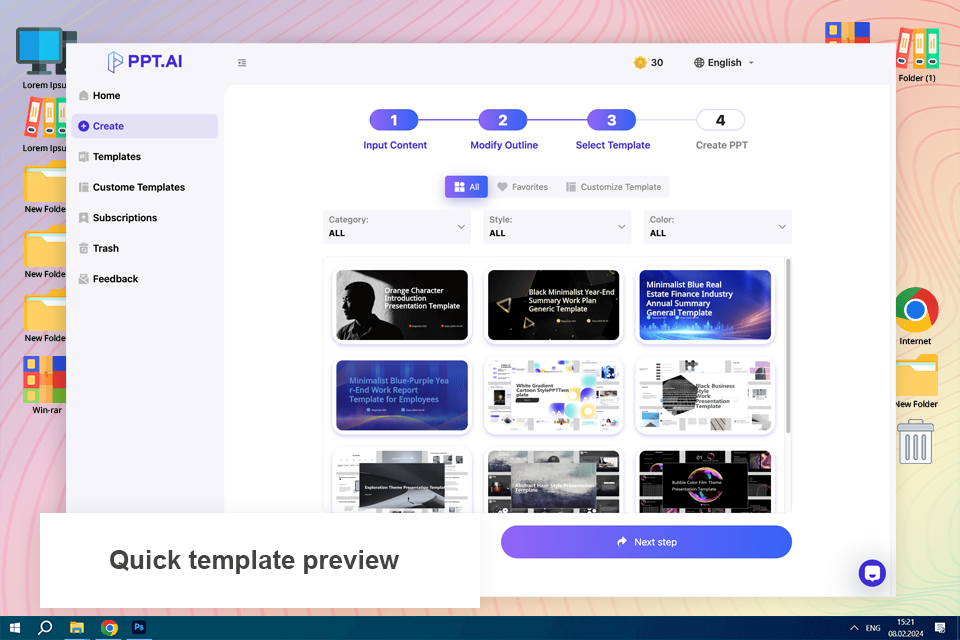
PPT AI amazed me with how quick and easy the entire presentation process seems. Instead of painstakingly creating slides, I simply inserted my stuff, and the AI quickly organized it into a clean, professional deck. What jumped me the most was how nicely the layouts, images, and text hierarchy were handled without any changes from my end.
I could submit text, graphics, and even other content, and the technology transformed it all into professional slides that appeared to have been painstakingly prepared rather than generated automatically.
Price: Free plan available, paid plans from $6.9/mo.
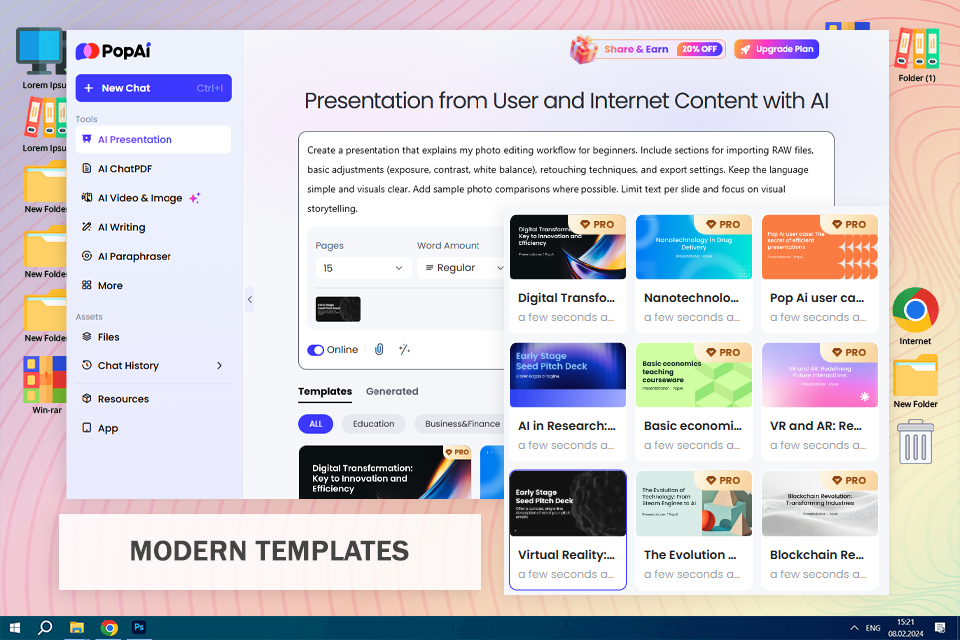
Testing PopAi made it easy and fast to transform my photoshoot into a neat, organized presentation. PopAi sorted my content out for me, included appropriate images and managed formatting with minimal effort required on my side.
Editing went smoothly and download or share options were handy. For creative work, in particular photography, it saved time and gave professional output quickly.
Price: Free or $9/annually
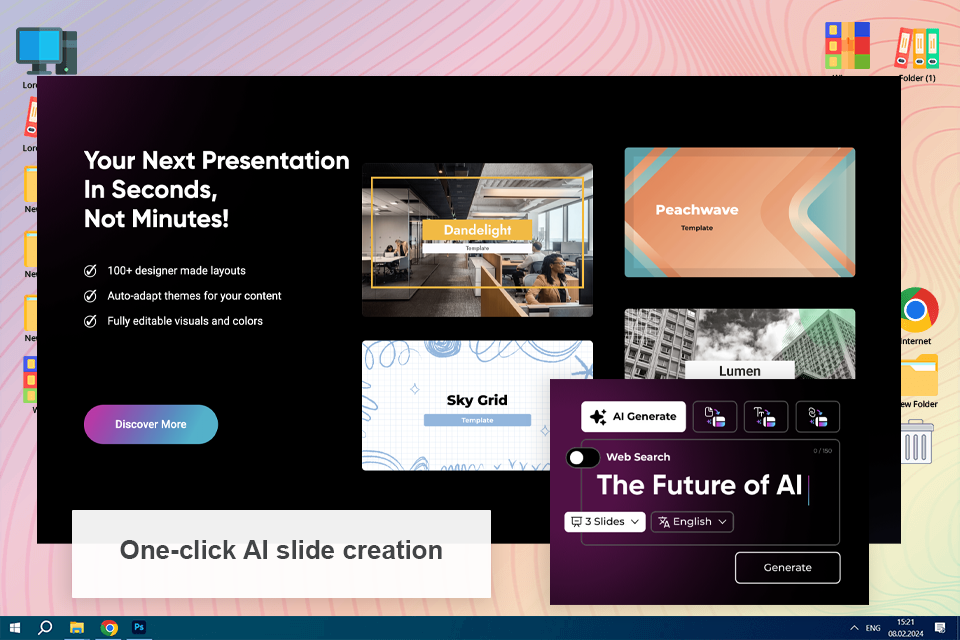
PowerPresent AI distinguishes out for its ability to instantly transform raw thoughts into polished, presentation-ready slides. I liked how I could start with nearly anything — a quick prompt, a document, or simply a link — and the AI would build structured slides with content, layouts, and pictures already included.
The flexibility to evaluate and change the slide structure before final styling allowed me to maintain control of the story while the design automation did the heavy lifting.
Price: Free starter plan available, from $19/mo
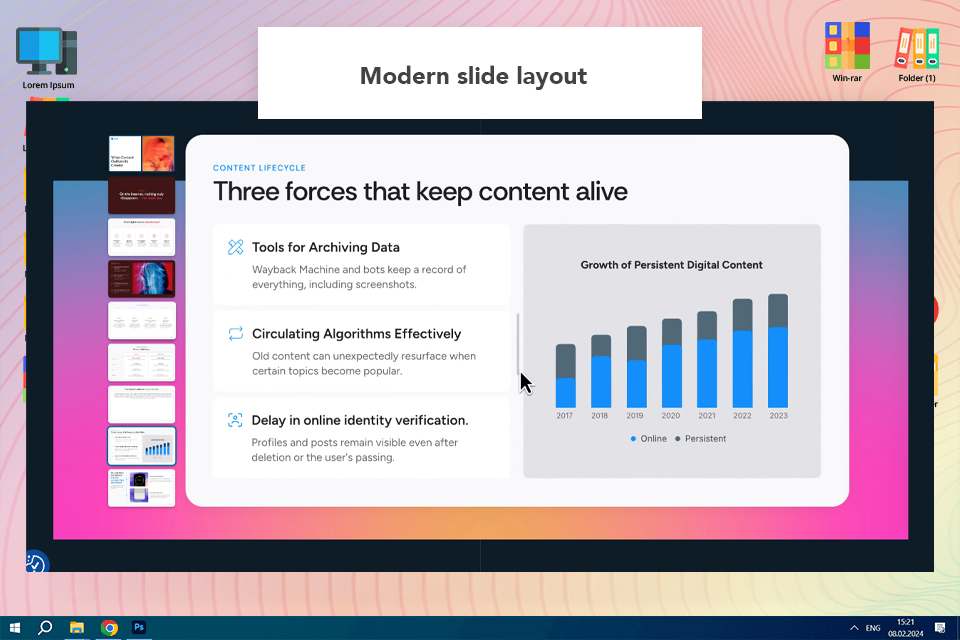
Alai was used to convert raw text and PDFs into organized slide decks with little effort. As an AI presentation maker, it assisted in transforming content into clean, well-organized slides suited for presentation.
The platform enabled users to focus on messaging rather than layout details. This AI presentation maker ensures visual consistency while also allowing for rapid changes to structure, content, and hierarchy.
When creating presentations under tight deadlines, the workflow seemed quick and solid. This AI presentation tool is ideal for teams who want professional outcomes without having to spend time manually designing slides.
Price: Free or $20/month
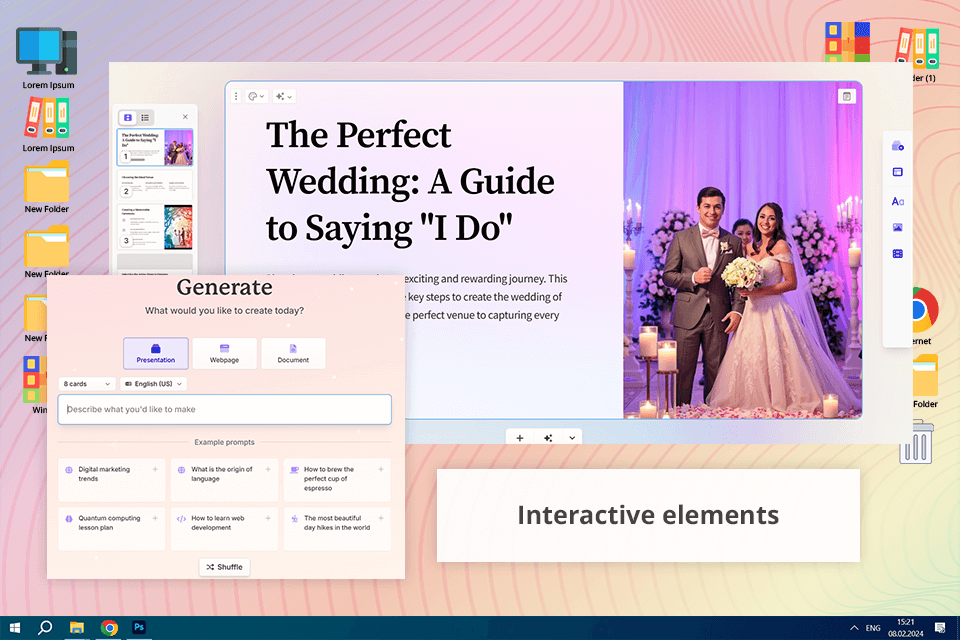
Gamma’s AI-powered presentation maker is filled with features that make creating presentations easy and efficient, while still giving me control over the design and other details. It offers different output formats based on the content of each slide. The charts from Gamma helped me show client satisfaction statistics in a visually appealing way.
Once the AI presentation tool generated an outline, I could customize the design and layout. I could change card templates, insert new cards, and edit existing ones. I loved the way the final presentation looked. This AI tool is great for making engaging presentations with videos.
Price: Free (400 AI credits) or from $8/mo.
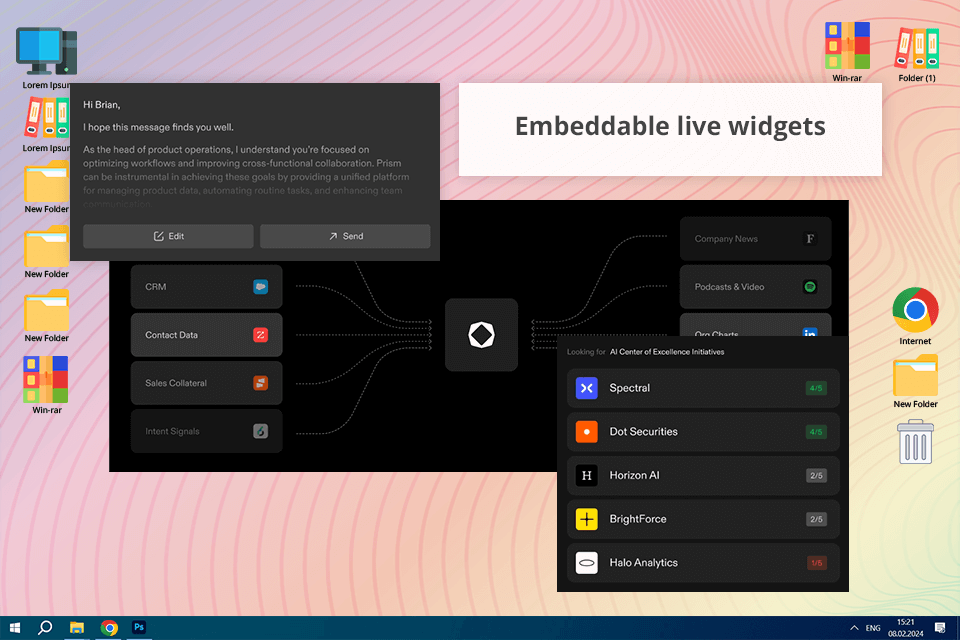
I was impressed by how Tome makes presentations from a simple prompt. It gives many options for each slide, so I could try different layouts and pick the best one for each couple’s story. This AI presentation maker can also create different types of content like presentations, mood boards, and one-pagers, which makes it useful for many purposes.
To make the presentation even better, I added charts, graphs, and current web data to my slides. The clients loved it and gave me positive feedback about how well it showed their story. This AI software for designers has features like AI editing, design tips in real time, and it works with popular apps like PowerPoint, Google Slides, Figma, and Miro, as well as social media platforms like YouTube and Twitter.
Price: Free (AI features not included) or from $16/mo.
AI tools for making presentations are super cool, but don’t think you can just press a button and get the perfect slideshow. If you want AI to really help you, you need to know how to use it the right way. Here are some things I learned the hard way—things I wish I knew when I started.
AI is your assistant, not your boss. AI is really fast at making slides, choosing designs, and even writing text. But you’re the one making the final decisions! Don’t just take what AI gives you—change it, improve it, and make it your own. AI should help you be more creative, not take over completely.
Themes are a great start—but don’t get stuck. AI presentation maker can create slide designs with just one click, which is super tempting. But a lot of them can look kind of generic. Use them as a base, then add your own touch—customize the colors, fonts, or pictures to make your presentation special.
Mastering prompts. If you’re using AI to generate pictures, be specific! If you type “wedding photos,” you’ll get very simple wedding pictures. But if you type “romantic wedding photo at sunset with New York landscape,” you’ll get something way nicer. Try using unique keywords and you might get something extraordinary.
Don’t just make slides—tell a story. A great presentation isn’t just a bunch of nice pictures—it needs a story. Think about the message you want to share. What do you want people to feel? AI can make great visuals, but the story part is up to you. A stunning slideshow with no message won’t impress anyone.
Keep the human touch. If you’re a photographer (or any kind of artist), people like your work because of you—your style, your creativity, your personality. Even if AI helps, don’t lose that! Add personal touches, like behind-the-scenes pictures or little stories. The best presentations mix AI with your unique touch.
When I wanted to try out AI tools for making presentations, I didn’t just pick randomly, I did a lot of research. I asked the FixThePhoto team, talked to other photographers, got feedback from clients who used these tools for their portfolios, read threads on Reddit, and searched online. I wanted to know which AI PPT makers were actually popular and which ones people used in real life.
After making a huge list, I tested over 25 different AI presentation tools, like Curipod, Pitch, StoryD, AiPPT, and more. Some were really good; others didn’t work well at all. I tried both the popular ones and the ones that are not that widespread. Some were slow, some had bugs, and some just didn’t do a good job with presentations, even with AI.
Since I’m a wedding photographer, I needed software that could handle real portfolios, not just basic slideshows. I focused on a few important things:
Ease of use. AI should save me time, not cause frustration. I checked how easy it was to use each tool. Could I drag and drop wedding photos easily? Was setting up a presentation simple, or did it feel too complicated?
Customization. My portfolio has to be unique, not like everyone else’s. So, I looked at the editing options. I checked if I could change the colors to match my brand, adjust fonts and layouts, and whether the slide transitions were smooth or too over-the-top.
Performance. Wedding photos are huge files, and I also shoot videos in 4K. I wanted to see how well each tool handled these big files, so I checked if it froze, crashed, or slowed down. Speed and responsiveness were super important.
Export & sharing. A great presentation doesn’t help if I can’t share it. I checked how I could export the presentation, if the file quality was good, and if the software messed up the images by making them too small.