Awesome Screenshot Tool
Verdict: When working on my projects, I use Awesome Screenshot to capture hundreds of screenshots every day. It allows me to record the content of the screen from my browser and enhance the output pictures or videos to my liking. Besides, this service makes it easier to share screenshots with my clients.
This screenshot app for Windows enables me to add notes, shapes, and arrows to my screenshots to make them more informative.
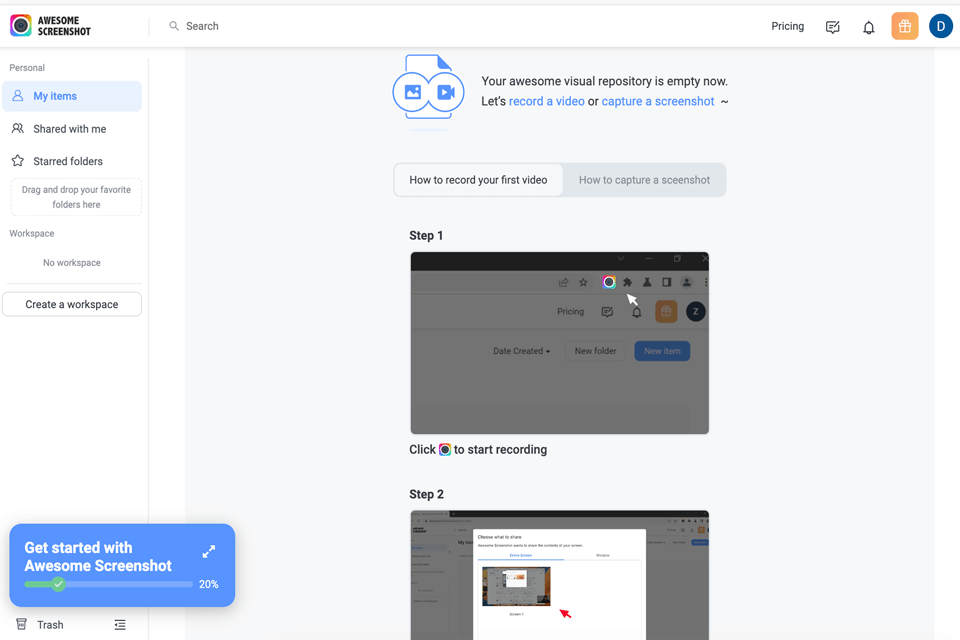
Awesome Screenshot has an easy-to-use tool that enables me to zoom in on any part of the screen, capture a screenshot, highlight specific areas, and save the output picture in a few clicks. It delivers a quick performance and enables me to add annotations when I take part in meetings using videoconferencing.
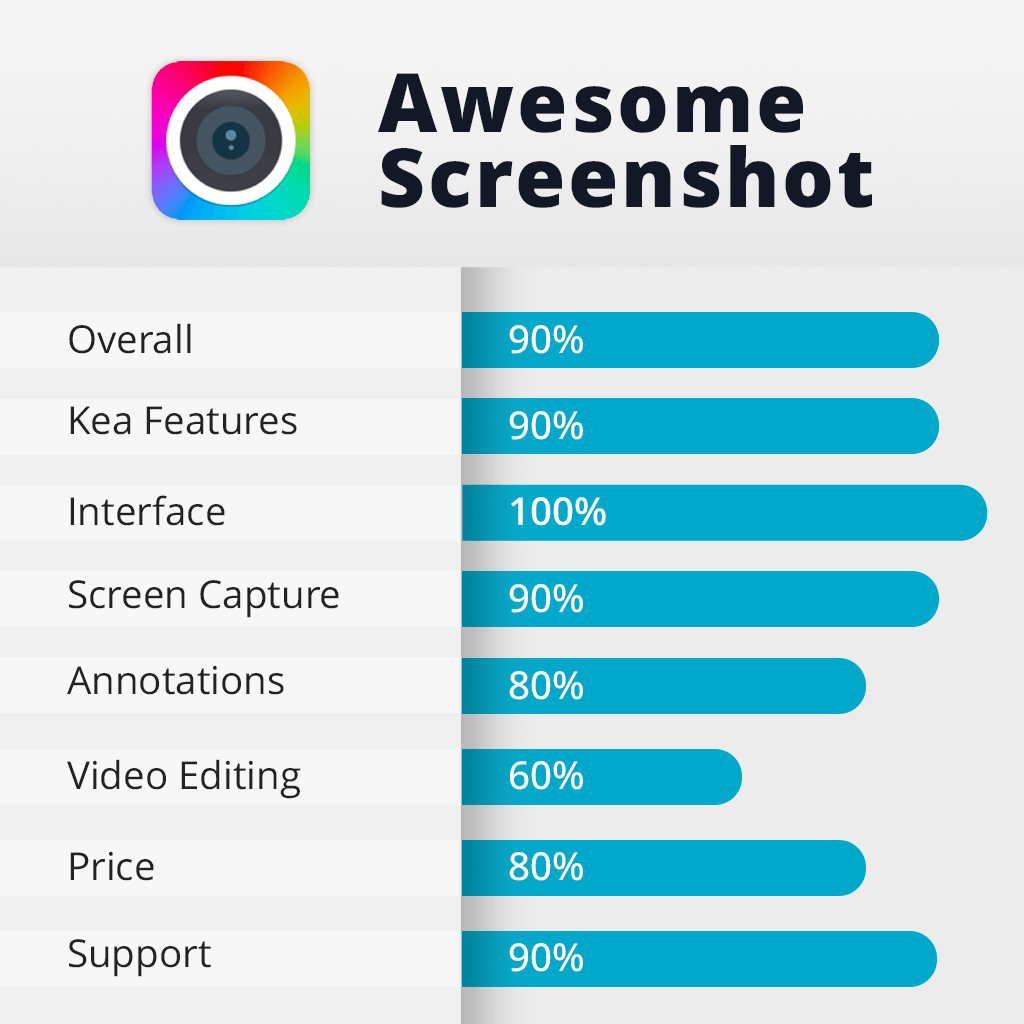
Awesome Screenshot is a useful solution for those who need to capture the entire content of the screen, record video and audio when communicating with colleagues, edit media files, and share screenshots and videos using URLs with their team.
You can find this app in the Mac App Store. It has been available as an extension for more than 13 years and has over 3 million users across the world.
AwesomeScreenshot has a stripped-down UI, which enables users to quickly find what they need. After installing the plugin, I was able to access it from my browser. The menu includes tools that enable users to capture any part of the screen as an image or record videos.
This solution is especially useful for situations when I need to organize workshops, make my presentations more engaging, or create tutorials. The interface is easy to navigate, which enables users to quickly figure out how to utilize different features. This app will be useful for experienced users and beginners alike.
I was also impressed by the powerful performance delivered by Awesome Screenshot. This service functions without any delays in Chrome and Firefox. You can use the Awesome Screenshot Chrome extension to capture screenshots from a variety of websites. As it’s extremely lightweight, the performance of your browser won’t be affected.
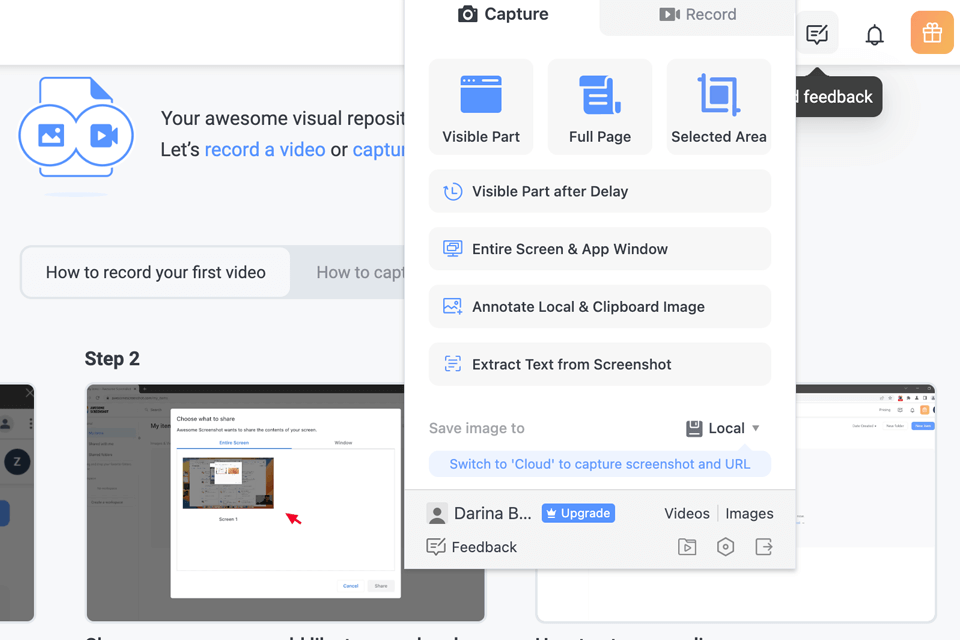
If you want to take scrolling screenshots on Safari, you can easily perform this task. Make sure to click on the plugin icon and find the Capture Full Page option. In the situations when I need to capture a screenshot at a specific moment, I use the countdown or capture pictures when the time is right.
This plugin is also useful for those who need to take a screenshot of the entire screen or capture a small area. After capturing the content, you can save your screenshot in PNG, JPG, PDF, and other supported formats. Besides, it enables you to print images.
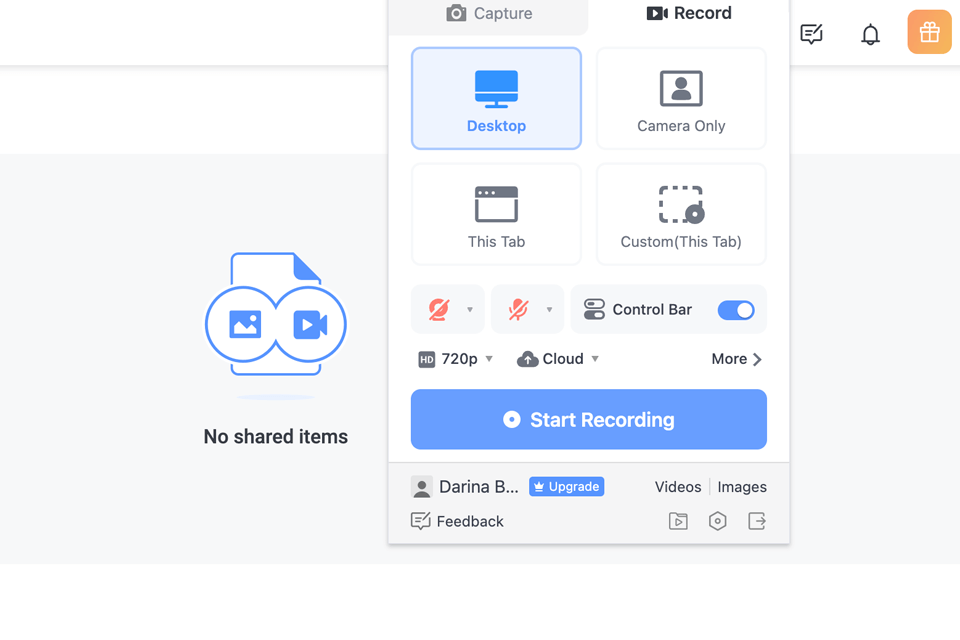
This screen recording app’s tools are quite advanced, which enables users to record system and mic sound. Besides, you can capture video from your webcam. The plugin allows you to record 4K videos with an impressive level of detail.
If you aren’t satisfied with your videos, you can edit them and then save them in MP4 format to your device. The service integrates with cloud platforms, which enables you to access your recordings from any location.
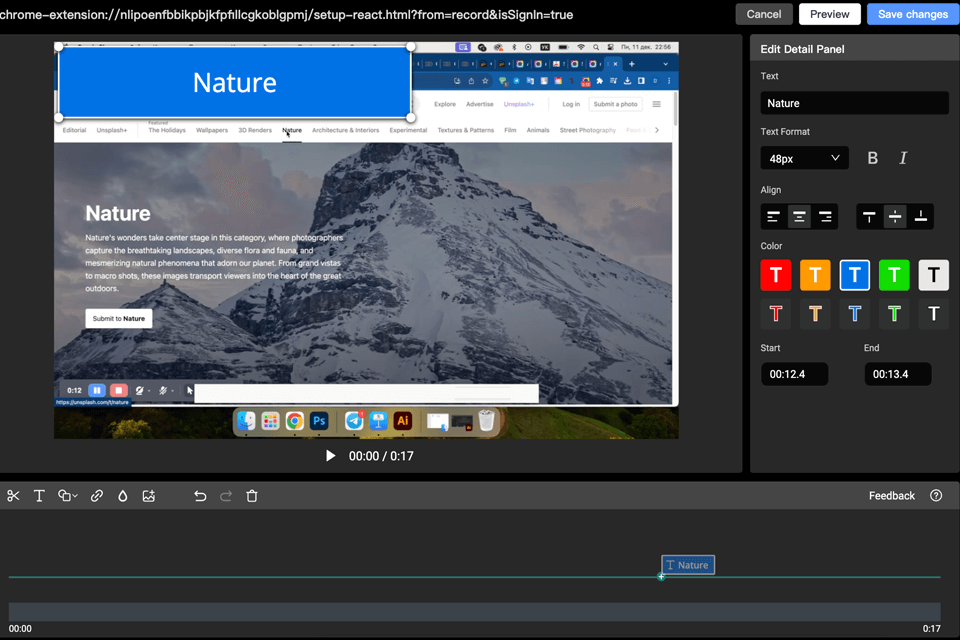
The Awesome Screenshot plugin also enables you to quickly edit your clips using a variety of in-built tools. After trimming your videos, you can add text or subtitles to them. Besides, you can focus a viewer’s attention on any part of the video by adding various shapes to emphasize specific details.
To make your content more interactive, add clickable URLs. You may also blur any part of your video to hide the details that you don’t want to disclose. This service also enables you to add pictures to your videos.
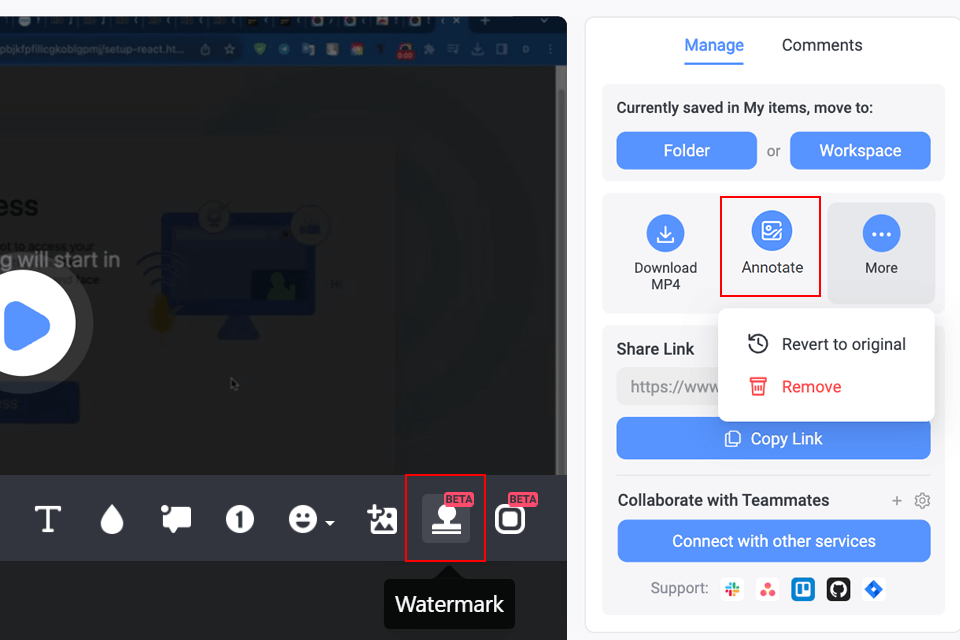
After taking screenshots, I usually change their size or crop them to remove unwanted details. Besides, I add shapes, text, and highlights to bring my point across. By making some parts blurry, adding stickers, and importing pictures, you can make your annotations more informative.
To protect my copyright, I also add custom watermarks to pictures. In addition, it allows me to import pictures from my computer.
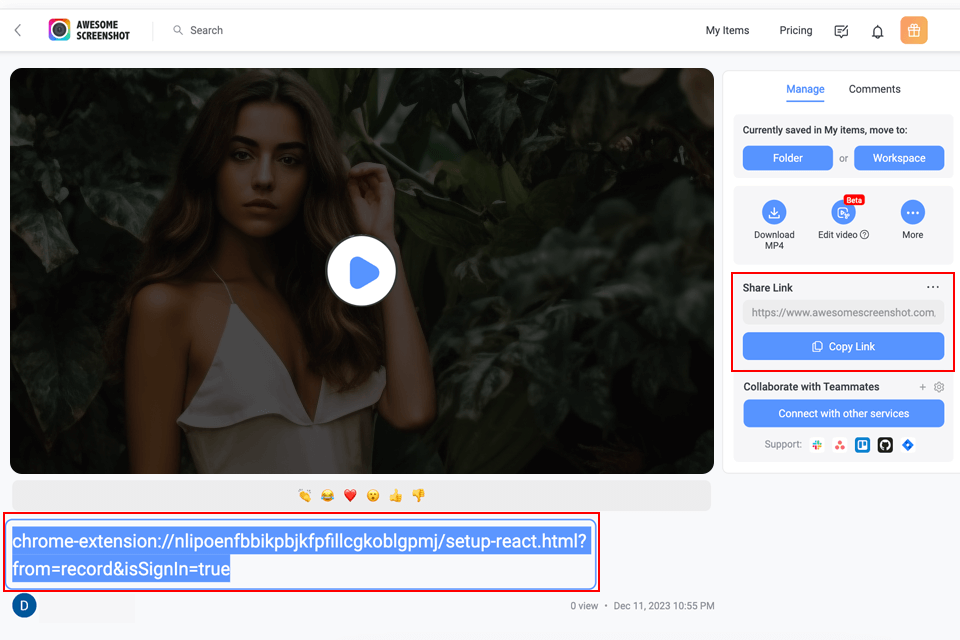
When working on large projects, I often add my files to cloud storage for photos, as this service integrates with Google Drive and DropBox.
Using this tool, I can access my screenshots from any location as it allows me to create URLs and send them to my colleagues. Such options make it easier for me to work together with other members of my team.
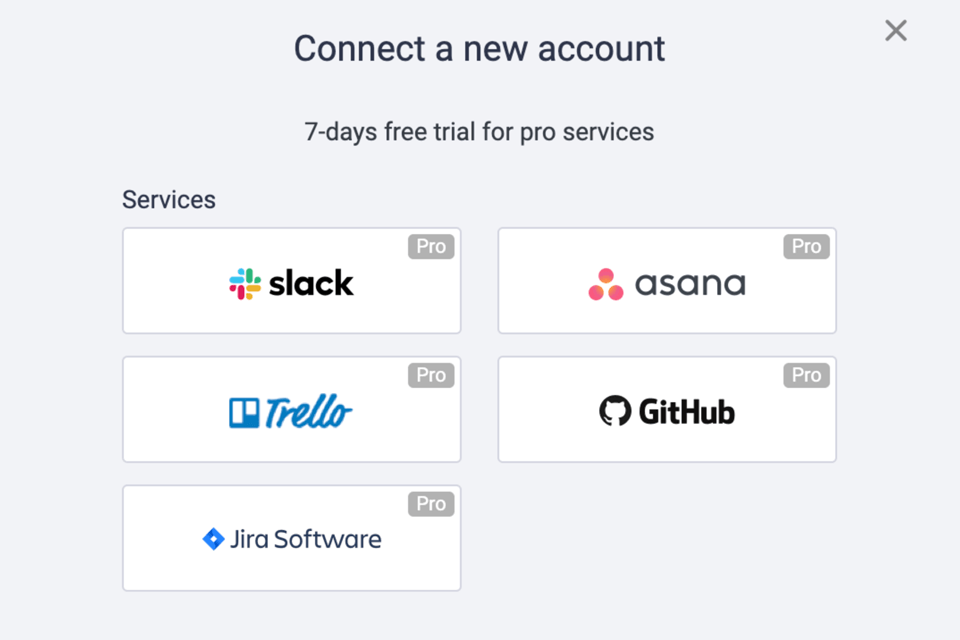
Another advantage of Awesome Screenshot for Chrome is that it facilitates collaboration between people who work on projects together and have to share media files. You can discuss any content by mentioning other people in the comment section.
You can invite your colleagues to edit your videos and screenshots, which will help you complete your projects more quickly. This useful service also integrates with online collaboration software, including Trello, Slack, Asana, and Jira.
Free (up to 100 screenshots, basic annotation options, up to 20 video recordings of unlimited duration, resolution up to 720p).
Basic for $6/mo (you can capture an unlimited number of pictures, use the available annotation tools, and enhance videos utilizing basic tools).
Professional for $8/mo (allows creating an unlimited number of media files, all annotation tools).
In addition, you can select a suitable plan for your team. For instance, you can opt for a free plan, pay $10/mo for Workspace Premium, or ask for a custom price quote to use the Enterprise plan.