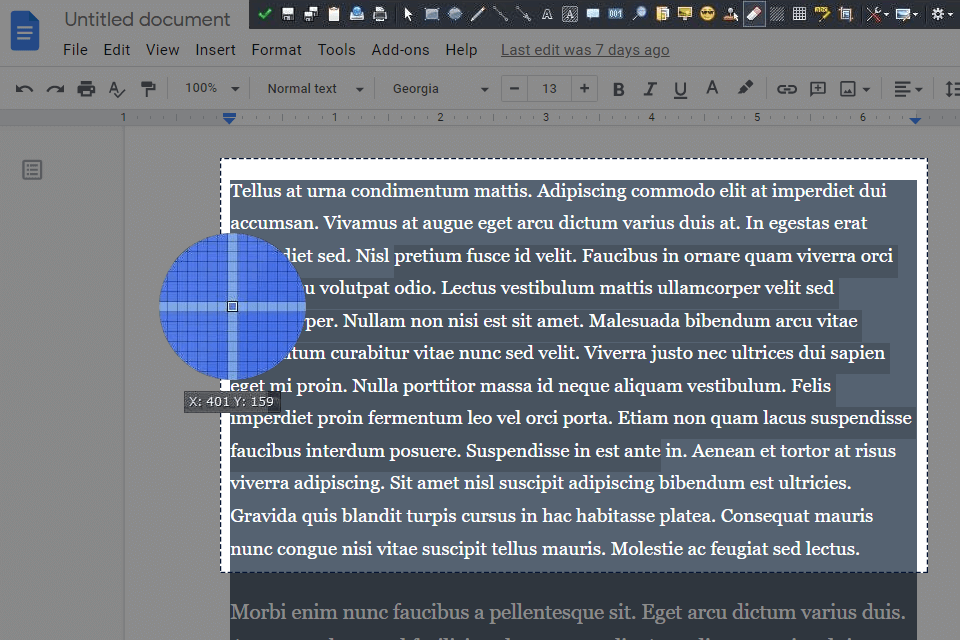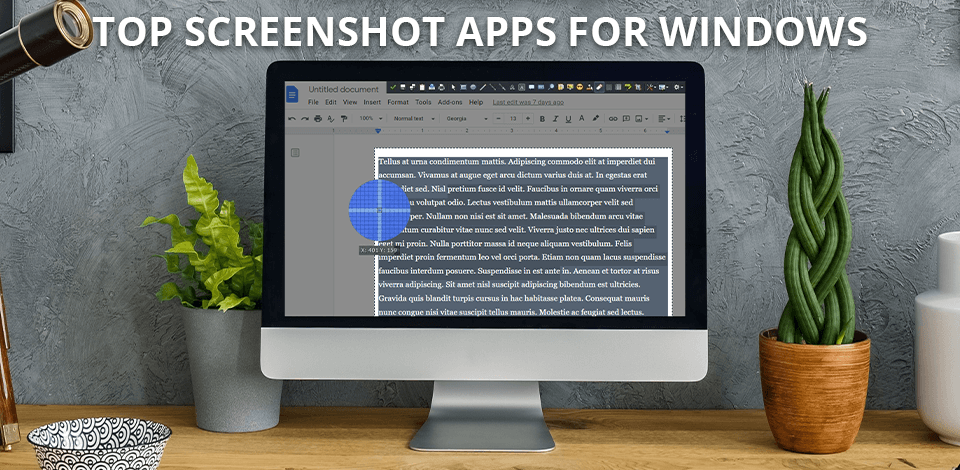
Windows screenshot apps let you instantly capture important info for further reference or simply collect funny moments. You can also rely on such tools if you want to create a tutorial and want to complement it with specific visual elements.
There are many helpful screenshot apps that you can use for such purposes. We have tested the most popular options and are ready to share our opinion on what applications are really worth using. The list contains both commercial (paid) and open source (free) apps.
Verdict: Snagit! is a very easy to use, light weight and efficient application that allow you to capture screenshots and share them with your friends quickly and easily. Snagit! application starts out by loading you with plenty of images that you can choose from in a simple menu. You then have several options for how you want the screenshots to look.
For example, if you would like them to be resized to a specific size, you simply select this from the image selection menu and the software will do the conversion for you automatically. On the other hand, if you want to stretch the image for bigger, better looking screenshots, simply drag the slider icon until you get the image you want.
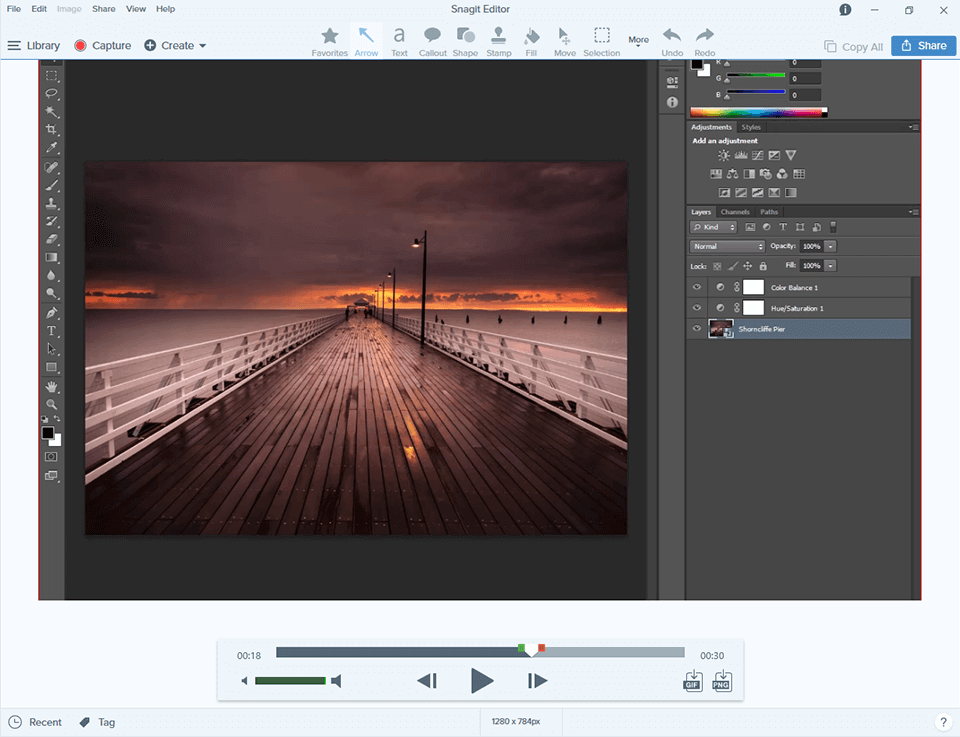
Verdict: PicPick is a free Windows program that you can download to capture screen shots at its best. You can also add text or modify the image if you are using this software in combination with another application, such as Paint.Net.
PicPick screenshots are best when you are able to zoom in and out, rotate the picture, resize it, change the color, or add other visual effects. The greatest advantage to this type of software compared to other types is that it is very easy to use, intuitive, and customizable.
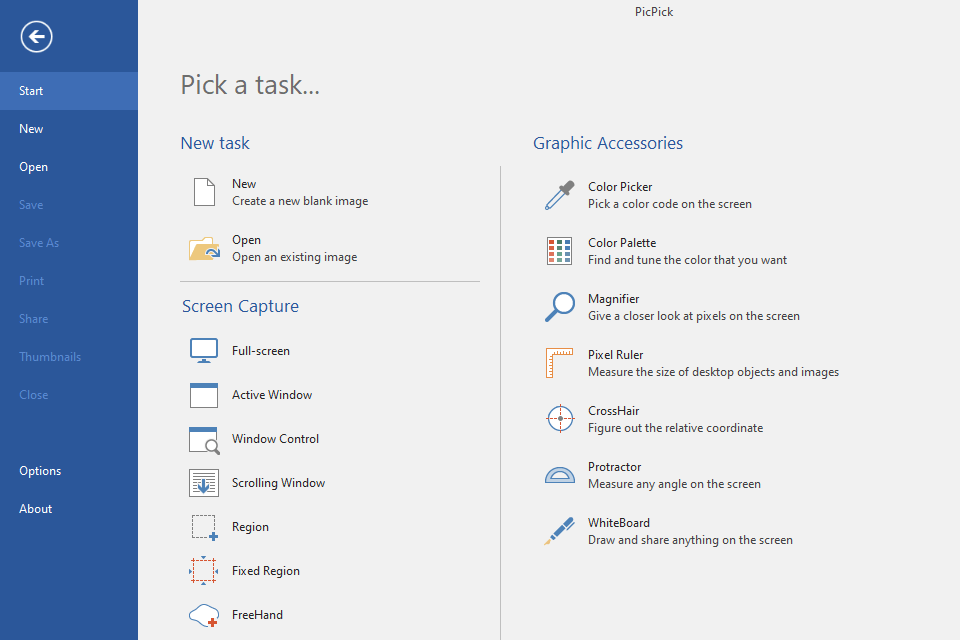
Verdict: FastStone is one of the best free program to share your screen shots. For those of you who are unfamiliar with screenshots, you will be happy to know that this is nothing like Paint or any other photo editing software for Windows.
FastStone allows you to make full-sized, professional quality screenshots. If you spend a lot of time working on your PC, having these pictures taken with the convenience of a desktop capture program such as FastStone will save you both time and money.
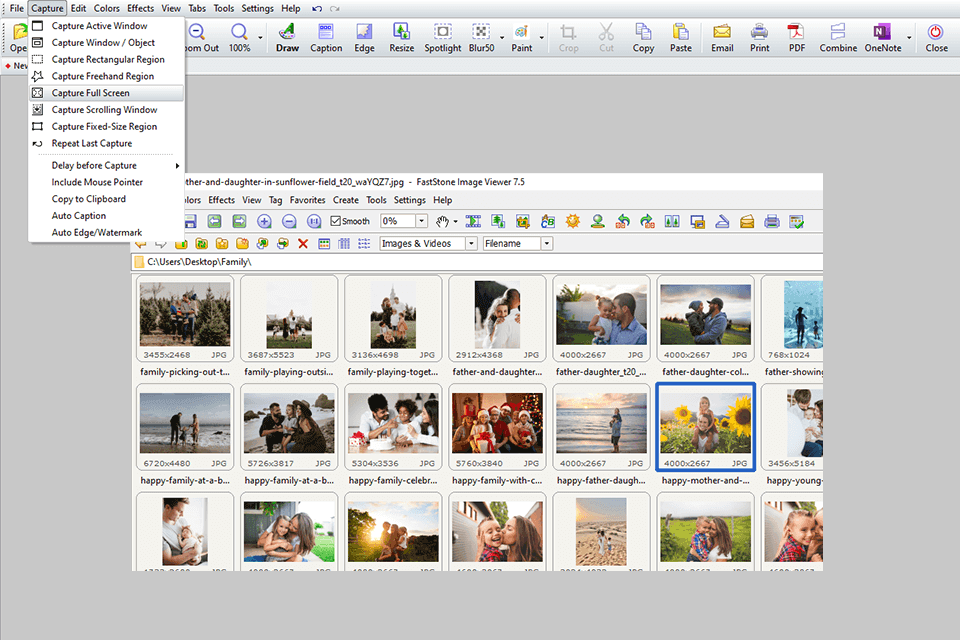
Verdict: Jing is the best tool you can use in order to capture images from your computer screen. Jing is not just a software for taking screen shots, but it also has a lot of other features that will help you make the most of your images.
It features options that allow you to change the size of the image as well as the color in order to make sure that you are able to take the right picture. The software will also let you edit your picture by cropping, renaming, and flattening.
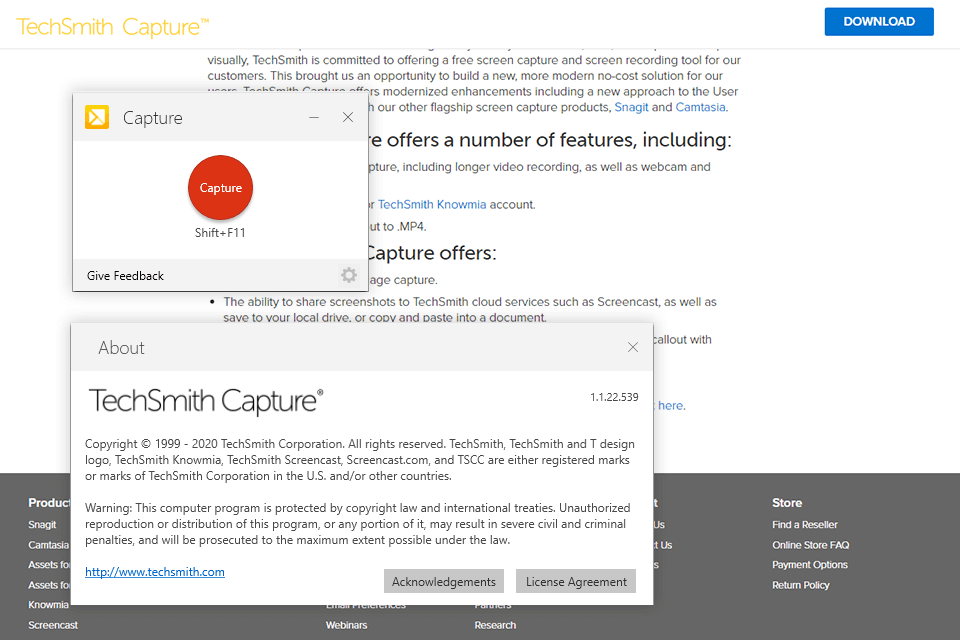
Verdict: ShareX is a screen recording app that was developed to make taking screenshots easier. This software will capture anything that is on your computer such as pictures, videos and music and then it will store them onto your local hard drive.
The best part about this software is that it does not require installation of any software on your system. The software will only need to be installed once, and will automatically pick up everything when you save an image or take a screen shot.