One time, during a photoshoot with one of our FixThePhoto bloggers, I ended up testing different apps like Remini. After a perfect shot with ideal lighting and pose turned out blurry. Retaking the photo wasn’t an option, so I needed a quick fix.
I tried Remini, the app I usually use, but the results didn’t look good. It did make the photo clearer, but the face looked too fake. Even the hair didn’t look right.
That made me try out other apps to see if any could do a better job. I used the same blurry photo in each app to compare the results. Some apps gave more editing options, and others had better automatic settings. What started as a quick fix turned into a full test of apps like Remini that can help with real photo editing tasks:
Remini is a popular app that helps make blurry photos look clearer. It works fast, and you only need to tap once to see results. It’s a good choice if you want to fix an old photo or improve a low-quality selfie.
However, when you're working on photos for clients or need high-quality images for printing, Remini doesn’t always do a good job.
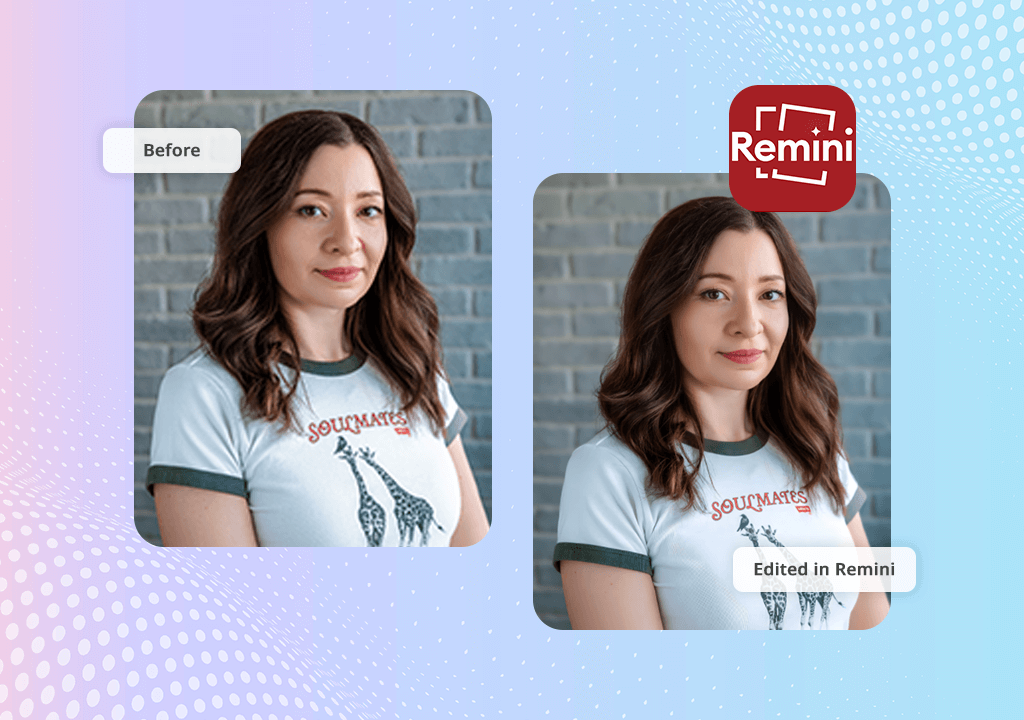
The biggest problem is that you can’t control how much the app changes your photo. It uses strong AI filters that sometimes change the image too much. Faces can look too smooth or fake, and hair or fabric textures can disappear.
This isn't the best option for photographers or creators who need their pictures to look clear and realistic, especially when comparing Remini to other, more balanced apps to fix blurry photos.
That’s why I started trying other apps like Remini. Some let you adjust how strong the edits are, and others keep more of the original skin texture and lighting. If you’re a photographer or a designer, it’s better to use apps that give you more control and better results than Remini.
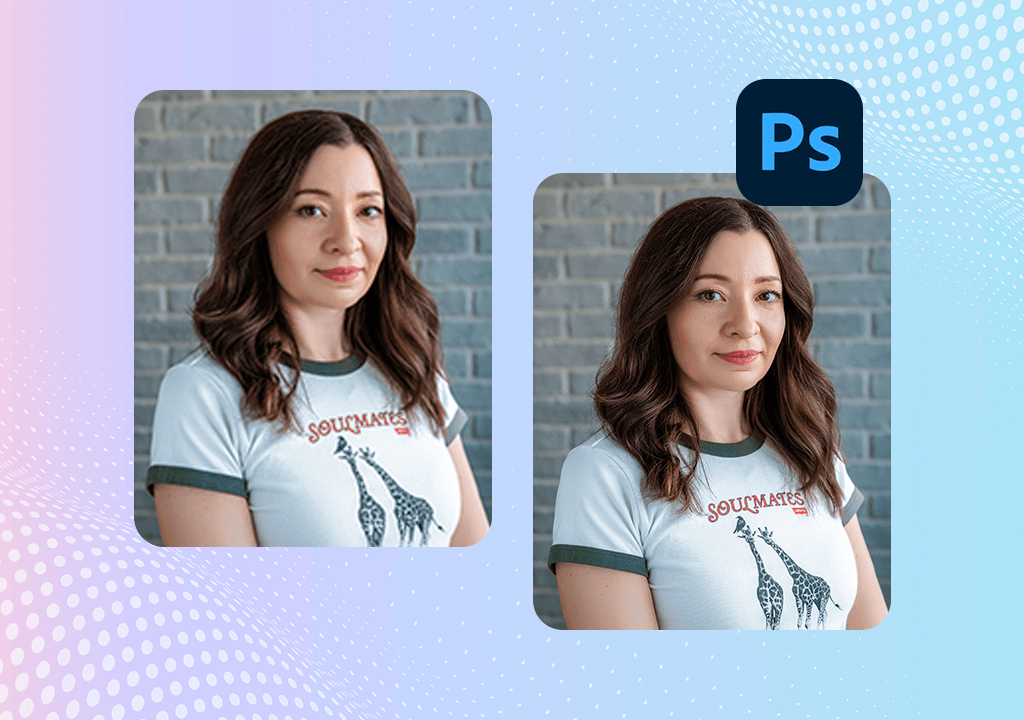
I tried editing the same blurry photo from our photo shoot using the Photoshop app on my iPhone. The app offers a good mix of smart AI tools and options to adjust things manually. I used the Remove tool to fix some messy spots, and the Adjustment Brush helped make parts of the photo, like the eyes and lips, look sharper.
What I liked best was that the picture didn’t look fake or overly edited in the end. The skin and other textures still looked natural, the lighting stayed consistent, and nothing looked artificial. It felt like I did careful editing on a computer, but I did it all on my phone.
The free photo editing app also gets updates regularly. The latest update made the AI features faster and gave me precise control when editing just selected parts of the photo.
I’ve tried other apps like Remini Photo Enhancer, but this one delivered the most natural-looking image. Although it works a bit slower, it’s better if you're after professional-looking results.
Key features:
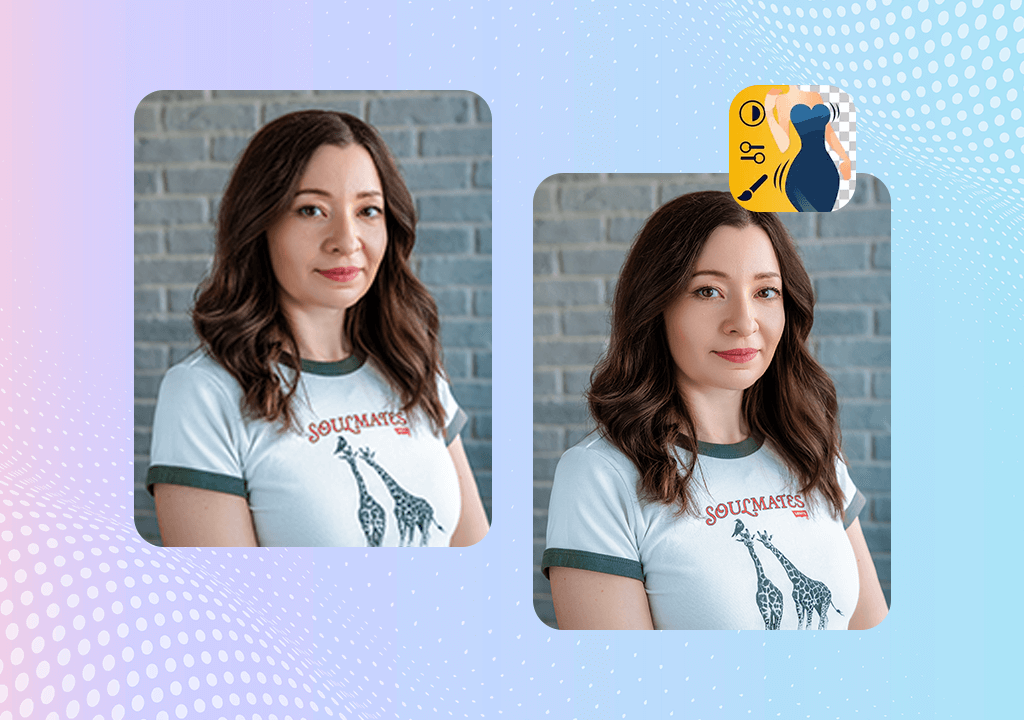
To see the difference between editing by hand and using AI, I sent the same blurry photo to the Fix The Photo Body Editor&Tune. This one wasn’t run by AI like Remini; it was edited by real retouchers. The skin looked natural, the photo became clearer, and the hair still looked neat without any strange filters.
It is also a great free app to remove unwanted objects from photos, because I could ask them to clean the background as part of the edit.
What I liked most was how unique it felt. I could type out exactly what I wanted to improve, and the person editing the photo followed my notes. Unlike other apps like Remini, it didn’t make the photo look fake, and none of the details were lost.
Key features:
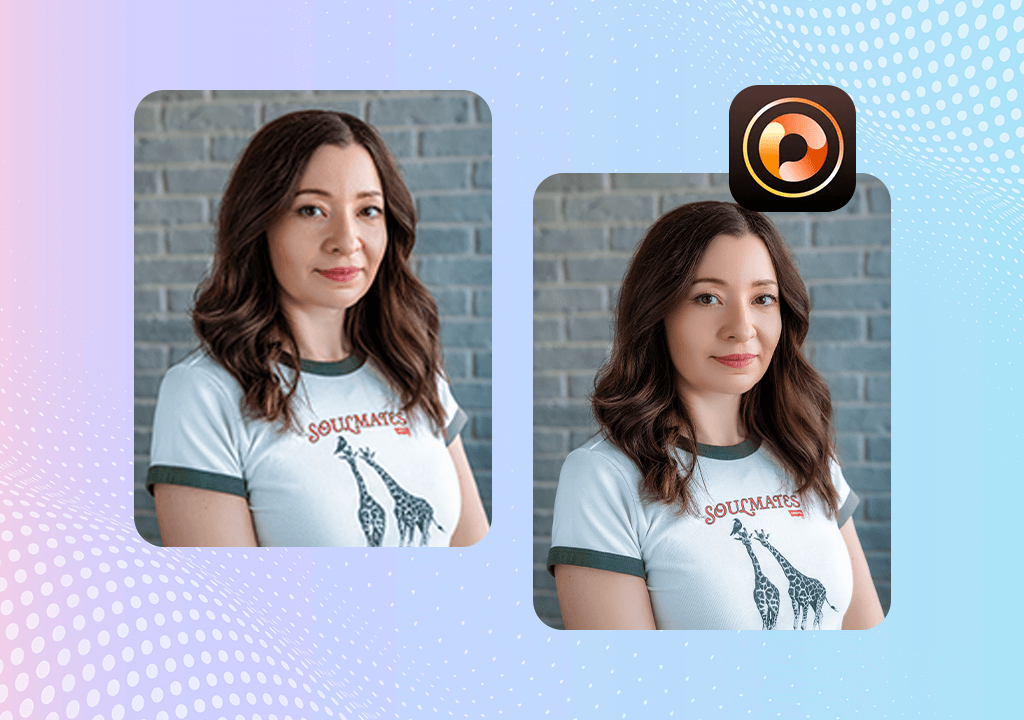
PhotoDirector gave me fast results using its AI Enhance tool. It made the photo look clearer, especially the face, and the colors looked consistent, which made the picture feel nicer without much work.
The AI photo editor quickly fixed the sharpness in the face and fixed the color tones in just a few seconds. It’s a simpler option compared to other apps like Remini and gives more natural-looking pictures with fewer strange editing filters.
However, when I zoomed in, I noticed some areas were still a bit blurry, and some of the texture was missing. Nevertheless, it's a good app for quick edits or if you want to post something on Instagram. It’s easy to use and doesn’t need a subscription straight away.
Key features:

Vivid is an app that makes faces in photos look clearer and sharper. It works fast, and with just one tap, it makes the eyes and mouth stand out more. It also adds more shape to parts of the face that look too soft or blurry without spending time adjusting settings by hand.
When comparing it to other photo sharpening software, Vivid is much easier and faster to use. But it has a downside: it can make the photo look overprocessed. The skin can look too smooth and fake, and some bright spots in the photo can be too light. The final picture looks more like a filter was used instead of a real fix to the image.
It’s a good app if you want to quickly make a photo look better before posting it online, but it’s not a good choice if you're editing pictures for clients or printing them out, because the quality isn’t good enough for that.
Key features:
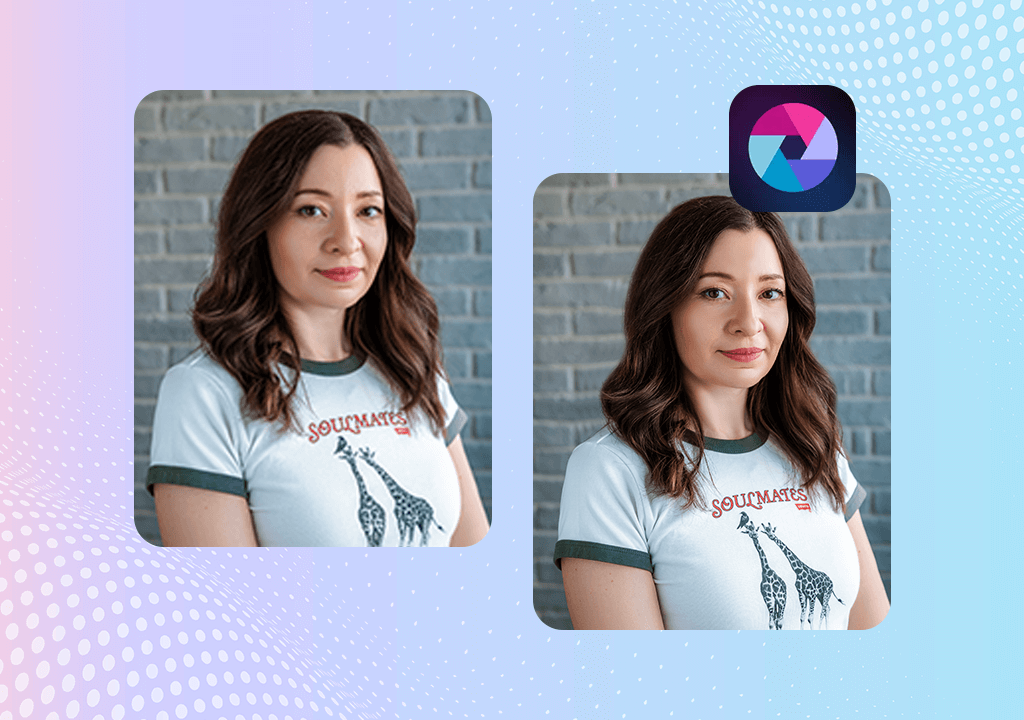
Pixlr is a basic photo editing app that works well if you just want to quickly fix your pictures without using AI. I used the sharpen tool and basic corrections, making the photo clearer, but these tools didn’t bring back lost details.
Unlike apps like Remini on Android, Pixlr doesn’t have a one-tap fix, so you can fix things like small blurs or lighting problems only by making small edits yourself.
For simple or quick retouching, Pixlr works just fine. It’s not meant for complex fixes, but it’s still useful when you are working on simple images.
Key features:
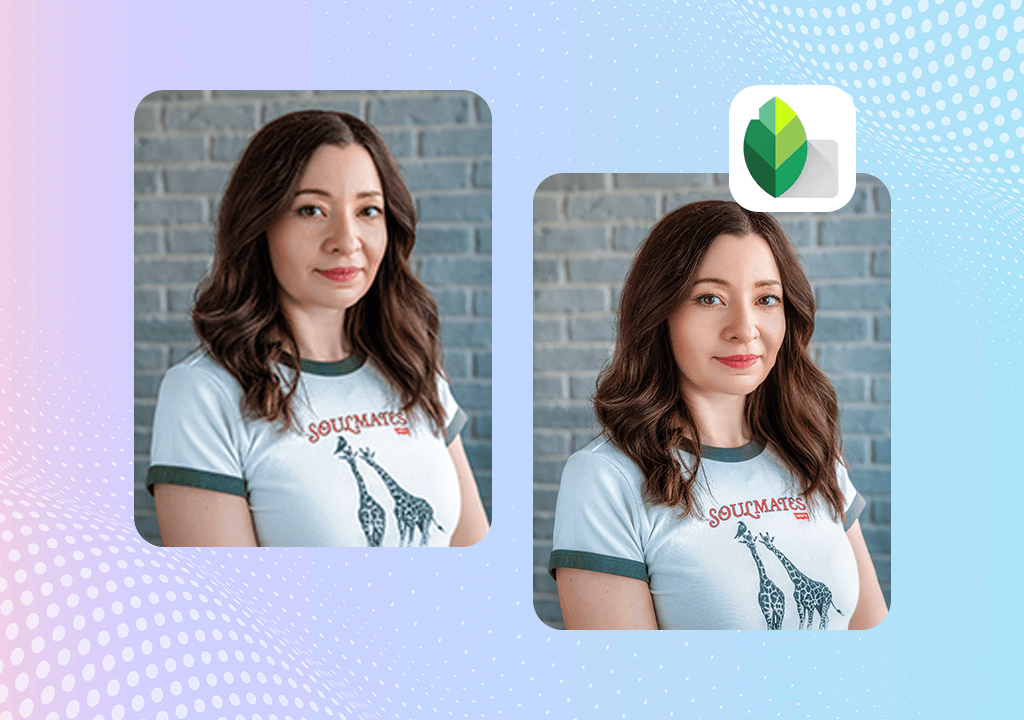
Snapseed helped me fix blur with more control than most other apps. I used Details and Structure tools to sharpen only the parts I wanted, without making skin look weird or fake.
It’s not an AI app like Remini, but it helps me avoid overediting. I liked that I could control the whole process rather than the app changing everything on its own. It takes more time, but the picture looks more natural compared to other apps that do everything using AI.
Key features:
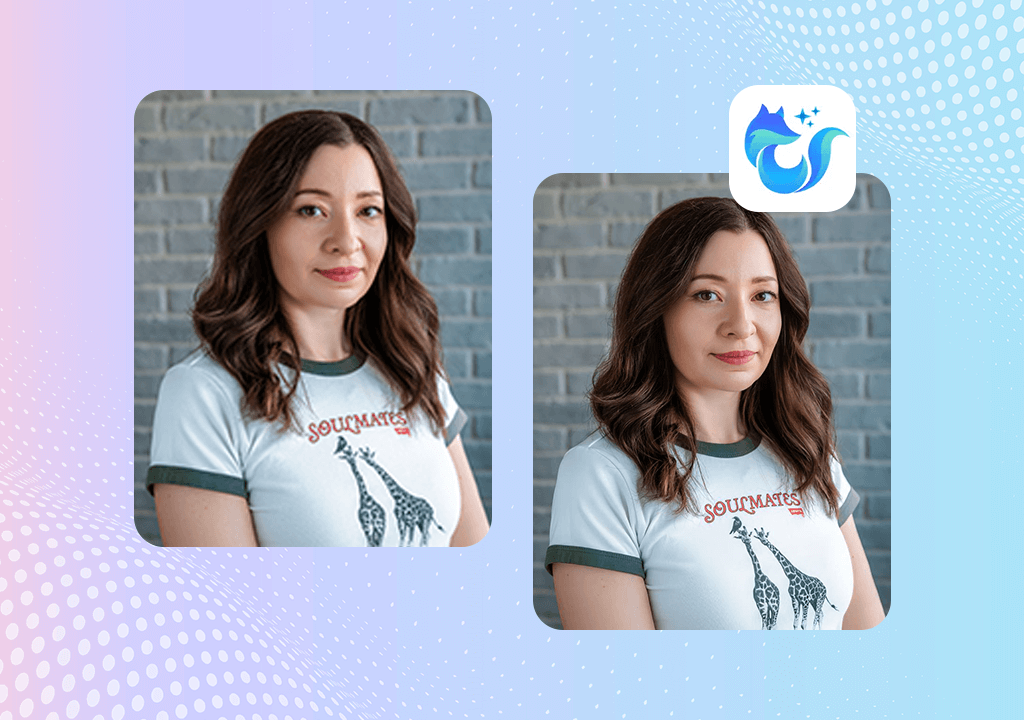
EnhanceFox worked to make the photo brighter and the face clearer in seconds. It’s designed for quick fixes with no extra steps. If you're looking for an app like Remini to fix casual blurry images fast, this is a decent option.
It felt more like a filter app than a full editing tool because it focuses on speed, not on giving you perfect results. The photo looked okay, but the skin looked too smooth, like a filter was put on top, and there's no way to turn down the effect.
It’s good for fixing everyday photos, but if you want a more professional or detailed outcome, this might not be the best choice.
Key features:
We followed a step-by-step process based on what people usually need when editing pictures to find the best apps like Remini for fixing and improving photos. Our goal wasn’t just to see which apps could make blurry images clearer, but also which ones kept the pictures looking natural after editing.
Another crucial thing was how well the AI features worked and how much control there was over skin texture, lighting, and other details. We tested each app using the same portrait photo taken in soft light. This kind of lighting helps show how well an app can sharpen a photo without making it look fake or adding odd effects.
Our team at FixThePhoto compared the results by looking at how clear the photos were, how real they looked, how fast the app worked, and whether you could make changes manually instead of just tapping one button.
Some apps we tried (like AI Enlarger, Meitu, BeautyPlus, and Enhance It) didn't make our final list because they either made the face look too smooth, added strange lighting, or didn’t let us edit anything outside of using filters.
The biggest difference between the good and bad apps like Remini was how they handled the textures. The best ones made the photo sharper while still keeping it close to how it originally looked. The weaker apps made things too blurry or changed the look too much using AI tools. We also checked how each app edited different parts of the face and whether it kept shadows and contrast depth.
In the end, we picked the apps that kept skin colors looking normal, gave us editing options, and didn’t make the photo look overly edited, as many lower-quality apps do. These final apps are great options if you want to improve your photos without losing realism.