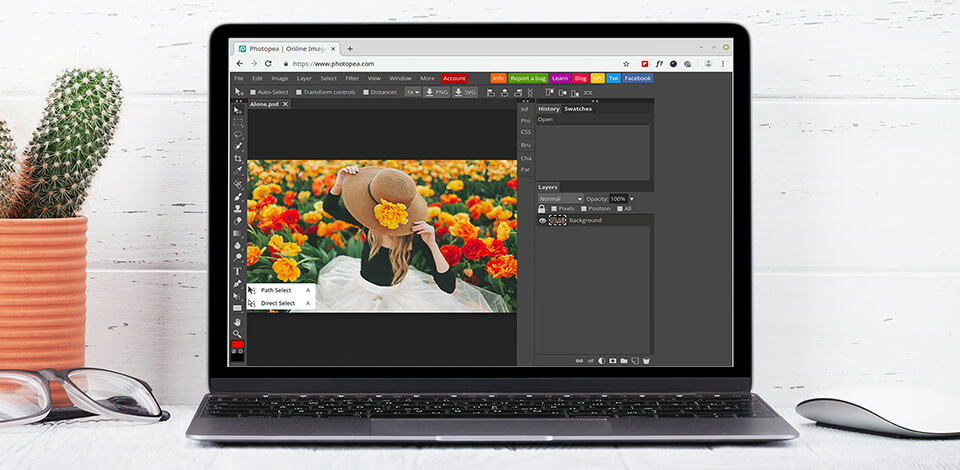
Are you tired of looking for Photoshop for Linux or its qualitative replacement? Although it’s great to have a freedom that open-source photo editing software provides, but many standard programs such as Adobe Photoshop, aren’t available for Linux.
In this article, I will tell you about the best image editors that can replace Photoshop for Linux and explain how to use Photoshop with the help of an emulator.
If you use Linux laptop or you want to switch to it from macOS or Windows, then you need to have a decent replacement for Adobe Photoshop for Linux to edit images professionally.
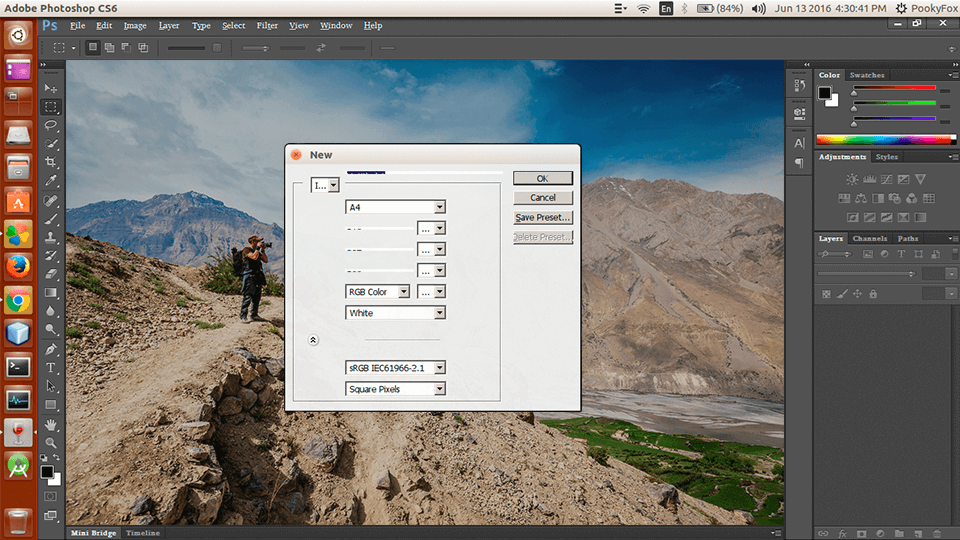
First of all, don’t give up on Photoshop right away. You can do this using an emulator called Wine.
Wine creates a section in your system that is used to emulate Windows. You can install Windows through Wine using .exe installer of the program. You need exactly the Adobe Photoshop CS4 version as the next editions don’t have a separate installer anymore and are installed through Creative Suite or Creative Cloud.
When the program is launched through Wine, it works just like any other program created for Linux.
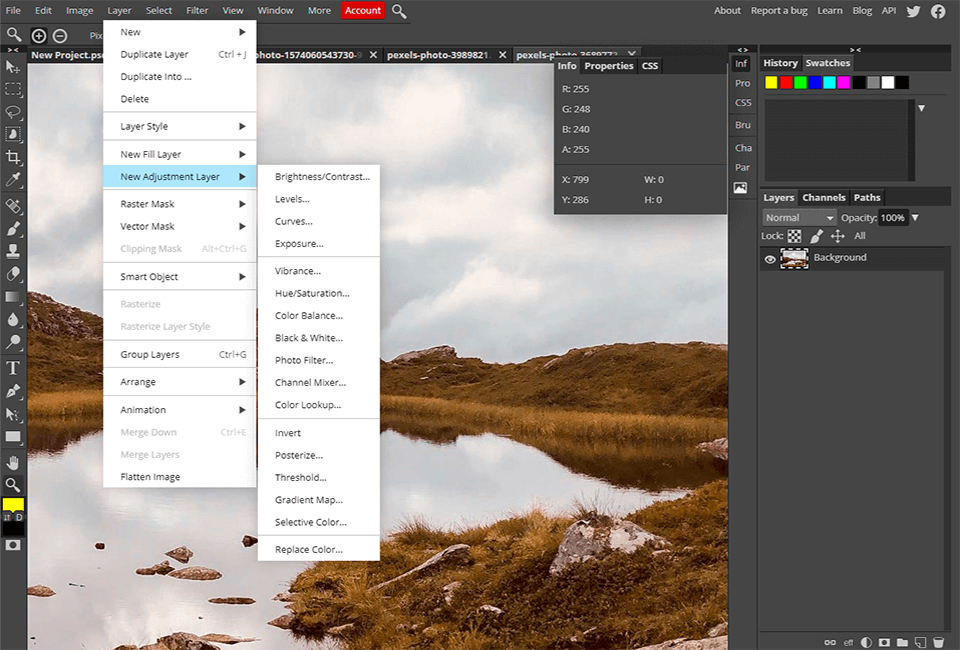
Since it resembles Ps but offers access to all the tools for free, Photopea vs Photoshop rivalry is clearly understandable. It runs in the browser but works locally, so you can use it even offline.
Developers of Photopea tried to make the same user interface as in Photoshop and add many similar functions, including filters, masks, layers, vectors, smart objects, key bindings, etc. It supports such popular graphic formats as .XD, .RAW, .sketch, .PSD, and .XCF.
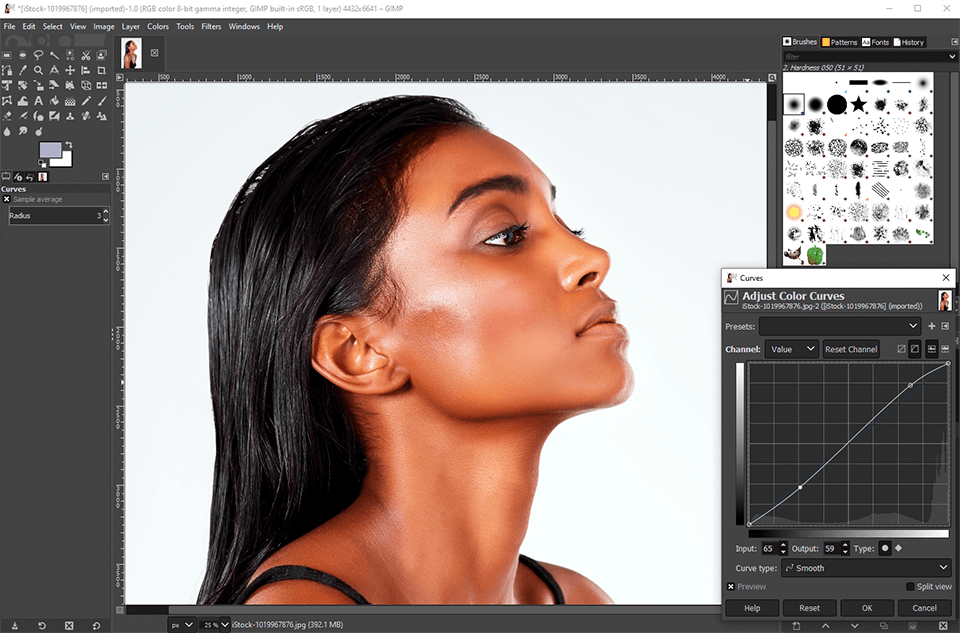
Installation for Ubuntu/CentOS/Fedora:
GIMP (GNU Image Manipulation Program) is free, open-source editing software for working with graphic design, illustrations, and photos. It offers almost a full list of Photoshop features that most professionals need, so it will be a good replacement for Linux version of Photoshop.
You can also customize GIMP by setting your usual keyboard shortcuts and even make GIMP look like Photoshop. GIMP is part of the official package repository of your Linux distribution. You can install it from official repositories on Ubuntu/CentOS/Fedora:
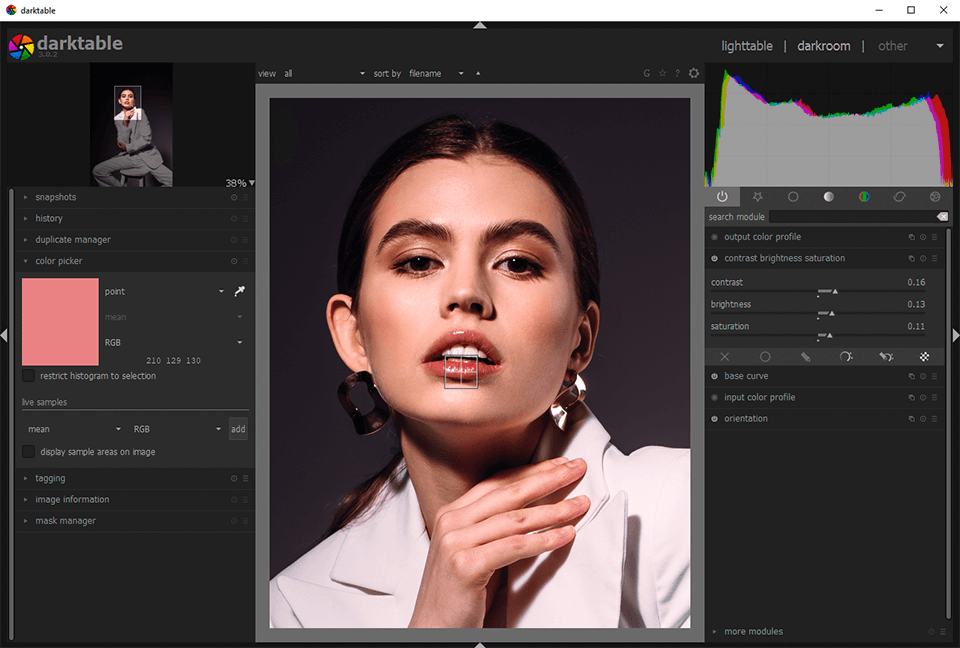
Recommended installation method:
Darktable is a free, open-source, cross-platform photo editing software and a great alternative to Photoshop for Linux. It works with digital files, including negatives and raw images.
Darktable has many features such as zero delay, accelerated photo editing using the GPU, color management, etc. It also supports different image formats. Darktable is included in the official package repository of your Linux distribution.

Installation of Krita for Ubuntu:
It’s free, open-source, cross-platform drawing software. Krita is one of the best free alternatives to Photoshop for Linux but it’s more suitable for drawing than image editing. These differences are widely discussed in numerous Krita vs Photoshop overviews. It has a standard interface, with a classic set of functions, including various brushes and filters for image post-processing.
This software is also great for creating concept art, comics, and illustrations due to a wide range of functions including layers, artboards, brushes, the Pen tool, endless undo/redo, layer masks, HDR support, a color palette, and painting tools.
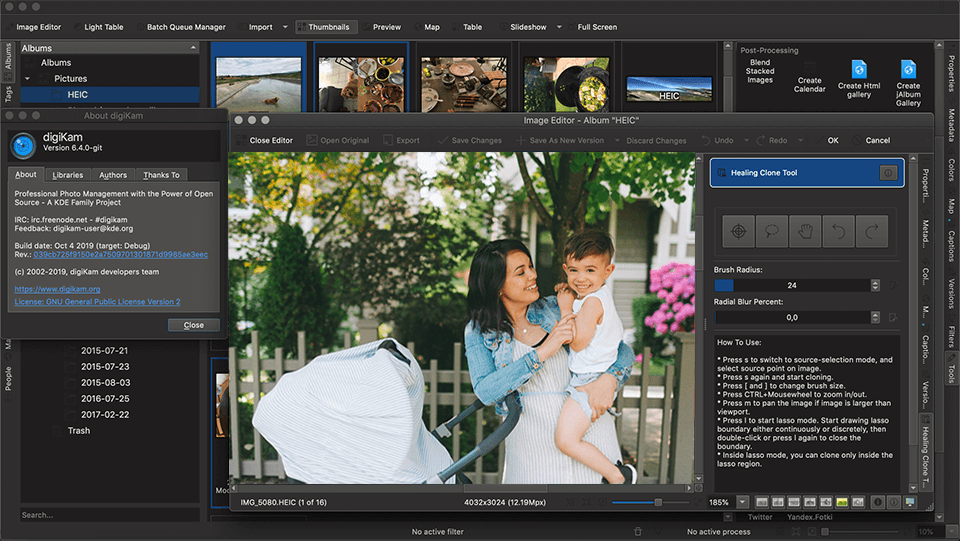
Installation for Debian/CentOS/Fedora:
It’s free photo management software with built-in functions for working with libraries, raw files, XMP metadata, and basic image editing. DigiKam has a similar to Photoshop interface and is available for free on Linux, Windows, and macOS.
DigiKam allows users to edit large photos that can be imported, exported and organized using tags. DigiKam is added to the official package repository of most Linux distributions.
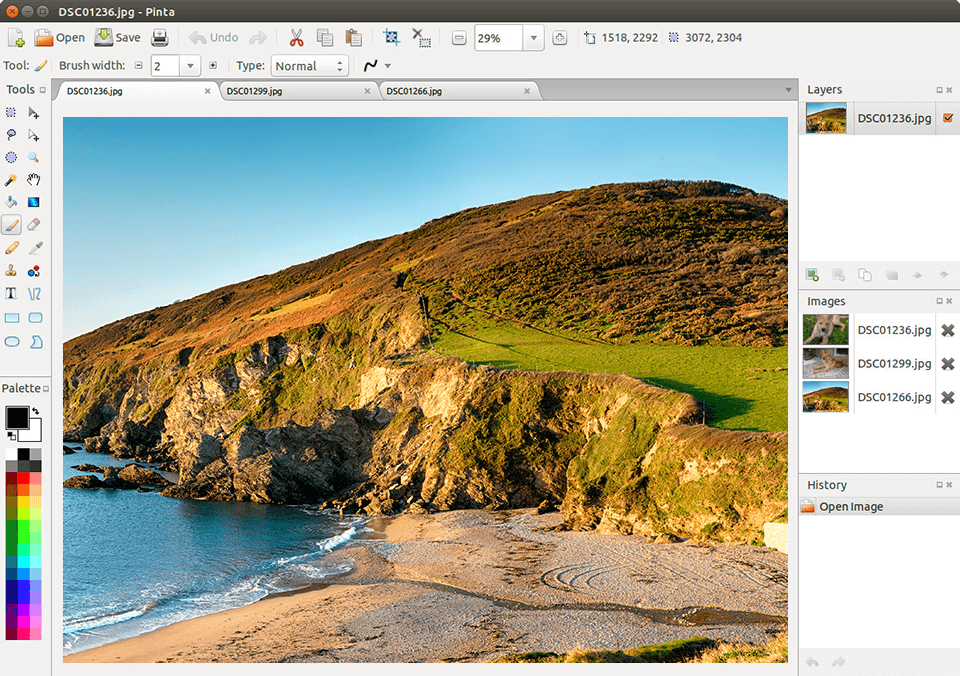
Installation from repositories:
Pinta is a free cross-platform raster graphics editor that can easily replace Photoshop for Linux. It’s easy to use, has a multilingual interface, being translated in more than 55 languages. This software can be used both for drawing and editing finished images. A wide range of effects and a set of tools will help you create and edit files.
Pinta allows you to open and save images in such formats as .ORA, .BMP, .PNG, .JPG, .TGA, .TIFF, and .ICO. As for GIFs, this image editor can only open (import) them. For animated GIFs, only the first frame is opened.

Installation in any Linux distribution:
Inkscape is a vector image editor. It looks more like Illustrator than Photoshop, but Inkscape vs Photoshop battle is still a much-discussed topic. However, some people use Photoshop and GIMP to edit vector images. Inkscape allows you to create vector shapes, like with the Pen tool in Photoshop and on the whole, is a good alternative to Photoshop for Linux.
Inkscape features include basic vector forms, advanced grouping and object management, gradients, support for a large number of file formats, and can be extended through plug-ins (in this respect, it’s very similar to GIMP).

Installation via Linux terminal:
It’s a great replacement for Linux Photoshop that focuses on the ease of use and versatility. The functionality of this software lives up to expectations. With Gravit Designer, you can apply vector masks and editable effects like shadows or blur, adjust the grid, and add multiple strokes.
For web designers, there are symbols, groups, page templates, and styles. However, because of the writing method, this software uses a huge amount of resources and shows minor bugs from time to time.

This is a very simple free raster graphics editor and another good alternative to Photoshop for Linux. It can be used both in the browser and a separate application.
The editor includes basic functions such as simple geometric shapes, pencil and curves, import of raster and vector images, and text. For shapes, you can choose a color, stroke, transparency, and shadow. To use it in a browser, you need to register.
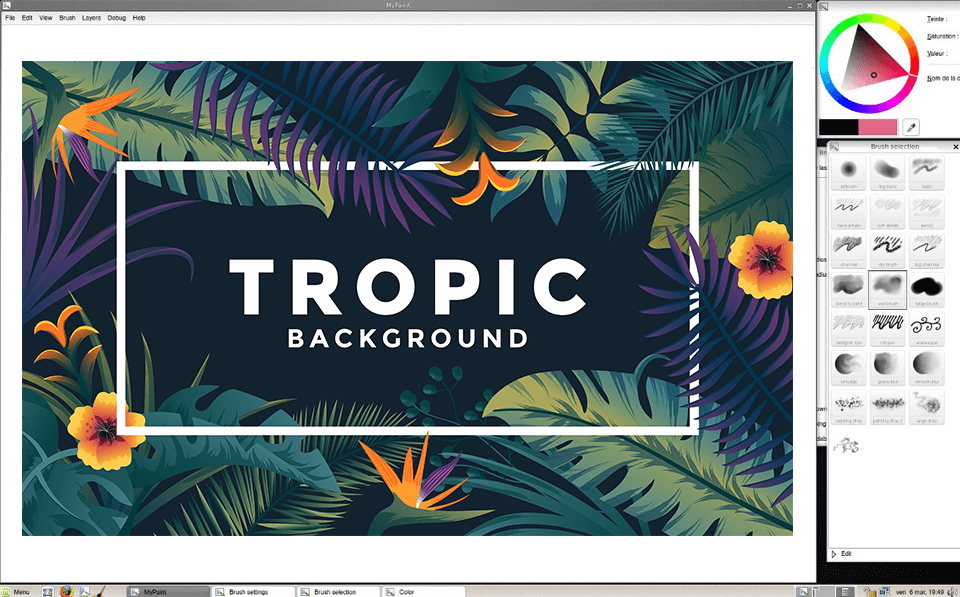
If you need a digital drawing software with a minimalistic interface, MyPaint is a perfect option for you. It’s even more similar to Krita than Photoshop. You can use it for creating comics, textures, concepts.
There are not so many advanced features in it but it doesn’t mean that they are completely absent. The main advantages of MyPaint are the unlimited size of a working canvas and brushes customization.
MyPaint is simpler than Krita, so don't expect it to be full of features. However, there are still some nice ones. In addition, this software supports pressure-sensitive tablets.