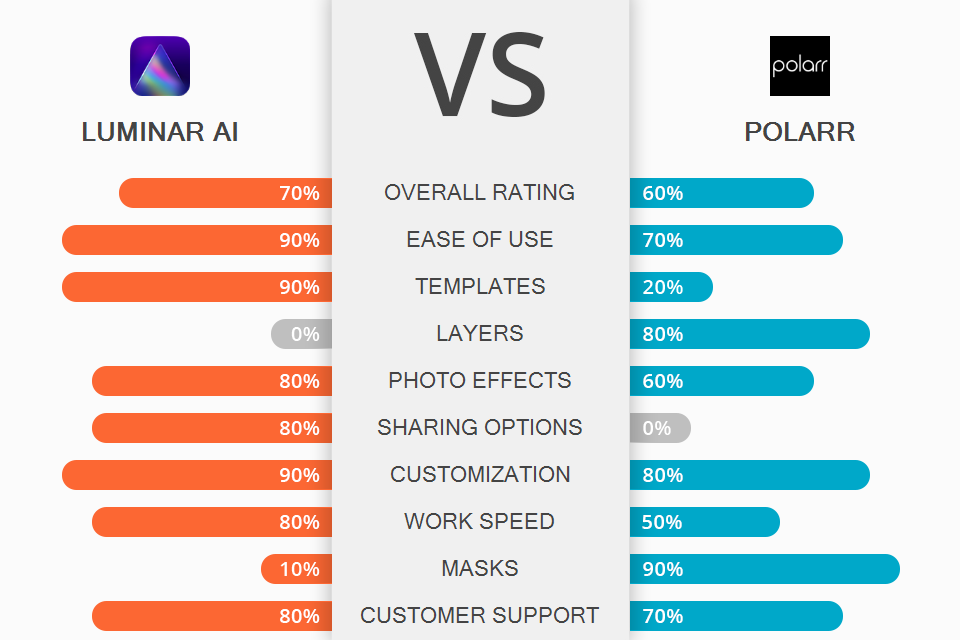
Comparing Luminar AI vs Polarr, I learned that both programs have lots of tools and features for image editing and management. Besides, they are optimized for Windows, Mac, Android, and iOS devices to cater to the needs of numerous users. However, while Luminar can also function as a plugin for Photoshop and Lightroom Classic, its competitor is standalone online software.
Luminar AI has tools for cropping images, adjusting levels and exposure, and customizing tones and colors. Besides, it appeals to users with many automatic functions. Using the software, you can keep tabs on the edits and even save them for future projects. Thanks to its AI nature, altering the smallest details and textures is no longer a conundrum. What’s more, it is possible to experiment with paint, radial, and gradient masks to conceal something in a picture or apply artistic touches.
Polarr attracts users with integrated special effects and top-notch retouching tools. They are easy to use, so you can achieve a fantastic result without mastering complicated techniques. The program has varied layers, masks, and filters, which are sure to interest experts. Similar to Luminar AI, it offers all standard editing instruments for cropping and resizing, adjusting colors, and applying automatic changes. Besides, there are vignette and lens distortion filters that can serve as a basis for creative edits.

Luminar AI or Polarr – everything depends on how much you want to expedite your editing workflow. The thing is that most processes in Luminar are performed without the user’s intervention, which is great for inexperienced novices. For example, the program will recognize an object in a picture and suggest the most suitable template you can apply. Moreover, you can launch automatic sky replacement, power line removal, skin smoothing, photo sharpening, and more.
In fact, if you look at your photo and aren’t sure whether it requires any corrections, you can upload it to the program and let Luminar AI define weak points. Next, the software will suggest recommended improvements for you to choose from. If you immediately discern that your picture is of low quality, take advantage of Infinite Pix.
PhotoXpanse may also come in handy if you want to embellish your shots with 3D effects without going overboard. I believe the possibility to use it as a plugin for Adobe Photoshop entices many users.

Polarr is a great program for image editing enthusiasts. Its most notable feature is Styles. Any user can create a unique Style and share it with others through a QR code. Besides, there is a separate section called Discover. It contains different styles created by other users. So, head there if you want to experiment with new filters. The software also contains overlays, tools for face editing, selective AI objects, masks, HSL, toning, and other tools.
When using Polarr, you can customize the workspace by applying different themes and choosing what tools will be displayed. Photographers often compare Polarr vs Photoshop, claiming that the former is more suitable for quick color correction. Since there is a separate sketching workspace with varied brushes, you can fulfill basic tasks in an instant. Adobe Photoshop comes out on top if you are mainly interested in customizable layers for sophisticated edits.
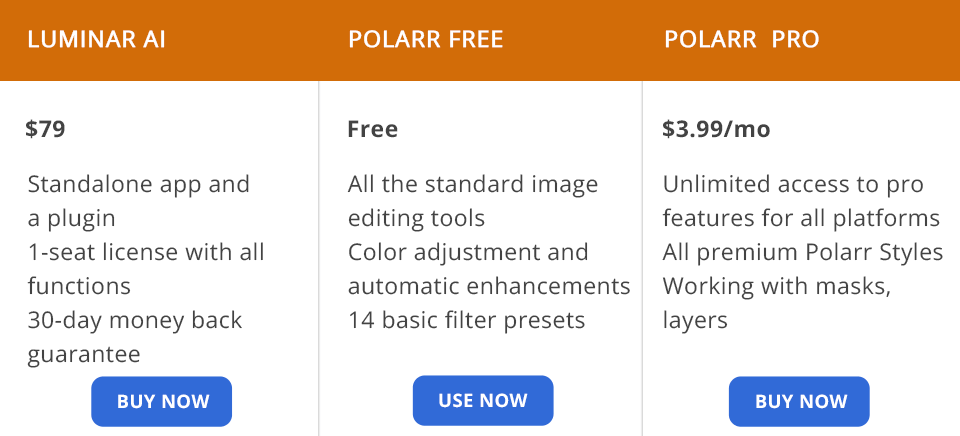
You can get Luminar AI by paying for it once. No matter what license you choose, you will receive a standalone app and a plugin. Skylum doesn’t offer subscriptions.
Luminar AI Single License costs $79 (all editor’s features, 1-seat license, 24/7 technical support, 30-day money-back guarantee).
Luminar AI Two License costs $99 (all editor’s features, 2-seat license, 24/7 technical support, 30-day money-back guarantee).
Polarr is available for free and on an optional subscription basis. You will get access to all cool features regardless of the OS you use.
Polarr Free (all the standard image editing tools like cropping and resizing, color adjustment and automatic enhancements).
Polarr Pro costs $3.99/mo or $19.99/year (all premium Polarr Styles, working with masks, and layers).
Defining a winner in this battle is easier if you clearly understand your goals. In case you are a busy photographer with no time for performing manual editing, this program is a perfect variant for you. Or, if you lack the skills to make all the edits yourself, you should also opt for this Luminar AI. Since most processes are optimized, you will get a pro-level result with no effort on your part.
If you are looking for budget-friendly Photoshop alternatives with similar tools, Polarr is definitely your choice. It comes with a variety of beautiful effects, retouching tools, and helpful features. If you purchase the Pro version, you will get even more efficient instruments.