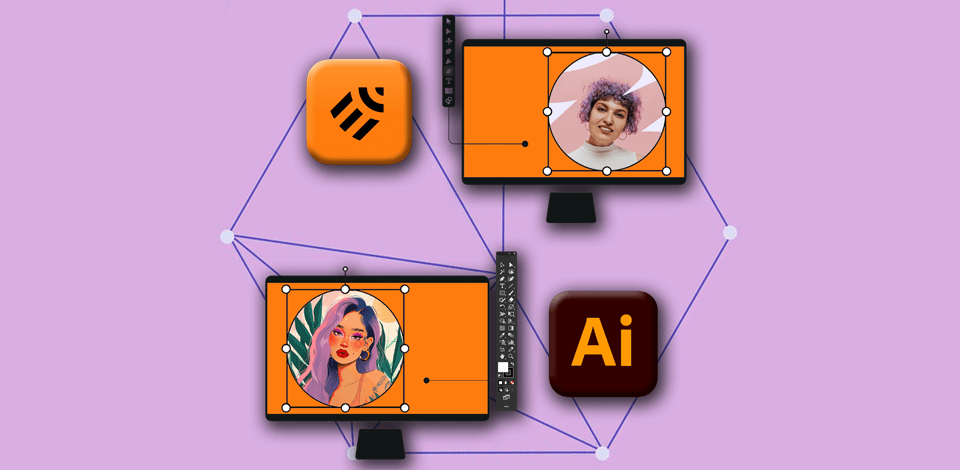
Having produced detailed vector artwork for books and magazines for many years, I’ve taken advantage of both products in this Linearity Curve vs Illustrator review.
To my mind, Linearity Curve (formerly Vectornator) is a more suitable option for novices, as its UI is simple and its design is intuitive. No matter whether you need to create eye-grabbing logos or uncomplicated illustrations, it is possible to use the program on different platforms and devices.
When it comes to performing some complex tasks, Illustrator is a more optimal solution than Linearity Curve. Using the Adobe product, I managed to produce complex illustrations for a client, without spending much time on it thanks to AI functionality.
In my opinion, Adobe Illustrator is a winner, as it has intelligent features that simplify the work on complex tasks. Powered by AI, this vector graphics software provides users with such handy options as smart auto-coloring, pattern recognition, and content-aware cropping, letting them concentrate on their creativity rather than on boring editing workflow.
|
|

Linearity Curve |

Illustrator |
|
Rating |
★★★★☆ 4/5 |
★★★★☆ 4.5/5 |
|
Best For |
Creating vector art on the go |
Complex projects |
|
Free Version |
✔️ |
Free Trial |
|
Price |
$14.99/mo |
$22.99/mo |
|
Platforms |
Mac, iPad, iPhone |
Windows, Mac, iPad |
|
Vector Editing |
Intuitive |
Advanced |
|
Collaboration |
Real-time |
Extensive |
|
Plugins and Extensions |
Extensive |
Limited |
|
AI Tools |
Basic |
Advanced |

Linearity Curve is the most suitable option for novices, casual users, and those who are looking for a mobile-responsive tool with a straightforward UI. It is the best solution for making quick edits, fulfilling simple projects, and editing vector graphics.

Adobe Illustrator is a more appropriate solution for pro-level and advanced graphic designers who are looking for a fully functional and feature-rich tool. This Adobe software allows performing detailed vector work, and complex designs and offers a seamless integration with other Adobe Creative Cloud applications.
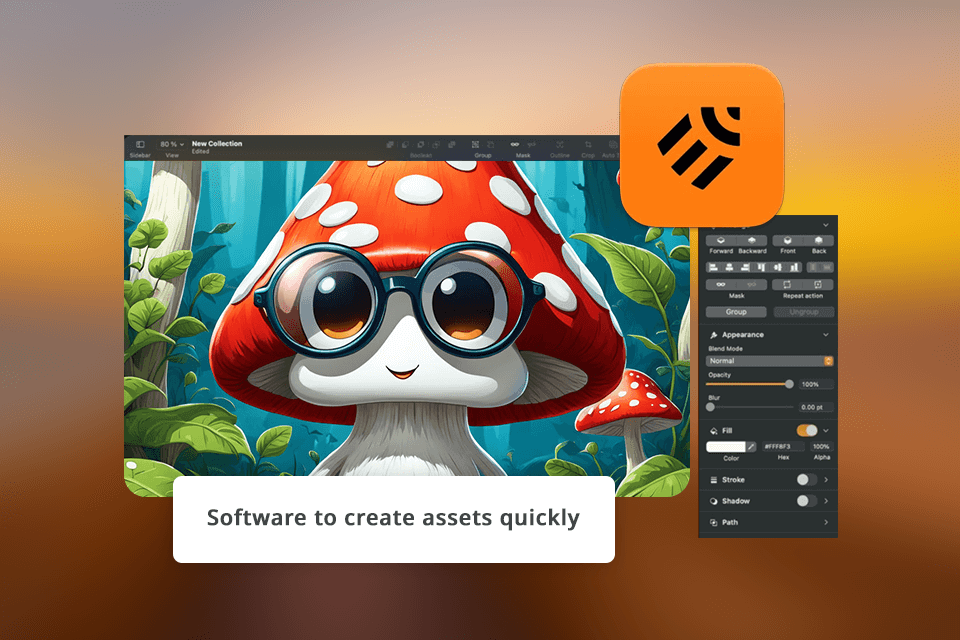
Linearity Curve boasts a simple interface. All the features offered by the program are arranged at the top left and right and a single toolbar is on the left-hand side. As all the options are well-organized, the UI is straightforward and clean, which is a huge plus.
Most experienced graphic designers will find the Adobe Illustrator interface familiar. Its toolbar on the left, whereas the taskbar is on the right. All the available options are neatly arranged on one screen and creators can fine-tune every parameter in the App Settings menu. The iPad app interface has a simplified layout, which is specifically designed for tablets.
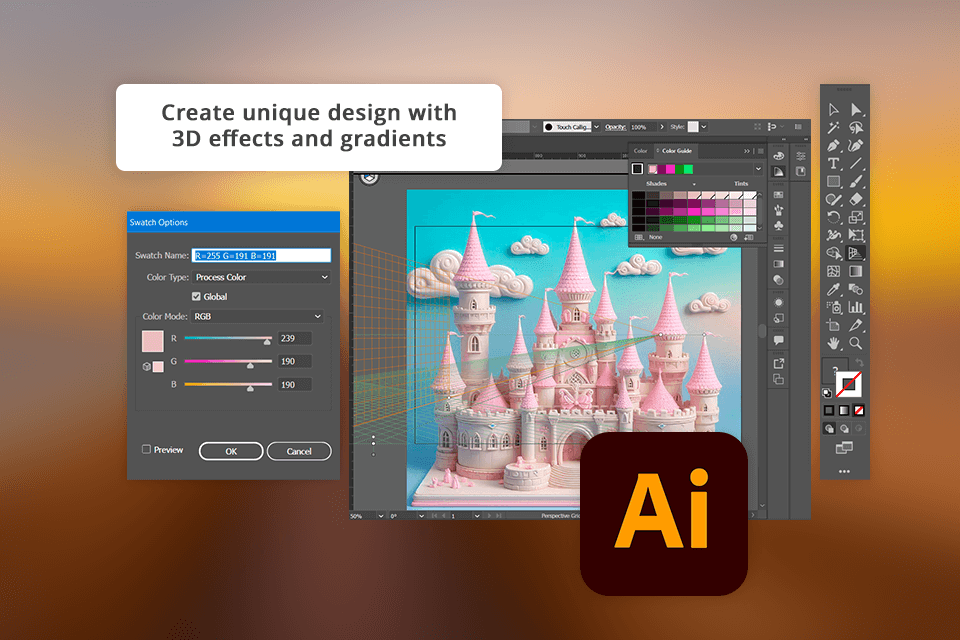
As Illustrator is considered an industry standard for working with vector graphics, this drawing app for iPad also contains many classic desktop features like Blend tool and Gradients, and others.
Winner: Tie
|
|

Linearity Curve |

Illustrator |
|
|
|
|
Free Version |
✔️ |
Free Trial |
|
|
|
|
Price |
$14.99/mo |
$22.99/mo |
|
|
|
|
Best Offer |
$14.99/mo |
Creative Cloud All Apps |
|
|
|
Comparing Adobe Illustrator vs Vectornator in terms of prices, it should be noted that the first option requires a monthly payment, whereas the second one offers a free version that provides access to limited artboards and allows processing a specific number of files.
However, a seamless integration of Illustrator with the Adobe ecosystem makes the program more appealing to users.
I often use Adobe Illustrator, to create logos, while Adobe Photoshop and Fresco come in handy when I need to edit photos or perform some drawing and painting tasks.
When I require a simple graphic for social media networks, I do this task in Creative Cloud Express. Creative Cloud All Apps provides designers with all the essential tools they might require to produce digital illustrations on the iPad, Windows, or Mac.
Winner: Linearity Curve
|
Color-coding. There are color-coding features that help you identify where your vector paths start and end. |
Generate color with text prompts. Generative Recolor allows turning words and concepts into color schemes to use in your creations. |
|
Brush profiles. After selecting the needed brush stroke profile, you can easily customize it. |
Identify and edit fonts. Retype helps define the most similar font from Adobe Fonts, apply the new type, and tweak the text directly in the image. |
|
Advanced features. Your objects and lines can be enhanced with blur and shadows. |
Create and edit brushes. The program allows creating custom brushes from objects in your doc. |
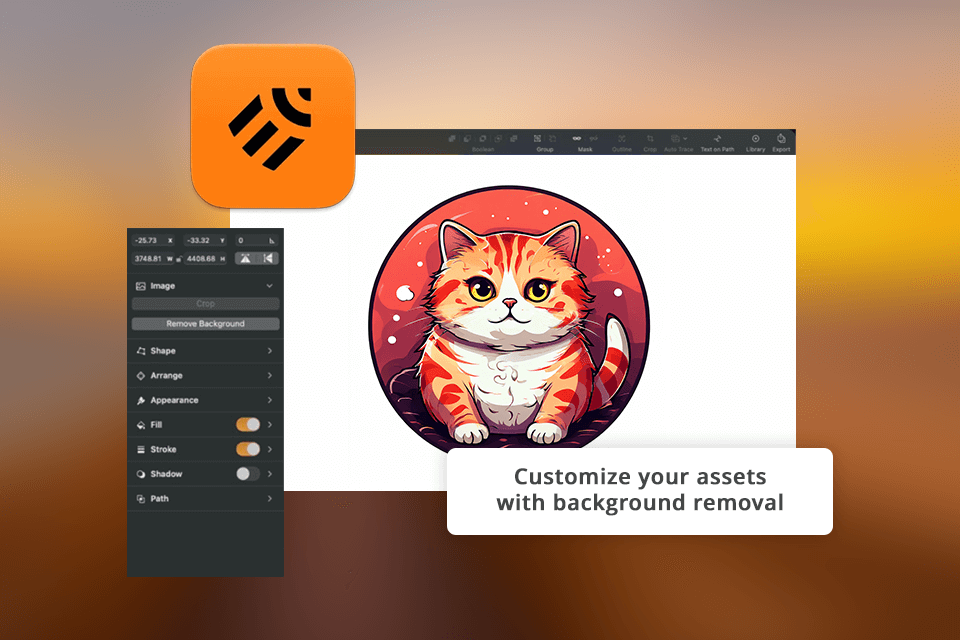
Linearity Curve has AI features tools like Auto Trace and Background Removal that accelerated my workflow considerably, letting me devote much time to developing creative ideas. Its user-friendly interface and the ability to work on virtually any Apple device make the program an ideal option for those who are working on the go.
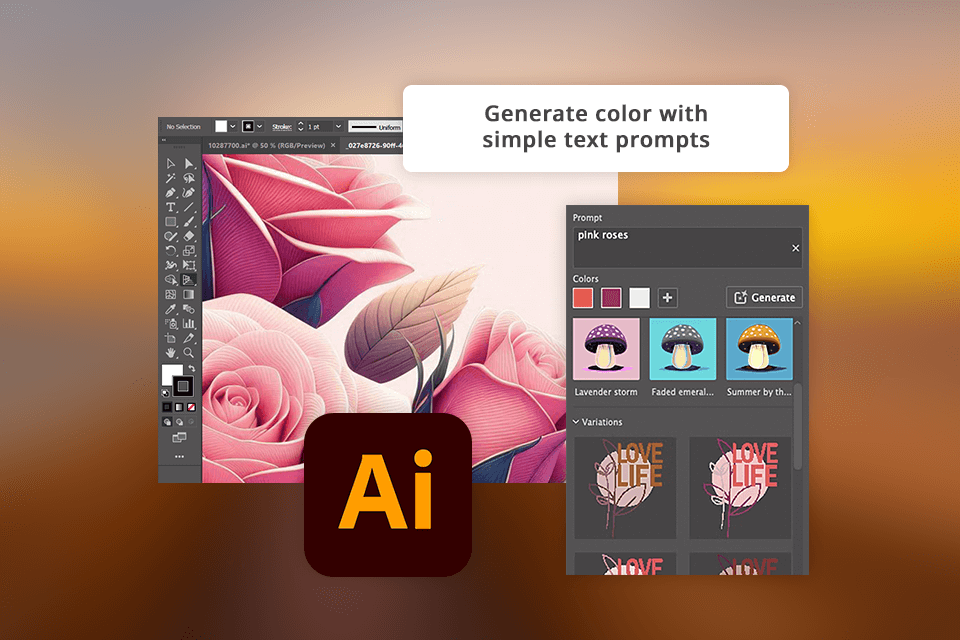
Illustrator offers a range of AI options as well. Auto-coloring allows coloring my design automatically based on predefined themes and custom color schemes. I also like that the Adobe Sensei feature allows detecting patterns in my work, which is great for creating sophisticated designs without paying much effort.
Winner: Illustrator
Linearity Curve allows users to take advantage of multi-touch gestures, so you can easily snap and tweak nodes by touching and holding the fingers. I can tap a 1-finger hold and change the previous node to have independent handles. By holding two more fingers onto the canvas, you can enable 45º snapping on both of your node handles.
When I work in Adobe Illustrator for iPad, I often use touch shortcuts, which allow performing actions like editing paths and handles with a press and hold. I can say that both programs have gestures for easy design creation, and they have become pretty standardized over the years with only several variations across each tool.
Winner: Tie
When working with Adobe Illustrator, your design process will be divided into several sections. The Your Files section is designed to help you organize your docs and generate folders to keep all your files in a single location. Here it is easy to group all the files by date or name.
Comparing Linearity Curve vs Illustrator, I found out that both tools offer automatic cloud saving, which is extremely helpful for digital artists. You won’t have trouble staying well-organized by grouping projects by folders, making sure that your work is safe.
The Adobe Creative Cloud is extremely convenient and provides a high level of security, but its price is quite high, which is a disappointing aspect for casual users.
Winner: Illustrator
|
|

Linearity Curve |

Illustrator |
|
Photoshop |
✔️ |
✔️ |
|
Lightroom
|
❌ |
✔️ |
|
Figma |
✔️ |
✔️ |
|
Sketch |
✔️ |
❌ |
|
|

Linearity Curve |

Illustrator |
|
Windows |
❌ |
✔️ |
|
Mac |
✔️ |
✔️ |
|
iPad |
✔️ |
✔️ |
|
iPhone
|
✔️ |
❌ |
After testing both programs when designing my projects, I concluded that Adobe Illustrator is better than Linearity Curve. Illustrator offers a more extensive selection of features, making it a perfect solution for creating logos, illustrations, and complex graphics for different purposes.