To reverse a video in Adobe Express will come in handy for those who need to rewind video clips without any hassle. By reversing videos, it is possible to achieve impressive effects that can serve various purposes. With Adobe Express reversing your clips is a speedy and easy procedure that requires minimal effort.
To begin with, select files your need to process and upload them to Adobe Express reverse tool.
The video reverse software supports almost any video format, so you can rewind MPEG, MP4, QuickTime, Windows Media, and other file types without trouble.
But it is important to remember that the length of the clip cannot exceed one hour. Moreover, Adobe Express can work with audio.
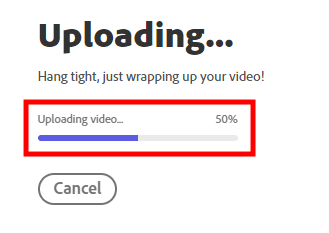
An automatic video import will take some time.
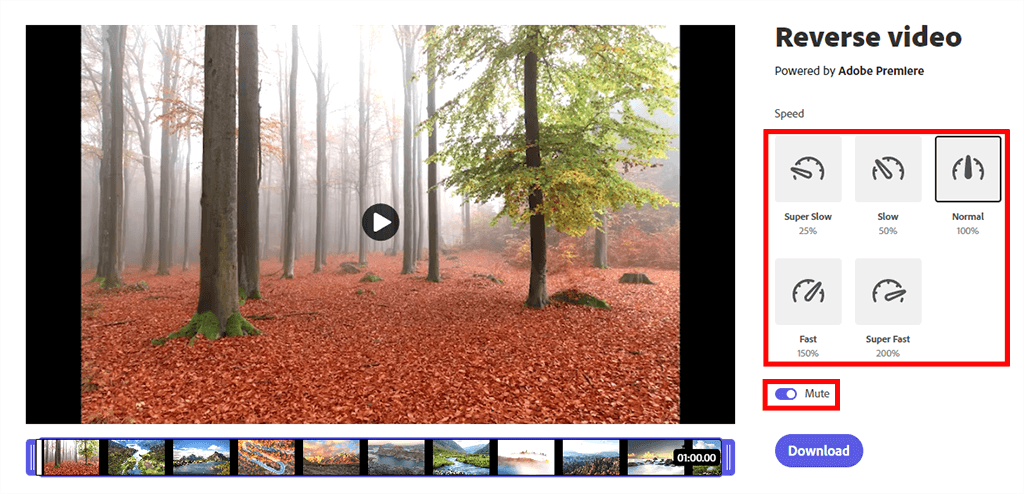
By altering the speed of the reversed file, you can play with effects. Take advantage of the preview mode to access the result and go on editing if you would like to make some additional corrections.
Use the trimming tool to cut the video to the required length. With easy-to-adjust handlebars, the precise configuration of the parameters is a cinch.
If you do not want to deal with weird audio results, choose the Mute option to turn the sound off so that a newly created clip won’t contain any sound.
This video editing software allows editing clips like a professional in a blink of an eye. Besides, it is absolutely free.
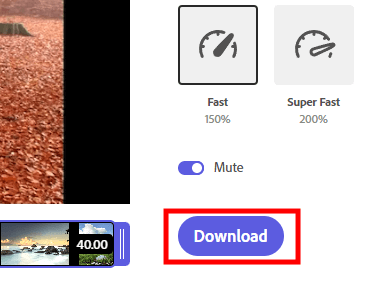
Once you’ve put a video in reverse in Adobe Express and the result satisfies all your requirements, click Download. A new video will appear on your PC.
Adobe Express is optimized for both desktop and mobile environments. Launch the app, select a video for importing and reverse it.
Yes, Adobe Express is capable of reversing time-lapse clips too. If you need to make a time-lapse video from a clip at a regular speed, the reverse video tool can also help you increase its rate to achieve the desired effect.
Yes, Adobe Express can cope with this task too. By experimenting with various speed options, it is possible to turn a standard video into a stunning slow-mo.
The developers eliminated the hassle of downloading and installing Adobe Express, offering it as a web application that can be accessed from any web browser. So you can process files right on an official website. But at first, create an account and sign in.
Yes, you can take advantage of a free plan that is available for everyone. It covers numerous templates, many Adobe Stock pictures, editing features, effects, etc. Navigate to the official website and learn about all the available packages.
Adobe Express has been translated into multiple languages. These are English, Chinese Simplified, Spanish, Japanese, German, French, Portuguese (Brazilian), Italian, Korean, Dutch, Chinese Traditional, Swedish, Norwegian, Danish, and Finnish.
Once your paid membership is canceled, you can only use a free version of the tool. However, all already imported images will be available for usage. So, access to them won’t be restricted. If you want to add some new Adobe images to your design, only pics from a free collection will be available. These images are indicated with a crown icon. If eligible, the licensed images in your Adobe Stock License History will be also available for viewing. You can download this collection any time you need it.