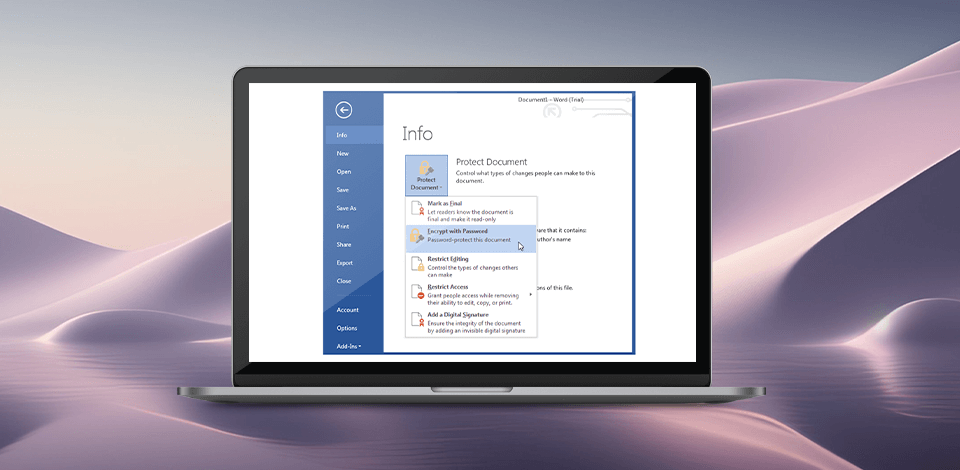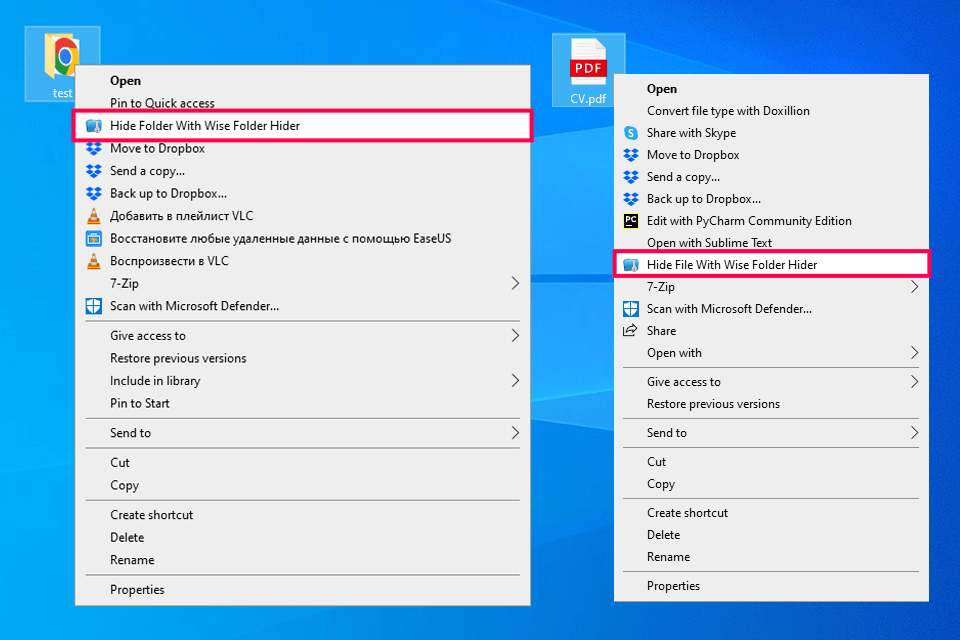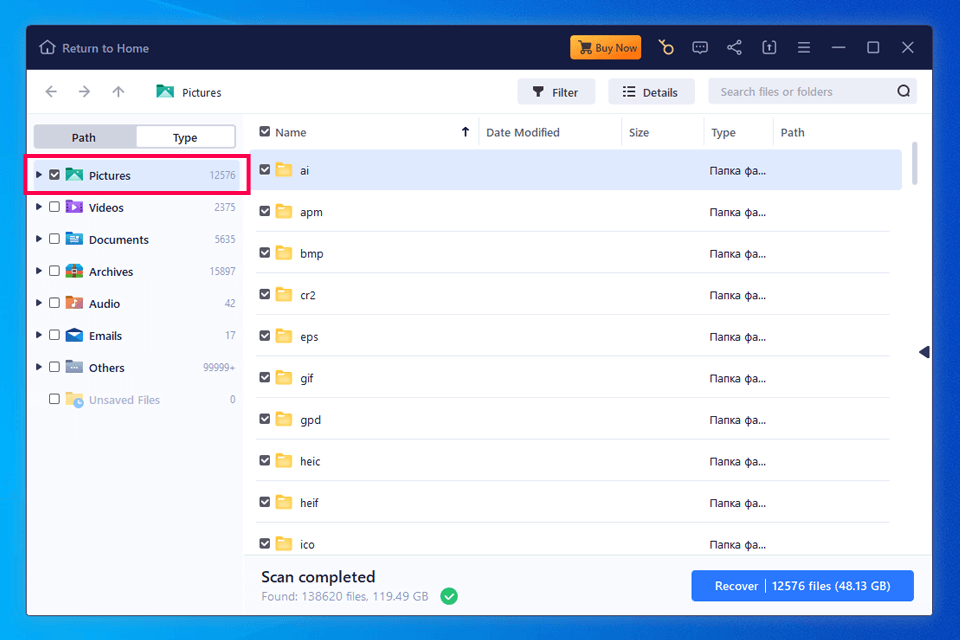Whether you store your photos on your device or a cloud platform (as I always do with the photos from my photoshoots), an extra images encryption level allows ensuring their safety.
Learning about popular image and USB encryption software is the first step toward selecting a suitable solution for your OS. You can choose between free and paid software, depending on your budget.
Why Is It Important?
Using encryption software, you can encrypt pictures in the same way you encrypt text. Such programs use algorithms for encrypting images and make it impossible to access them without authorization.
You can send your pics via email or share them online knowing that only specific people will be able to access them with your permission.
- Top-level privacy protection. You can use the end-to-end encryption option when storing your files on popular cloud storage platforms. Due to this level of protection, only you will be able to access your images, decrypt them if necessary, or manage access rights.
- Controlled access. When your files are encrypted, you can share them online and control who will be able to see them. You can further protect your files with a password or an encrypted folder on cloud storages for photos and adjust the settings to control access rights.
- Data security assurance. Protect your files using end-to-end encryption. It will ensure that only you will be able to get access to your data, which will prevent unauthorized users from breaching your security measures.
- Compliance with data protection laws. If you need to comply with GDPR, HIPAA, and other similar laws aimed at protecting your data, you need to encrypt your images. It will be especially useful in a situation when you need to protect photos of medical patients or your company’s clients from prying eyes. Encryption allows you to meet regulatory requirements and avoid possible fines.
My 6 Effective Methods to Encrypt Pictures
In case you are looking for a streamlined way to achieve your pics and protect them from unauthorized access, you can use different options.
1. Securing Images on External Drives
If you need to encrypt pics stored on an external hard drive or USB, you can choose between different methods depending on your specific needs and the specs of your device.
You can select any option that suits your needs better:
- Device operating system encryption. You can utilize this option for encrypting your external hard drive thanks to the encryption system integrated intp your OS.
- Third-party encryption programs. Using this software, you can protect selected files or the entire hard drive, which makes it suitable for a variety of situations.
- Hardware-encrypted external drives. You can use such devices to protect your images better and ensure that nobody will be able to access them due to high-grade encryption.
My software recommendation. If you are looking for a service that guarantees top-level encryption, try Wise Folder Hider. With it, you can encrypt files and folders, and make them invisible so that they cannot be found in Windows File Explorer.
After the new version of encryption was released, users got an opportunity to manage batches of files. Besides, now, it’s easy to remove an encrypted drive as it’s portable.
It’s similar to a USB drive, as you can use this option easily. You may also create an encrypted drive on the removable drive.
"Storing my photos on external drives using this method has changed how I protect my images. The comprehensive instructions made it easy for me to adjust. Due to this, I encrypted my pictures without wasting a lot of time and effort" - Jane Doe, graphic designer ★★★★★ (5/5)
2. Encrypted Cloud Storage
Protecting your files using a cloud platform supporting end-to-end encryption is the most convenient option for storing your gallery securely.
Don’t worry if you have no idea how to encrypt an image in Python, as the process is quite streamlined. You just need to register on such a platform and upload your pictures. It will allow you to access your photos whenever you need them.
As there are so many cloud storage services to choose from, when making your choice, you should prioritize safety. The service provider of your choice should use advanced security options like end-to-end encryption, 2FA, and other privacy measures.
My service recommendation. You can choose from the top cloud services known for their powerful image encryption capabilities.
- Tresorit supports advanced end-to-end encryption, which allows people to use it to securely store and share their pictures. This service is an excellent Dropbox alternative as it supports zero-knowledge encryption, which means that only a file owner has access to it.
- pCloud supports powerful encryption options as it ensures client-side encryption and enables users to utilize an extra level of encryption to protect their sensitive data. You can use it for storing your media files and quickly share them online.
- MEGA has top-level client-side encryption features, which enables users to protect their photos. You can use an impressive amount of storage and some extra features to ensure better protection of your files.
"creating an online account and uploading my photos on servers helped me streamline my workflow. i can access my files from any device. choose between different cloud options and select the one that suits me best." - John Smith, IT consultant
3. Image Encryption on PCs
The process of encrypting files is quite streamlined in Windows. A user is required to right-click on the file or folder that they want to protect from unauthorized access and take these steps:
- Right-click the folder that you need to encrypt. You may also press and hold it. Find the Properties option.
- Find the Advanced… menu and check the Encrypt contents to secure data option.
- After you click OK, the window with Advanced Attributes will close. Click Apply.
- Click OK to confirm the changes.
Note: You won’t be able to access this option on Windows 10 Home.
"BitLocker provides extra protection and makes Windows protextion even better, it encrypts specific files or entire folders depending on my privacy needs." - Emily Johnson, photographer
4. File Encryption on Mac
There is no need to study how to encrypt images in Java or master complex software. If you want to quickly encrypt your pictures on your Mac, copy them to a folder and then encrypt it by doing the following:
- After copying the images or videos that you want to encrypt to a new folder, check whether everything is ready.
- Open the Finder menu, then go to Applications → Utilities.
- Click on the Disk Utility feature.
- When a new window opens, click on the File and go to New Image → Image from Folder.
- Find the folder you need to encrypt and select the Choose option.
- When a new window opens, select the most suitable type of encryption. Type a strong password and make sure to remember it. If you forget it, you won’t be able to access your files. Select the Choose option to confirm.
- Open the Image Format menu, click on Read/Write and Save your choice. To open this folder, you now need to click it and enter the password you have selected.
My recommendation. If you have lost some of your files or accidentally deleted them, you can use dedicated photo recovery software for free to restore them.
For instance, EaseUS Data Recovery Wizard is an AI-driven tool for repairing damaged files. Using it, you can fix pictures, videos, and other files that do not open because of some sort of damage.
"macOS supports encryption and it makes easier for me to safeguard my files. You just access the Advanced menu to encrypt your files without wasting a lot of time" - Mary Jameson, UX/UI designer
5. Picture Encryption on Android
You won’t find many integrated options to perform this task on Android devices. Besides, it might be difficult to use third-party applications as well. Solving this problem can be done programmatically or utilizing a cloud storage service that supports encryption.
6. Photo Encryption on iOS
If your pictures are stored in iCloud, keep in mind that Apple’s service does not support end-to-end encryption by default. Users can turn on this option for specific types of digital files. You can do it by enabling the Advanced Data Protection option.
In addition, you can encrypt the pictures stored on your iPhone if you open the Settings menu and click on the Face ID & Passcode option. It will allow you to securely protect your device using encryption.