Any graphic designer or photographer who has to regularly create or edit images has at some point found themselves in a situation where they were satisfied with the look of the subject but the background color had to be replaced because it looked unappealing or overly busy. Adobe Express, formerly branded as Adobe Spark, will help you easily delete and replace the initial background without affecting the main subject.
Start by importing the image that needs to have its background color replaced in CC Express. To do so, click Upload photo in the Photos tab that you can find on the left-side panel. You can upload an image from your PC, Creative Cloud library, social media, or Adobe Stock.
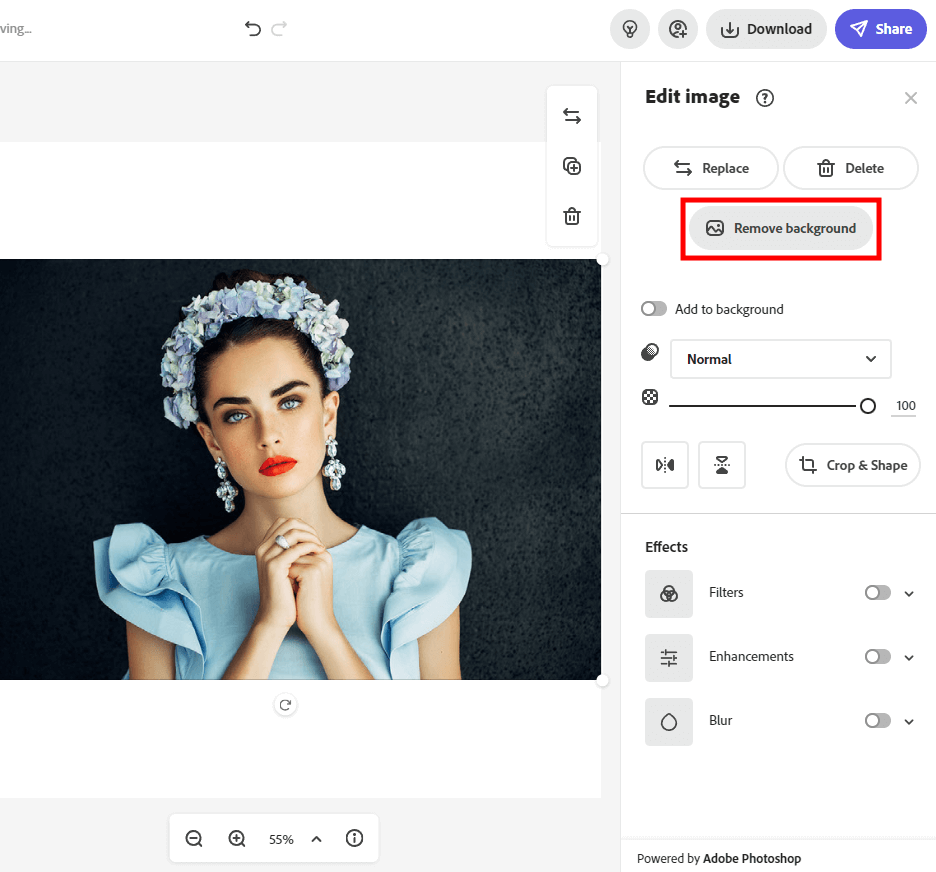
If at any point you attempted to remove the background of a picture in Photoshop, you have a good idea of how difficult this task is and that’s even harder to consistently receive a precise and satisfying result. Thankfully, CC Express allows you to tackle this challenge automatically.
Once the image is imported, you can press the Remove background button. In contrast to other background removal software, CC Express completes the entire process in just a few seconds and doesn’t require you to adjust the edges to receive a precise result.
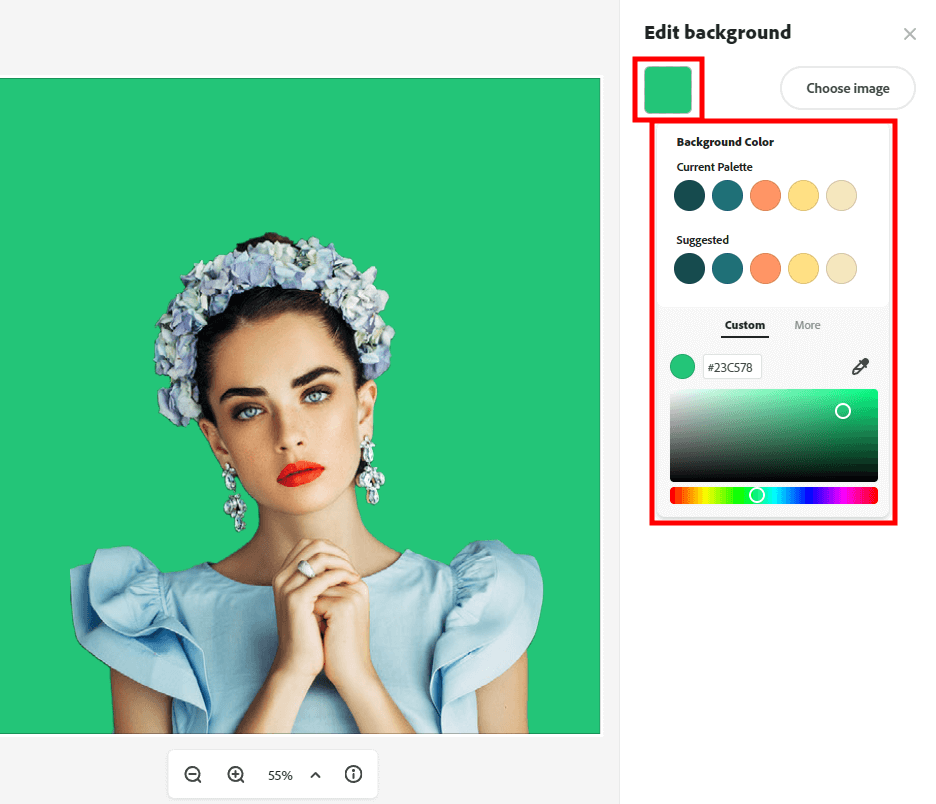
Once you’ve chosen the canvas, you can employ the editor and integrated color palette to define the desired background hue. Alternatively, you can employ the Color Picker feature that you might know from other Adobe software and select a color that is identical to one of the elements in the image.
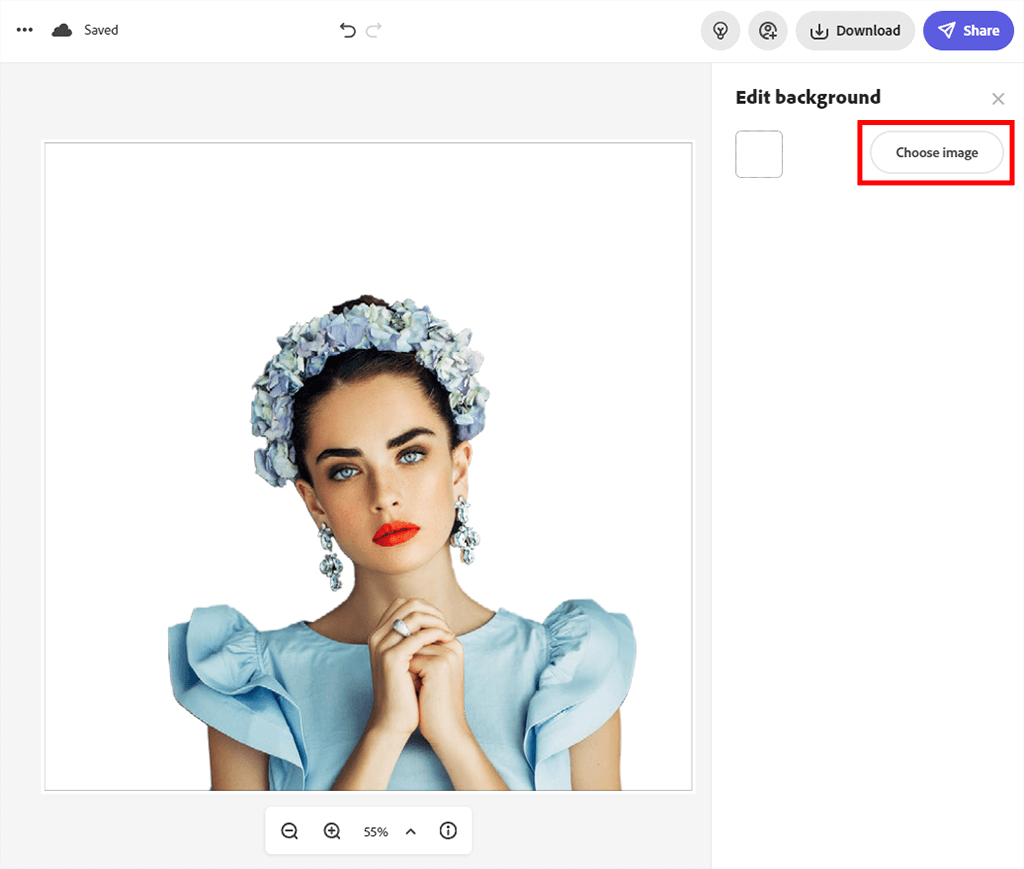
If you think a single-tone background will look too plain and flat, you can add a different image and use it as the background. To achieve this goal, click the Choose Image button.
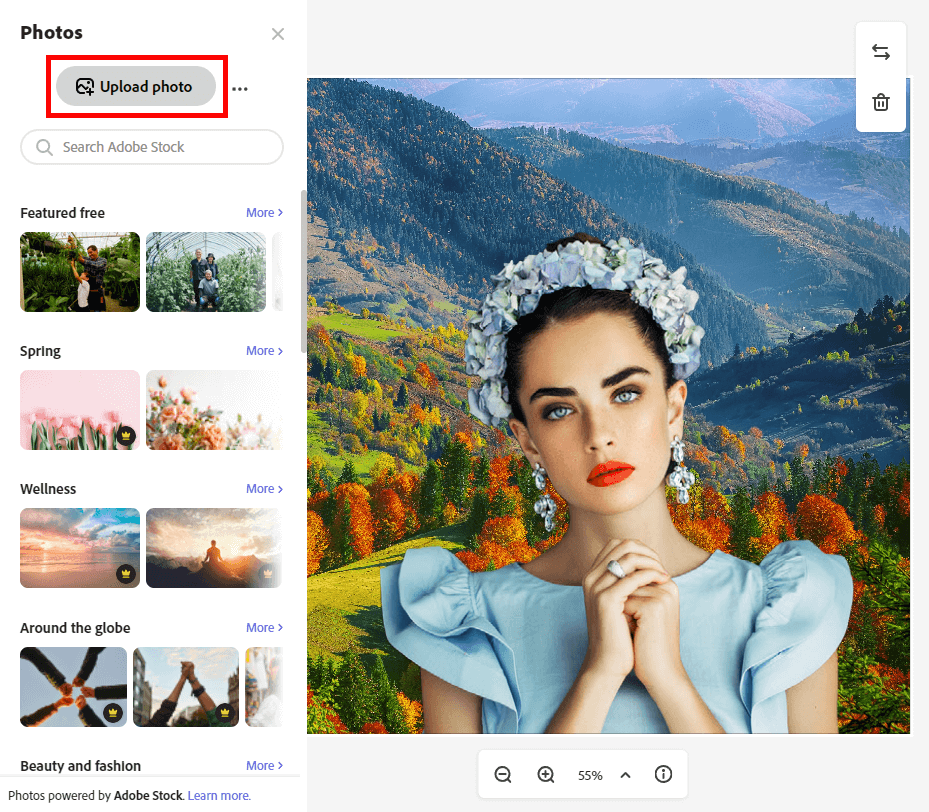
At this stage, you have to pick an image that you’re going to use as the background. Similar to how you uploaded the initial photo, you can import images from your storage device, a stock photography site, or your Creative Cloud library. Luckily, CC Express provides users with virtually unlimited background options, which isn’t something you can say even about the most popular photos background apps.
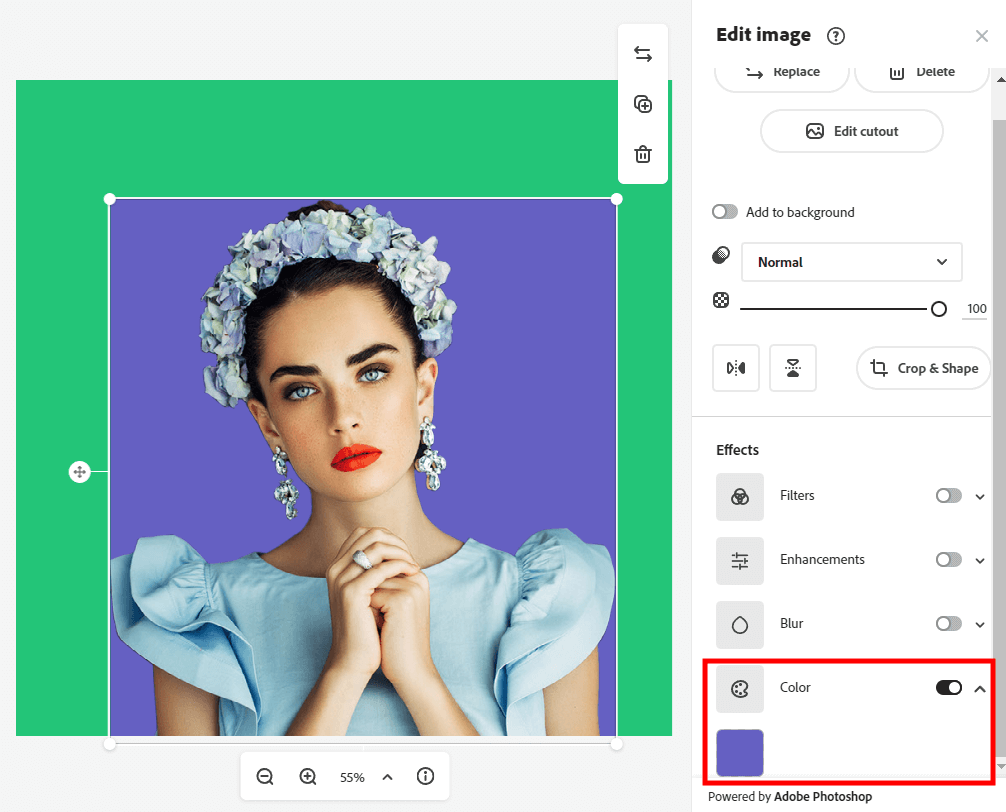
If you’re interested in learning a different method for changing background color in Adobe Express, you can try the cutout image approach. Pick the Crop & Shape feature and specify the desired shape for the image before filling it with color. To do so, go to the Color tool that is located to the right of the canvas.
This is also the section that allows you to change the look of the image with artistic filters, simple edits, blur effects, etc.
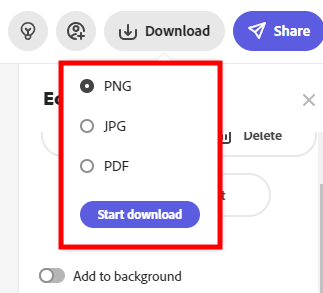
You can pick the desired image format before you export the edited image with possible options including PNG, JPEG, and PDF. The image can be saved onto your PC, external storage device, or shared on social media and other online platforms.
Yes, an Adobe account is required for using CC Express. You can create it with the help of Google, Facebook, Apple, Adobe ID, or your email.
While it is available under a new name, CC Express still has Spark’s key features while offering an upgraded UI and a bunch of new handy functions.
Even though you can’t use any Adobe software completely for free, they all offer a free trial period that allows you to test any app you want for one month before committing to a paid plan.
CC Express is a part of the Creative Cloud collection that also features popular software like Photoshop, Illustrator, and After Effects among multiple other apps. You can get access to all of them for just $52.99 a month.
No, the app offers a broad collection of templates for different needs. All provided features are automatic and user-friendly, meaning CC Express is a fantastic option for people who don’t have any experience in picture editing and graphic design.