The process of making a day picture look like night in Photoshop mainly requires navigating the Color Lookup and Curves. Such a day>night shift has been extremely popular since the program was updated with adjustment layers.
By following our Photoshop tutorial, you will understand how to transform a picture taken during the day into a night-time image, and ensure all tones are beautiful and lifelike.
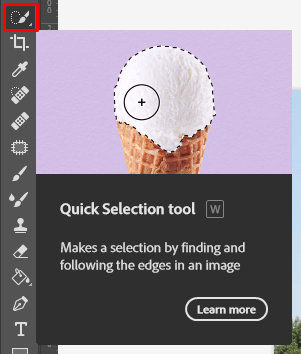
Head to the tool panel and click on the Quick Selection Tool in the left part of the screen.

Make an accurate selection by dragging around the needed area. Use the Alt/Option key and drag to deselect if you included needless pieces.
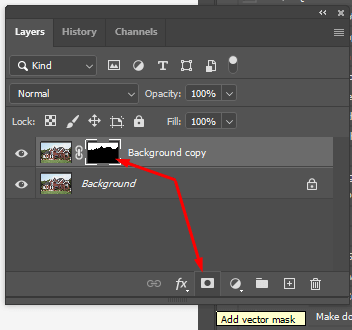
Once you like the selection, click “Add Layer Mast”. This option is available in the Layers panel.
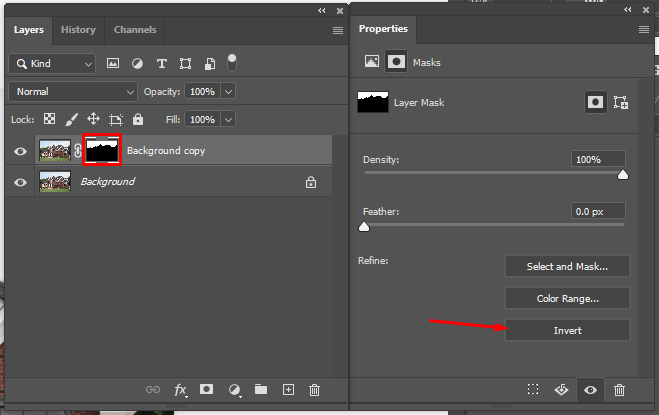
If you’ve made a mask in Photoshop and now the sky overlaps with buildings and even hides them, you need to invert the mask.
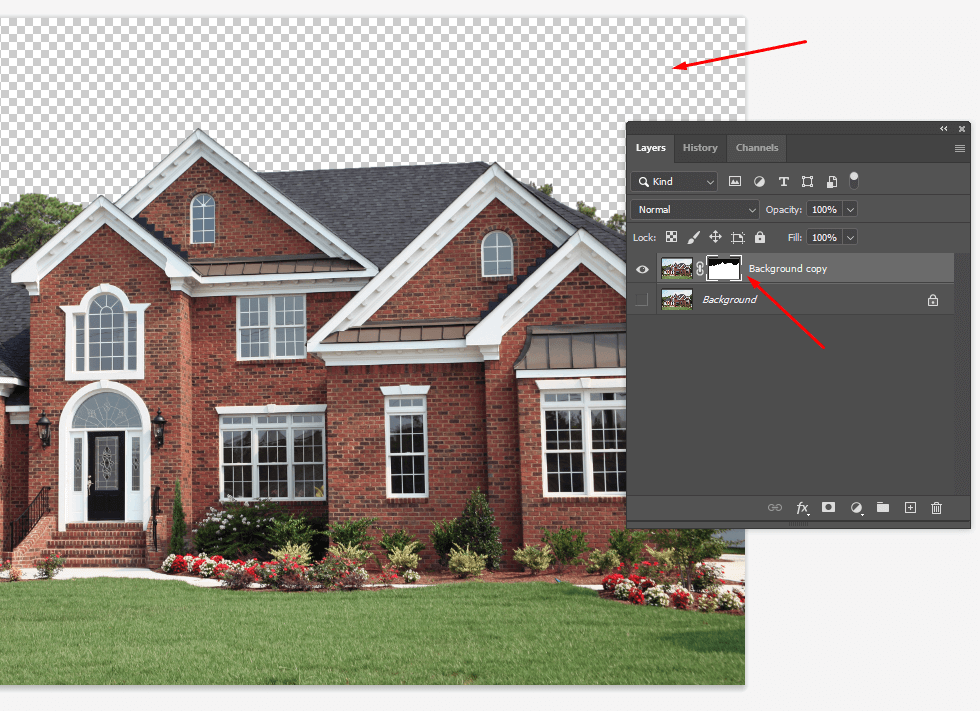
Go to the Properties panel and choose Invert. To speed up the process, simply click Cmd/Ctrl+I.
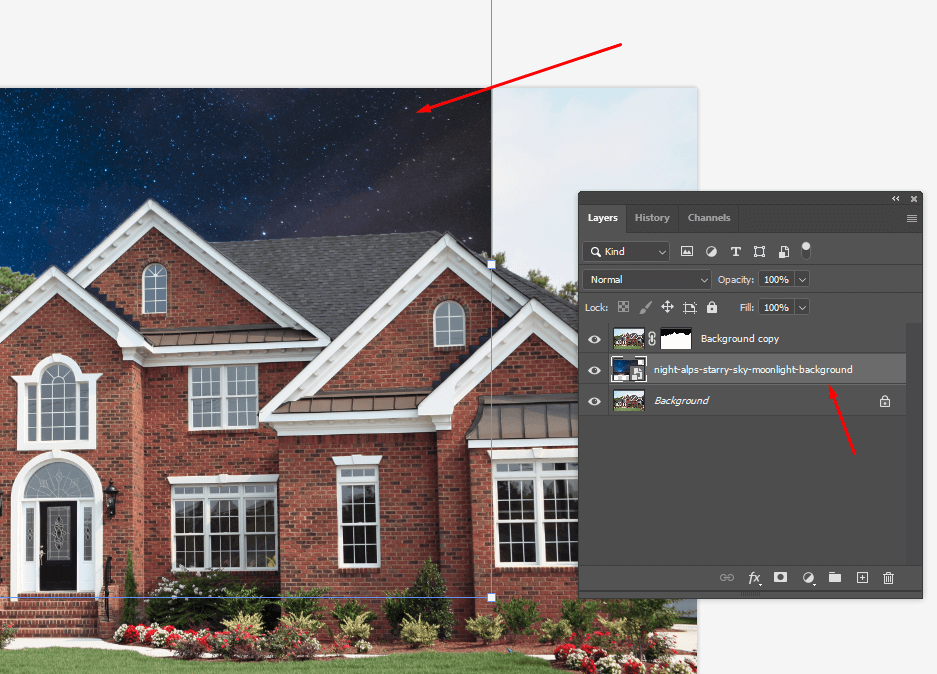
Place a photo with a sky on your source image. Move this layer below the mask layer.
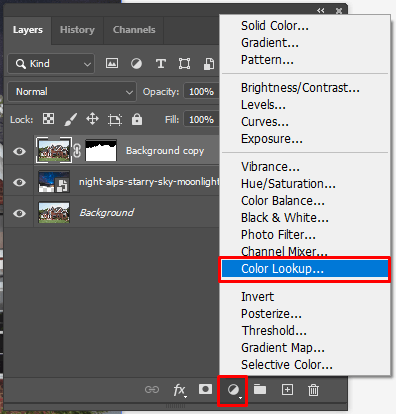
Make the mask layer active and click “Create or fill new adjustment layer”. Choose Color Lookup.
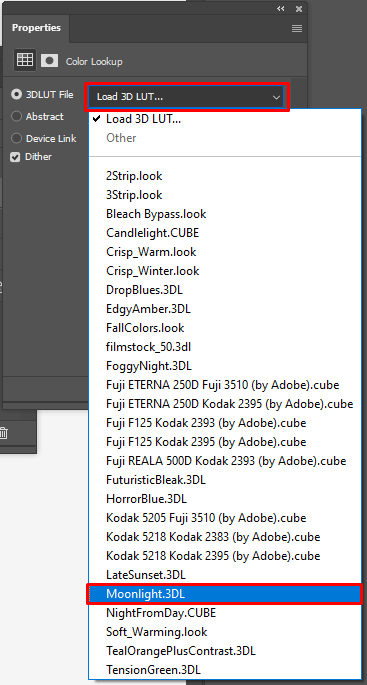
Return to the Properties panel and click on the drop-down menu next to the 3DDLUT File. At this point of making day to night Photoshop transformation, we need to apply a LUT.
Select the Moonlight LUT from the available options. Now, your image will look like one snapped at nighttime.
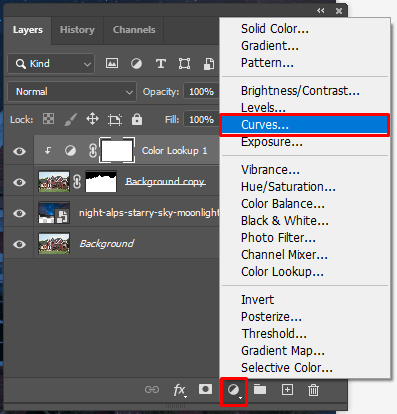
Click “Create or fill new adjustment layer” again. This time, you need to choose Curves.
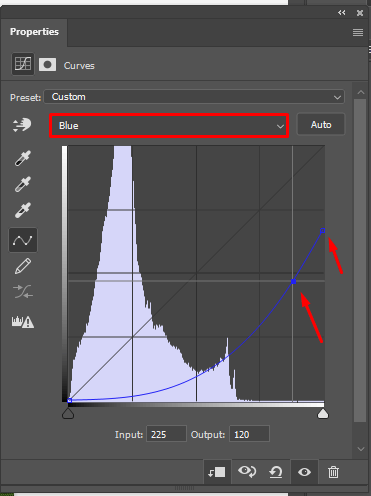
There will appear a drop-down menu. You need to choose blue color there. Add a point by clicking on a photo.
Next, drag down the curve (shown in the sample picture). If you made a mistake, you can always undo and redo in Photoshop.
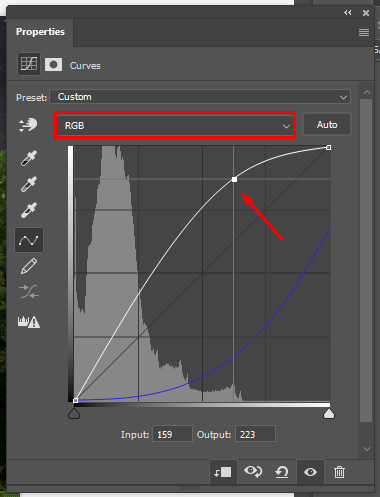
To customize brightness, you need to click on RGB in the curves. Drag up on the curve to make it slightly brighter (check out the sample to make sure you are doing everything properly).
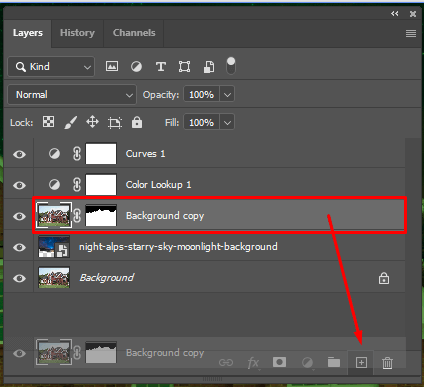
To make this action quicker, use Photoshop keyboard shortcuts – Cmd/Ctrl + J.
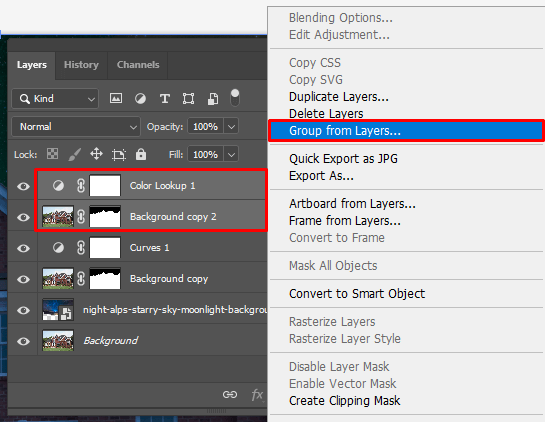
Your new layer with a mask should be located between the curves layer (on top) and the LUT layer (below). Anyway, always check how your image looks.
Now merge the duplicate layer with the mask and Color Lookup into a group. Click Cmd/Ctrl+G to group layers in Photoshop or right-click on the picture and choose “Group from layers”.
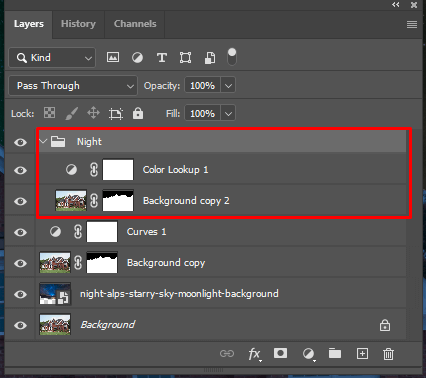
Now you have a new group on the panel. You can rename it, for example, to Night.
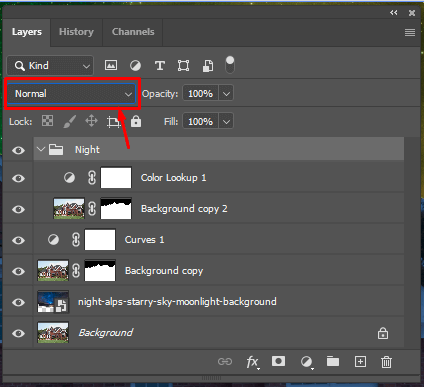
Select the Night Layer Group and move to the upper part of the Layers panel. To blend layers in Photoshop, you need to choose Normal instead of Pass in the Blend mode.
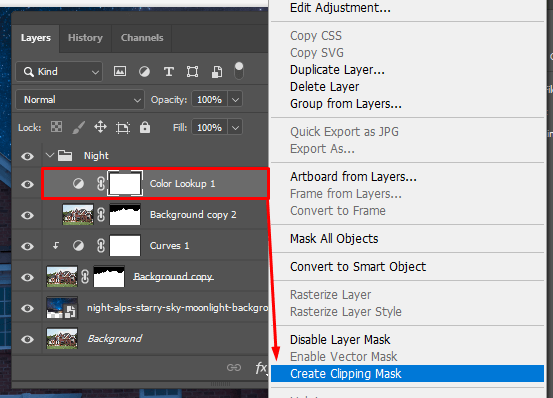
Select the Color lookup layer. Right-click and select Create clipping mask or hold down Alt/Option until there appears an arrow. Click to clip. You will see an icon with a square between the layers > click on it.

You need to repeat step 4.
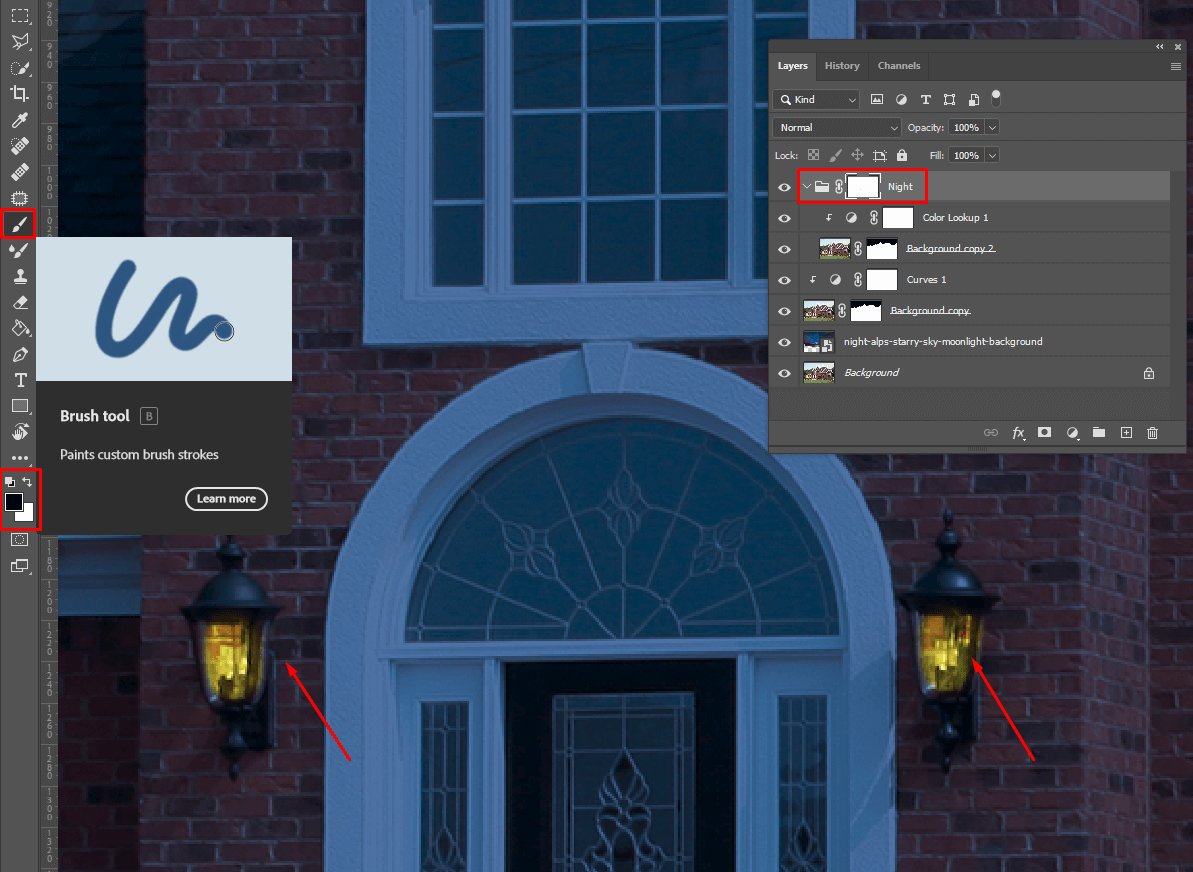
To add glow in Photoshop, it is necessary to activate the Night mask first of all. Next, choose a soft black brush. The opacity should equal 100%. Paint into light sources and windows.

If everything is done properly, you will see your image acquiring a yellowish tint. If you overdo this setting, you can select a white brush and paint the mask away.
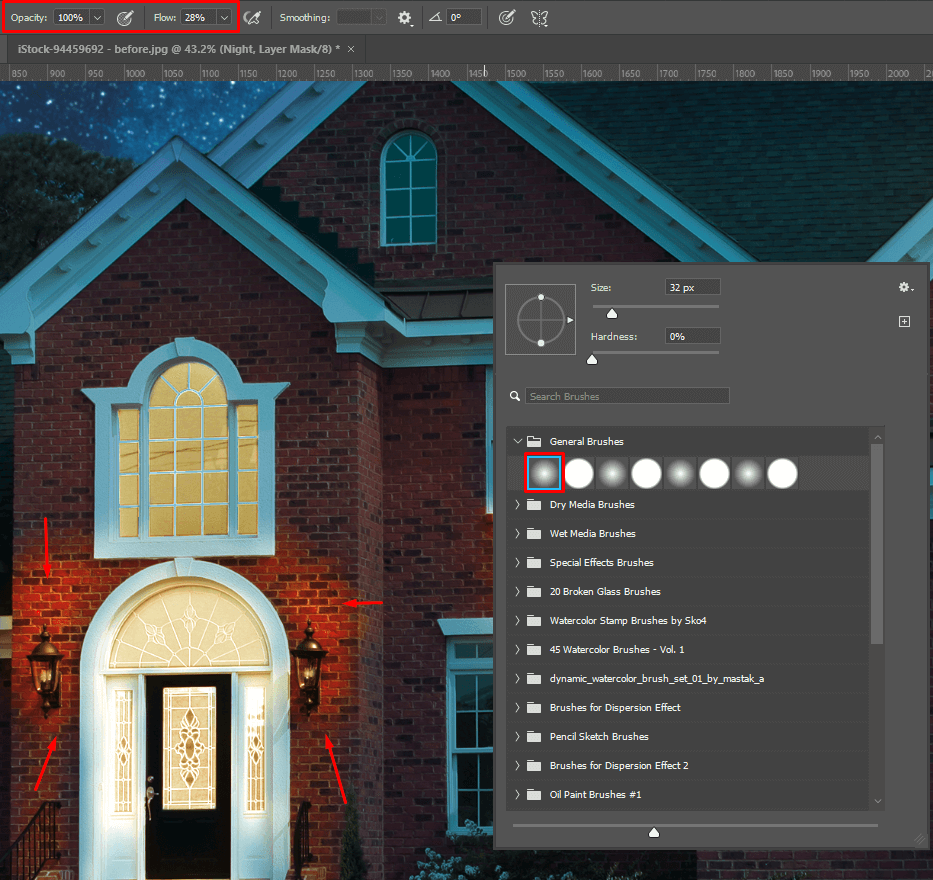
Use the same brush but make it bigger (right-bracket key). Lower the opacity to 30%. Add light under windows step by step to achieve a lifelike result.
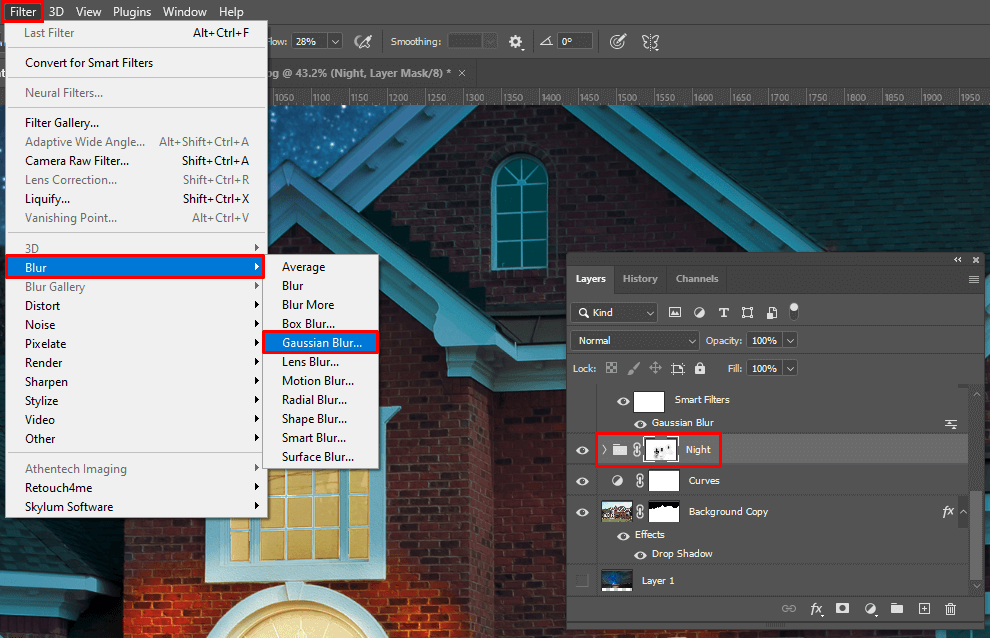
Make sure your mask is selected. Next, choose Filter > Blur > Gaussian Blur. Add Gaussian blur in Photoshop and soften the light.
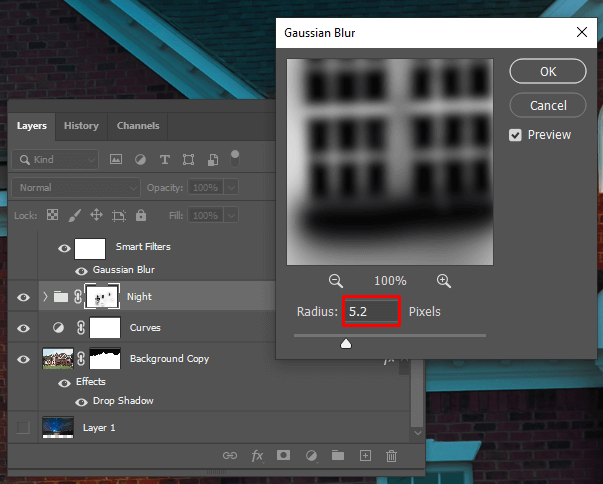
Adjust the blur as shown in the day to night Photoshop sample. You can play with the amount of glow depending on your demands. If you are after atmospheric images, you should add more glow.
In case you want to mimic a misty night, go for higher values. If you need a crisper nighttime image, keep this value at lower levels.
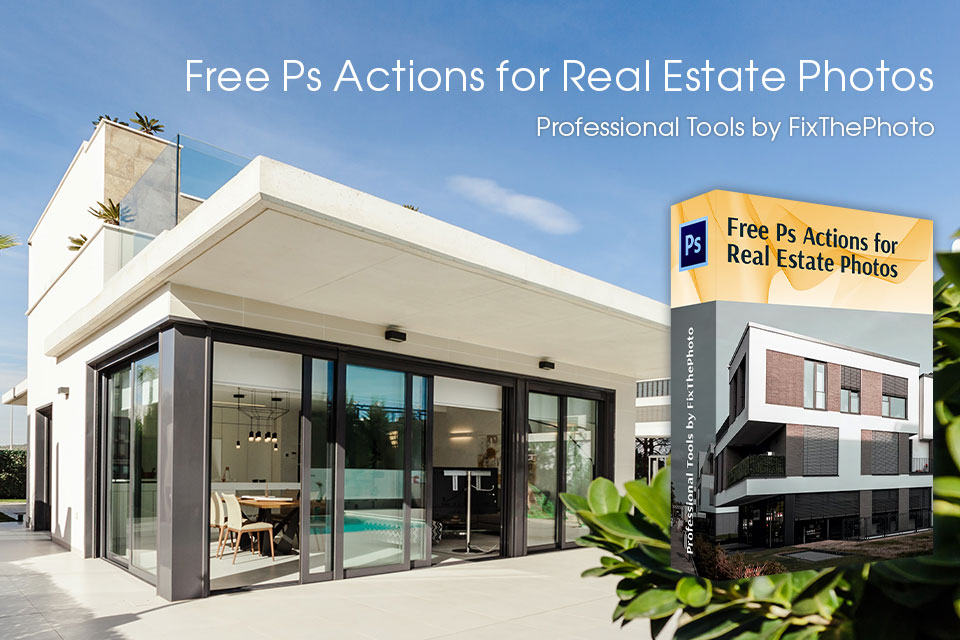
To make real estate photos look arresting and professional is easier if you have these high-quality Ps tools at hand. With them, you can improve the exterior and interior images, highlight small details, adjust tones in several clicks. They are suitable for editing in Photoshop CC and CS6.
The detailed tutorial we’ve created is aimed specifically at inexperienced users. You just need to download Photoshop free trial and follow the instructions. However, if you experience any difficulties or you lack time, you can always delegate the task to the FixThePhoto team.
You can take any exterior images. Besides, this method is suitable for landscape and street photos too.