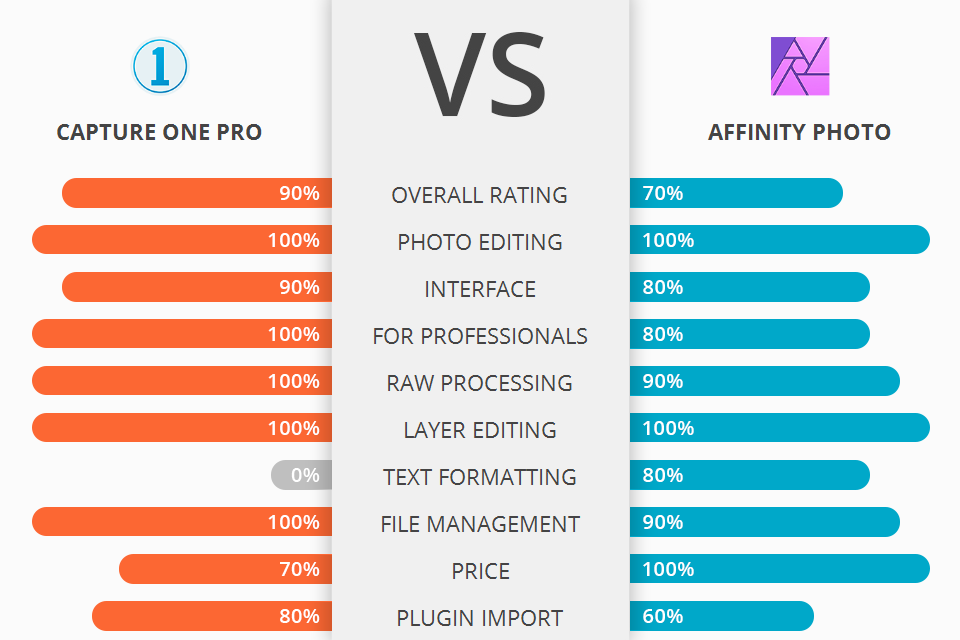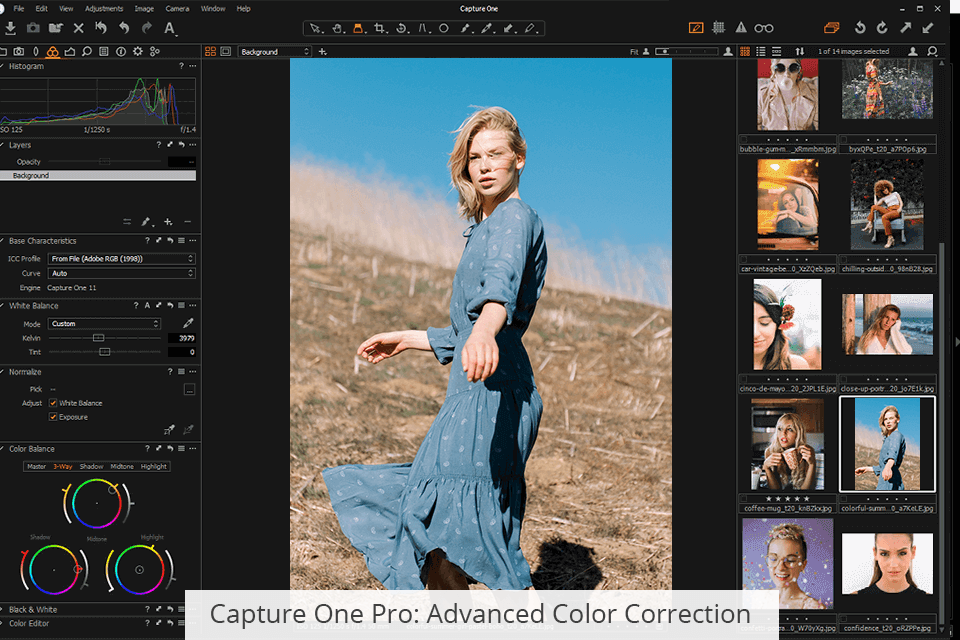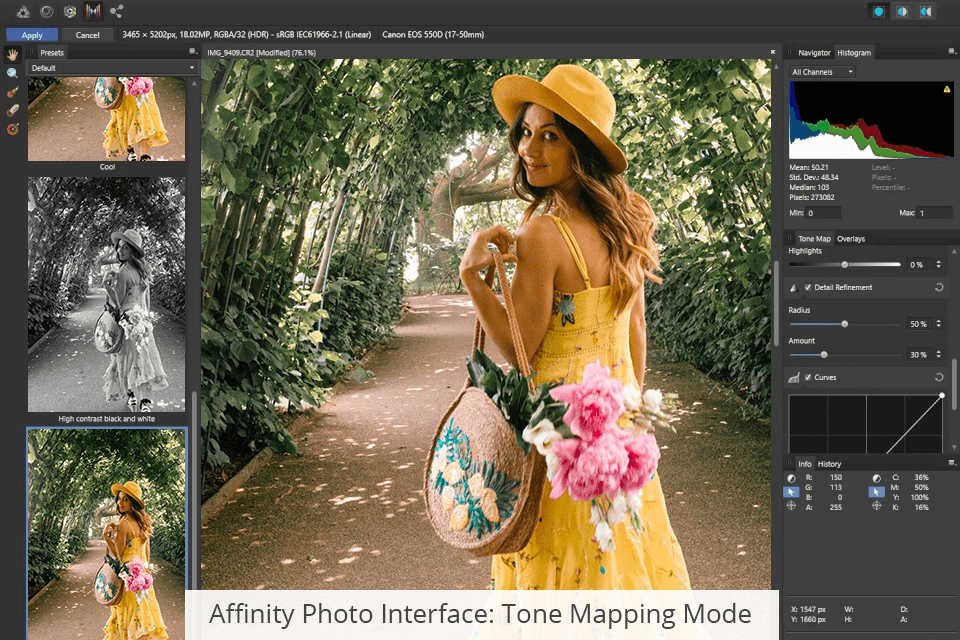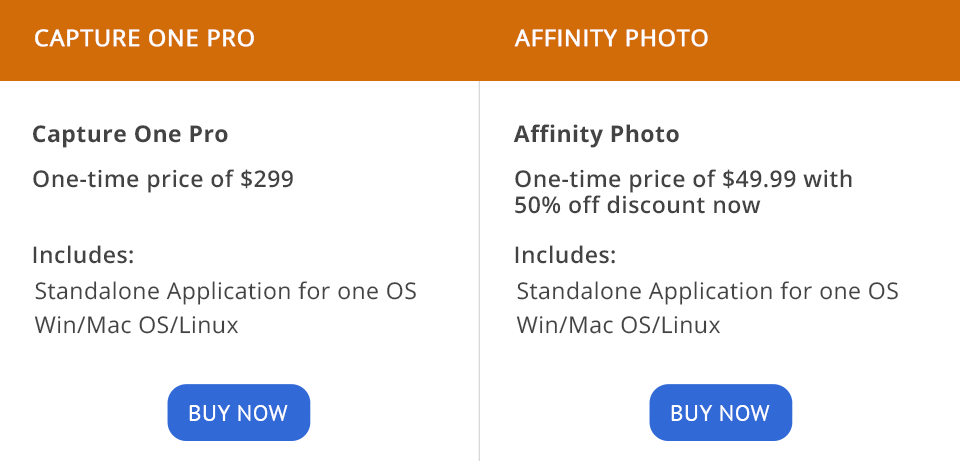This Capture One Pro vs Affinity Photo comparison will be interesting for both amateurs and professionals, who are looking for a decent photo editor with an intuitive interface and advanced tools for working with raster files.
Capture One Pro is a powerful photo editing app for Mac and Windows released by Phase One. Initially, it was intended for tethered photography. Later, the developers added a bundle of advanced tools to make Capture One Pro full-featured image editing and graphic design software. Many professionals use Capture One in their work to correct colors in images in real-time. It considerably facilitates the workflow, especially when it comes to taking images with advanced and high-tech cameras.
Affinity Photo is a cross-platform raster graphics editor suitable for professional use. While being one of the most popular Photoshop alternatives, it is a serious competitor for Capture One. Users choose this software for its intuitive user interface and excellent performance. Affinity Photo emulates the features and interface of Adobe Photoshop. You can find the same features as frequency separation, compositing, and a Warp Tool.
Intuitive UI. Capture One Pro gets the first point in the Capture One Pro vs Affinity Photo standoff for its straightforward interface. This software works in a single window, and all photo editing tools are located in a panel and distributed into several tabs. Such a simple interface allows you to quickly find and use the necessary tool. The program has an original structure and various image attributes.
The bragging point of Capture one is the tooltip, which appears as soon as you hover a mouse over any instrument. Therefore, you can better learn the functionality of the software and see which keyboard shortcuts can activate a certain feature.
Image Quality. The reason many users work with Capture One Pro is its remarkable image quality. Regardless of the number of files you edit simultaneously, every small detail is visible with high precision.
Robust color editing. Capture One offers many color editing options, so you can change a specific area in the image or the entire photo. Besides, you can make the most out of high-quality support for skin tone enhancement, which considerably simplifies portrait editing. If you want to correct colors, you can use the built-in Basic Color Editor.
Well-elaborated tethered capture. Once you connect your camera to Capture One, you can choose between numerous useful features and workflows. The Composition Mode allows you to take multiple test shots without filling up hard drive space since it replaces the last image stored on your device. You can also set up a Hot Folder to monitor the image files that have been recently added to the program.
The software lets you control your camera remotely. In case your camera has a live view, you can enable similar functionality in Capture One. The Overlay tool is excellent for tethered shooting. It is also possible to turn on the mask overlay to find out whether a shot is properly built. You can take advantage of multiple features to bring your images and designs to the notch.
Clean and sharp RAW editing. Capture One Pro supports 500 the most popular camera types of different brands. This allows you to work efficiently with light, tonality, and other parts of a photo. Compared to other RAW editors, Capture One allows you to take sharper and more dynamic pictures.
Saves settings. The strongest advantage of the program is that you can save your image settings in the "capture one" folder, which is created automatically when correcting RAW files. This method is convenient because a photo retouching specialist receives the source files from a photographer and can complement them with additional changes.
Organization and Filtering Images. You can organize images into different catalogs. It is possible to create folders with photos and categorize them by rating, keywords, any search criteria, or color codes. Even if you have a lot of files, finding the necessary one will be a breeze.
All you need is to add a kind of EXIF data for a simple search. This applies even to scanned film photographs. To better organize your images, you can sort them out by color tags. However, the program doesn’t offer a simple Pick or Reject option.
Custom Keyboard Shortcuts. Capture One Pro allows you to customize keyboard shortcuts according to your needs. This will help you considerably improve your workflow and make the photo editing process more efficient.
No cloud storage. The strongest downside of Capture One Pro is that the program doesn’t offer cloud storage. If you have many images, you need to get a hard drive or pay for third-party cloud storage.
Doesn’t offer online sharing options. Once you finish your project in Capture One, you can’t upload it to any online platform. Although you can use the Make Web Contact Sheet to create HTML for a web server, it is impossible to send the image via email or instant messenger right from the program. Capture One doesn’t incorporate export options to popular services like SmugMug, Flickr, and 500px. Also, there isn’t any built-in book layout or export tool like in Lightroom Classic.
Working with patterns. In new versions of the program, there is a fixed-size bitmap layer that repeats across the entire file. Thus, it is possible to draw and mask with filters and transform patterns in a non-destructive way. You can bring to life the resulting pattern in real-time. This feature makes Affinity stand out in this Affinity Photo vs Capture One Pro comparison.
Tone Mapping Mode. The upside of this software is that it allows you to select a specific area of your image using an overlay paint tool or an overlay gradient tool. The former includes an Edge Aware feature which can significantly help during the image editing process. Also, by creating luminosity masks, you can make perfect selections based on luminosity or color values. However, you can’t do the same manipulations on the Tone Mapping Persona.
Non-destructive export. Affinity Photo allows you to export files non-destructively in different formats. It is possible to save your projects in AFPHOTO or PSD formats. You can use layers during the photo editing process, so you can always return to the original file by deleting the adjustments on a particular layer.
Flawless image retouching. Regardless of how complex edits you are going to do, Affinity Photo offers all the necessary retouching tools and dedicated functions to accomplish all your creative goals. You can use the frequency separation option to create beautiful skin tones. Moreover, Affinity Photo offers the Dodge & Burn, Clone, Patch, and Blemish removal tools. Also, it is possible to delete unnecessary elements in the image using the magical inpainting brush.
Live filter layers. You can apply numerous filters to layers and edit an image in a non-destructive way. Lighting, blur, perspective correction, distortion are just some options to enhance your image. You can remove, mask, correct, and reorder filters based on your needs. It is possible to apply a filter to a single layer or the entire bundle. With the full resolution preview, you can easily view the results.
A wide range of built-in brushes. You no longer need to install additional sets of brushes to edit complex areas in the photo, such as hair. Affinity Photo incorporates a rich array of brushes, including advanced ones. You can also choose between different brush styles, such as markers, pens, pencils, inks, and paints – a rich asset of customizable options.
Advanced text formatting. It is possible to open PSD files in Affinity. Although you can move, rotate, or resize a textbox, it is impossible to change text. The software offers Artistic Text and Frame Text tools. The former is ideal for single words, headlines, pull quotes, while the latter works great for presenting paragraphs with a formalized structure and layout.
You can perform advanced text formatting using OpenType. The program lets you adjust ligatures, but you can’t edit glyph the way you can do it in Illustrator. Nevertheless, you can make the most out of kerning and tracking.
Incorrect RAW file importing. It isn’t challenging to edit RAW files unless you need to switch between programs. If you made any changes and import a file into Affinity Photos, then most likely, these changes won’t be saved or displayed incorrectly.
Problems with graphics tablets. The interaction with Wacom tablets like Cintiq leaves much to be desired. Most likely, you will experience problems with such brush properties as pressure sensitivity and tilt. It is rather challenging to customize brushes, so you'd better work with a mouse and keyboard rather than a graphic tablet.
Currently, you can get Affinity Photo for just $24.99 on Windows or Mac OS without a subscription. A 50% discount is a great opportunity to test this product, but a free trial is available as well. Besides, the price for iPad owners is just $9.99.
Choosing Capture One Pro subscription model, customers can pay monthly or yearly. There are more budget-friendly options for Sony, Fujifilm, or Nikon cameras. The Capture One license for one-month costs $19.99 for one computer. For $299.00, you can get the full license.
If you use a subscription, you can upgrade a program free of charge. In case, you purchased a license, you can get new program editions at a special upgrade price. A nice bonus is that the student price is only 65% of the total cost.
If you are hesitating which program to choose – Capture One Pro or Affinity Photo, you should understand that both products have a similar interface and intuitive functions. The choice of software depends on your needs. In case you are on the lookout for an all-in-one tool, Affinity Photo will be the right choice for you. However, if you want to get the best results in photo editing or raster graphics design, opt for Capture One Pro.
Capture One Pro is full-featured raster editing software that delivers the necessary functionality to satisfy the needs of the most demandable users. However, you can take full advantage of the program, if you avail of a paid license.
Affinity Photo is a more universal photo editing software for beginners that is suitable for editing RAW files, creating panoramas and HDR images, and digital painting. It is inferior to Capture One Pro in terms of advanced functionality, but it is still suitable for professional photo editing.