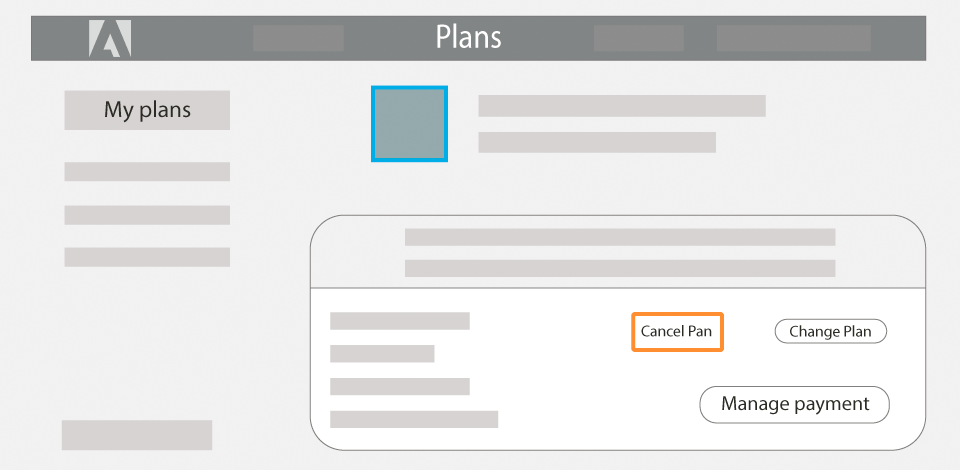
Wondering how to cancel Adobe subscription without fee, as the latest update has brought lags to your PC or the tool you need has been redesigned and doesn’t meet your requirements now? Then check out the 4 methods that will not only let you unsubscribe from Adobe without penalty but also help you get your money back.
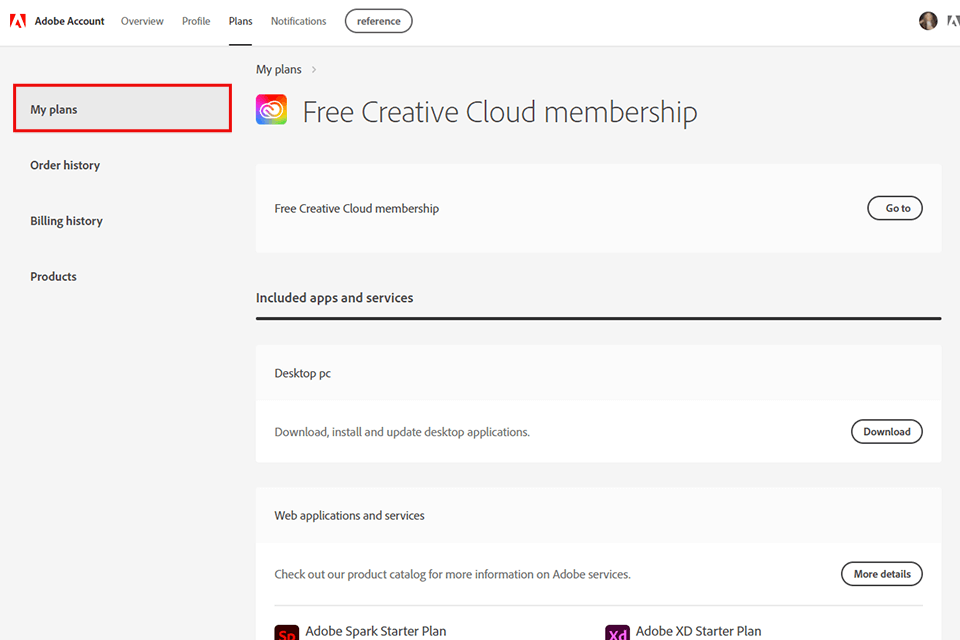
STEP 1. Log in from the account where you want to cancel your subscription. Go to your personal account in the Adobe plans section.
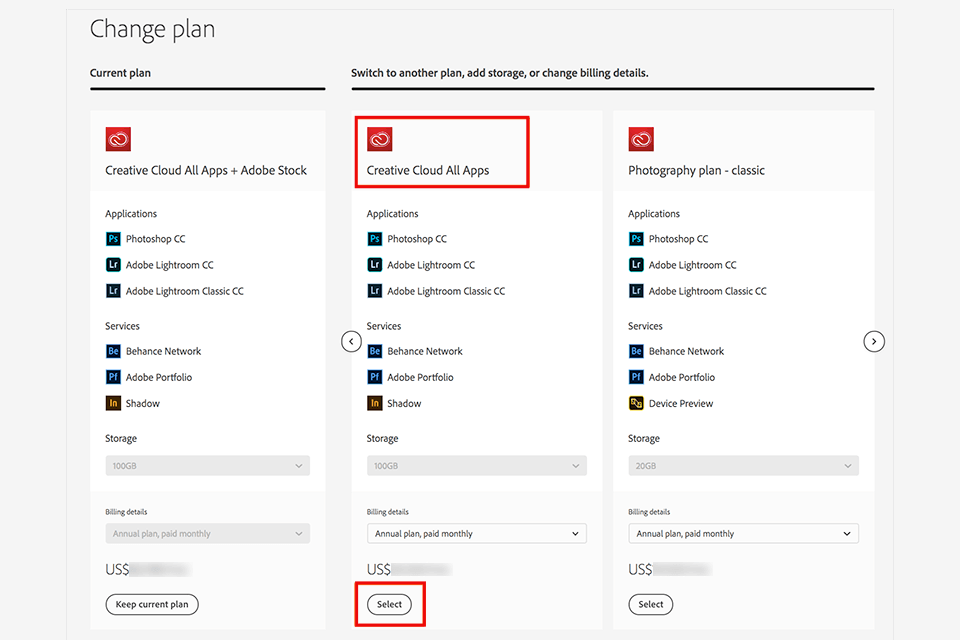
STEP 2. In the “My Plans” line, select the plan you need and navigate to the detailed settings by clicking “Manage plan” or “View plan”.
STEP 3. In the “Plan Information” section, at the very bottom there will be a “Cancel plan” line, click on it. Note that if you have accidentally signed up for a paid subscription, you won’t be able to cancel your chosen plan until 24 hours later.
STEP 4. Specify the reason for the cancellation, then click Continue. Important! If you wish to get your money back, I suggest that you choose not one of the listed reasons but indicate your own reason in a separate line.
Be polite and don’t come up with reasons on the go. For instance, say that you wanted to get Adobe Creative Cloud free but inadvertently clicked something and noticed how another item was added to your bank payments.
STEP 5. Done! Follow the on-screen instructions to complete the Photoshop cancellation without fee.
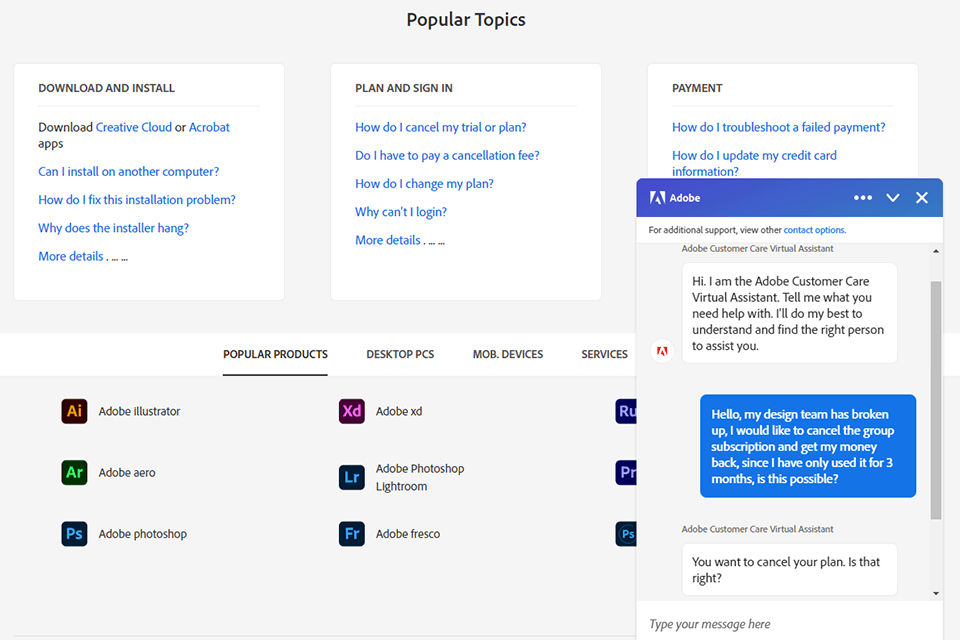
STEP 1. If you wish to cancel your Creative Cloud subscription completely, contact Adobe Customer Support and specify the reason.
STEP 2. Confirm yourself as the owner and close the group subscription contract.
If the reason for the cancellation of the group subscription is to save money, as the contract owner, you can pick one of the following options, both on a permanent basis and as a temporary solution:
Reduce the number of licenses – this option is suitable if your number of employees has decreased and for the next year, you need 7 licenses per application instead of 10.
Switch to plans for a single app – if you no longer need all the apps and you need only Lightroom or any other application.
Transition to Creative Cloud for individuals – economic Creative Cloud for an individual subscription plan per employee.
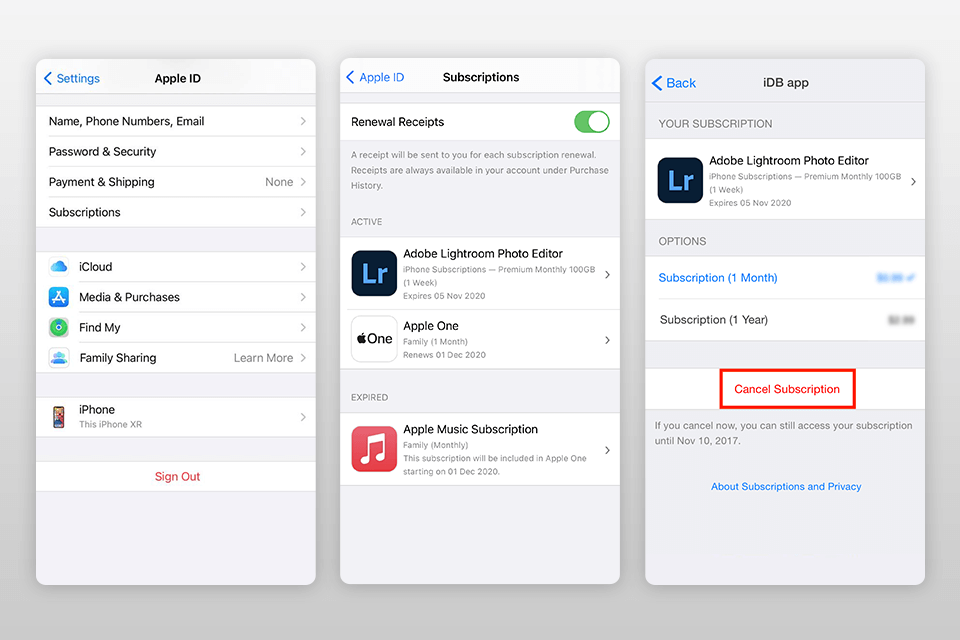
STEP 1. Navigate to your device’s settings.
STEP 2. Tap your name in the “Apple ID” section.
STEP 3. Select the “Subscriptions” section.
STEP 4. Find the required Adobe app that is linked to a paid subscription.
STEP 5. Tap “Cancel your subscription”.
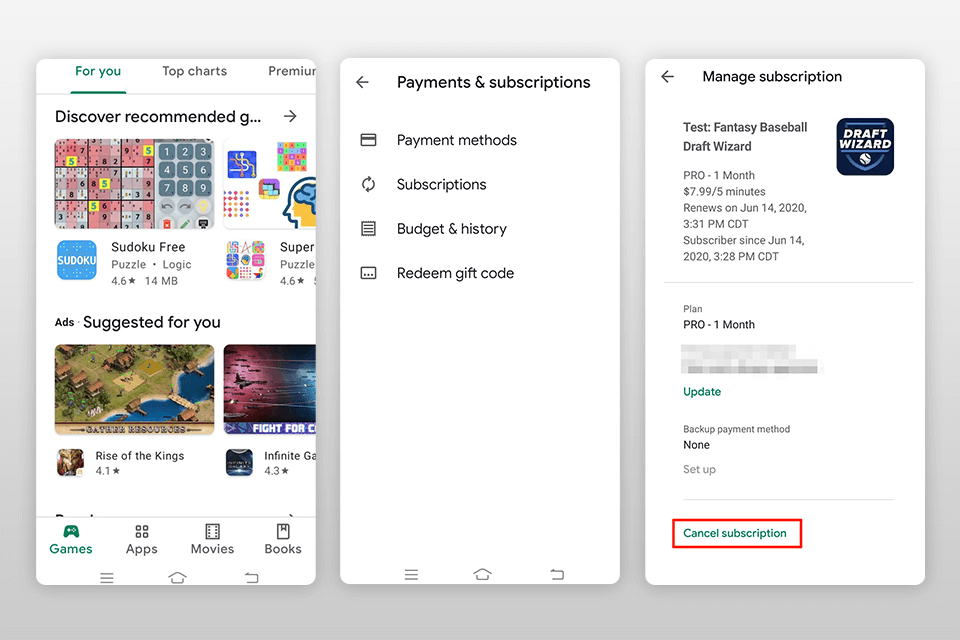
STEP 1. Navigate to the Play Market.
STEP 2. Make sure that you are logged in to the correct Google account.
STEP 3. On the left, click “My Subscriptions”.
STEP 4. Select the subscription you wish to cancel.
STEP 5. Click “Manage” and then “Cancel Subscription”.
STEP 6. In the confirmation pop-up window, click Yes.
Now that you know how to cancel Adobe subscription no fee, and you have actually gone through with it, your account will be switched to a free membership. This will let you access your files in the Creative Cloud folder on your computer and through the Creative Cloud website, with the 2 GB storage limit. What is more, you can continue to import and organize pictures, output edited pictures via export, publish, print, web, or slideshow in Lightroom/Photoshop apps.
Note that if you decide to upgrade to free Adobe software and you wish to cancel your existing subscription, you will lose access to the following features:
Access to Adobe Software – you will no longer be able to enter the main menu and start editing your photos using Lightroom or Photoshop.
Sync between apps – you won’t be able to sync files between apps or even devices.
Cloud storage – 5 or 10TB of your previously selected memory for cloud storage of photos will be limited to 2 GB. The stored files will be temporarily frozen.
The refund depends on the cancellation date and the type of subscription purchased. For most plans, you will receive a full refund if you cancel them within 14 days of the initial purchase.
No, you can’t open Photoshop as a photo editor. You will be able to save ready-made projects from the library on your PC. By the way, you may pay attention to free Photoshop alternatives.
In this case, the Adobe payment system will automatically switch to reminders about the lack of money in your account. The selected plan will be temporarily frozen.
No, all photos will be available in the photo library for a year after you cancel your Adobe subscription. You can manage, organize and save these photos.
Yes, I have previously described all possible Adobe Creative Cloud discounts where, among other things, a unique promo code is provided for a 39% discount. It is also worth mentioning that Adobe generously shares one-time discounts on such occasions as New Year, Black Friday, etc.