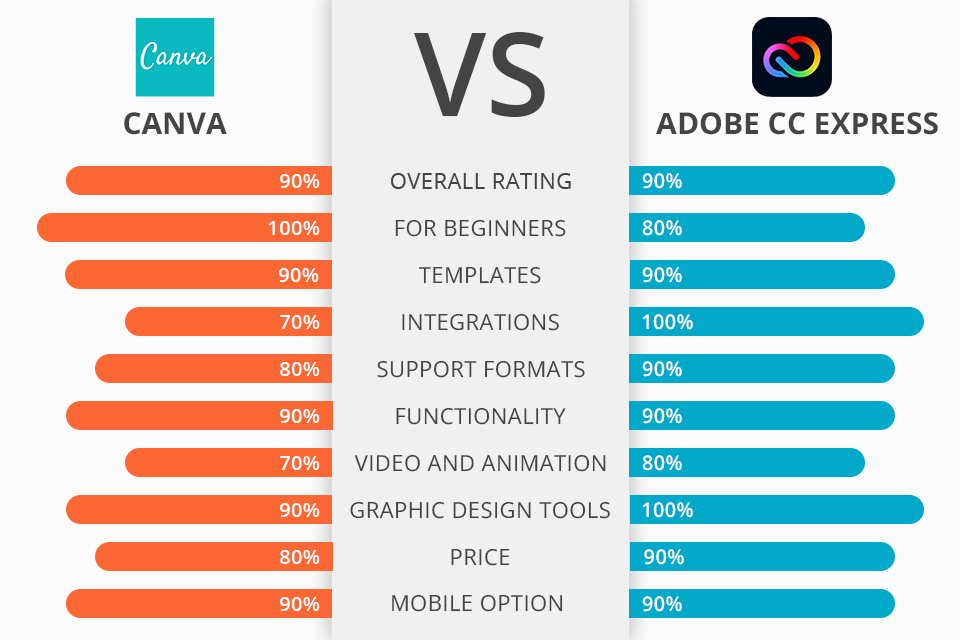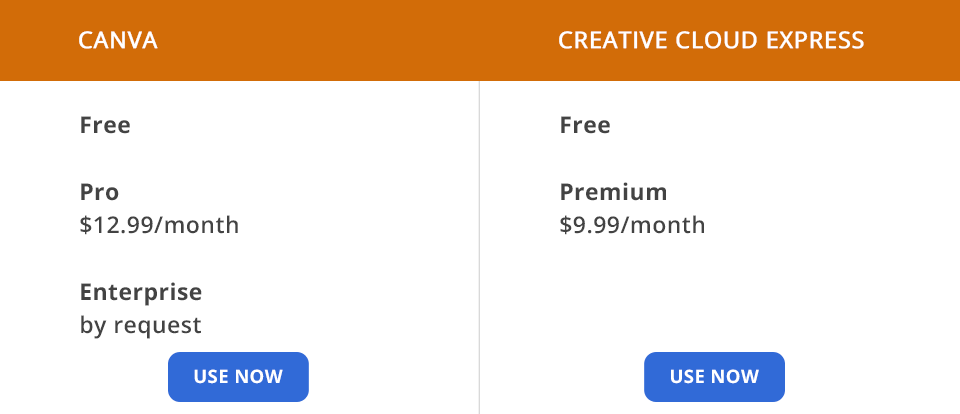On December 13, 2021, Adobe released an updated version of Adobe Spark called the Adobe Express, which is a browser and mobile application meant to rival Canva as a tool for producing content for social media.
Canva is one of the most well-known graphic design tools on the web. With its numerous free templates and tools, users don’t need to invest in complex software to create an attractive design themselves.
Adobe Express is a cloud-based tool for creating visual assets that is available on browsers and your smartphone’s dedicated app store. It incorporates basic photo and video editing features included in other Adobe products and packs them into an intuitive UI that is also integrated with Adobe Stock and Adobe Fonts.
Templates and themes selection. Although you begin by picking one of 100+ design types (for instance, an Instagram/Facebook post or a YouTube banner), Canva offers an array of different templates beyond social networks: flyers, posters, e-books, presentations, marketing materials, t-shirt designs, etc. All pre-designed templates are sorted by the industry for any category.
Large stock photo library. You can find the required images, clipart, icons, buttons, and infographics by browsing the home page or specific categories. Special icons next to each image signify which of them you can get for free.
Customizable content. Users can not only pick preset sizes but also enter custom ones. Besides, Canva lets users upload their own photos and use more than one photo in a given design.
It isn't difficult to add icons, banners, and other styles to your design and place them as you wish. The qualitative icons and other items may be purchased directly in the application.
Lettering and font control. When pitting Canva vs Adobe Express, you’ll notice that the former offers significantly more free fonts, from formal to stylish ones, as well as the ability to pick the exact text color using the color wheel and hexadecimal codes. Your own font may be uploaded for a fee.
Drag and drop UI. Canva enables users to effortlessly add various visual elements (photos, icons, shapes) to customize the project. Users can “drag” any element: text, icon, field, image, music, video, chart, or template to any place on the web page to create stunning designs within minutes.
The primary parameters and image editing functions are located on the left side of the page editor. On the right side, you will see a preview of the project that is updated in real-time.
Collaborative functionality. Connect colleagues and friends to work on your project together regardless of where they are. Canva has in-depth collaborative features that allow you to unite users and let them view and edit each other’s creations.
Coordinated storage organization. Since Canva is based on web technologies, everything users need to create projects is stored remotely in their Canva accounts, not locally on the PC. That’s why it isn’t difficult to link an old design, modify its orientation, drag a photo into the placeholder frame, or provide a color sample or font setting link to make your branding look consistent across all projects.
Image editing restrictions. Formatting tools are sometimes a little inconvenient to use. The ability to modify the size of ready-made images to match other social networks is hidden behind paid access.
Output isn’t good enough for professional printing. Upload settings in Canva are restricted only to the main file types. This is suitable for graphics used on social media but not for printing. Canva documents are created and exported in RGB format. When you send a document to print, it is converted to CMYK format. Without the ability to specify the exact color code, the printer will produce a color that may not quite meet the brand’s standards.
Issues with PDFs. The text is rasterized even in PDF format, which is exported with a resolution of 300dpi. If you need to zoom in slightly, the project will be pixelated. Canva Pro owners can increase the overall size of the design to imitate a better resolution, but this doesn’t replace true print quality.
Internet speed dependence. Since Canva is a web platform, the Internet connection will determine how fast or slow the user can move in the app. Dozens of pages with images and complex details can potentially slow down the workflow.
Convenient and user-friendly UI. The general UI is intuitive and straightforward while showing clear signs that it’s made to look good on different platforms. This can occasionally be an inconvenience when working on a PC, as you can’t use some shortcuts and right-click functions that you might be used to in other Adobe products. That said, you can get accustomed to how things work in CC Express in no time.
Thousands of professional templates. This application offers thousands of professional templates that will help implement all your creative ideas in just a couple of minutes. You can either search the library for desired templates or go through the entire collection to find a design that speaks to you. You can find options for all popular print and social media sizes including Instagram, Facebook, Youtube, Pinterest, Snapchat, and Twitter, or you can set the required size yourself.
Large selection of photos and fonts. Depending on what version you’re using (free or paid), you’ll be able to use millions of royalty-free photos and fonts. The premium Express version has a library of 20000 fonts and over 175 million photos provided by Adobe Stock. If you plan to use the exported content for commercial purposes, you don’t have to worry about permissions and royalty fees, which is extremely convenient. While the free plan is a lot more limited in terms of available assets, there’s still a decent amount of content for you to pick from and use for your designs.
Smart resizing function. This feature allows you to quickly change the size of a design made for one platform to fit other standards. The result might require some adjustments but it is still the most efficient way to adapt one post to multiple formats.
Fast editing functionality. The “Enhancements” section includes multiple fast edit tools that let you adjust parameters like contrast, brightness, saturation, and highlights, while the Blur feature enhances the image with Gaussian blur. This is the perfect solution if you’re not interested in meticulous image editing but still want to ensure your photos look nice and professional. These tools are also useful for ensuring the overall brightness and saturation levels are equal across all images used in a single design.
Handy file conversion. CC Express allows you to convert images to different formats to reduce the file size or enhance their quality by transforming PNG images to JPEG and vice versa. It also lets you turn video files into GIFs, which is very handy if you don't own any software that is better suited for conversion purposes.
Expansive export options. You can save finished projects in PNG, JPEG, PDF, and MP4 format or post them straight from the application. The only downside is the lack of file size or quality options and the inability to export files in GIF format.
Allows creating animations. CC Express offers multiple features for making dynamic designs. You can use it to apply basic animations to text and specific visual elements that were superimposed onto the canvas. The app also provides animation templates that only require the user to substitute the default text and image with their own design and save the project.
Integration with other Adobe software. The ability to conveniently integrate various Adobe software is always one of the biggest upsides of using their products. In this case, it only takes a couple of clicks to transfer a layout you made in CC Express to Photoshop or another application.
Barebones video editing functionality. Video editing is extremely limited at the moment, which is particularly noticeable if you have experience working with the best video editing software for Windows and Mac, or the best video editing apps. Here, you have more of a slideshow creator that lets you pick from 7 minimalistic templates. Additionally, the application offers tools for cutting and splitting clips and converting them to GIFs but that's about it. Moreover, you can compare Adobe Express vs VideoScribe in terms of creating video clips for social nets.
Highly-restricted free version. The free edition is fairly limited but that shouldn’t discourage you unless you plan to use this application extensively. Other than templates, fonts and images, you’ll have access to some stock music files but not video footage.
Canva offers three plans, including a free one, as well as Pro and Enterprise packages. The price for Canva Pro is $12.99/month. This plan is recommended as an annual subscription if you are an individual or small business owner. By the way, you can test this version for 30 days for free. The Enterprise plan offers advanced capabilities and controls and is suitable for large businesses and companies. You can find out its price by contacting the developers.
Adobe Express is available in two editions - Free and Premium. The Free plan offers thousands of professional templates, graphic assets, and fonts, a limited selection of Adobe Stock images, and simple photo editing tools as well as background removal and animation features.
The Premium version will send you back $9.99 a month but is also available as a 30-day free trial. With this plan, you gain access to 175 million stock photos, 20000 fonts, and several premium tools included in Ps Express and Premiere Rush. Other notable inclusions are cutout, resize, and graphic group features as well as 100GB of free cloud storage. By taking advantage of regularly occurring Adobe discounts, you can get this application for an even lower price.
Both design platforms provide a mobile app and are suitable for any business that wishes to create consistent content for social networks. Since their functionality overlaps quite a bit, many users don’t know if they should use Canva or Adobe Express. The best option is to prioritize the direction or shared use where the strengths of one product cover up the disadvantages of another.
Canva offers convenient features for non-designers, more integrations, professional templates, improved settings, and collaboration capabilities. Assuming that you will only create free graphics or want to have greater control over your graphic designs, use Canva.
Adobe Express is one of the most convenient tools for creating content for social media. It enables even complete beginners to produce captivating videos, graphics, and web content in a matter of minutes. It also offers basic image editing tools and gives you a lot of space for implementing your creative graphic design ideas.
For excellent consistency, use Canva on the PC and Adobe Express as one of Canva alternatives on your smartphone or tablet.