I’ve spent months trying to find the best slideshow app for Mac that would help me with my business presentations. I’ve tested a lot of different applications, both the native ones on my MacBook Air and third-party software that supports Mac computers.
I highlighted iMovie as the app that impressed me the most due to its contemporary slide templates that can be conveniently personalized and infused with my branding elements to ensure they have the exact design I need.
I studied a variety of options left by users on Reddit and Twitter while also testing each solution I found on Google recs. To ensure only good apps made it to my list, I paid attention to:
As a result, I put together the main features I looked for when making my rating of Mac-based slideshow makers:
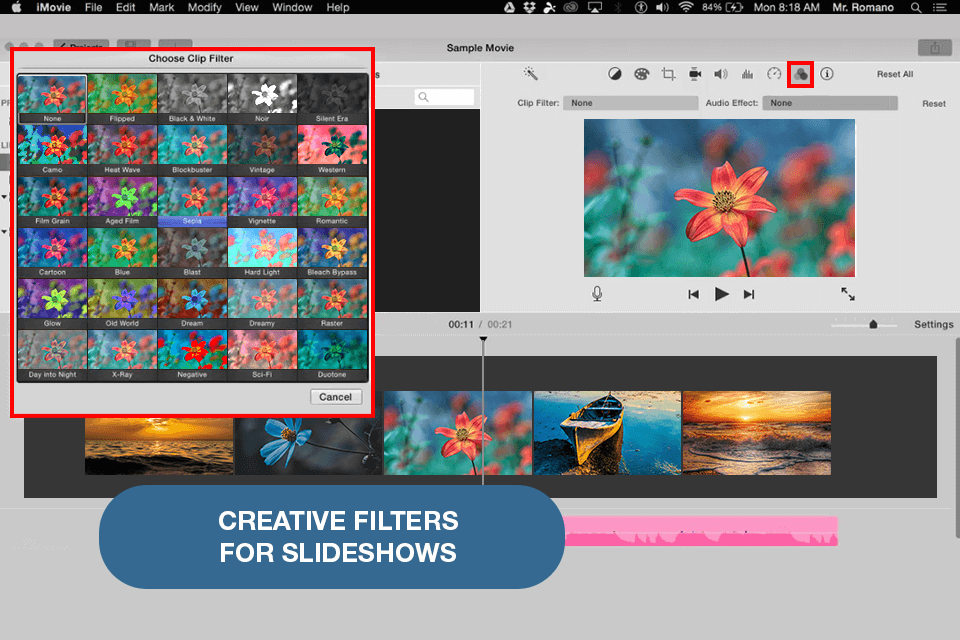
Best for: Apple device owners interested in creating movie-like presentations
Pricing: Free
With iMovie, I can produce stunning slideshows using videos and photos, which is exactly what I need when I’m preparing a report for our partners about an event like a conference or a presentation of a new product.
This software allows me to create and edit videos and images with ease. It offers a great selection of transitions and effects as well as ready-made title templates, enabling me to design creative movie-style slides.
This video editing software for Mac comes with many features that allow me to manage, organize, search, convert, and delete my clips and even images.
This software also lets me view the movies and images that I have made, which is super convenient as I can instantly make edits if needed. iMovie is compatible with most popular players available, which is why I don’t have to waste time on finding a specialized player to show the created slideshow.
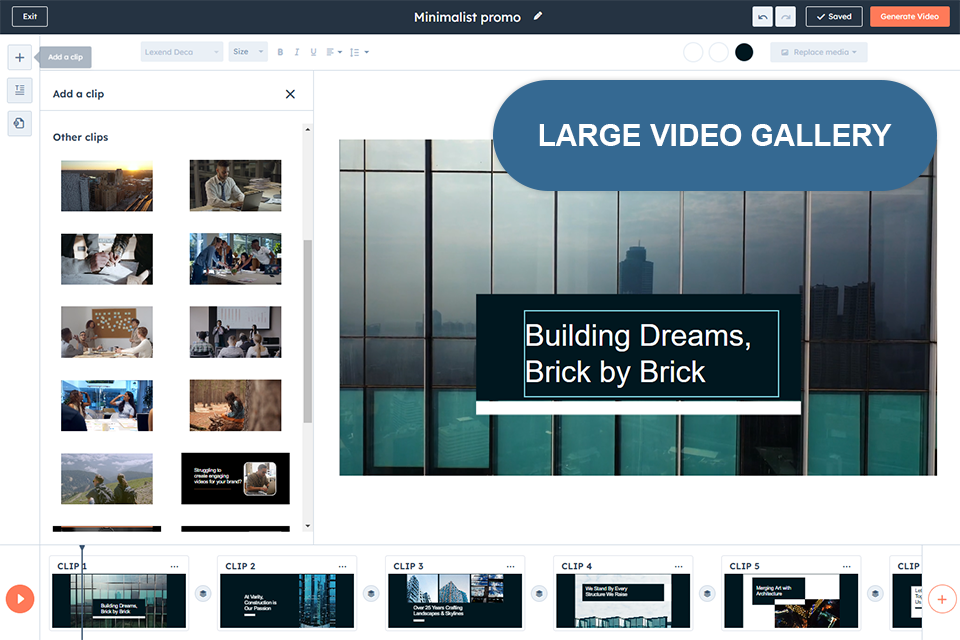
Best for: Small business owners who need a simple and fast way to create professional slideshow videos.
Pricing: From $15/month
I was impressed with how easy it was to create video slideshows with HubSpot. This AI-powered tool for Mac easily allowed me to convert my ideas into professional videos within minutes. Ready-to-use templates were arranged accordingly by industry, which helped in constructing slideshows that looked great and fitted my brand I the style I need in just a very short period of time.
I like the customization of videos I could perform. I can change colors, text, images, and even add my music to make everything just right. When the video was complete, I had the option to download it without any watermarks so that it was ready to use on social media, my website, or presentations.
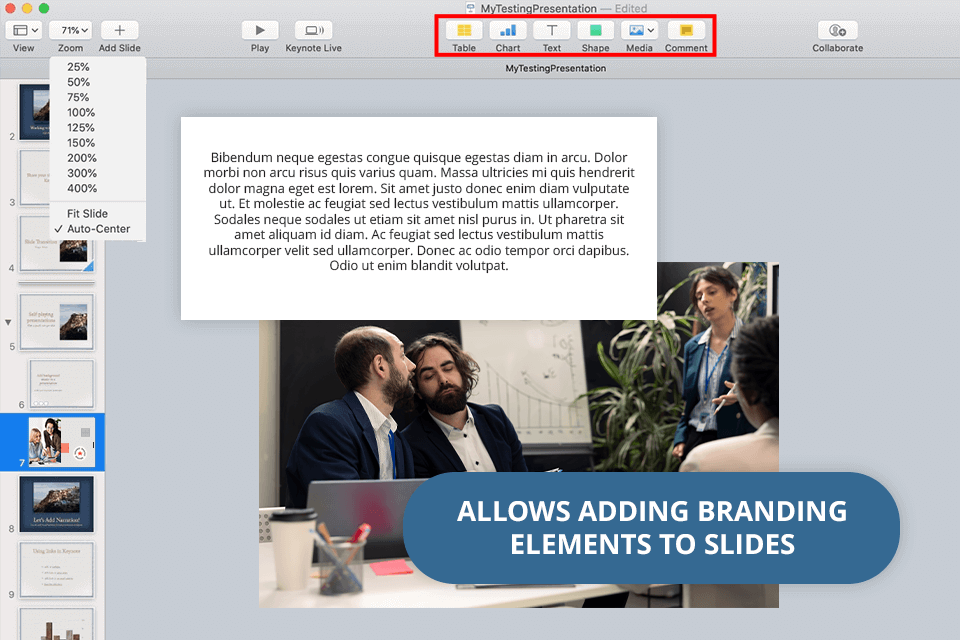
Best for: Users that rely on the Apple ecosystem (iPhones, iPads, and Macbooks) and want to work on the same project across different devices
Pricing: Free
Keynote is Apple’s default slideshow creation app. You can find it on your iPhone, iPad, or by using the iCloud. This application is highly versatile and I particularly like it because I can integrate Keynote with Adobe Photoshop to create my own graphics, which is often the case when I’m working on a presentation.
It also contains a large library of premade templates, meaning I don’t have to go searching for images when I need them.
I also appreciate the fact that this presentation software allows designing several different types of slides, which allows me to make my slideshows as diverse as I want them to be.
Another feature I adore is the calendar which can display different pictures with the dates readily displayed on the slide. Another very popular format that can be created using Keynote is a video presentation.

Best for: Users who want to experiment with a new approach to designing presentations
Pricing: From $5/month
Initially, Prezi might seem like a regular slideshow maker for Mac that resembles standard tools like Keynote and PowerPoint, which I find to be extremely dated. Even though this application shares many features with classic slideshow creators (it has templates and provides sound and video customization), the style in which a presentation transitions from section to section sets Prezi apart from alternative solutions.
All Prezi presentations are shown on a big canvas. Rather than going from slide to slide, the presentation zooms in and out on individual sections, maintaining user engagement while going from topic to topic. Moreover, you can employ the provided recording functionality to include video and audio files in your presentation to make it more dynamic and provide a unique experience to the viewers.
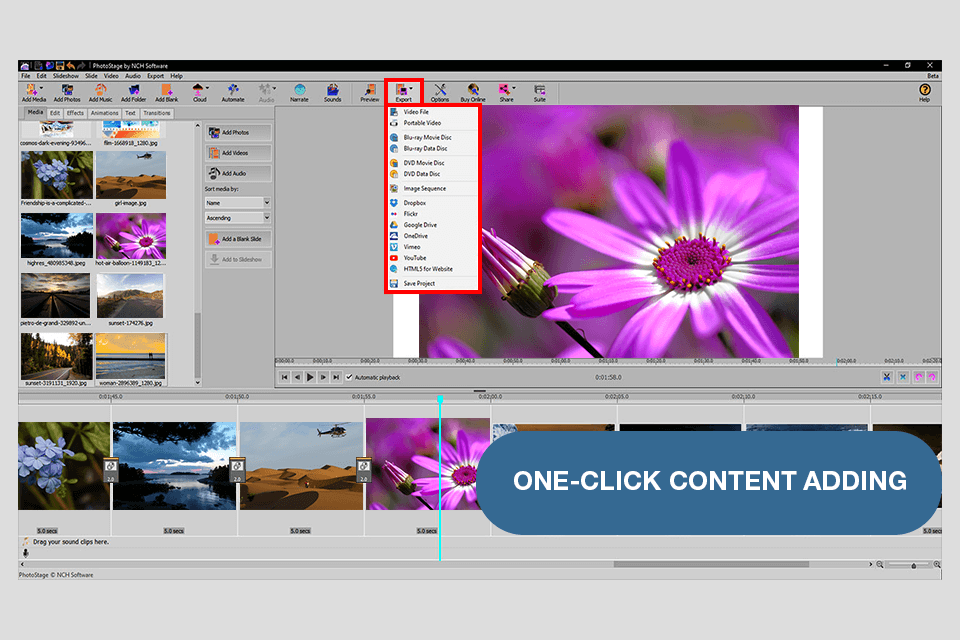
Best for: Mac owners interested in a simple presentation tool that doesn’t have any complex, innovative features
Pricing: $34.99
PhotoStage is another Mac slideshow creator that I’ve grown to like because it enables me to drag and drop my photos on the canvas, create captions around each photo, and then add special effects and transitions to the picture. This online slideshow maker is also great for editing and organizing my library of photos before I start working on them in Photoshop.
It simplifies the process of changing the color scheme of my collage by choosing different colors from the ones included in the preset. I highly appreciate the ability to adjust the colors, as I can decide whether or not to use bright, vibrant colors, or neutral tones.
The created slideshow can be displayed on desktop PCs, TVs, iPads, or iPhones, meaning I can present it without being tied to a specific location or Mac devices.
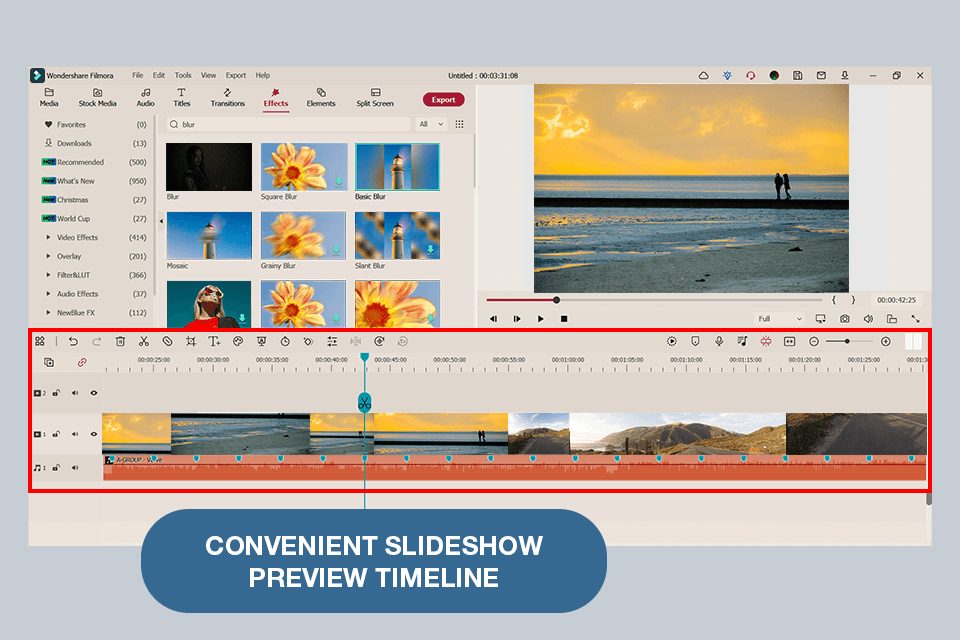
Best for: Video slideshow creators interested in customizable tools and a vast library of assets
Pricing: From $19.99/month
I was impressed by several aspects of Wondershare Filmora for Mac. First of all, it has features like the ability to easily change the layout of the slides, add text or images, and create different styles, as well as add transitions and apply a variety of effects, allowing me to make my slideshows and presentations look more professional and artistic.
Beyond that, it works with a wide variety of formats including PDF, OTF, and JPEG, allowing me to pick the desired export format.
This application is available in two editions – the free desktop version and a premium one. I consider the free edition to be solid, but it’s not robust enough if you’re looking for the latest cutting-edge features that are restricted to the paid version.
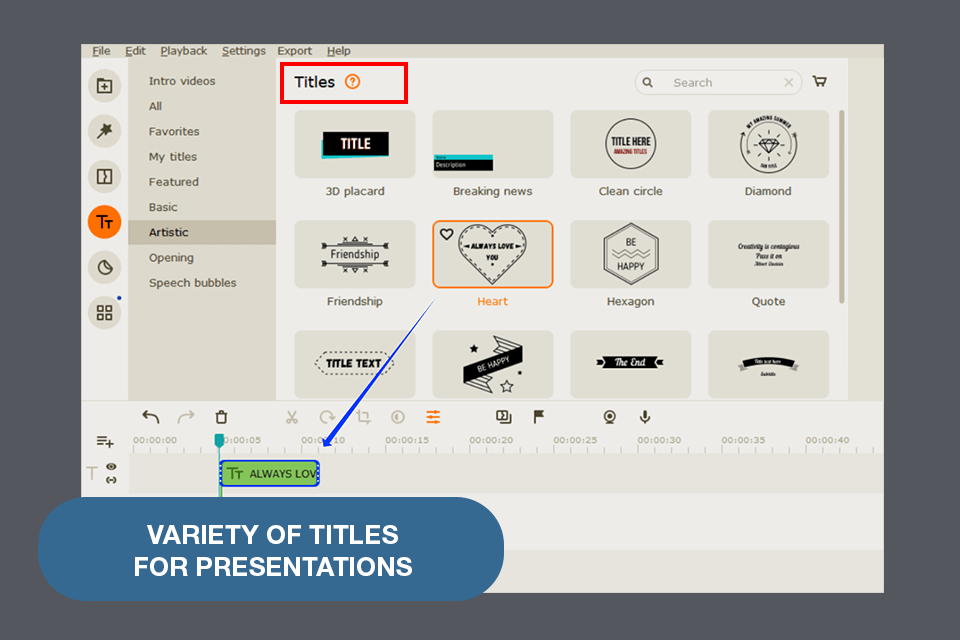
Best for: Beginners interested in designing more elaborate slideshows while employing visual assets like filters, transitions, and stickers
Pricing: From $35.95/license
Movavi Slideshow Maker is a terrific option for beginners. When I was still new to creating presentations, I used the provided "Easy Mode" which allows newbies to design pro-level slideshows within a few minutes.
I simply had to import my multimedia assets (pictures, videos, and infographics) and pick the slide transitions. Adding background music is also very simple and Movavi offers useful tutorials that will teach you how to make slideshows and fill them with different content.
If you have more experience and want to access more robust tools, you can use the “Full Feature” to leverage features like native recording, expanded image editing parameters, animated transitions, and built-in video editing. The best part is that all these tools allow you to click and drag the needed elements as you see fit, which is very convenient.
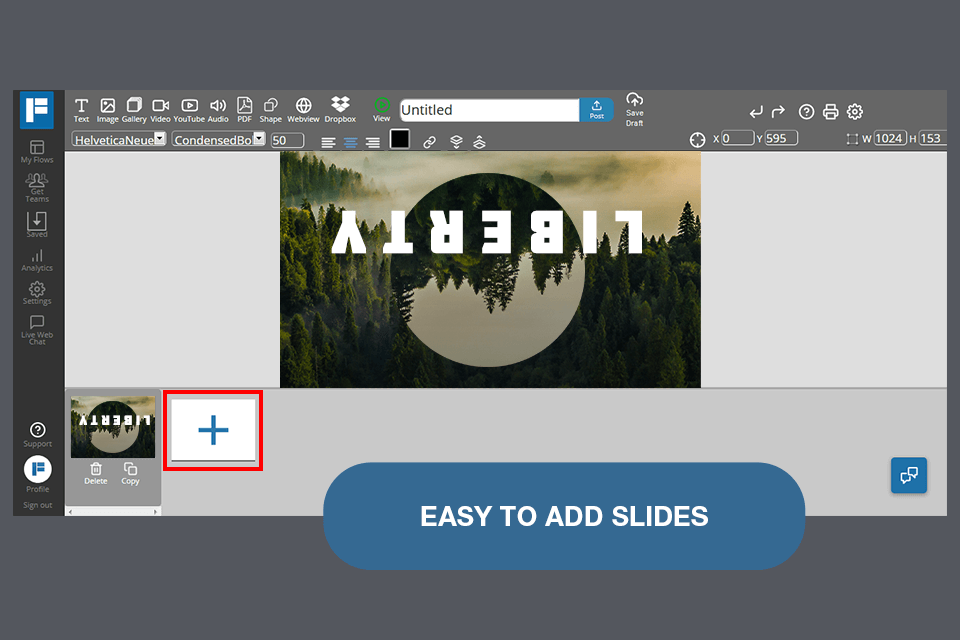
Best for: Creating presentations for events and conferences that involve a variety of different multimedia content
Pricing: Free
FlowVella slideshows can resemble a stylish, modern website due to how filled they are with interactive elements. I especially appreciate how easy it is to transition between photos, slides, and videos when showing a presentation, which is a lot more engaging compared to regular Mac photo slideshow apps.
Another reason why FlowVella just might be the best free slideshow maker for Mac is its "kiosk mode" which allows iPad users to interact with the presentation when visiting museums or exhibitions without altering the slideshow itself.
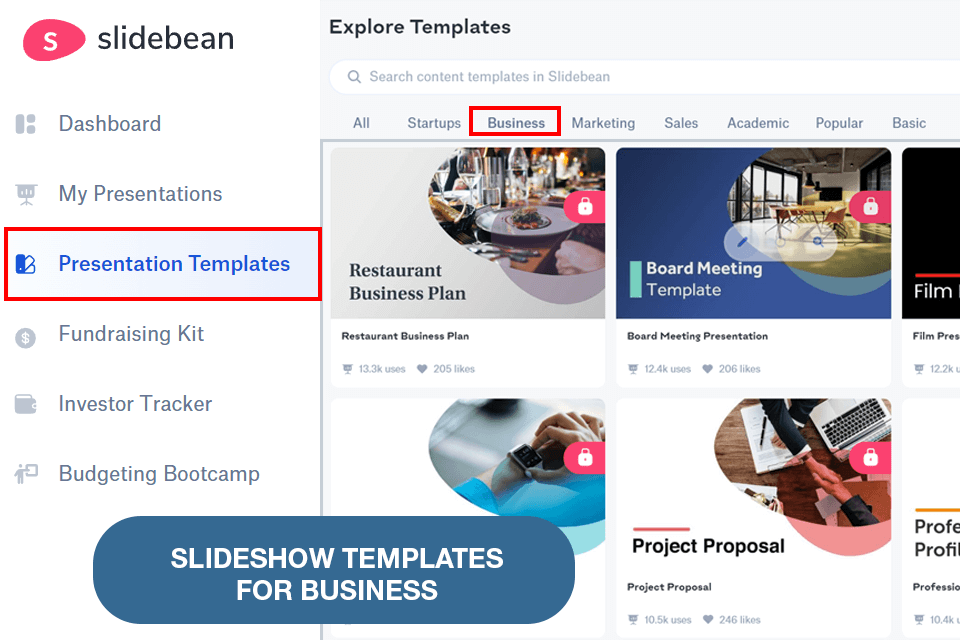
Best for: Businesspeople interested in pitching projects and startups
Pricing: $99/month
This tool was developed for creating aesthetically pleasing presentations even if you don’t have graphic design experience. Slidebean was made for producing pro-level pitch decks for businesses and marketers.
It also comes with a “Book Project” feature if you need direct support when employing this solution. I don’t use this software often so it doesn’t feel particularly intuitive to me.
Slidebean isn’t exactly suited for creating casual presentations, but if you want to transform a slideshow into a pitch that will attract new investors and business partners, then this might be the best Mac slideshow app on the market.
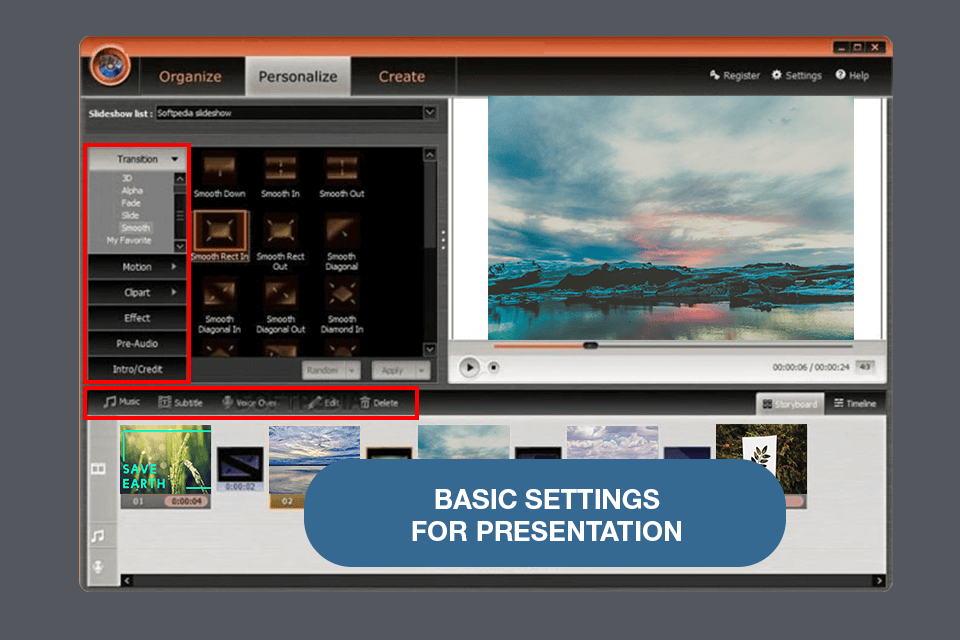
Best for: For those interested in different export formats as well as a convenient solution for viewing slideshows and presentations
Pricing: $59.95/license
iSkysoft Slideflow Maker has the tools to help you create slideshows from scratch or import files from existing projects, and that was very helpful for me when I needed to create a presentation similar to the ones I’ve made in the past.
It has a user-friendly interface and drag-and-drop controls for creating the presentation. It allows you to easily import videos from different sources and choose formats like PowerPoint, Video/DVD Player, and iMovie.
This photo video maker comes with a built-in viewer for displaying slides from my hard drive and previewing videos on my Mac.
This product offers basic editing tools and some advanced features that are only available in the higher-priced version - iSkysoft Slideflow Creator Professional, however, the standard functionality was more than enough for me in most cases.
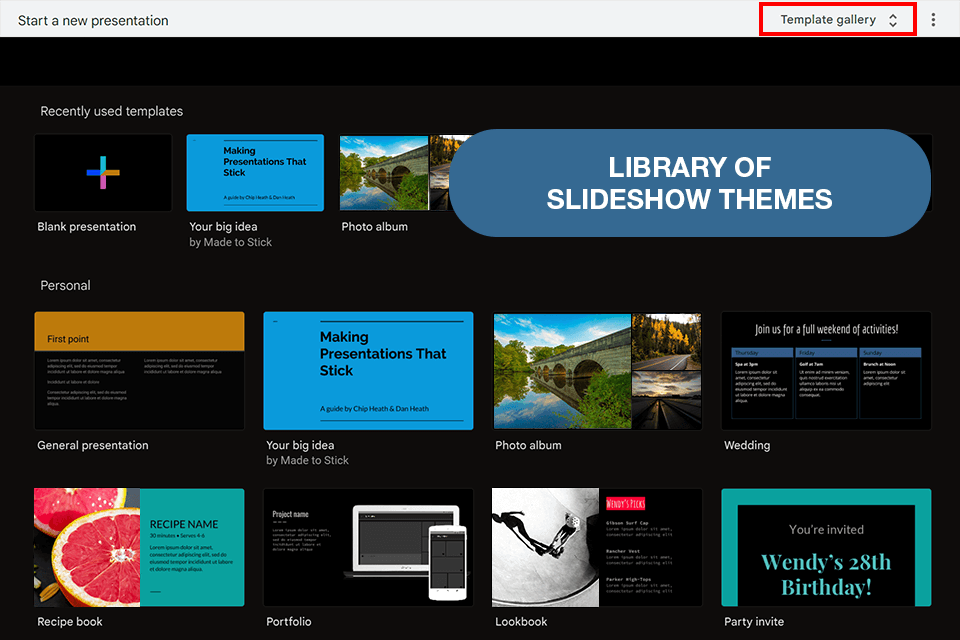
Best for: Business owners focused on producing educational content and users interested in designing picture-focused slideshow presentations
Pricing: Free
Google Slides allows me to create slideshows, presentations, or video tutorials that I can share with others online. I appreciate the ability to upload any number of pictures and use speech bubbles to create sentences and informative points.
What I like the most about this solution is that I can even upload my own slides, which I have created in other applications, and make my own video tutorials all thanks to this online slideshow maker with no watermark.
I simply need to click on the draw tool and drag my mouse over the picture to prepare it for upload. Once I have uploaded the images and formatted them as I see fit, all I have to do is point my mouse cursor at the target picture and let the software take care of the rest. This significantly simplifies the ordinarily cumbersome process of creating a new slideshow.
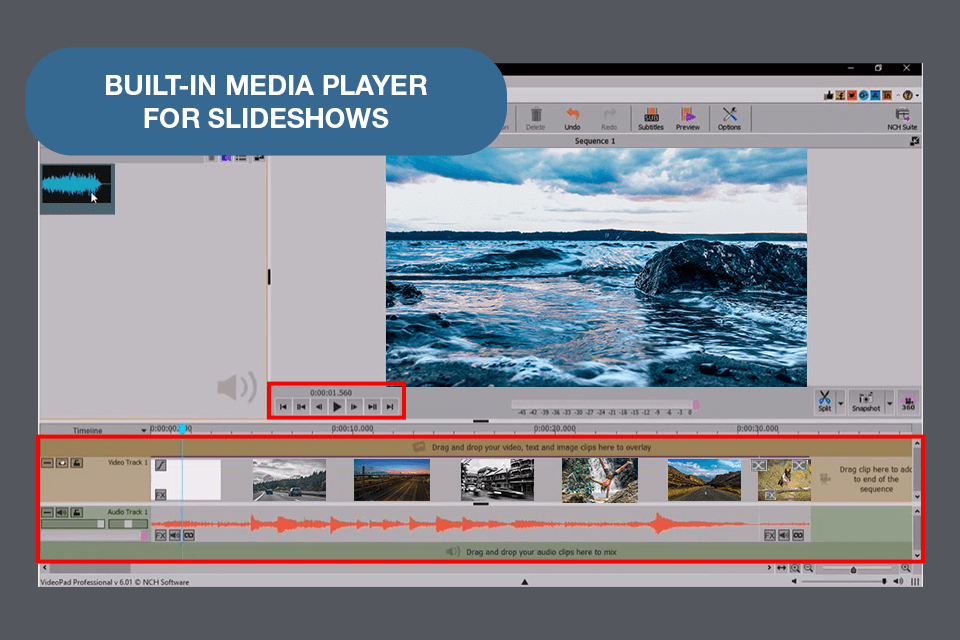
Best for: Mac users looking for an application for organizing family photos and videos for simple slideshows
Pricing: From $59.95/year
VideoPad is a solid Mac slideshow app, which allows me to turn my pictures into beautiful movies within minutes. It’s equipped with a respectable selection of templates and tools that can compete with other solutions featured in this review.
With this application, I can enhance my slideshows with different effects, transitions, text, and background music, even though their selection is rather limited here. This app also has some rather outdated assets that don’t look relevant anymore.
This product offers two ways to edit videos: one is the time-lapse mode and the other is the super slow-motion mode. The slow-motion mode provides smoother movement and more fluid transitions. You can easily share the created video or image slideshow to show it to your family and friends.
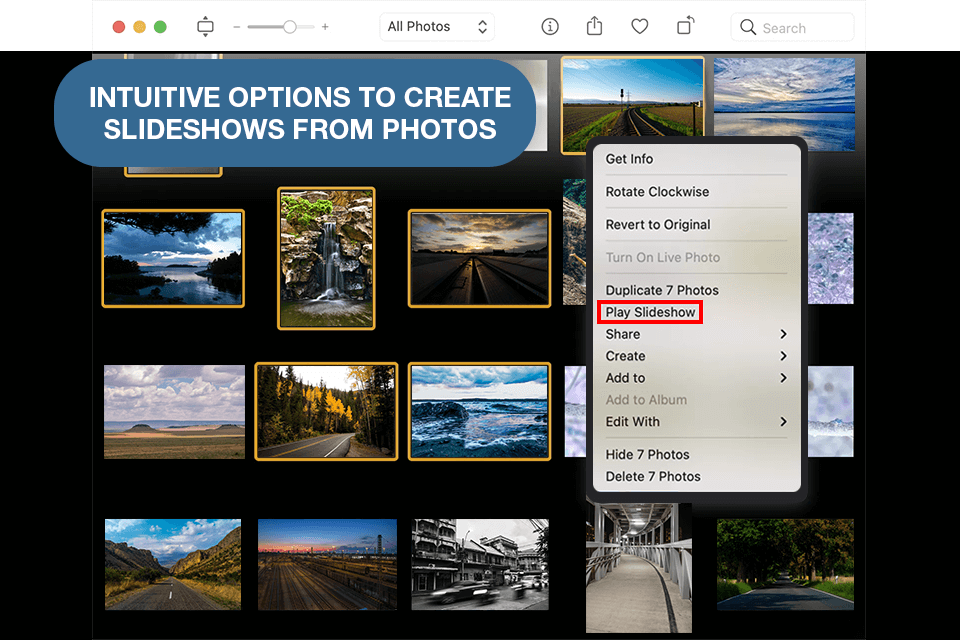
Best for: Mac owners who can be satisfied with a native solution that offers more features than Preview in Finder
Pricing: Free
Apple Photos comes preinstalled on all macOS devices, allowing you to not only organize your image library but also create decent slideshows. I appreciate the provided ability to design slideshows using one of two methods. I can create a presentation by merely picking a couple of images, a theme, and background music, which is the method I use more often.
Alternatively, I can design a full-scale slideshow project that includes captions and transitions in addition to the assets above. I only use this method when creating presentations and reporting to my partners about massive offline events.
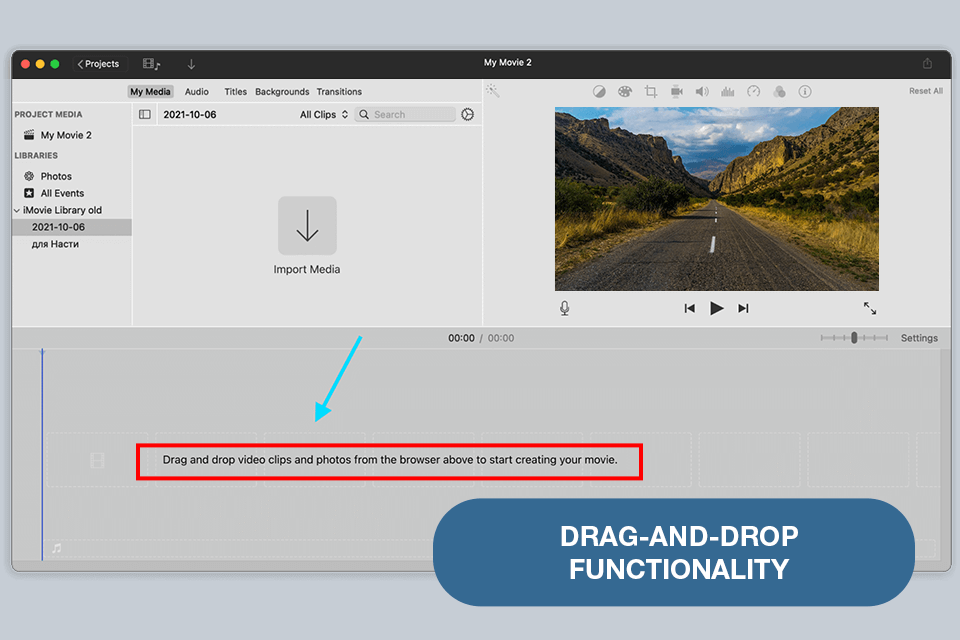
Best for: For regular users who want to create home videos with photos that look stylish and visually appealing
Pricing: $5.99 for 3 published projects
Photo Show - Movie Maker is my go-to solution whenever I want to create a home movie out of my family or travel photos. It offers an intuitive way of handling images, clips, and music, allowing me to create beautiful slideshows dedicated to specific occasions or trips that I can later watch at home with my friends or relatives.
I also think it’s the perfect application if you’re just learning how to make a video slideshow on Mac. Besides, the slideshow you create looks very impressive – offering a modern and stylish design that should be to everyone’s taste. You simply need to open your images and videos and the app will handle everything for you in just a couple of clicks.
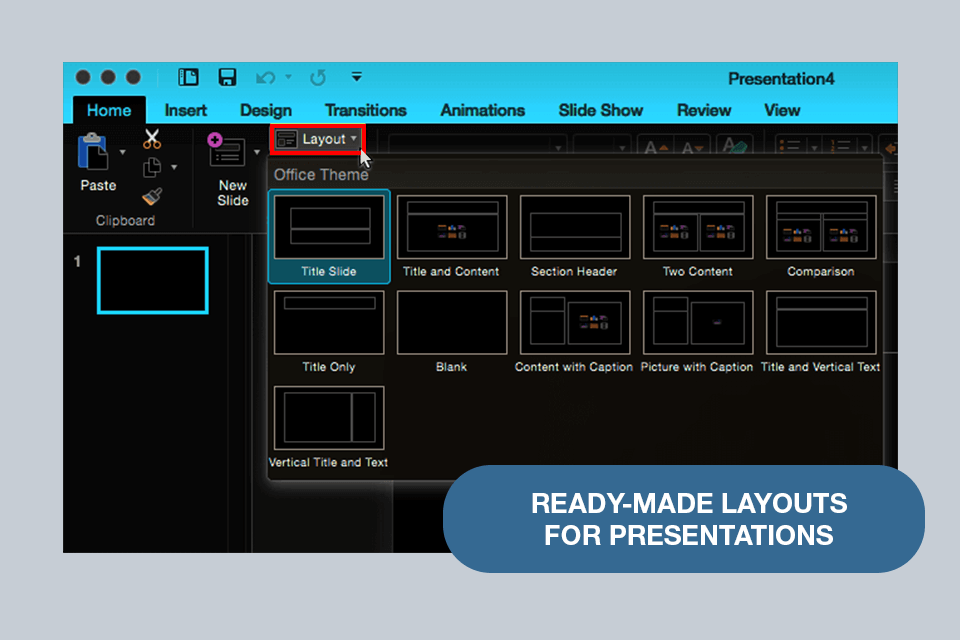
Best for: Anyone who employed PowerPoint in the past will feel comfortable navigating the application
Pricing: From $6/month
Microsoft PowerPoint is among the oldest slideshow creators available on Mac. I think it’s a rather simplistic presentation solution that most users don’t know how to utilize properly. Other than being able to create basic slides and templates, PowePoint can also allow you to fade music in/out, create bookmarks, and trim content.
I often employ this application to create simple presentations since designing a basic slideshow only requires picking a theme, filling in the missing data, and importing the desired multimedia files. You can professionally present all kinds of content while employing smooth transitions and referring to online guides should you ever feel lost or confused.
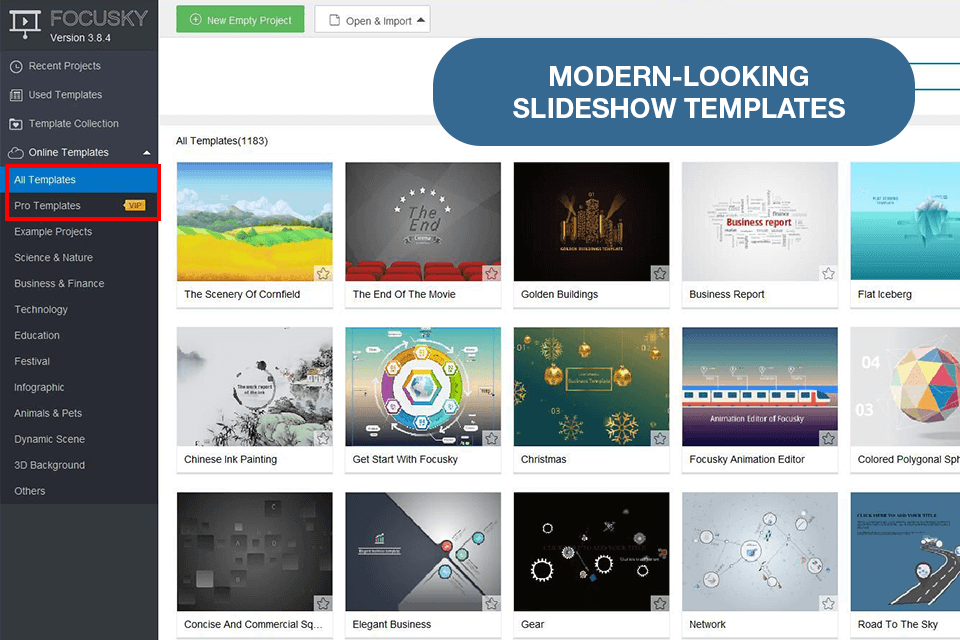
Best for: Mac owners interested in a dynamic presentation generator capable of producing stunning slideshows
Pricing: Free/From $9.9/month
Focusky is an advanced slideshow creator with an expansive toolset that also has similarities with PowerPoint. Despite that, its feature set is a lot more diverse, providing hundreds of themes, dynamic transitions that zoom in and out on presentation sections, and a huge selection of design elements for you to experiment with.
After testing this slideshow maker for Mac, I can say that it won’t blow you away with unique and hyper-creative built-in content, but it still deserves your attention due to the provided cloud storage and ability to remotely showcase your presentations to other users.