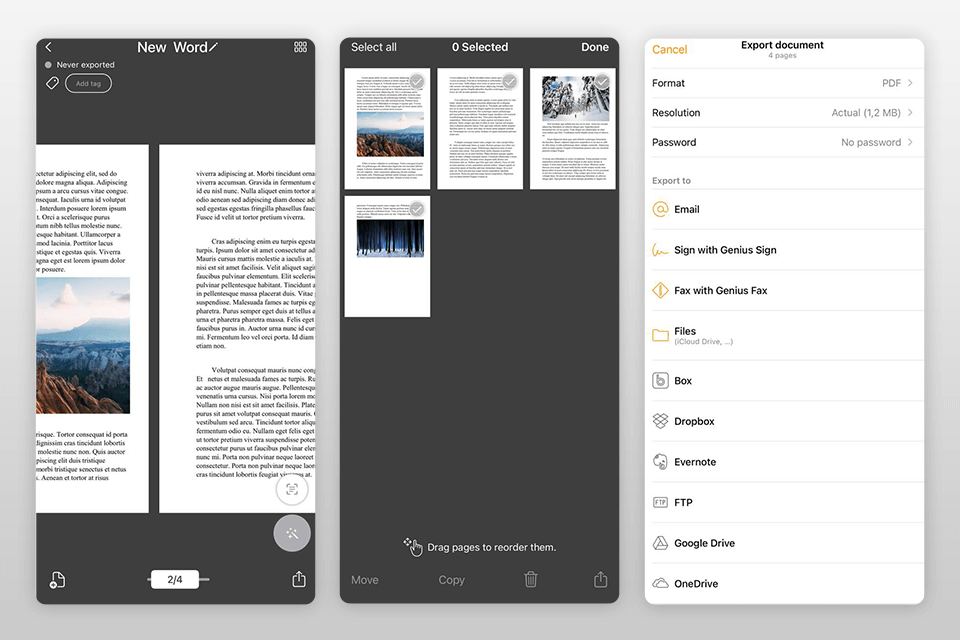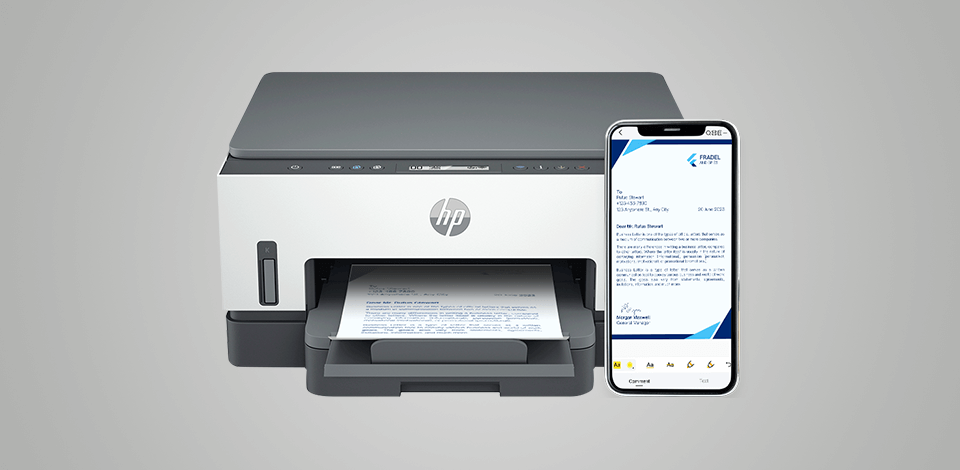
A good PDF printer for iPhone allows you to print documents from your mobile device without turning to specialized photo printing services. You can easily print your documents and images in PDF format using any of these apps.
They support a wireless connection and allow you to print your files on the go. You just need to install them on your iPhone and run them to print any photo or document you need.
On this list, you will find native apps released by world-known manufacturers of printers as well as apps compatible with different types of printers. Many of them support integration with widely-used cloud platforms, such as Google Drive, Dropbox, and Onedrive.
To use any app from this list, make sure to install it on your iPhone and connect it to your printer using a wireless connection. Some of the options listed below enable you to scan paper documents using an all-in-one-photo printer.
Verdict: Epson Print is a free iPhone PDF printer app that enables you to print your files using Epson printers. You can import them in PDF format from your mobile devices regardless of your location.
Users can install this app on their iPhone and iPad devices. It has an easy-to-customize UI.
Using this application, you can speed up the process of saving your files to Dropbox, as it performs this task automatically. It also integrates with other cloud platforms, such as Google Drive, OneDrive, and Box. Using it, you can print documents from other printing apps on your iPhone.
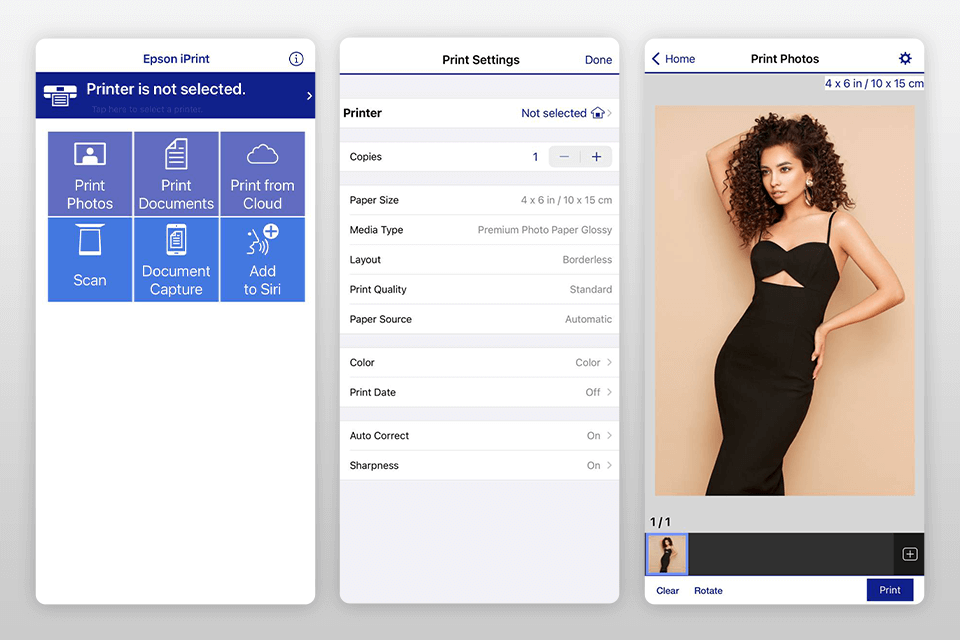
Verdict: With the help of this free application, you can send your documents and photos from your iPhone to any printer. If you see that your images require some tweaking, you may use Canon photo printing software to edit them.
The app has in-built features for configuring the settings of a printer and monitoring its status. You can use it to print files directly from Facebook and Instagram. In addition, it integrates with cloud storages which improves its functionality even further.
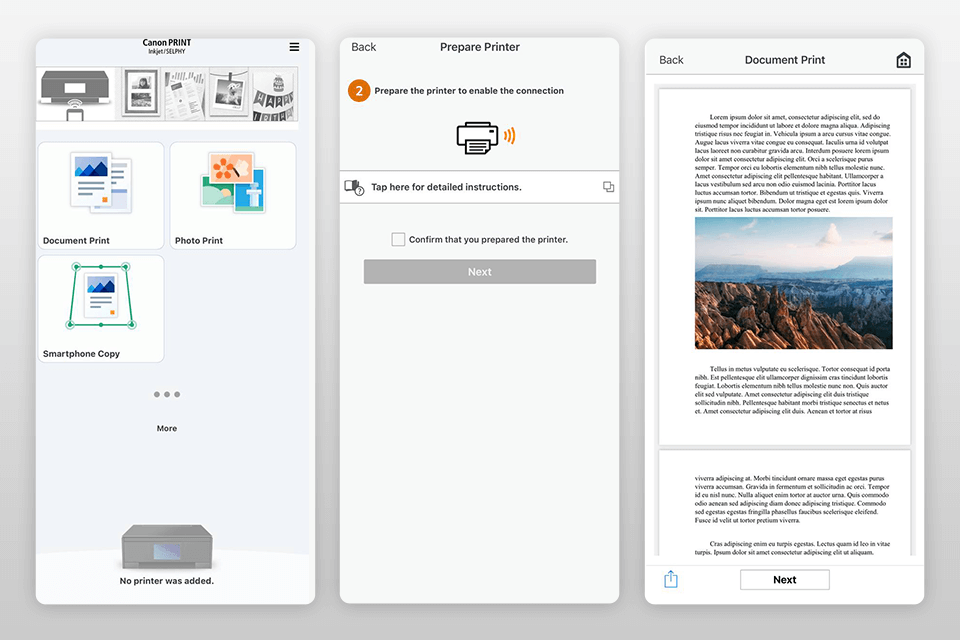
Verdict: HP Smart is a free application with handy tools for scanning paper documents using a camera of your smartphone. It also supports other import options. You can use it to add PDF printer to iPhone as well as view and edit your files.
The app also allows you to save them in JPEG and PDF formats. Thanks to its integration with cloud platforms, your will be able to access your data from anywhere. This application allows you to apply filters, crop your documents, and adjust various parameters of your images.
To use it, you just need to open a document that you want to print and send it to your HP printer. Thanks to its Printable option, you can use a variety of cards free of charge as well as get access to free learning activities.
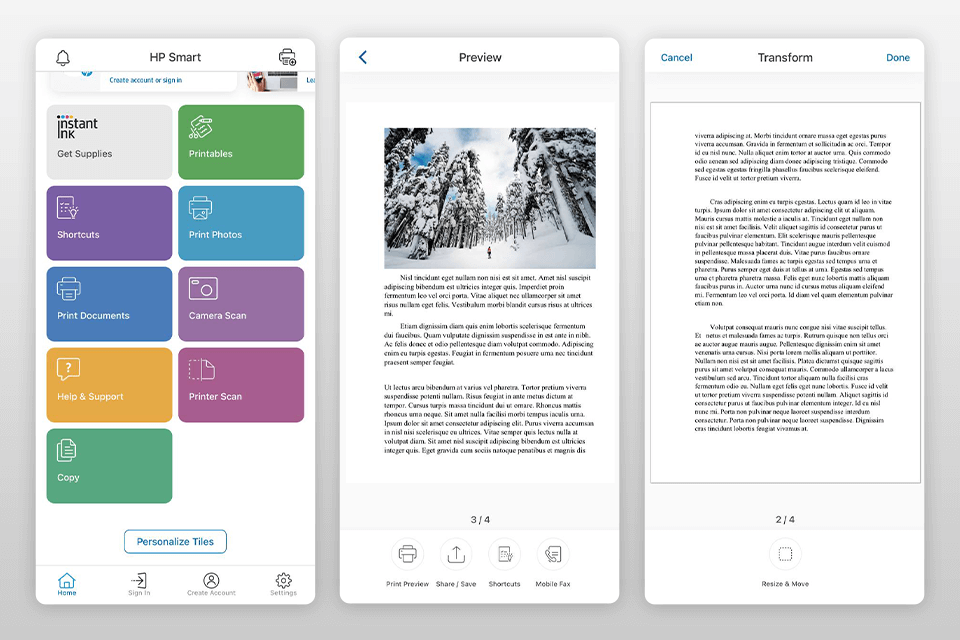
Verdict: You can use this app with the best PDF printer for iPhone to print your files quickly and efficiently. PDFelement for iOS is a convenient application for those who want to streamline their workflow by speeding up the process of creating documents. Besides, you can use it to edit PDFs. The app stands out for its impressive choice of advanced features.
Using Wondershare, you can save your files in PDF format and merge multiple pages into a single document. This app makes it easy to take a picture and convert it into a PDF file. It also lets users create a digital signature and use it for signing documents.
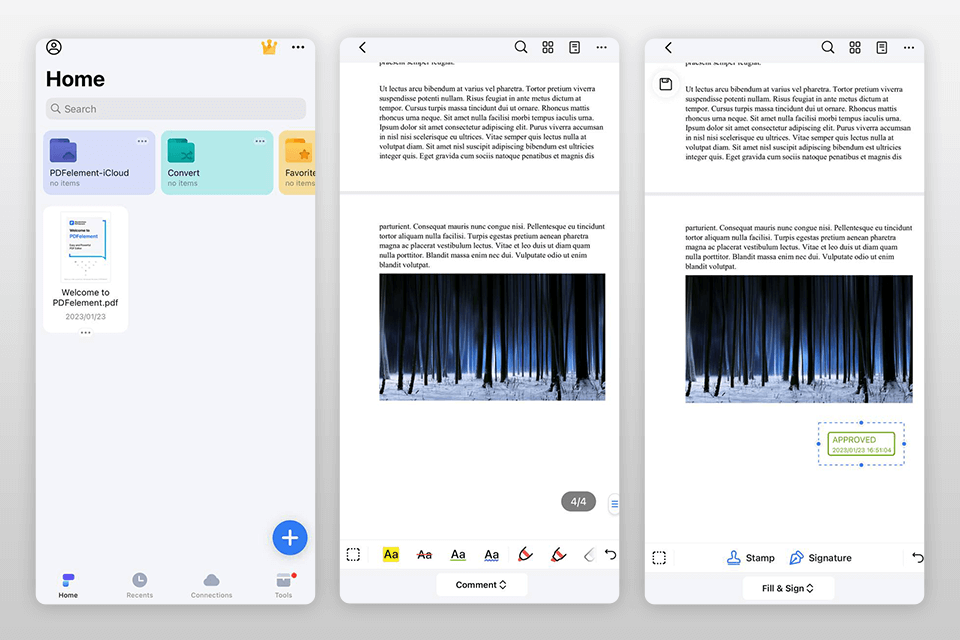
Verdict: Using this free app, you can save pictures, contacts, web pages, emails, and documents to your Dropbox account and then print them. Its printing tools are extremely intuitive and enable you to achieve the desired result with little to no effort.
To print PDF files using your iPhone, you just need to download the app and open it. Then, find the documents that you need to convert to PDF format, and the app will perform this task automatically. You just need to use the “Convert to PDF” option to save a document to your device.
Besides, this app allows you to import files using a Wi-Fi connection and then open them using iBook, Good Reader, and PDF Reader.
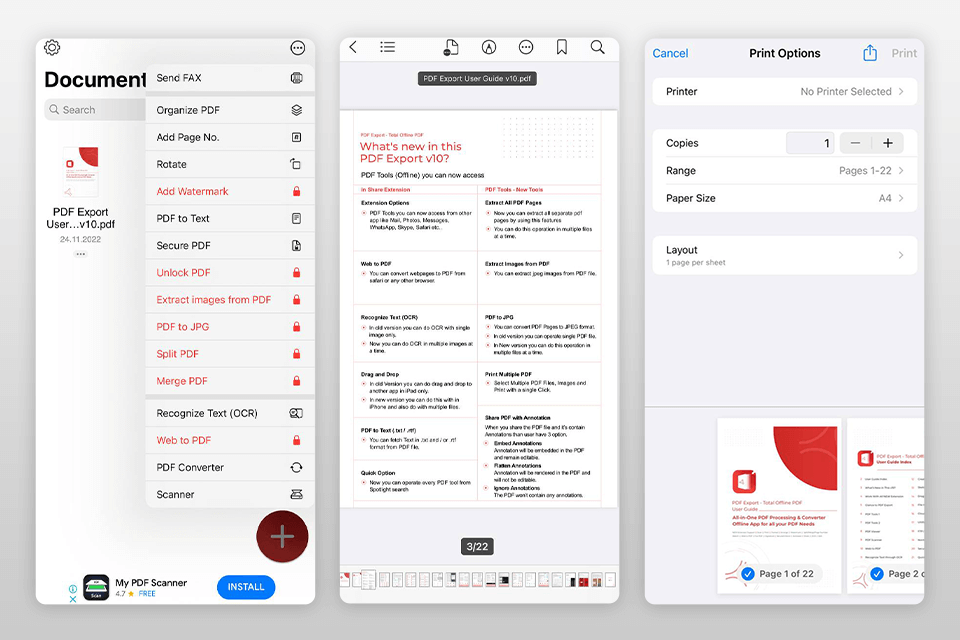
Verdict: You can use this print to PDF iPhone app for free to store your documents and share them online. It also allows you to print your files. Using this app, you can save documents for reading them later. It enables you to add bookmarks, which makes it easier to see where you stopped. The application is compatible with a variety of iPhone printers, which makes it perfect for those who are looking for a portable solution.
With it, you can quickly print your PDF files on your iPhone. You just need to open a page in your browser, save it to Dropbox, and convert it into PDF using the tools at hand. The app will automatically convert your file to the selected format and save it to Dropbox. Then, you can view your file, mail it, and add your notes to it.
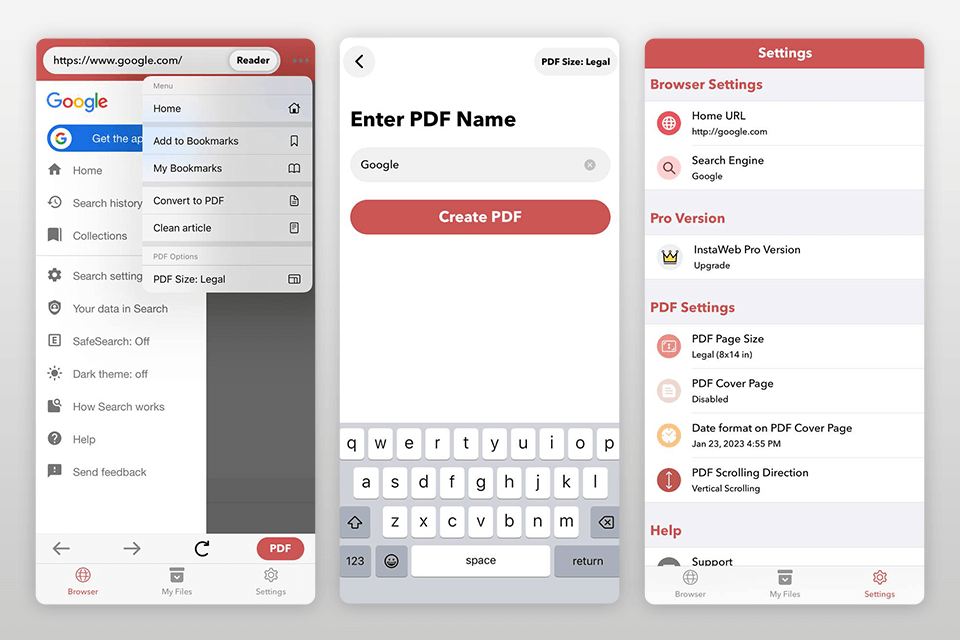
Verdict: You can use the Genius Scan free of charge to automatically prepare your scanned documents for printing by cropping unwanted details. This app will come in handy for those who need to edit their documents and print them at high speed.
It allows users to share and archive PDF files. You can perform a variety of tasks without switching to a third-party application as it enables you to scan and save your documents as well as send them to other people.
The application supports biometric unlocking and PDF encryption, which ensures that your data will remain fully private. You can use the available tools to delete shadows and remove the background, fix distortion issues, and apply image filters.