As a big fan of making brickfilms, I searched for the best app to create LEGO stop motion videos, which are super popular on YouTube. Now, I can not only enjoy playing with LEGO but also make awesome clips for my YouTube channel and TikTok.
It's great that LEGO apps are usually simple, so even 4-year-old kids can use them to make basic animations. After trying many stop motion apps for LEGO, I found that Stop Motion Studio is the best choice for everyone.
Apps made specifically for LEGO stop-motion animation have special features that LEGO fans will love:
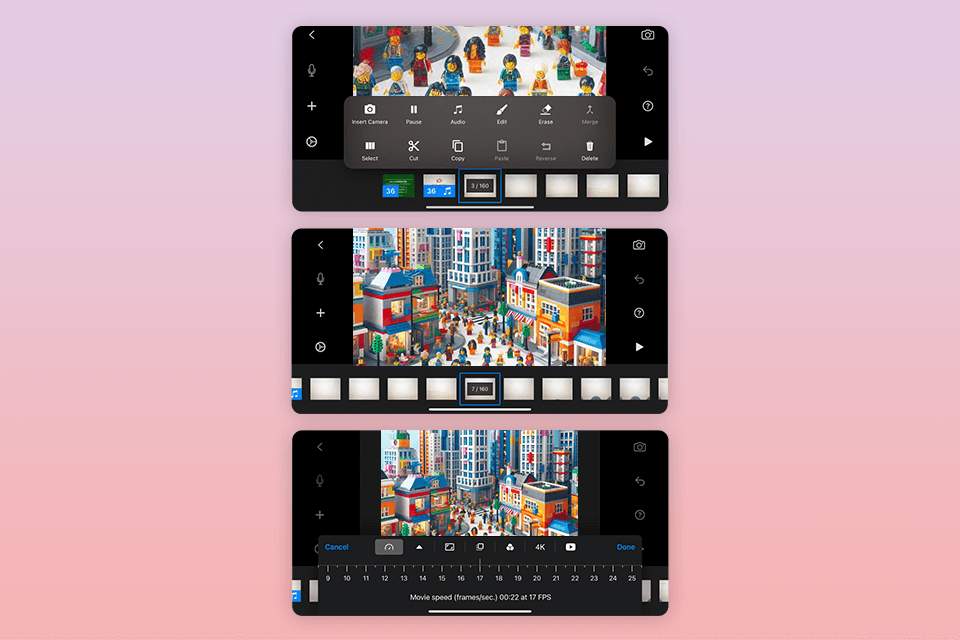
Compatibility: iOS, Android, macOS, Windows
For age: 4+
Price: Free basic package with in-app purchases
Stop Motion Studio, made by Cateater, is a LEGO stop motion app designed for ages 4 and up. It's available on iOS and Android so you can use it on your phone or tablet. This app is the best because it has lots of tools for creating cool LEGO movies and editing them too. I also use a full-featured video editing software for Mac on my MacBook Air to make my projects look professional.
The advanced features include adding and adjusting audio, importing and cropping images, and working in 4K Ultra HD. The Green Screen function is handy because it lets me add backgrounds that are already loaded onto the phone. I use this a lot because there aren't many LEGO backgrounds in the app that fit my themes.
This app is easy to use, and I can make high-quality LEGO movies without feeling overwhelmed. I can easily add text, speech bubbles, and titles, which lets me come up with and play out whole stories with LEGO figures. I like how easy it is to give my LEGO figures facial expressions. The eraser tool is great too, and now I can remove unwanted objects from my images easily.
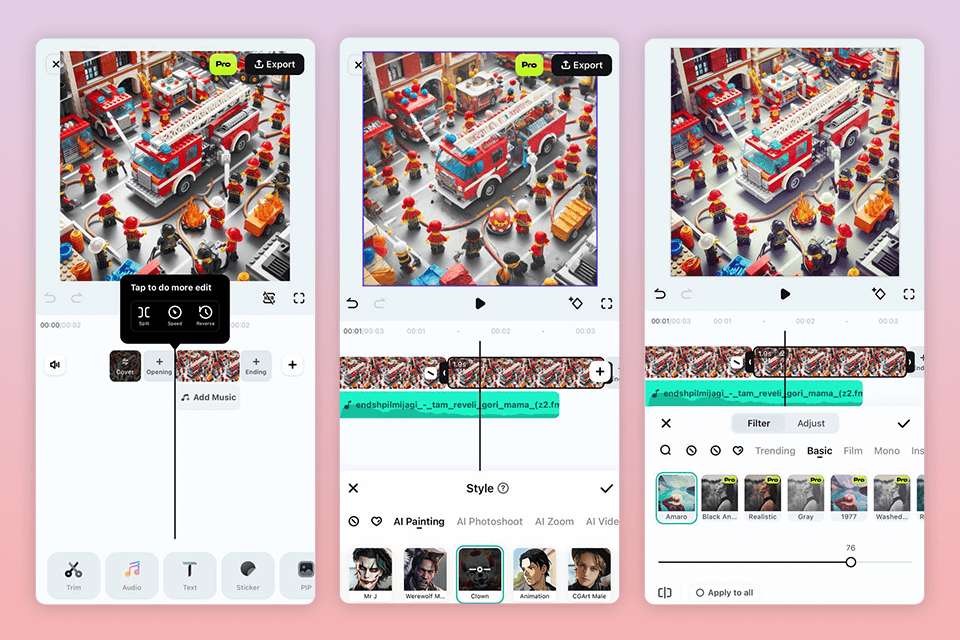
Compatibility: macOS, Windows
For age: 12+
Price: Free trial / From $19.99/month
Filmora Video Editor has a feature for making stop-motion animation, which is good for creating advanced LEGO videos.
Depending on how complicated my project is, I can choose between Easy Mode, which is good for kids, or Full Mode, which has more tools for advanced users. This means I can use one program for different projects, depending on what I need. But, I often use this free stop-motion software for making professional LEGO stop-motion videos for my YouTube channel.
After I finish animating my LEGO scenes, I edit the whole video. I need to have all the editing tools in one place, and Filmora is perfect for that. Compared to other LEGO stop-motion animation apps, it has more editing options. I can do basic things like flip or trim videos and split or join clips together. The layout of tools is easy to understand, so I can figure things out quickly.
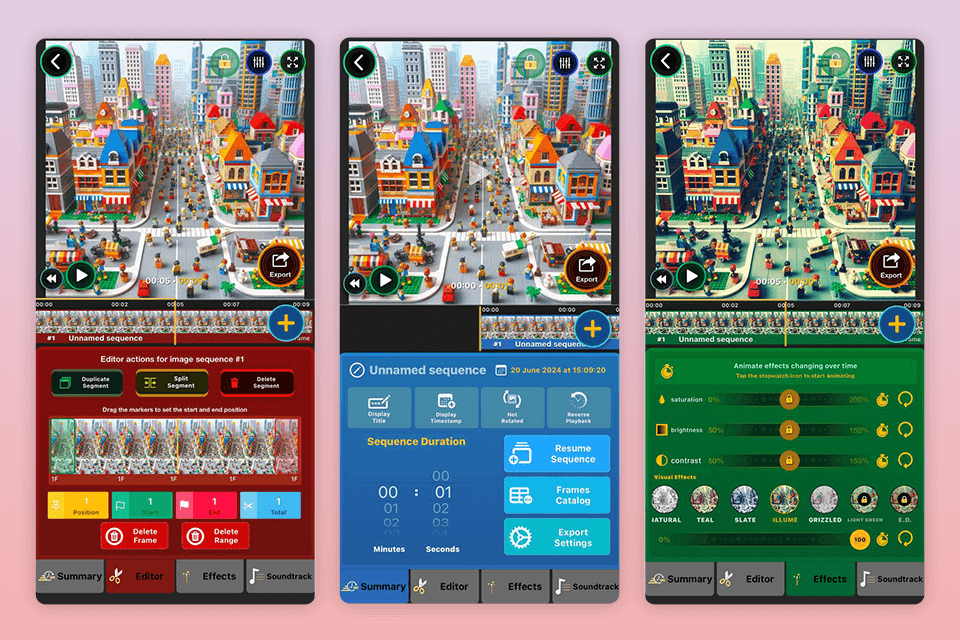
Compatibility: iOS
For age: 5+
Price: Free basic package with in-app purchases
This cool LEGO movie app for stop motion is available for making time-lapse LEGO videos right on my iPhone, so I don't need to use professional time-lapse software. It's great because it works on older system versions, letting my child use an old device to play with it.
Sometimes, I start working on stop motion animations while taking original shots, especially when I need to make a short video for posting on Instagram, for example. The application directly works with the camera of the device but if you’d rather upload something pre-made, there are tools for this as well.
The LEGO movie maker app helps me to create different types of footage, having slow motion and stop-motion features. You can also adjust the speed with which the footage will be played and add one of the various LEGO-themed visual effects for a more striking outcome.
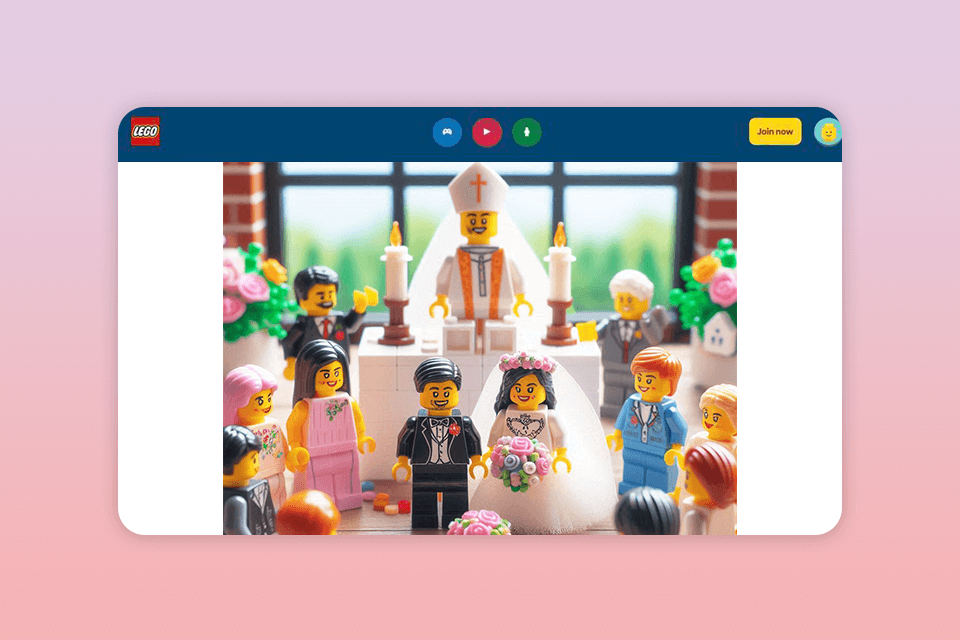
Compatibility: iOS, Android
For age: 8+
Price: Free
This LEGO stop-motion app is only for phones with built-in cameras. My daughter loves using it because it's simple and has lots of features for making LEGO videos. It's easy to set up the camera and add effects and soundtracks to make cool videos.
However, you have to finish your project in one go because you can't save your progress- only export the finished video. Since it's made for kids, there are safety features to block inappropriate content. So, I feel confident letting my daughter share her LEGO videos with the community on the official website.
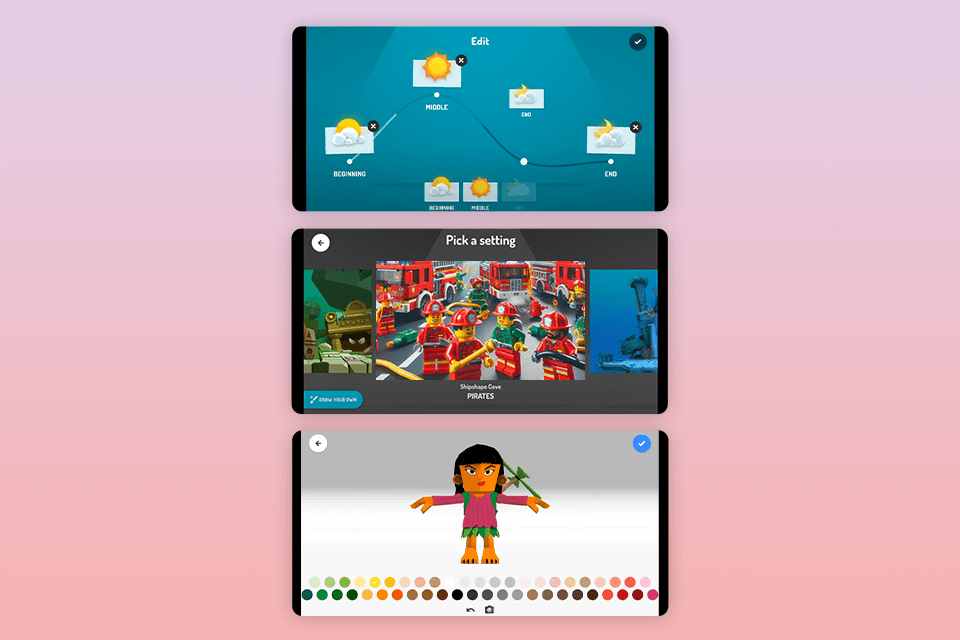
Compatibility: iOS
For age: 5+
Price: Free
Using iGameMom to make LEGO stop motion animations was easy. The app has lots of tools for LEGO animation, like ready-to-use LEGO characters, objects, and backgrounds. These resources helped me bring my animation ideas to life quickly.
iGameMom focuses on both creativity and learning. Along with the animation tools, it offers educational resources and tutorials to help you learn about stop motion animation ideas, techniques, and storytelling.
Once you've picked your stop-motion LEGO app, gather the essential props for successful filmmaking.
Get your gear ready. All you really need are some basic LEGO bricks and your smartphone or iPad. You could use a desk lamp or a professional camera for better quality.
Start by setting up your scene. Find a flat and steady surface at a comfortable height. Avoid setting up on the floor to prevent knee and back pain later on. Use masking tape to keep your set in place and prevent accidental movement. Sometimes, you might also need free green screen software, especially if you're shooting at home.
Now you're all set to begin. Making LEGO movies takes time and patience. It might take a while to get the hang of it and create something worth watching. I usually start by watching stop-motion photography references or getting inspiration from toy photos on websites like Pinterest, Dribble, or Behance.
To make awesome LEGO movies, you need creativity and patience. If you've got these qualities, keep reading to learn how to make your films even better.
If you want your characters to move fast, you need fewer pictures and actions for each second. If you want them to move slowly, you need more pictures and actions. Figuring this out might take some trial and error at first.
However, you can make it simpler by planning. If you're taking 15 pictures per second, you need to plan 15 pictures for each second of your movie. Each action in your movie that lasts a second will need 15 pictures with small changes in each one.
If you're not careful, your characters might move weirdly. In real life, we start and finish actions slowly. So, when taking pictures, use more shots at the beginning and end of a movement. This makes it look like the characters are easing into and out of actions.
A good way to begin making your LEGO movie is by perfecting the walk. There are four steps to a walk:
This whole sequence will probably take about 20 pictures. When you move the arms, make sure the opposite arm swings with the leg. For example, when the right leg moves forward, the left arm should swing forward too.
To improve your LEGO movies, observe how people move in real life. Pay attention to how their heads, arms, and legs move together. Then, try to make your LEGO characters move the same way. Watch what you've made, think about what could be better, and then try again. The key to becoming a great LEGO movie maker is to practice a lot!