Astria
Verdict: I am an influencer photographer, who has tested Astria for making custom portraits and short videos for my clients, and now I want to describe the capabilities of the tool in this Astria review in more detail.
Using Astria, I could quickly create appealing images for my social media projects. I just had to describe what I wanted and adjust several settings. Another advantage of Astria is that it can inspire creativity. I rated this AI image generator tool 8 out of 10 because it's easy to use, and it capable of different tasks. But, you have to pay to use it, as there's no free version.
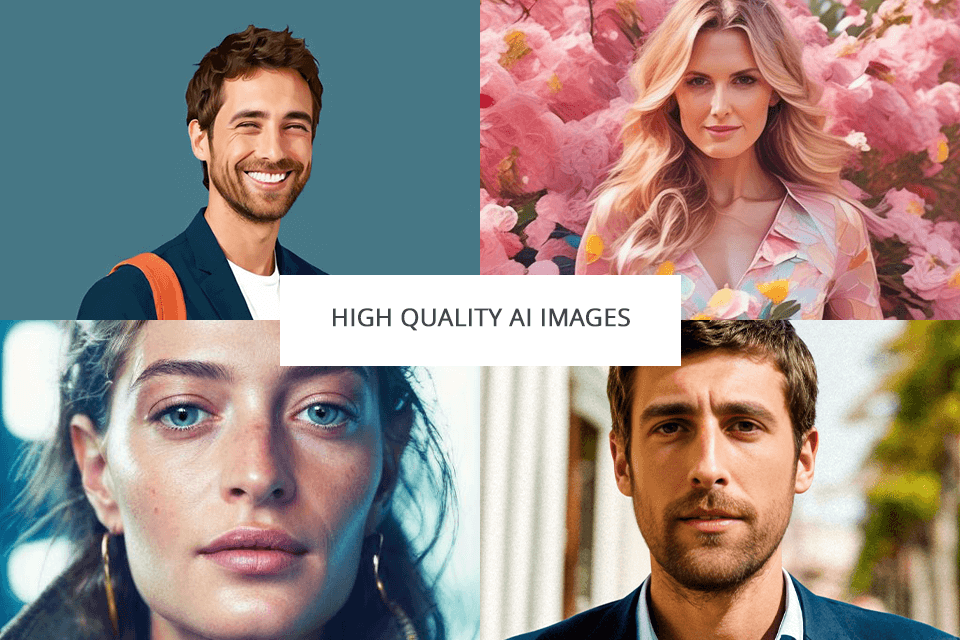
Using Astria, I was able to create moving images without using real videos as well as make multiple pictures from just a few prompts. I particularly like a short overview of the platform’s functionality, so that users can understand its potential in several minutes.
Besides, there are lots of helpful materials like guides, examples, FAQs, and a PROs section which I strongly recommend to read before using.
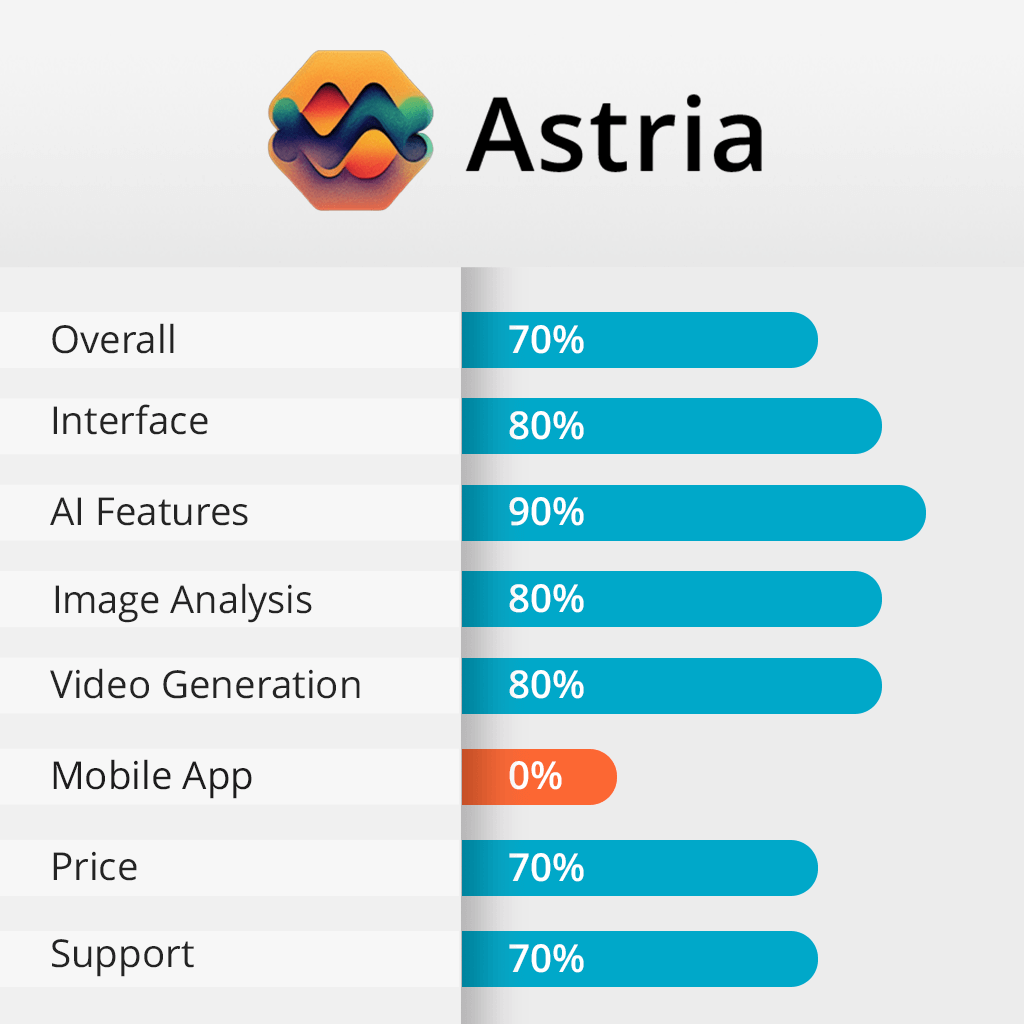
Astria brags about its advanced fine-tuning features. In fact, I could personalize AI models for my own requirements. I frequently use this tool for creating stunning AI images for Insta ads, converting text to images, making engaging videos, and refining custom models to perfection.
It is so great that provided AI models are suitable for virtually anybody now and they’re really look natural. No matter whether you are just starting out or have lots of clients, you can produce top-quality content without coding.
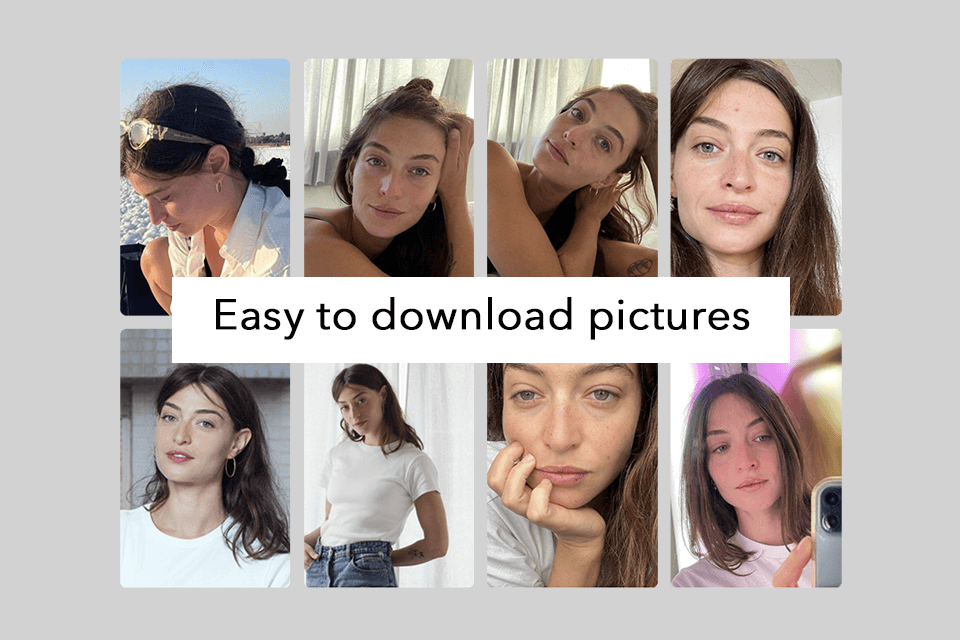
When I first tried Astria, I was impressed by how easy it was to use. Everything looked neat and simple. I could find what I needed without any trouble.
This ai software contains only the main basic tools and features.
I looked through my photos and chose 20. Each one had to be square-shaped. I picked them based on certain rules: 4 full-body shots, 6 medium shots from the chest up, and 10 close-ups.
I used pictures from different days with different backgrounds, lighting, and poses. Each picture showed something new about my subject. I double-checked not to pick photos taken at the same time of day.
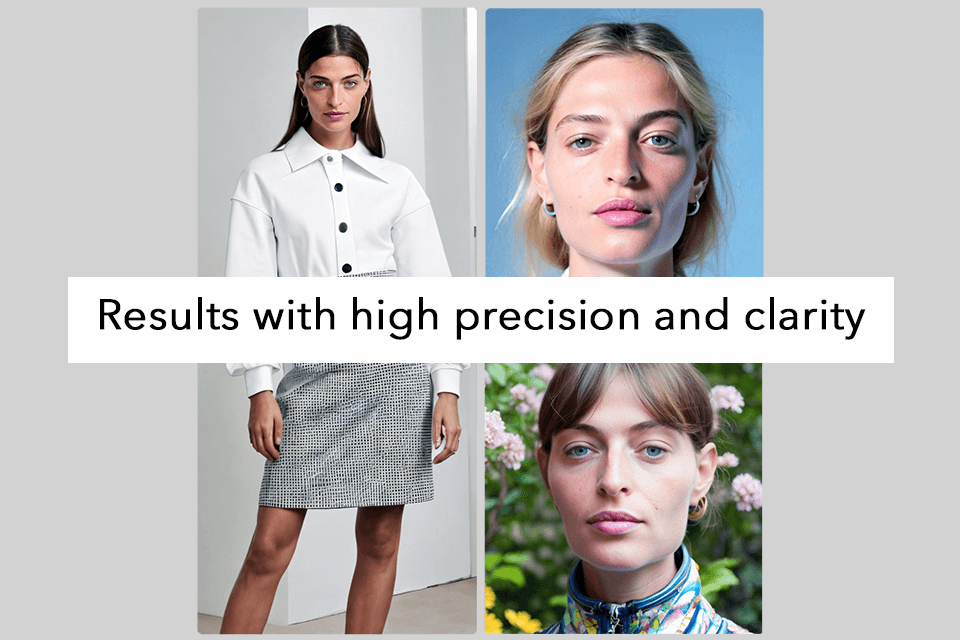
The results were amazing because all the new pictures looked real and consistent. Even though the original photos had different backgrounds, lighting, and poses, this AI art generator combined them smoothly, making a story that is natural and alive.
I was really fascinated by how Astria handled every little detail. Everything in the pictures looked just right, from people's expressions to the texture of their clothes. Astria also added some creative touches, making the pictures even more interesting. I got very beautiful results.
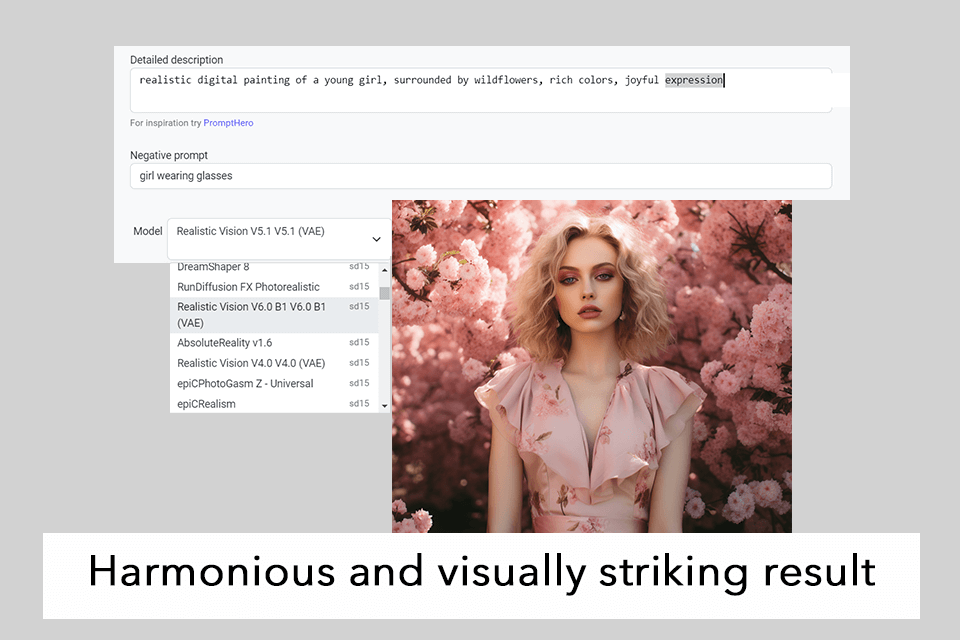
I asked Astria to generate a digital painting of a young girl with lots of colorful wildflowers around her. I wanted her to look happy. I also mentioned that I didn't want the girl to wear glasses.
The images turned out to be consistent, pleasing to the eye, and attention-grabbing. The AI tool managed to create a beautiful picture showing a girl standing in a lively meadow surrounded by various colorful wildflowers. The flowers have vibrant colors and stand out against the lush green grass. The whole scene is visually captivating.
Every aspect of the painting was meticulously worked through, including intricate flower petals and the strands of the girl's hair.

I came up with a specific prompt for my video: “Close-up shots of a female fashion model dressed in a large white feather suit, plus dramatic lighting and much attention to detail.” This AI video generator turned my idea into an engaging video that went beyond what I had hoped for.
The video starts with a set of close-up shots that display the model wearing her trendy oversized suit. The dramatic lighting brings out her features, creating intriguing shadows and highlighting her elegance. Throughout the video, the model displays her confidence and grace. Her every move and gesture spikes admiration.
I was genuinely impressed by how fast and consistent the video was. It ran at 24 frames per second, flowed smoothly, and was very interesting to watch.
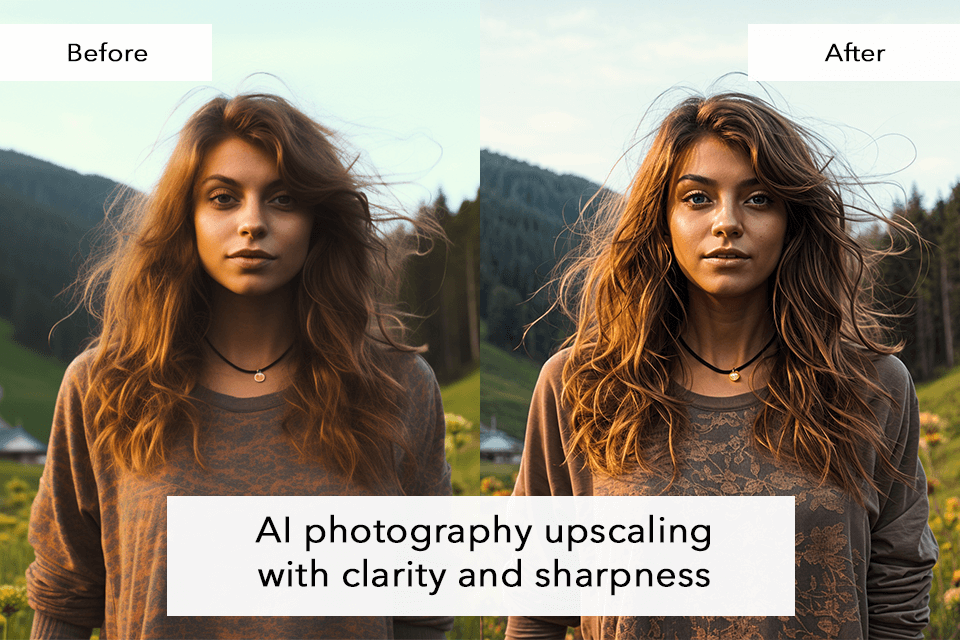
I selected a low-resolution photo I took during a recent outdoor shoot. It had lots of fine details and vibrant colors, but I wanted to check whether it could be displayed at even higher resolutions without compromising quality.
On the "Prompts Generator" page, I uploaded my image and included a text prompt ending with "only_upscale". Then, I chose a model from the dropdown menu that had a natural and realistic style similar to the input image.
The AI image upscaler improved the resolution of the input photo, making it clearer, sharper, and more detailed.
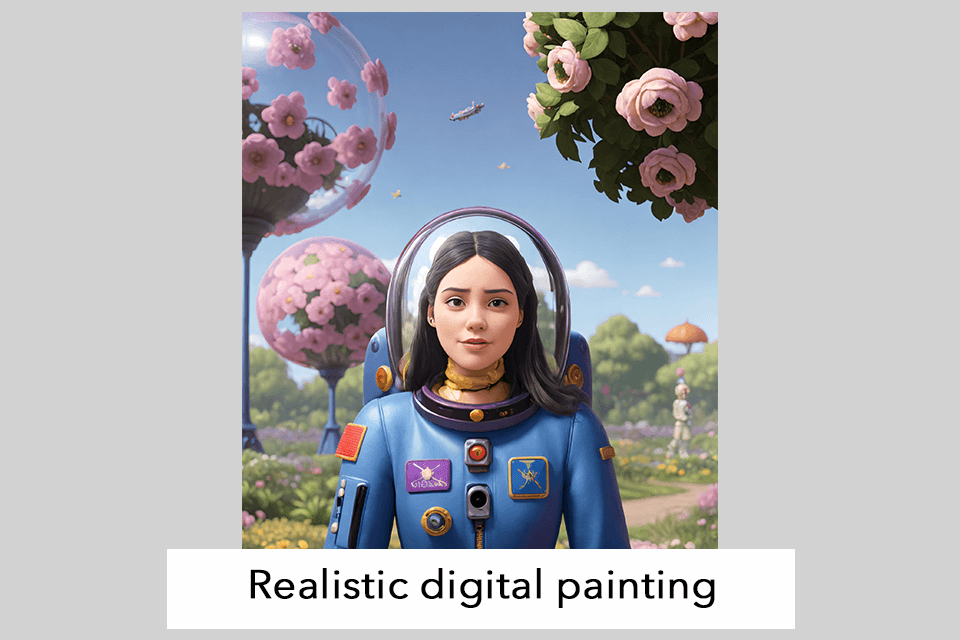
I prefer using the prompt masking feature to describe exactly what I want, so Astria can create realistic compositions that I don’t have to tweak.
I wanted a scene mixing reality and creativity: "Astronaut in a garden on a spring day, realistic digital painting, vivid colors, highly detailed." Focusing on this idea, I uploaded a portrait of a girl and described the scenario in the prompt text box.
The astronaut looked like she was meant to be in the garden, immersing in the beauty and peace of nature. Every detail, from the soft flower petals to the sunlight peeking through the leaves, made the scene feel lifelike and magical.
Whenever I had questions about a certain feature, faced technical problems, or just needed some advice on how to do things right, Astria’s team was always available with helpful and timely support.
Besides offering direct assistance, Astria provides an abundance of comprehensive resources to users. To my mind, documentation, user guides, and video tutorials are extremely helpful. With them, you can understand the platform quickly and make the most of its capabilities.
Based on my experience with Astria, I can say their pricing is fair and straightforward. With a budget of approximately $5, I got access to various features and received amazing results.
I paid $1.50 for refining an AI model. I think it is reasonable given the level of customization and flexibility I enjoyed. Generating images using prompts costs $0.10 per prompt. In the end, I got 8 images from 1 prompt.
For video prompts, I paid $0.40 for every 100 frames, and I created approximately 5 videos using this method. I also used extra features like the upscale option, which cost 2 cents, and prompt masking for 1 cent.