Noteshelf
Verdict: I started using this tool in fact for working with all my notes, and of course, the success with the improvement of my daily planning was to come true and it made me write this Noteshelf review and share my thoughts. The app has an easy UI and rich functionality, which will allow me to add neat, pretty notes with minimum effort.
I would say that this is quite a handy note taking app. For example, the opportunity to design and create customizable pages and covers leads to an opportunity to come up with a note structuring and layouting that is easy to navigate through and maintain even if I share it with my colleagues or husband.
I may control even the color of the text and the drawing shapes, including the straightening tool and, not forgetting, arranging the notes or any other handwritten text.
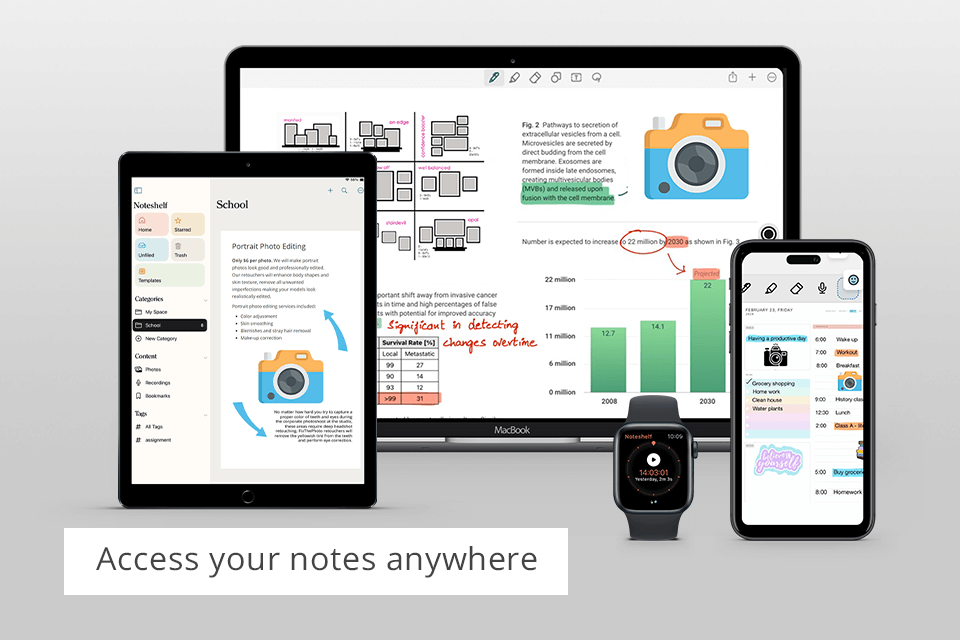
Noteshelf is very universal to add, order, and manage both the written and typed notes, drawings, diagrams, and other graphic multimedia on my iPad. I tested everything and didn’t notice any drawbacks or lags while syncing. Sometimes I even edit pics by cropping, removing, or deleting and even, at times, scale the layout to fit properly all photos on my workspace.
It even supports the stylus pen—an absolutely cool feature. I even used it with an Apple Pencil and had no problems; it was very responsive and accurate.
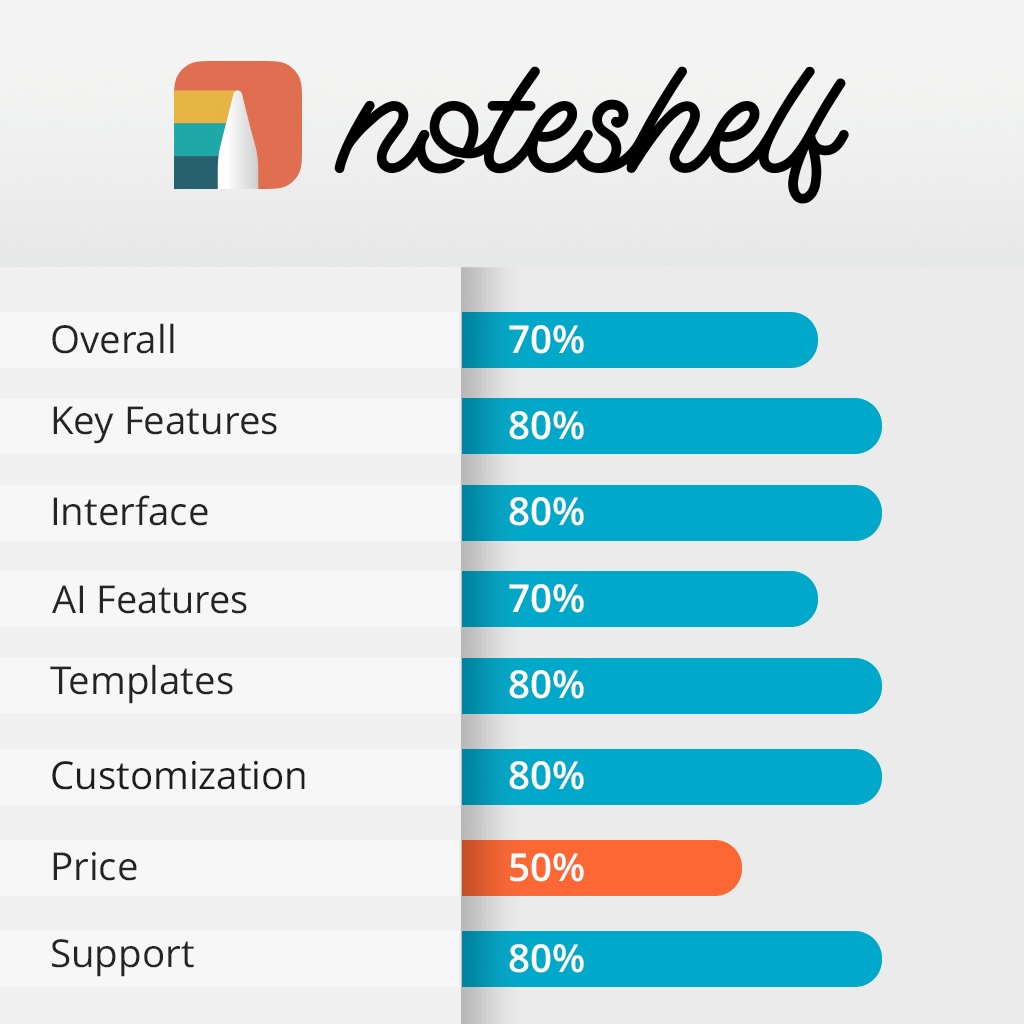
Noteshelf was released in 2010 by Fluid Touch and has witnessed a large number of updates in the last ten years. You can now download the application on iOS, Android, and Windows devices.
Moreover, you can integrate it with popular cloud platforms like Dropbox, Google Drive, and OneDrive, which is useful for synchronizing your notes across several platforms and is often mentioned as one of the app’s biggest strengths in Noteshelf iPad reviews.
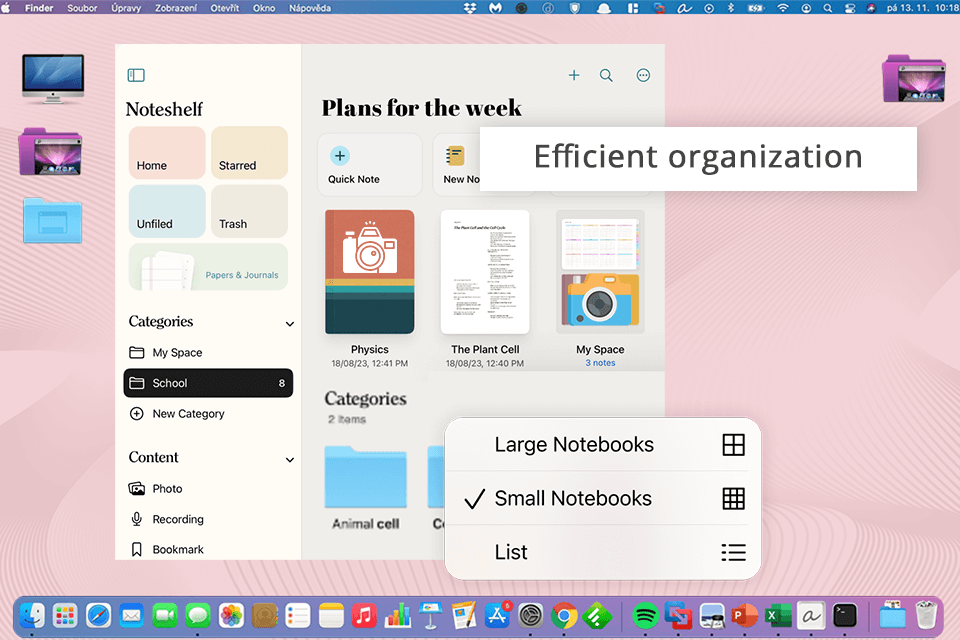
I frequently employ this app on my tablet for note taking. I rely heavily on its capability to manage my notebooks and split them into categories and subcategories. I have made individual categories for different genres – portraiture, landscapes, weddings, and so on, and each category is divided into separate sections for individual projects and clients.
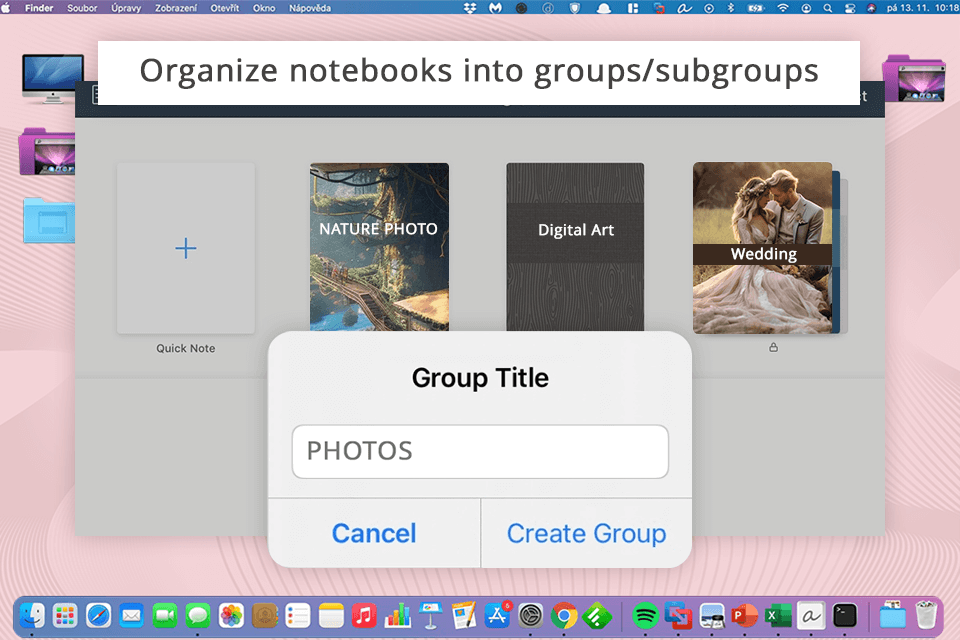
Arguably, the most impressive organizational feature is the customizable table of contents, which is comprised of the bookmarks that I add when marking crucial pages, assigning them titles, and color-coding them to make the process of navigating my notes even simpler.
Regardless if I want to remind myself of a specific lighting setup or the specific requirements of a past client, I can find the page I’m looking for in a matter of seconds.
Adding tags to notes and notebooks lets me locate the necessary notes by simply typing in the relevant keyword without having to browse through all the stored information manually. This feature acts as an improvised search engine that is perfectly suited for my photography workflow.

I tweaked the UI to only show the features I rely on the most often while hiding the rest. To open the customization screen, I just had to long-press the toolbar or click on the “More” menu. From this screen, I could enable/disable the visibility of different features, reorganize them, and get rid of the ones I deemed completely unnecessary.
Having instant access to the most important tools was very convenient and helped me easily add and manage my notes as well as create new pages when needed.
The ability to add notes in a variety of styles and formats like bullet-point lists or gear checklists came in handy for me on several occasions. This way, I can properly structure my ideas and to-do lists, making sure I don’t forget something important when preparing for a photoshoot or working on an order.
Another excellent feature is the supported audio recording. I often use this app to record parts of my meetings or workshops, while I focus on the conversation instead of feeling like I should constantly be writing something down.
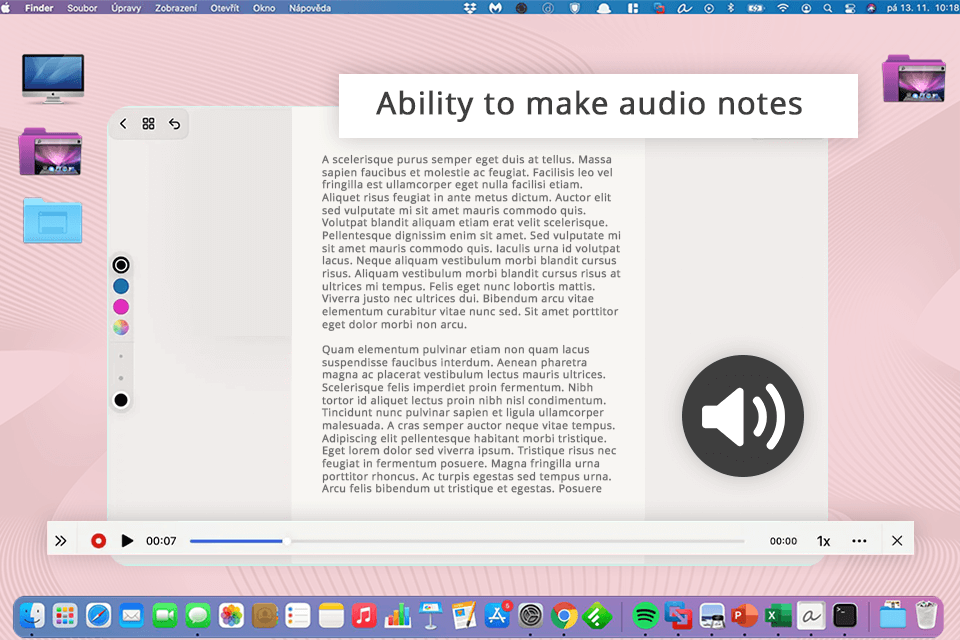
Additionally, the provided capability to convert freehand strokes into accurate shapes as well as the premade shapes included library make it easy for me to design flowcharts and graphs that help convey essential information visually. Whether I’m drawing the sketch of a lighting setup or being engaged in storyboarding, this application offers the tools I need to depict my vision properly.
I also employ this note taking app with stylus for PDF annotation. I have a habit of highlighting and underscoring crucial parts when reading PDFs. Another benefit that I want to mention in my Noteshelf app review is that it allows you to fill out forms and add digital signatures to your documents.
The app enables me to write both handwritten and typed notes. When choosing the first option, you can pick between various pen types (ballpoint, fountain, etc.). You can also adjust the size of the pen and the ink color.
After tapping the mini-toolset, I’m instantly greeted by an array of pen colors and sizes, meaning I don’t have to go through countless menus just to get to this window, which saves a lot of time and frustration.
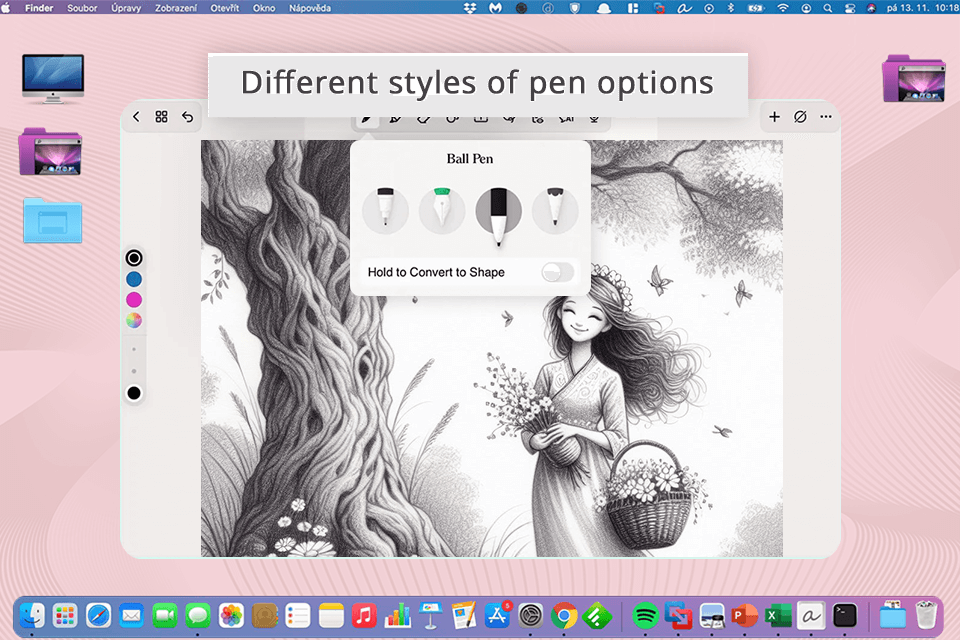
The app also offers an eraser for getting rid of poorly written text or incorrect drawings and a highlighter pen, which is perfect for revising PDFs and emphasizing crucial details when viewing imported documents.
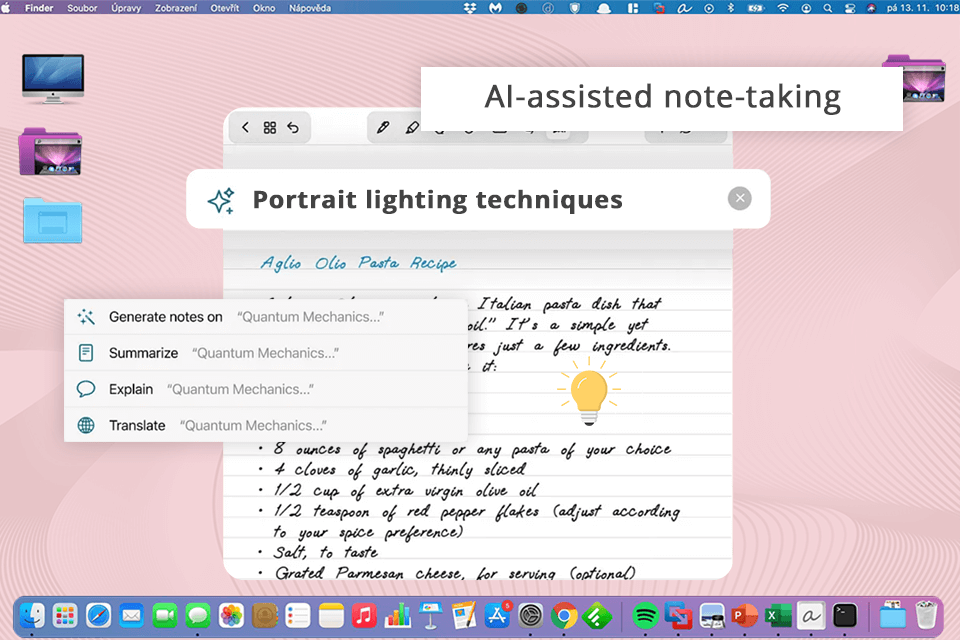
The implemented AI functionality simplifies the note-taking process by allowing me to generate notes with barely any input required on my part. I simply typed in a headline like "Portrait lighting techniques" and clicked on the "Generate Notes" AI window.
In just a few seconds, the app delivered multiple pages of notes, already formatted with highlighted headers, bullet lists, etc. Such functionality has allowed me to save hours of my valuable time, providing the freedom I need to dedicate more effort to my creative pursuits.
The provided AI algorithms can also break down difficult concepts, summarize handwritten text, and even translate your documents into other languages.

This note taking app for iPad comes with 200 templates that include lecture notes, lesson plans, fitness tracking, bullet journaling, and countless other format types. The range of available options covers everything from basic grids to customizable diaries and journals.
The big preview window allows me to examine a template in detail before adding it to my notebook. Moreover, most templates have between 4 and 6 style variations, making it easier to pick an option that matches your preferred visual style. Noteshelf also lets you add specific templates to your favorites so that you can easily find them later.
The template library also comes with sticker packs and I downloaded several of them to add to my notes and make them more fun and easier to read.
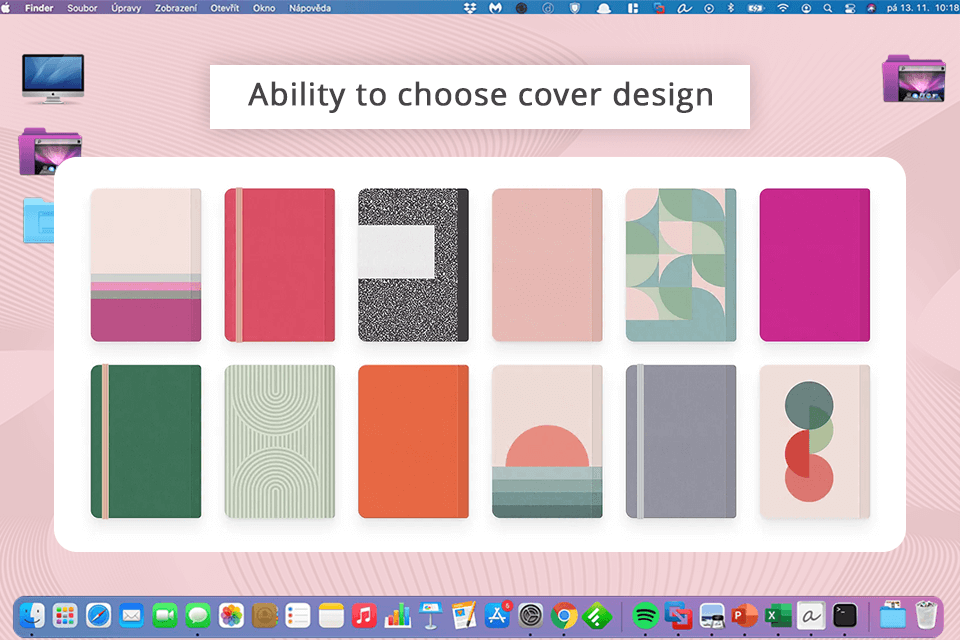
After reading some Noteshelf 2 reviews, I can say that Noteshelf 3 has significantly improved its approach to designing and displaying covers. The title bands present in the previous version are gone, so you can now see the entire notebook on your shelf.
The app lets me browse the cover gallery via keywords and I can preview designs by clicking on the image. After I chose an option I liked, it was instantly set as my notebook cover. Moreover, I can draw and write on top of the cover to make it more unique. I was also able to design stunning covers by using the expansive Unlash image gallery.
The application has a free version, which is limited to 3 notebooks (Apple exclusive). If you rarely need to take notes, that should have you covered. However, I wanted to buy the app to take advantage of its full functionality. The premium version granted me access to Noteshelf’s entire toolset which includes unlimited notebooks, AI-based functionality with 100 monthly credits, a search feature, and digital diaries.
The cost of the app differs from platform to platform. You can get it as a single-time purchase for $9.99 on the App Store (or pay $6.99 for the previous version). On Android, Noteshelf will send you back $7.99.