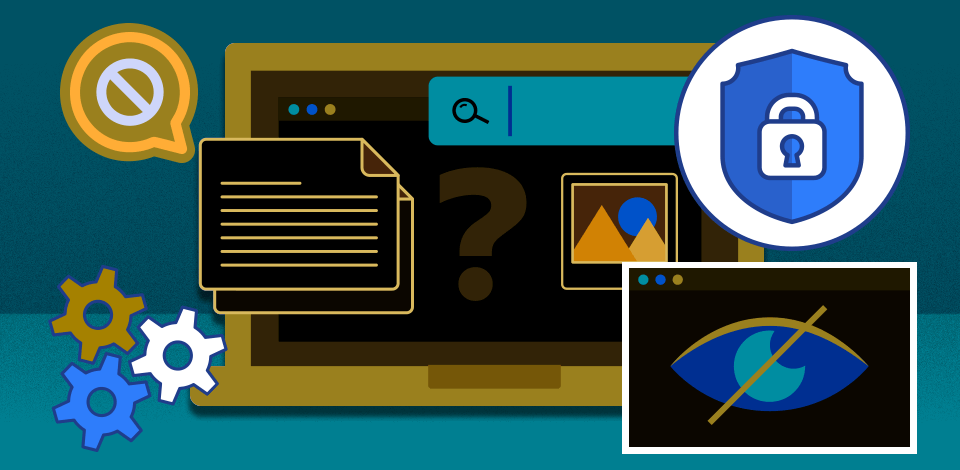
A person's Internet activity can tell a lot about them, like what they're into, what they like, and even some personal stuff, so hiding browser history is a serious matter. I’ve just learned that Internet service providers (ISPs) can actually sell this info to anyone willing to pay for it.
So, I decided to put together a list of fail-safe methods and tools to hide what I do online. These solutions will come in handy no matter whether you want to protect your info, avoid annoying targeted ads, or just stay anonymous online.
A VPN is a tool that helps keep your online activities private by concealing your internet usage and connection details. It provides comprehensive protection that extends beyond just your web browser. Therefore, it not only hides the information you search for from your internet provider but also safeguards any app you use on your device. In addition, VPNs prevent your real IP address from being exposed thanks to multiple layers of encryption.
You may want to use free VPNs, but they usually don't offer the same level of security as paid ones. For the highest level of security, it's better to choose a comprehensive privacy solution like Surfshark ONE. These providers claim that they don't save any of your connection data or browsing history, so you don’t have to look for additional tools to remove web history.
 I often use Surfshark ONE to conceal my browser history. It has an instrument called Surfshark Search that keeps my search requests private. Besides, this tool fully protects my data and privacy.
I often use Surfshark ONE to conceal my browser history. It has an instrument called Surfshark Search that keeps my search requests private. Besides, this tool fully protects my data and privacy.
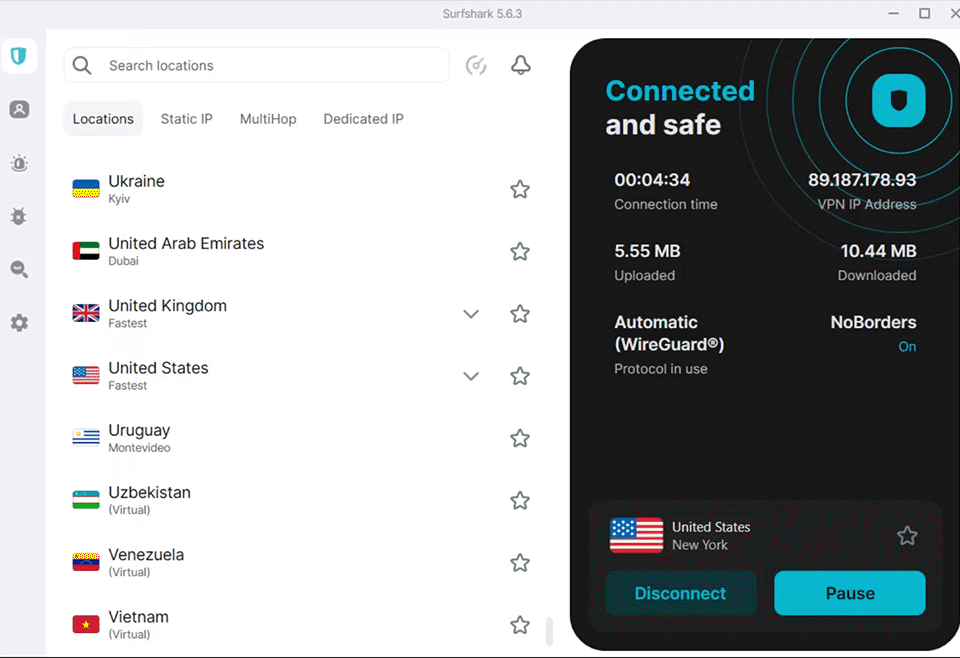
However, even if you're using a VPN, Google can still sometimes gather information through cookies and your account if you're logged in. While a VPN provides some protection, a smarter approach is to use a privacy-focused search engine like Surfshark Search.
The best thing is that it offers objective results regardless of your search history. Plus, you can select a region for search results tailored to your desired location.
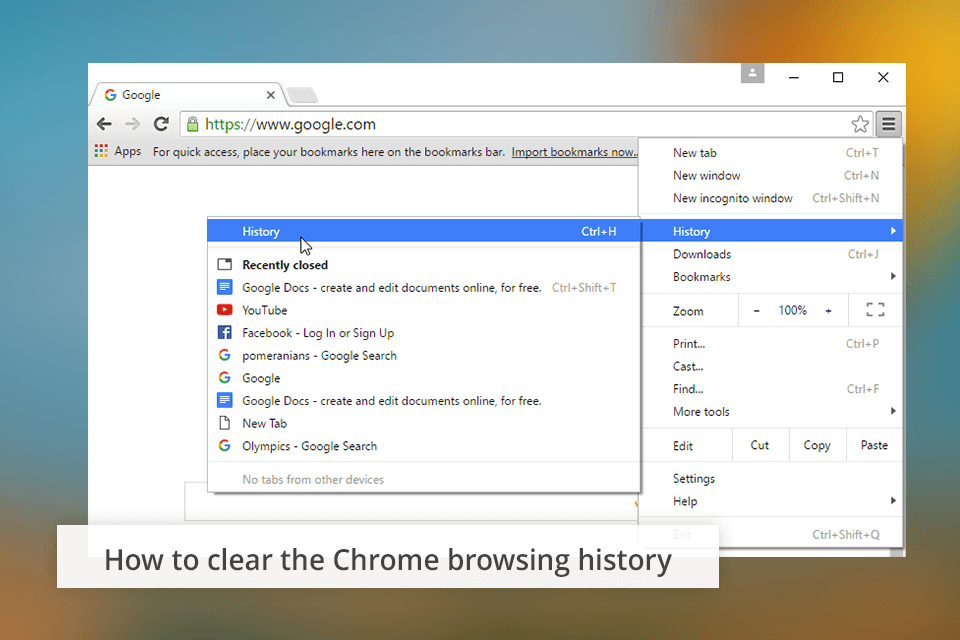
Every web browser comes with a section called either 'history' or 'favorites' where all the websites you've visited are listed.
You can clear out your browsing history, cookies, cached images, and other data stored by websites. Just remember that by doing so, you will be signed out of websites. Besides, some of your browsing settings may be changed.
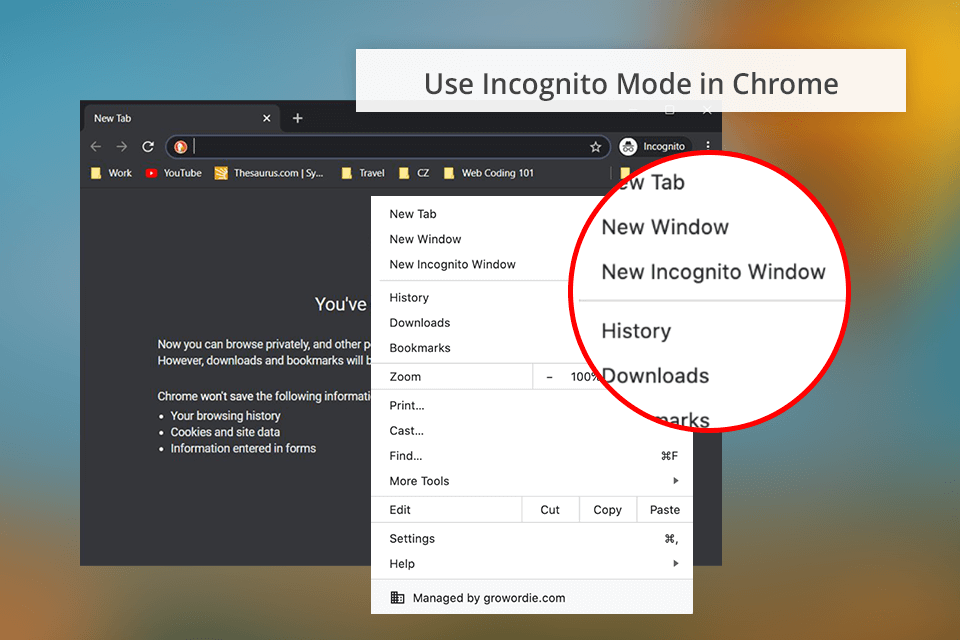
In this case, your browsing history won't be recorded by a browser. If you're using Chrome like me, you need to choose "New Incognito window" from the drop-down menu in the settings. There will appear a new window, typically with a darker color, and you'll see "Incognito" displayed in the upper right corner.
Enabling Incognito Mode isn't very helpful when you're using someone else's computer. However, if you're on your own computer, it's a handy way to ensure your browsing history remains private.
People asking “How do I delete Chrome drowsing history?” should try secure connections in the first place. Secure websites use encryption to protect the information “traveling” between your device and the server. This makes it much more challenging for anyone to intercept or monitor your online activities.
Keep in mind that even if you're using Google, which is a secure HTTPS website, it still gathers your data, regardless of having an SSL certificate. While HTTPS can help stop ISP throttling, it doesn't shield you from data collection by websites like Google or Facebook if you're using their services.
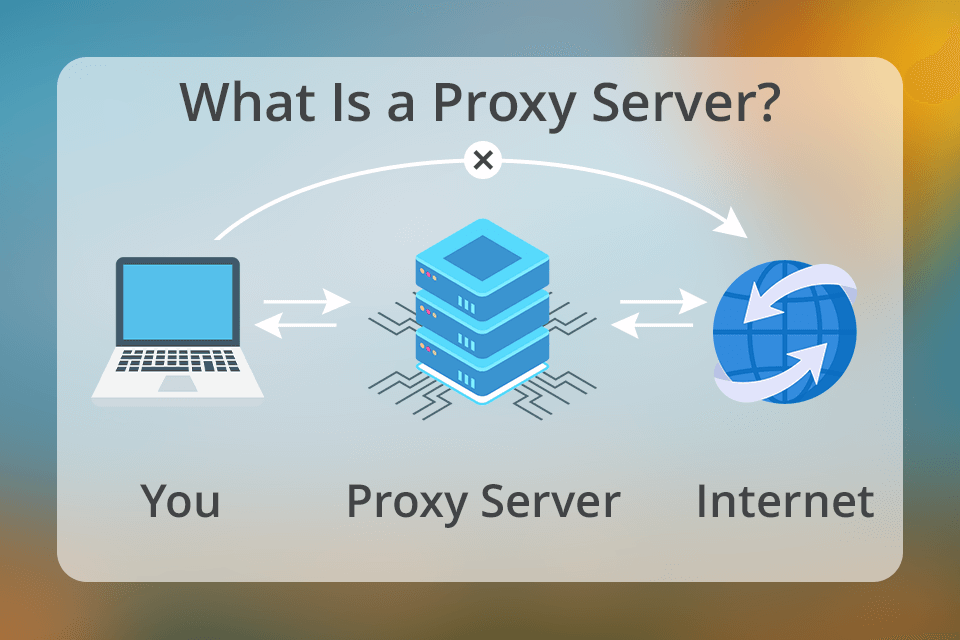
Proxy servers work as intermediaries between you and the websites you access. They hide your IP address and mask your online activities. Besides, proxy servers can sometimes enhance your browsing speed.
After comparing a proxy to a VPN, I figured out that it isn’t as secure as a VPN. Even in an isolated environment, I notice security issues. However, for users seeking a straightforward method to bypass basic website blocks, proxies can still be effective.
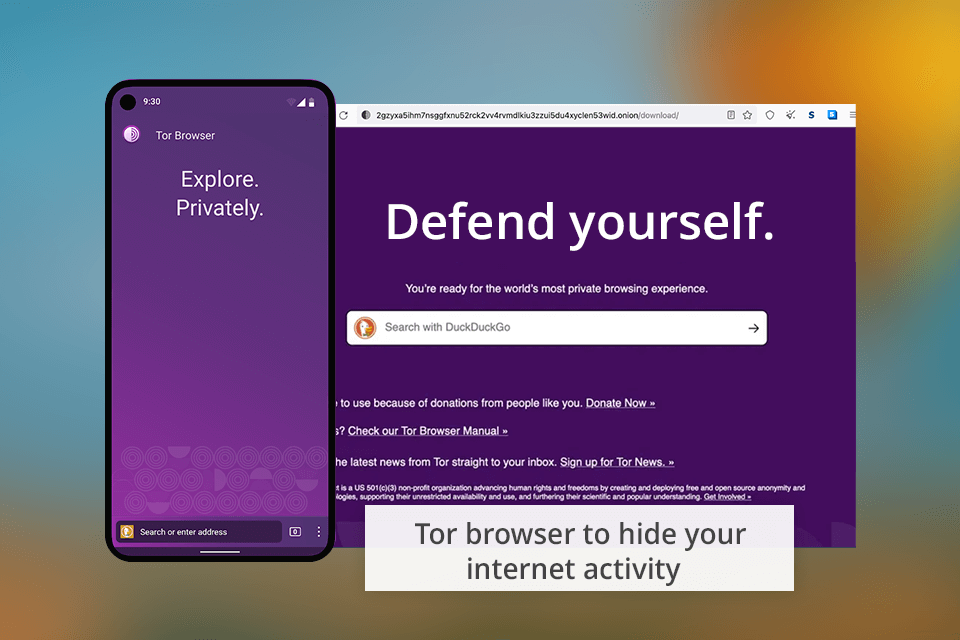
The Tor browser directs your Internet traffic through multiple servers, so it will be hard for anyone to monitor what you're doing online. You can use Tor on Windows, Mac, and Linux. It's very straightforward to install. Once it's installed, simply open the browser and start typing in the address bar to browse anonymously.
Websites that lack HTTPS are subject to "node vulnerability," which means your data can still be seen where your IP address is exposed. Tor browsing is notoriously slow. While bouncing your connection through various network locations positively affects your security and anonymity, it sacrifices convenience.
It's really important to keep up with the latest news about privacy risks and how to stay safe. Online privacy is constantly evolving and new threats pop up all the time. Make sure to stay informed about the best ways to protect yourself online by following updates on practices and technologies.
You can find news on these topics on sources like Wired, ScienceDaily, and Law360.
Many people turn to Incognito Mode or private browsing for anonymity when using the net. It's easy to access – just open a new tab in your browser and switch to incognito or private mode.
Even if your online activities are legal, your Internet Service Provider (ISP) can still see everything you do online. They may even sell that information to other companies. So, it's a good idea to be cautious and hide browsing history.
To maximize anonymity and protect your online activities from various entities like your internet provider or government agencies, it's recommended to use a combination of privacy tools. One decent solution is Surfshark ONE, which integrates VPN, DNS protection, and Tor browsing functionalities. It can be used across different browsers for VPN and helps secure your Internet activities, ensuring your digital life remains protected.
There are several methods to do this. One way is to use a private browsing mode, which keeps your browsing history hidden from everyone, including your internet service provider. Alternatively, you can use a separate browser for sensitive searches, or regularly clear your browser's cache and cookies after each session.
You don't have to worry about hiding your incognito history because it's not stored in your browser. However, if you're using a computer that isn't yours, it's a good idea to use a reliable VPN tool like those included in Surfshark ONE to ensure your browsing history remains confidential.