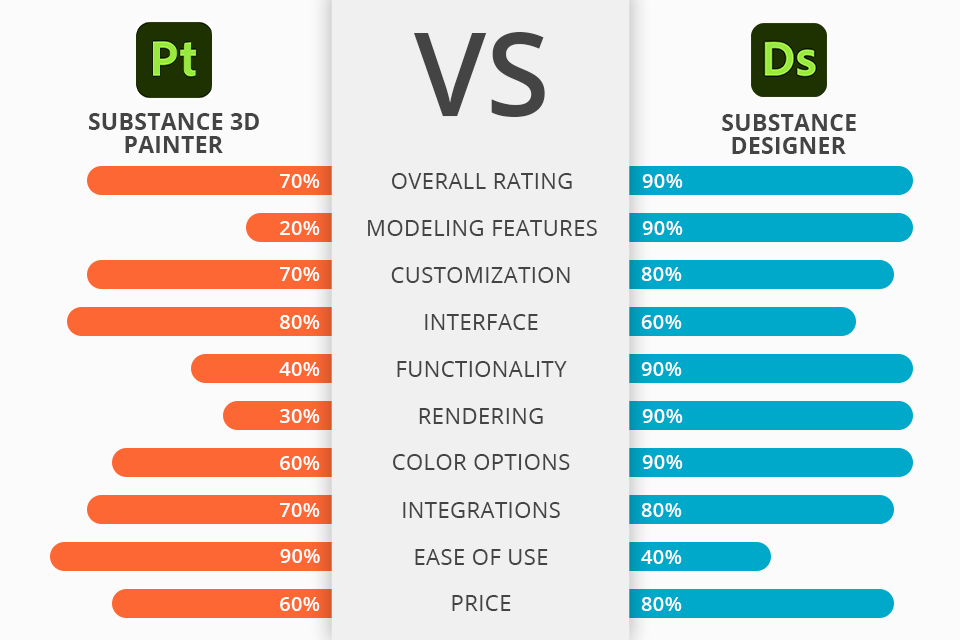
Users compare Substance Painter vs Designer not only because they both can be employed for designing stylized, cartoonish, or abstract gaming art, but also because they allow you to try out various unique styles by customizing the settings, colors, effects, and blending modes of the created nodes and layers.
The key question here is what sets these two Adobe software apart and which option should you pick for your needs.
Substance Painter is a layer-focused tool that allows you to paint and add materials to 3D objects.
Substance 3D Designer is a node-based solution that enables users to design procedural materials based on premade resources or from scratch.
When making a Substance Painter vs Designer comparison, the latter comes across in a far more appealing light since it’s more universal and is better equipped to handle tasks related to creating photo-realistic models, especially when it comes to gaming or VFX projects.
Designer acts as a foundation for a lot of VFX software, including Maya, Unreal Engine, 3Ds Max, and Unity. This tool allows you to produce complex textures (materials) while Painter is used to simply apply said materials to your 3D models.
Substance 3D Designer is the winner >
Designer provides:
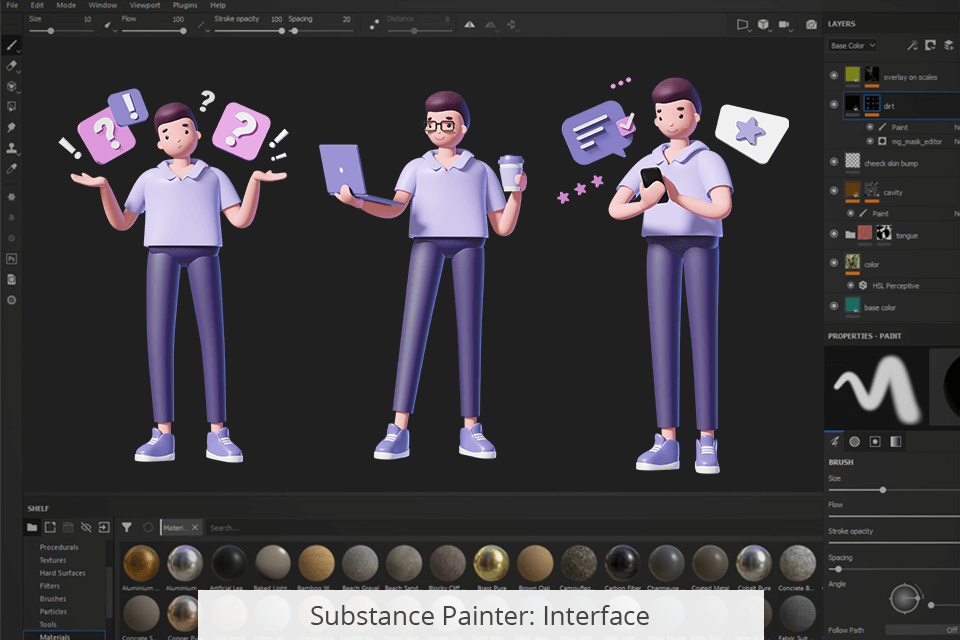
Substance Painter resembles Adobe software like Illustrator or Photoshop, as it provides such similar features as Clone, Smudge, and Paint. New features like Projection, which adds a material to the model’s surface while accounting for the camera’s POV, are perfectly integrated into the overall toolkit. This is the main reason why this software is a much better fit for beginners than Designer.
Adding a material can be a tricky process if it’s your first time operating in a 3D environment since you have to keep track of the curves and shadows. Thankfully, the web is full of helpful communities and video guides that will guide you through every step of the process.
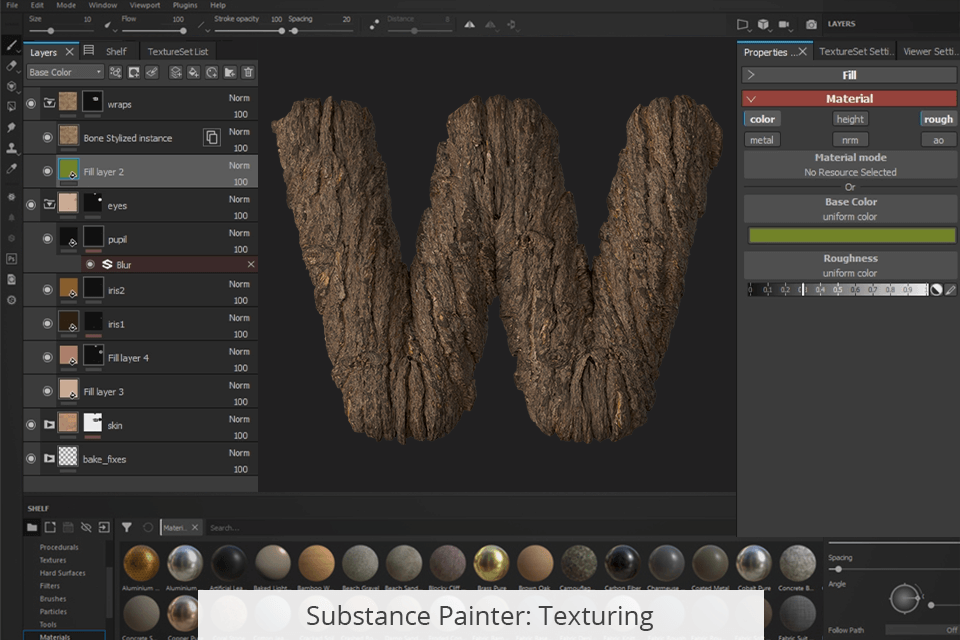
Since it’s a texturing solution, Painter’s primary application is baking, which involves saving data from a 3D mesh to a texture file (bitmap). Usually, such a process deals with a couple of meshes, a high-poly one and a low-poly one.
A high-poly mesh features a large number of polygons (usually millions), meaning it allows you to enjoy high-res 3D details. Meanwhile, a low poly mesh offers a significantly smaller number of polygons (typically just a couple of thousand) but is easier to store and render.
Baking textures let you enjoy the benefits of both worlds – the detailed look of high poly meshes and the reduced performance requirements of a low poly mesh. During the baking process, the high-poly mesh data is copied to the low-poly mesh and saved as a texture. Substance Bakers process mesh characteristics and bake them into a texture.
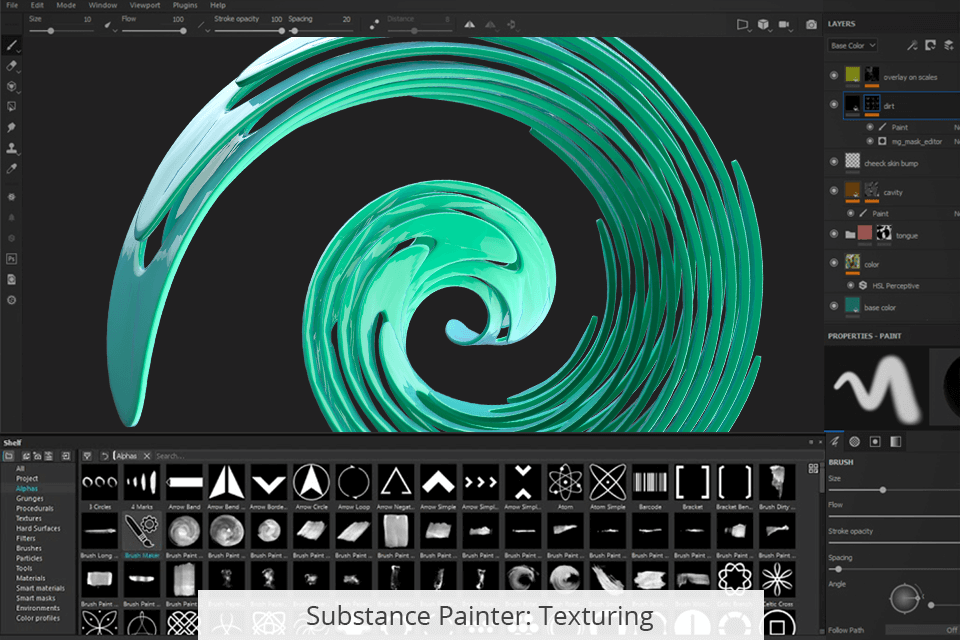
Substance Painter offers similar functionality to 3D painting software, as its tools are aimed at achieving results that offer the maximum level of realism.
A typical issue that you can encounter when using a mouse for drawing software is the appearance of rough lines. This solution employs an algorithm that smoothens the lines you make, allowing you to enjoy a more aesthetically pleasing design.
When employing a painting tool (like Paint, Eraser, or Smudge), the software lets you add the chosen effect to several areas simultaneously. This is particularly useful for large projects that involve doing a lot of similar tasks (like adding grass). Dynamic strokes represent advanced parameters that customize standard brushes while relying on specific user-defined patterns.
Advanced channel painting is another handy feature that encompasses all the different shaders you can add to materials to achieve advanced effects like Ambient Occlusion (creates an exposure profile based on the amount of lighting that is shed on the model).
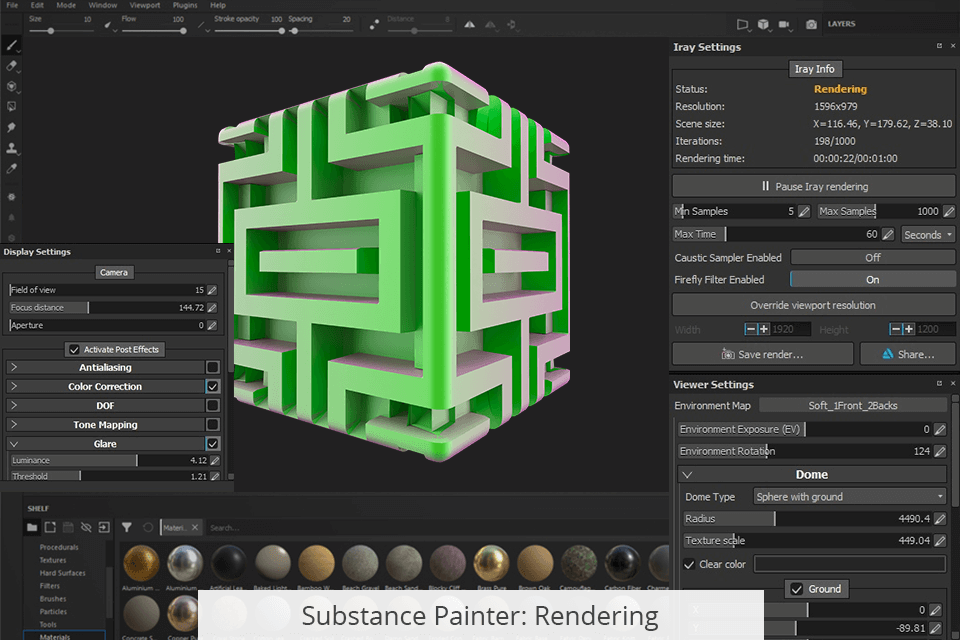
Substance Painter is more suited to be used as a finishing solution. It lets you open models designed in other software like Blender as well as the materials created in Designer and combine them while making any necessary edits.
For instance, when rendering a metal object, you can add some rust, or change the metal’s properties based on the lighting, while preserving the characteristics of the imported material.
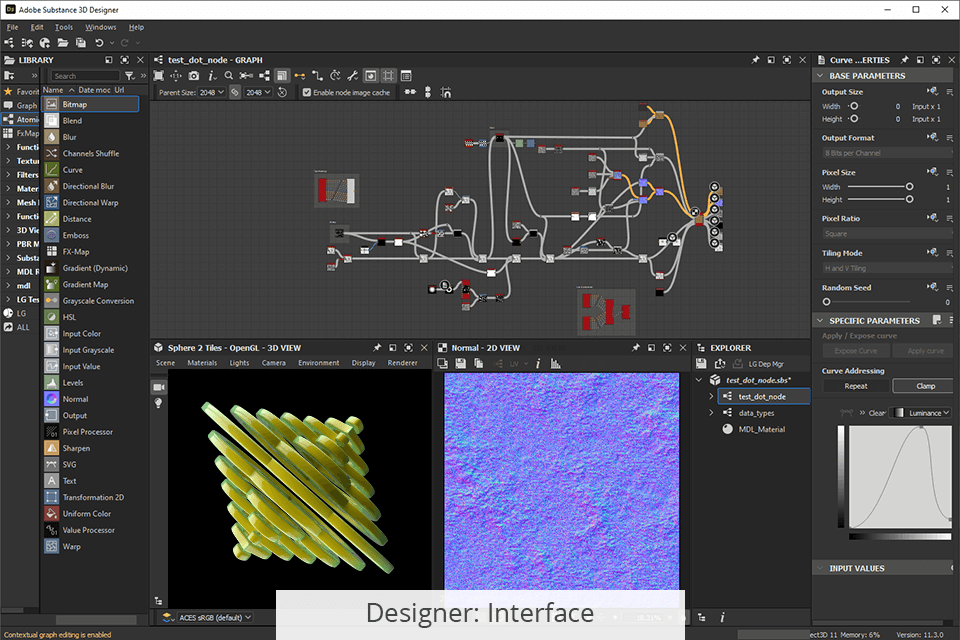
Designer suffers from a noticeable learning curve. This compositing software has a different UI, feel, and workflow than any other Adobe software. While the developers strived to make the tools as user-friendly as possible, it will still take quite a while before you can master them.
Akin to most Adobe products, the Substance 3D Designer lets you adjust the workspace to your liking. It allows you to reorganize, hide, and relocate tools within toolbars and tabs as you see fit for your current project.
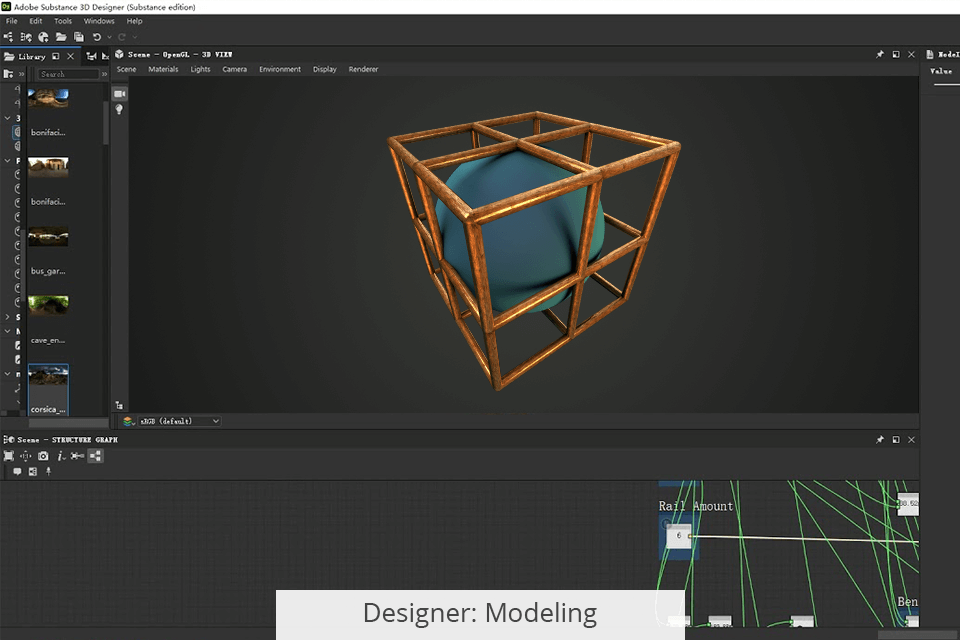
Designer follows a node-based workflow approach. A “node” represents an anchor point assigned to perform a certain function and employed as a standard building block for a project.
Your node can either be atomic, containing a single function like a specific color, or it can act as a part of a graph instance, being paired with nodes that have other functions and together to create a larger effect.
For instance, an atomic node can be blue while a second node can come with a shader. By mixing them along with several other nodes, you can make a deep blue water material.
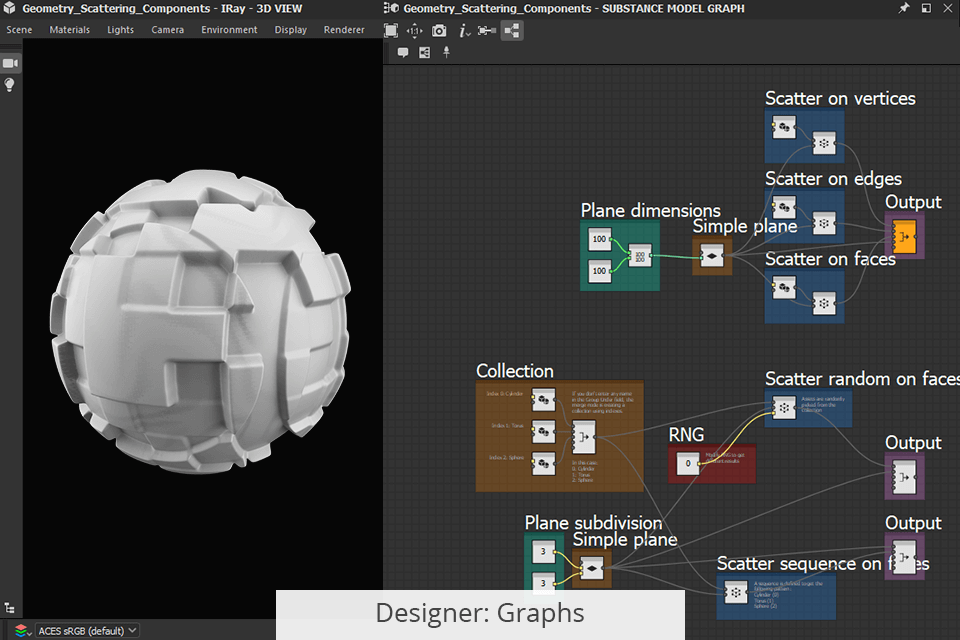
By leveraging a node-based workflow, you can create non-linear elements that can be individually customized or tweaked at a later time. The software offers a range of cutting-edge design features, which aren’t included in alternative 3D modeling software.
Substance graphs are the main mode for examining nodes in Designer, as they let you view a plot-and-line graph that links all the nodes included in your nonlinear environment. This feature lets you crisscross, stack, and multiply the available connections to produce such incredibly complex materials as patterned fabrics or marble flooring.
Alternatively, you can structure nodes with the help of Functions, which rely on mathematical values like integers instead of image information. This way, you’ll get an increased level of control over all elements of the final project, making it easier to adjust even the smallest setting to achieve the perfect result.
Material definition language is an incredibly valuable feature created by Nvidia. This language assigns tags to a material that corresponds to real-world characteristics, making sure it has the same appearance regardless of what rendering engine you're using.
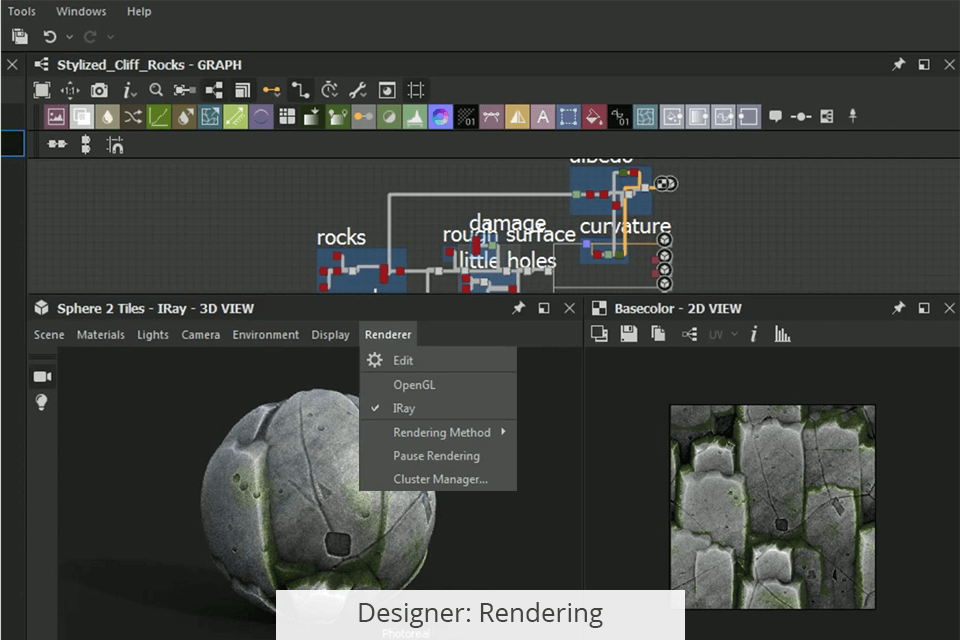
Designer’s primary purpose is to help you produce realistic PBR (physically-based rendering) textures that emulate the look of real-world materials. Such textures are essential for ensuring objects, people, and landscape elements have the correct colors, shine, details, and other properties.
For instance, a metal object like a sword has to reflect light while a wooden chair needs to absorb it, and a forest should have a different lighting pattern than a meadow. This rendering software layers several textures to get the desired effect while offering a node-based workflow. That said, you can’t use Designer to add the materials to 3D models, as you need to use other software for that.


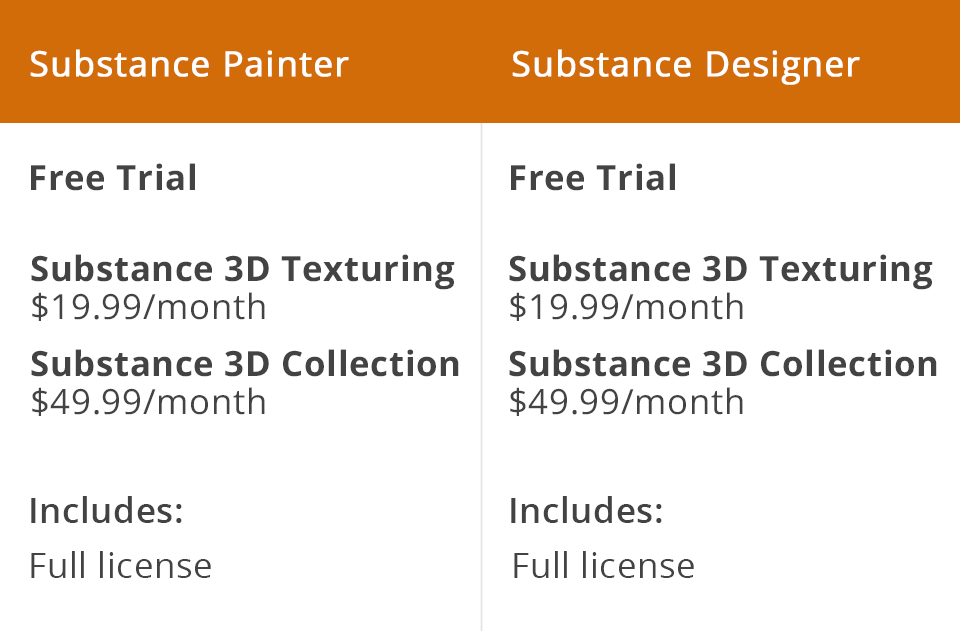
You can use Substance Painter and Designer for free during a 30-day trial period. Afterward, you have to pick one of the paid plans to download Adobe Substance and continue using its full set of tools.
Substance 3D Texturing plan is priced at $19.99/month. It includes the Substance Painter, Substance 3D Sampler, 3D Designer, 3D Painter, and 3D Assets. You can use the provided solutions to design, save, and paint 3D materials. Additionally, this plan offers 30 3D materials a month as well as 100GB of cloud storage.
Substance 3D Collection is priced at $49.99/month. This package allows you to model, texturize, and render 3D objects and environments. It offers the Substance 3D Modeler, 3D Stager, and everything else mentioned in the first plan. Additionally, you’ll receive 50 3D assets a month along with 100GB of cloud storage.