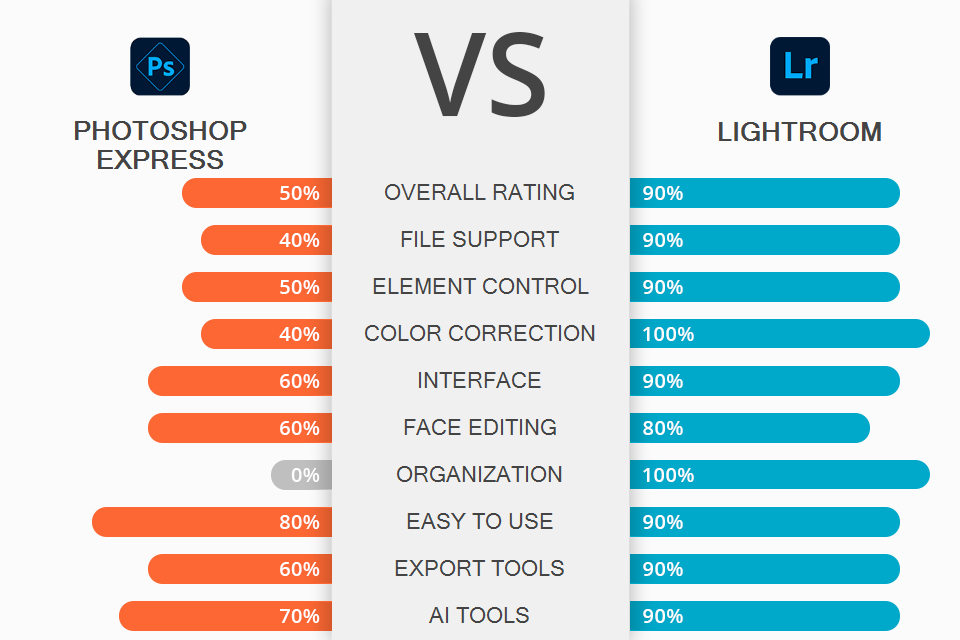
While comparing Photoshop Express vs Lightroom, it is important to clarify that these programs are aimed at slightly different photo editing tasks, so their functionality is developed accordingly.
For example, Photoshop Express is a great choice if you're looking for a well-designed, free online app, with automated, basic face and body editing tools and standard color settings. Since the functionality here was limited and the application is optimized for slower PCs, you won't find many features that are available in Adobe Photoshop.
Lightroom, in turn, is a professional editor for advanced color editing, with the help of fully customizable tools or ready-made presets. In addition, the software supports batch processing, which is good news for photographers. The main difference between these 2 programs is that Lightroom supports RAW files.
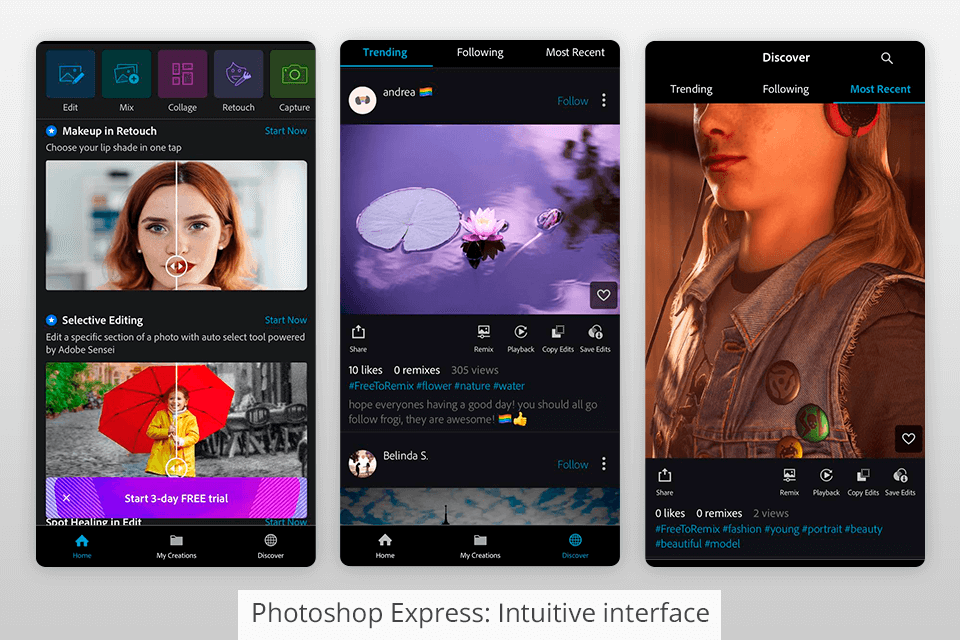
Photoshop Express has a non-customizable interface. However, this isn’t a big problem, as there are 6 simple separate tabs – filters, cropping, basic sliders, editing faces, eyes, and frames.
The number of tools is minimized and here changes are made by sliders or automatic instruments. You just need to select the desired object, for example, eyes to remove redness. This approach is typical of third-party free photo editing apps.
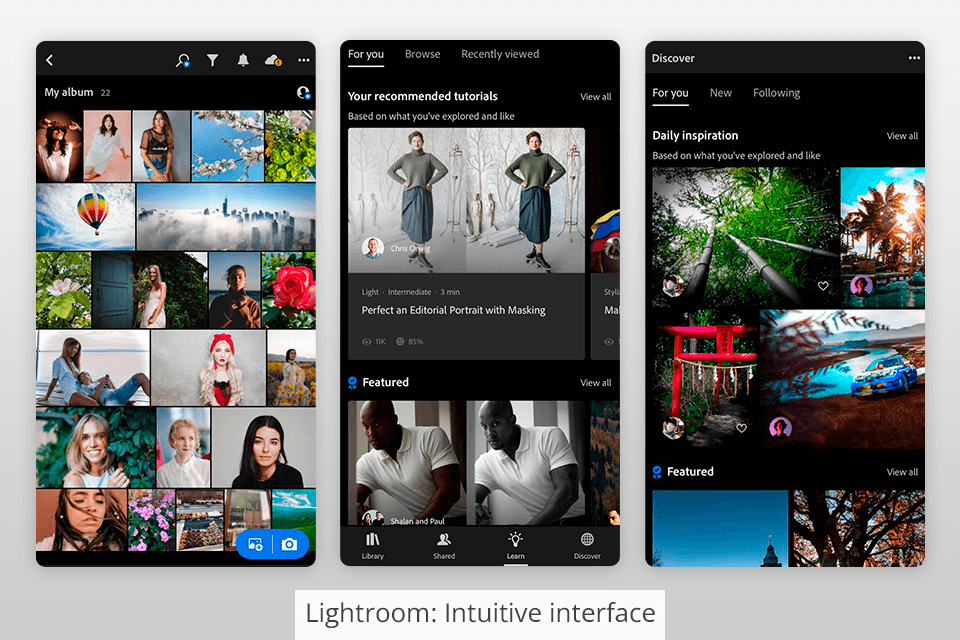
Opening Lightroom, you’ll see 7 separate sections with a plethora of tools. I will mention that the interface cannot be configured.
You can customize almost all available tools using sliders or set the exact values manually. Another argument in favor of this program in Photoshop Express vs Lightroom battle is several useful modes for more convenient photo editing. For instance, you can activate the histogram mode to correct the white balance, or the comparison mode, if you need to divide your photo into 2 parts – “Before and After”.
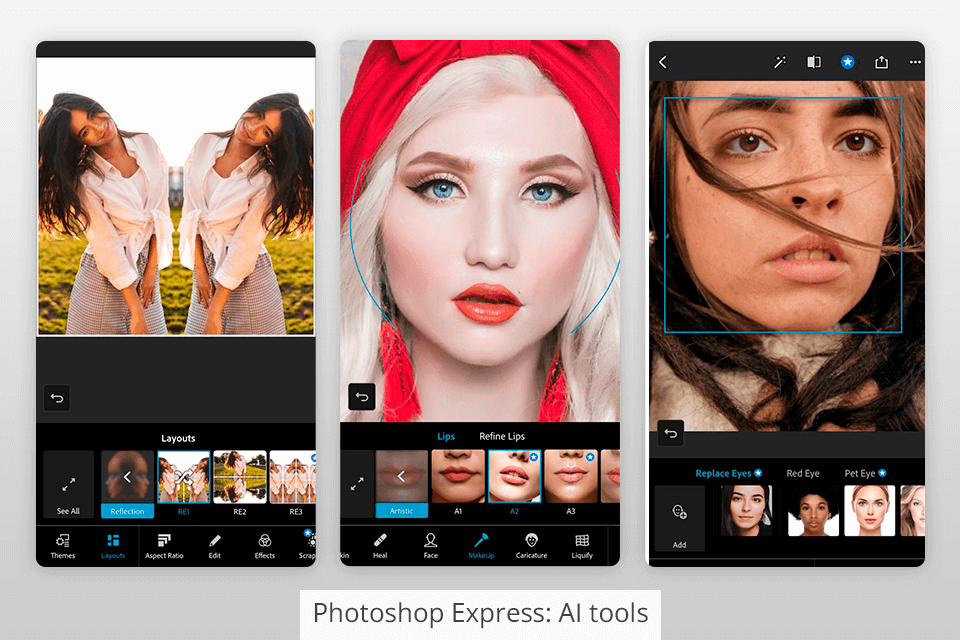
Since Adobe tried to simplify Photoshop Express as much as possible, it is built on automated tools. For example, to get rid of a red-eye effect, you just need to select the desired area in the photo and the rest will be done automatically. The background blur tool works in the same manner – just need to brush over the desired area of an image to make the background blurry.
The program also appeals to users with an abundance of built-in filters. With a single click, you can make a photo a little brighter, more contrasting, more saturated, etc.
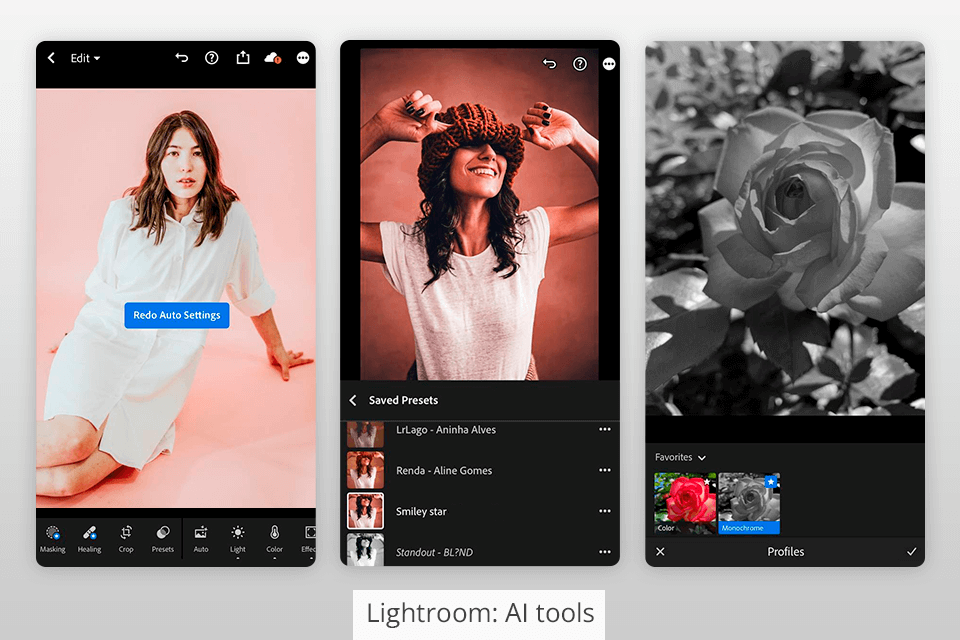
However, Photoshop Express lags behind Lightroom in terms of functionality. The latter is packed with numerous AI-based tools, including automatic WB correction, smart filters, and presets. Such features are rarity for cheap automatic photo editors.
Using presets, you can improve packs of images in one go. There are lots of presets made by skilled retouchers. You can download them on the web or create your unique filters from the ground up. Thus, adjusting contrast or other settings will be a breeze. Moreover, you can use presets in other modules, e.g., while exporting photos, applying a watermark, etc.
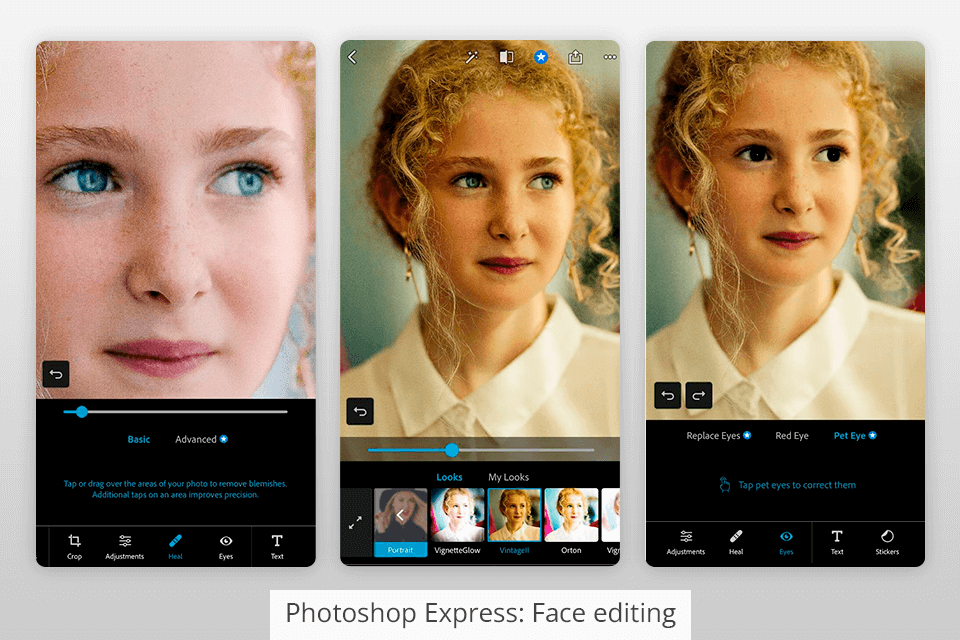
Photoshop Express offers only several tools for portrait editing. These are automatic eye corrections, and the “Spot Heal” tool that allows smoothing skin and removing acne on the face. You need to adjust the intensity of the effect with a slider and blur the area with skin defects. Of course, such portrait editing capabilities may disappoint professional retouchers comparing Photoshop Express vs Lightroom.
If you happened to use Photoshop Express, but can’t achieve the desired result due to limited functionality, don’t hesitate to address a reputable photo editing service and have your images quickly improved by experts.
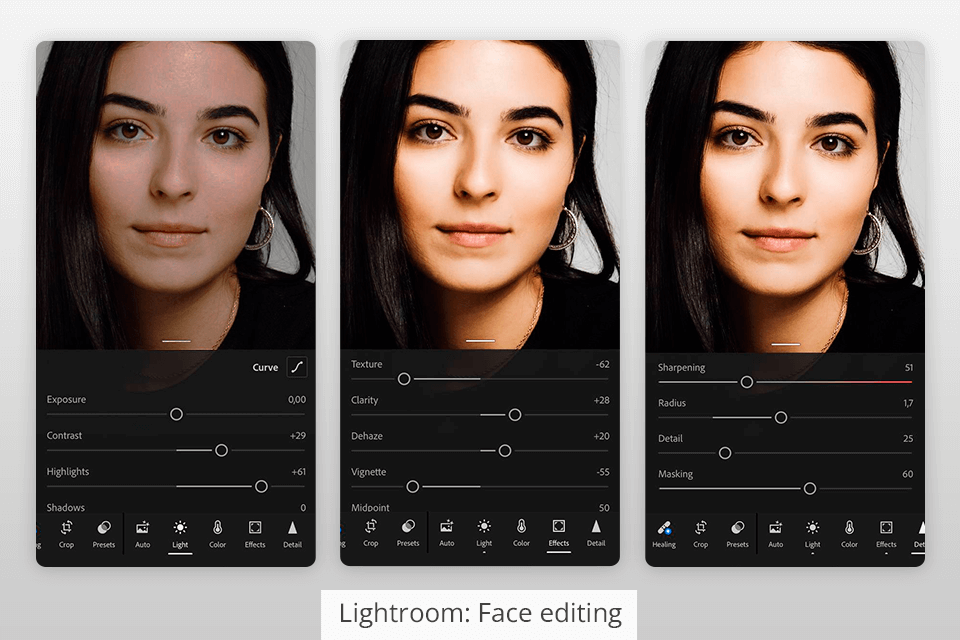
While you won't find a separate portrait editing module in Lightroom like the desktop version, it still has a good list of features.
The main tools are "Spot Removal" for eliminating pimples, red spots and even scars, "Red Eye Correction", "Graduated Filter" for removing excess brightness from face/body, and the “Adjustment Brush” for fine-tuning exposure, shadows, temperature, light and even contrast in any part of a picture.
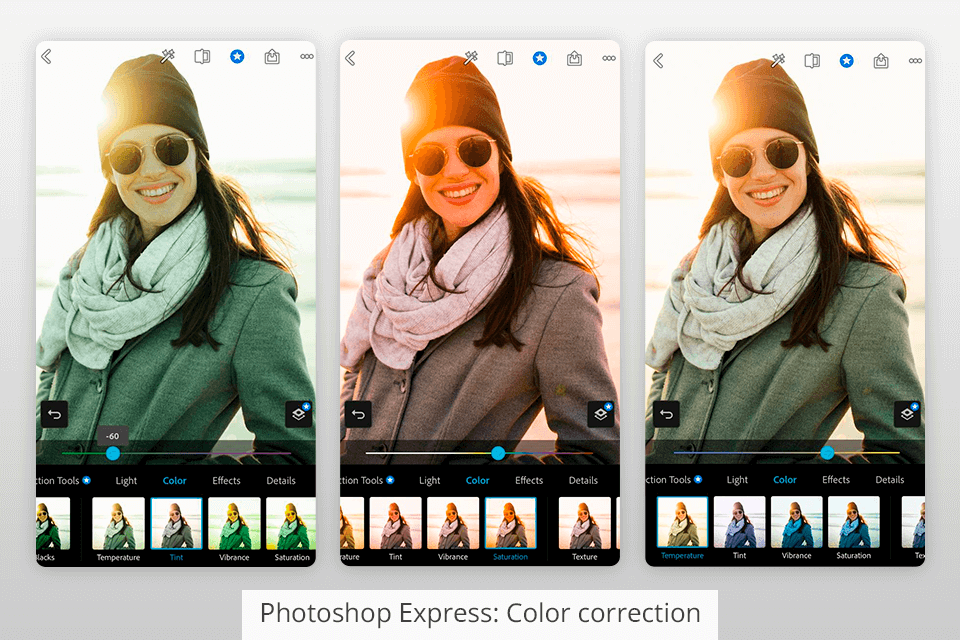
Photoshop Express offers a decent set of color filters that are reminiscent of Instagram's effects. However, here they deliver more accurate results. Moreover, you can adjust each filter using a slider in order to achieve the desired outcome.
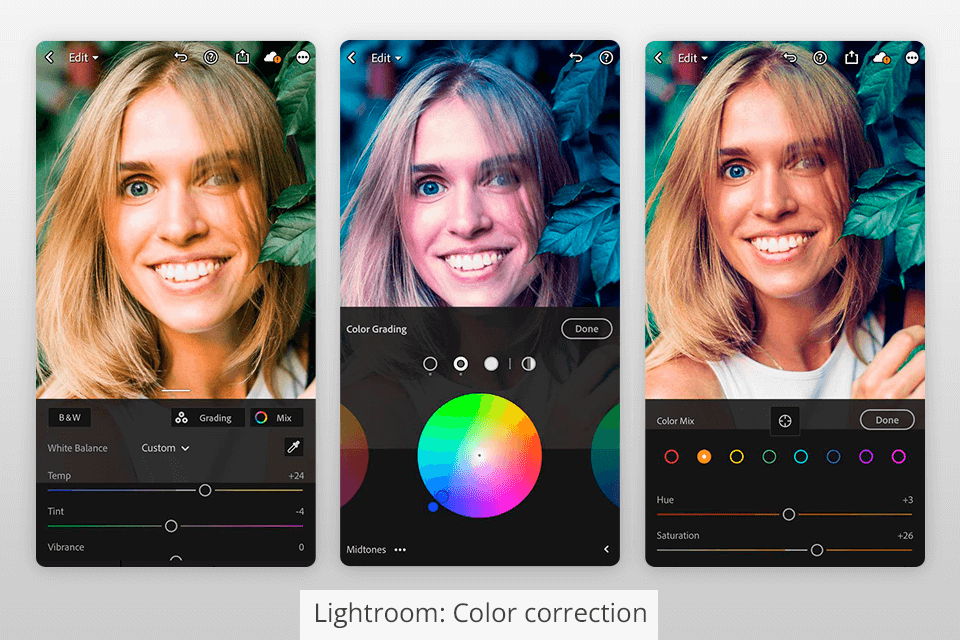
Using Lightroom for color correction, you will be amazed by the range of tools: white balance, contrast, highlights, shadows, clarity, brightness, saturation, and more. The Dehaze tool and HSL also work perfectly. The “Curve Adjustment” option deserves a special note in this Photoshop Express vs Lightroom comparison, as it allows you to make finer adjustments and give photos matte finishing.
And if you're looking for an easier and faster way to correct colors, Lightroom allows you to apply effects using the Presets button at the bottom of the window. You get access to a fairly large list of color settings: black and white, grain and vignetting, contrast and more.


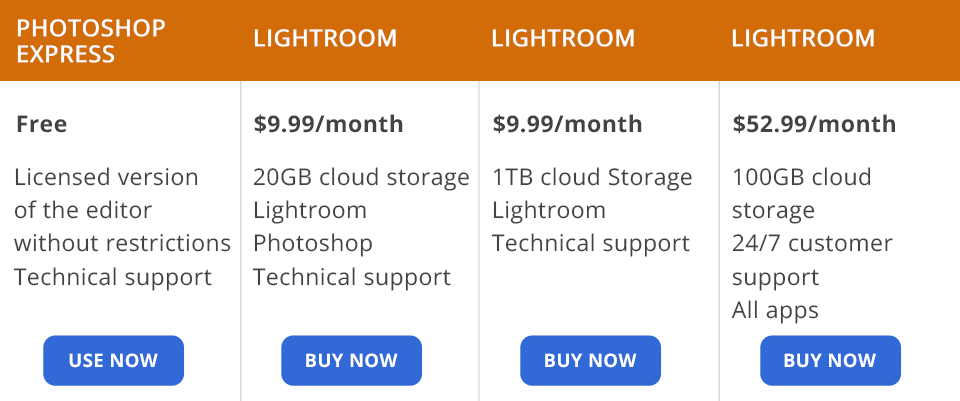
Photoshop Express or Lightroom – much depends on the cost of programs. Photoshop Express is completely free and can be launched in any modern browser with Flash support. It doesn’t watermark finished images during export, which can please novice photographers.
Since Lightroom has a professional set of tools and offers more functions, it is available on a paid basis. You can choose the Photography plan for $9.99/$19.99 per month (depending on the size of your cloud storage) to get access to Lightroom, Photoshop, cloud storage, or purchase an all-app bundle for $ 52.99/mo.
If you aren’t sure what plan can fully satisfy your demands, you can find out how to get Lightroom for free from a reliable source and test the available features before spending money.
Moreover, you can get the program without paying for any Creative Cloud subscription plans. For example, spending $9.99/mo, you get this program optimized for desktops and iPad, and 1 TB of cloud storage. There is also a trial version valid for 1 week.