Many FixThePhoto followers sent messages wondering which apps for adding music to videos are suitable for beginners to maintain clear sound, and don’t compromise video quality. That’s why my team and I decided to test over 40 apps to add music to video on iOS and Android to discover which ones work best for users of all skill levels.
These apps are suitable for a wide range of projects: from quick social media clips to YouTube videos or personal travel memories. However, it’s not easy to find one that has good sound, strong features, and a smooth editing process without annoying ads or secret fees nowadays.
I often use a free app to add music to videos for short BTS clips and client previews, but I’ve sometimes run into issues like limited free exports or messy audio. To create this guide, I spent a lot of time searching on Google, checking reviews, reading Reddit and Quora discussions, and watching YouTube tutorials.
When choosing the best add music to video apps, I focused on how easy they were to use, whether the sound stayed clear, and if they kept the video resolution sharp.
I also checked whether the apps included music libraries, supported multiple audio tracks, and offered quick sharing to social media. Avoiding apps overloaded with ads or confusing subscriptions was just as important to keep the editing process fast and easy.
Working as a content creator on the FixThePhoto team, I’ve learned that adding music to a video isn’t just about placing a song under the footage - it’s about creating the right mood and helping tell the story. Here are some easy tips I follow when using music apps:
In my experience, a great soundtrack does more than play in the background; it shapes the entire feeling and narrative of your video.
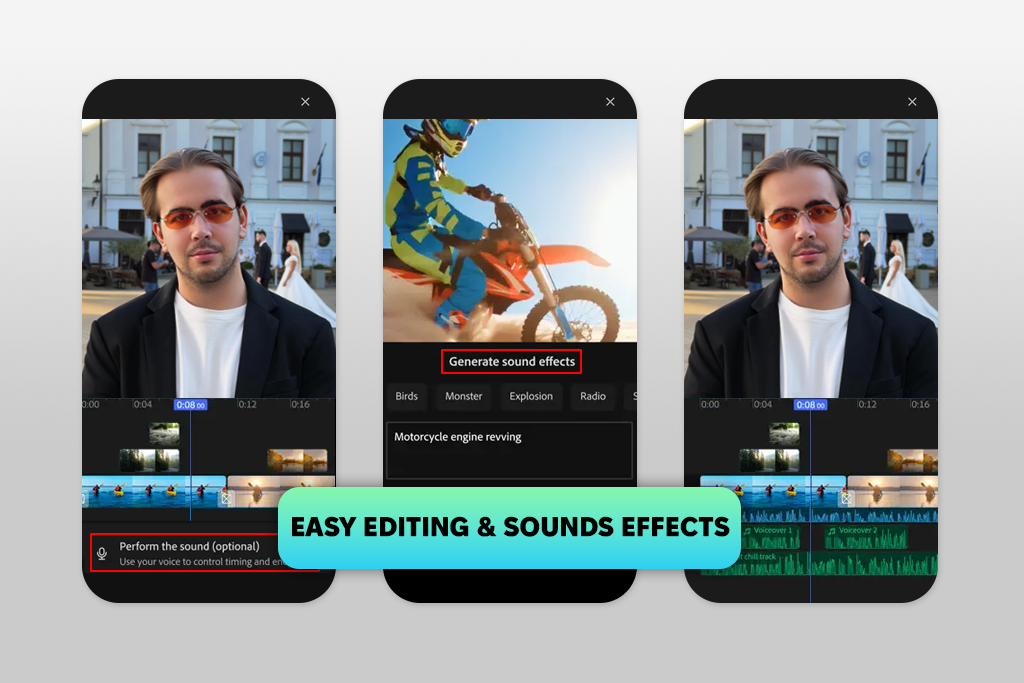
Price: Free (no watermarks) or from $9.99/mo
Compatibility: iOS
For a short Instagram video for our team, I edited on Adobe Premiere using my iPhone 16 Pro. Honestly, the audio control was far better than I expected from a phone app. Most mobile editors are limited to just dragging and dropping a single music track, but this one gave me the power to use a professional-style timeline, just like a miniature desktop Premiere Pro.
To get the music right, I tried two different methods. I used a calm track from Adobe’s free collection, and I also imported my own sound file from iCloud. I managed to layer my voice recording, the background music, and subtle sound effects together - all on my phone.
There’s also a smart AI tool that automatically suggests sound effects that fit your scene, saving you from having to manually look for them in a library.
I was most surprised by how familiar the editing process felt. I could drag clips to change their timing, easily add fades, and lower the music volume during speech using the same volume controls found in free Adobe software.
The auto-ducking feature was a huge time-saver, as it automatically lowered the music whenever someone spoke, a task that usually requires manual work in other apps. The app exported my 4K video quickly and didn’t add a watermark, which is uncommon for free software.
The only drawbacks were that features like noise reduction and Auto Reframe are locked behind a paid plan. However, for simply adding and layering music, the free version is perfectly sufficient.
My coworker Kate also used the app to add song to video on her iPhone 15 for a travel video. She combined two different songs in one project and liked that she could start editing on her phone and then finish on her Mac because the project saved automatically to her Adobe Cloud account. We both thought it feel like a portable, full-power version of Premiere.
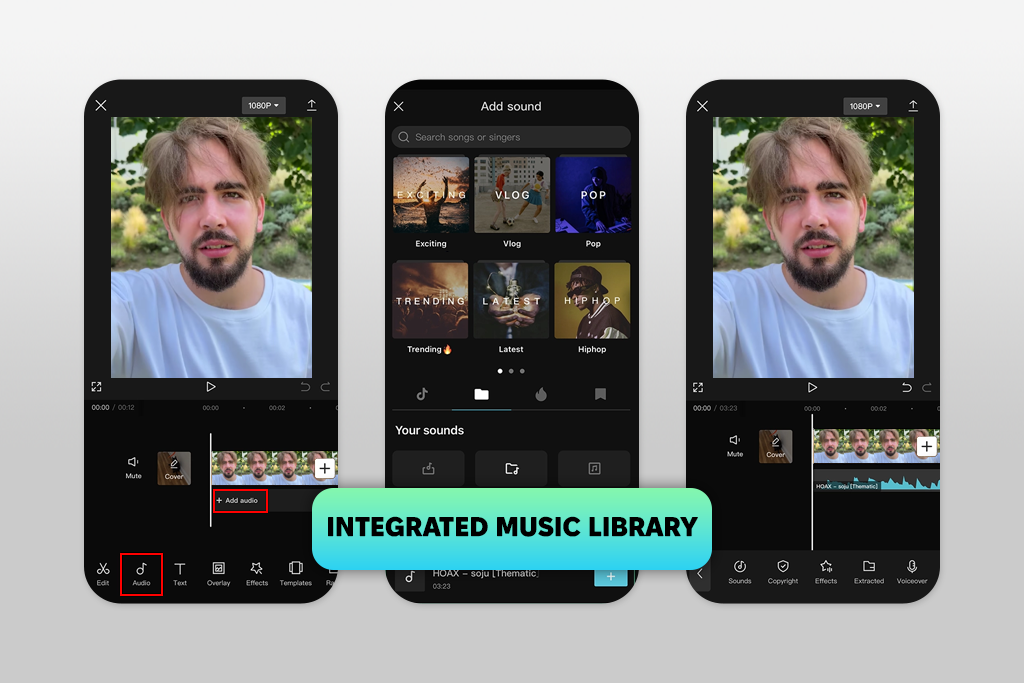
Price: Free (no watermarks) or from $9.99/mo
Compatibility: iOS, Android
When I edited a few behind-the-scenes clips for FixThePhoto, I tested CapCut. Overall, the process of adding music to the video was fast. I could upload my audio or pick from CapCut’s built-in library, which has songs for many moods. Adjusting the volume, trimming, and adding fade-in and fade-out effects was simple, and it made the music fit nicely with the video.
CapCut uses drag-and-drop editing, which makes everything quick. I used it to make short vertical Reels videos, and the auto beat sync feature worked well for matching video transitions to the rhythm of the music.
The app even has AI tools, such as auto-captions, background removal, and upscaling. However, there are some issues: certain tracks in its library have licensing limitations, which means they might not be safe to use on every platform. Also, when I worked with longer or high-resolution clips, the app sometimes lagged, which disrupted my workflow.
Kate also tested this AI video editor for her social media projects. She found it very beginner-friendly for adding multiple audio layers. The templates and trending music effects helped her create professional-looking videos in just minutes.
But she noticed that CapCut often pushes users toward templates, so this app to add music to a video might not be a good choice for people who want full creative control.
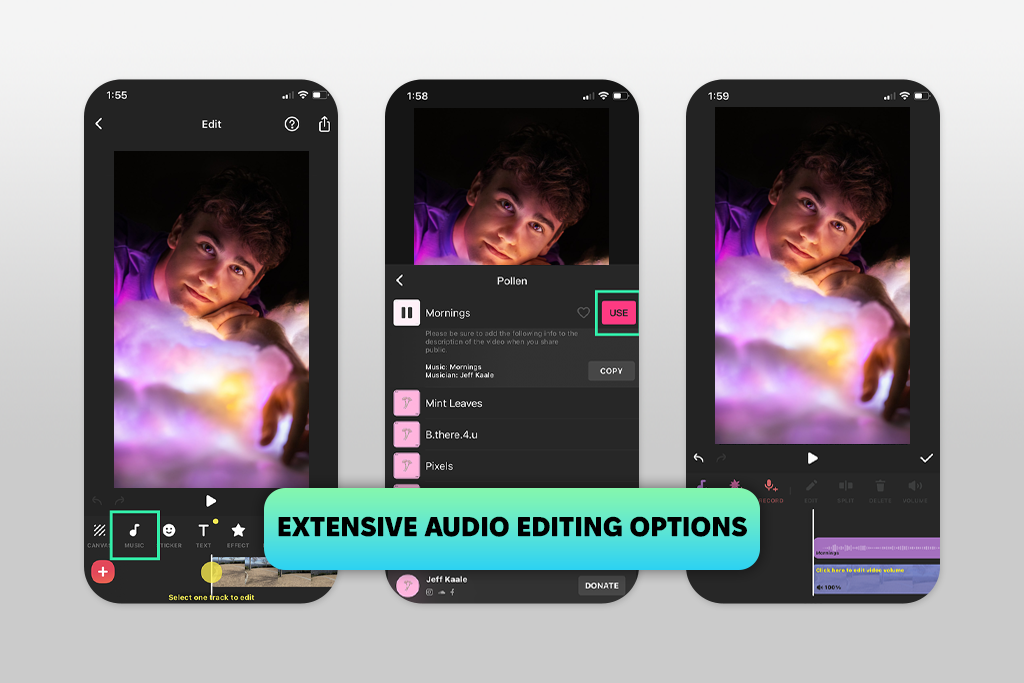
Price: Free (with watermarks) or from $4.99/mo
Compatibility: iOS, Android
I also tested InShot while creating short clips for client previews at FixThePhoto, and it was easy to upload my own music or use songs and sound effects from its fairly diverse library. The option to add multiple audio tracks also made the sound richer and more engaging.
I mainly used InShot on iOS, and it was quick and responsive. Adding fade-in and fade-out effects was simple, and syncing music with video transitions felt smooth. Beyond audio, InShot also provides editing tools like filters, cropping, and text overlays, making it a solid all-in-one option for small projects.
Kate pointed out that InShot is a strong option for beginners or casual users who want to add music to videos. She liked how simple the workflow was and enjoyed the large collection of royalty-free tracks.
But she also noticed two downsides: the free version of this video editor for Android adds a watermark to exported videos, and the free plan includes ads that can be distracting, especially for Android and iOS users.
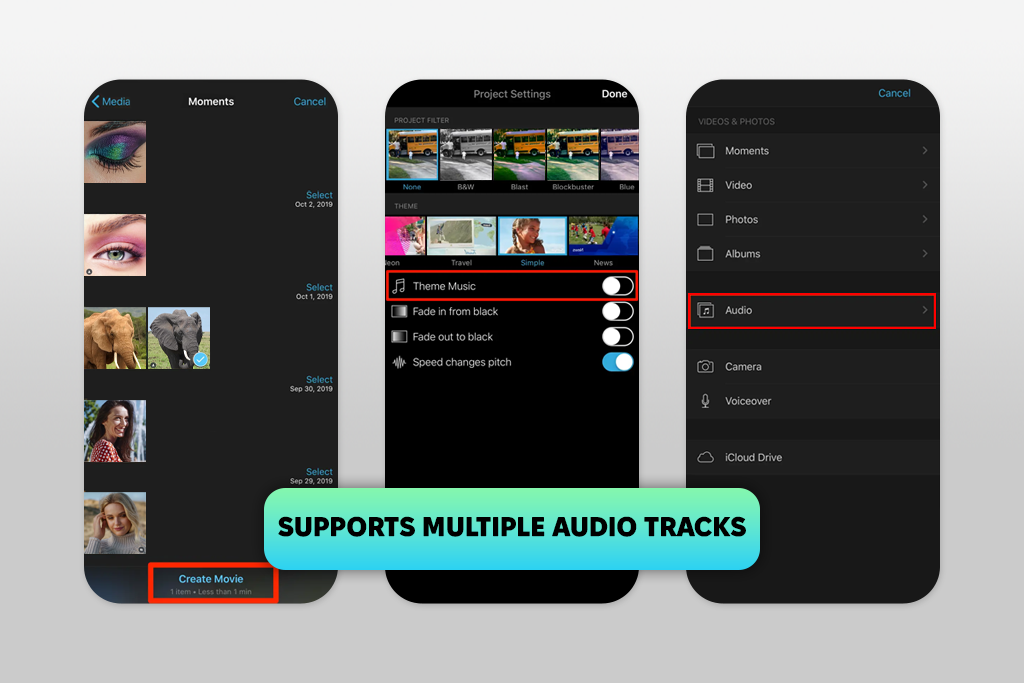
Price: Free
Compatibility: iOS
To test iMovie, I worked on a few clips using both my Mac and my iPhone. The app has a simple design that makes it easy to add music to videos, either from its built-in soundtrack library or by uploading my own songs. I could trim the tracks, change the volume, and even layer more than one audio clip without spending too much time.
I mostly used this video editor for Mac to create social media previews and BTS clips, where I needed my videos to be of high quality and ready fast. Since iMovie works across Apple devices, I could begin editing on my phone while I’m on the go and then continue right where I stopped on my laptop.
Kate also tested iMovie and agreed that it’s a great free app to add music to videos for iOS. She thought it was especially good for beginners because it’s so easy to use. iMovie also provides tools to add text, backgrounds, photos, and special effects like slow motion, faster playback, picture-in-picture, and split screen.
However, we both think that professional editors might feel the app is missing some advanced features they often need. Also, iMovie is only available on Apple devices.
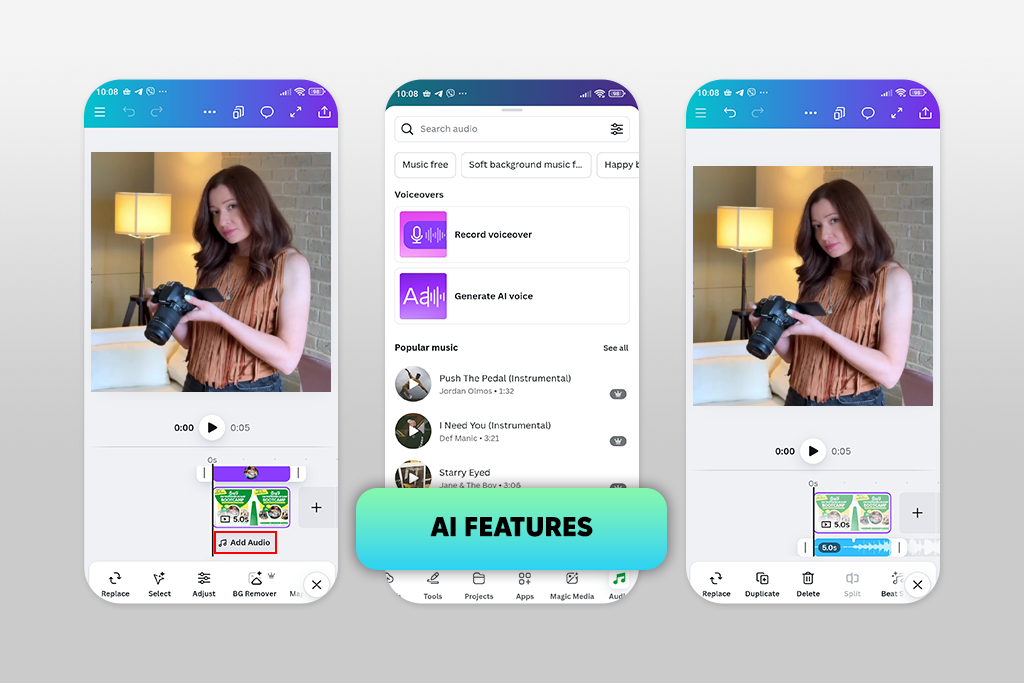
Price: Free (no watermarks) or from $14.99/mo.
Compatibility: iOS, Android
I also tested how good Canva is as an app to add music to videos, paying special attention to its editing tools on Android. Adding music was simple – I could upload my audio or pick songs from Canva’s free and paid music library. The drag-and-drop editor made it easy to place music over my clips, trim tracks, and adjust the volume.
I used Canva mainly for making short promotional videos and social media reels directly from my phone. What I liked most is that Canva combines video editing with design tools, which makes it useful for putting background music in videos and quickly designing content in one app. This video speed-up app also lets you crop and split clips.
Kate tested Canva as well and liked how beginner-friendly it was. She said adding music to videos felt smooth, and the app was great for quick, stylish edits.
Nevertheless, she discovered that the mobile app doesn’t have as many editing options as some professional video editors. She also noticed that the app could slow down when projects are longer or more complex. On top of that, some premium music tracks and design features are locked behind a paid subscription.
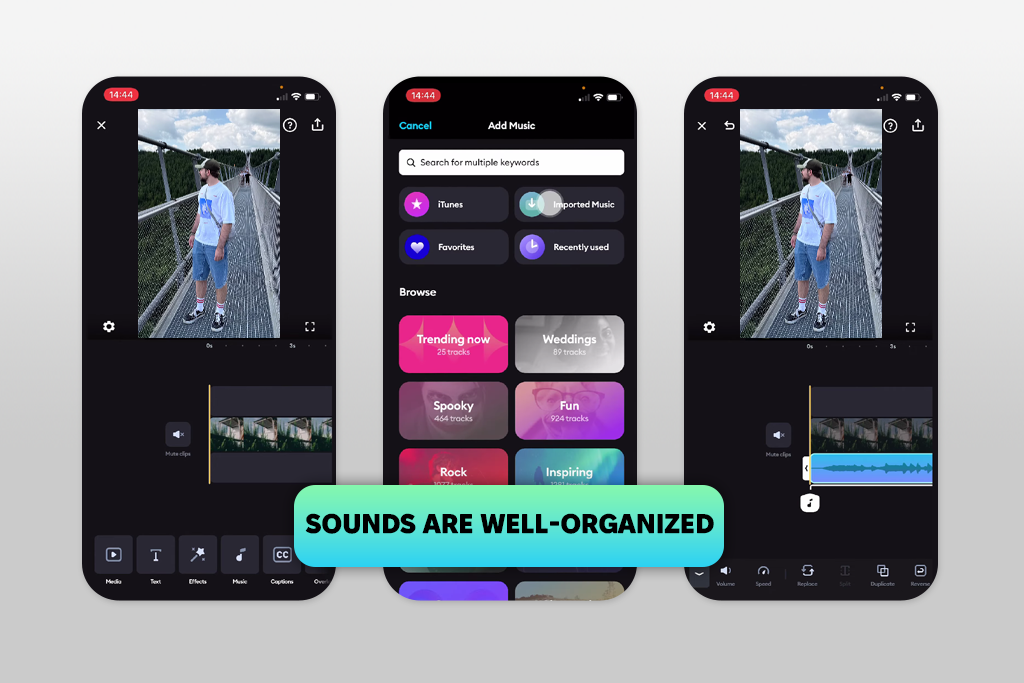
Price: Free (no watermarks) or from $9.99/mo.
Compatibility: iOS, Android
When I work on my sports videos, I use Splice as an app to add music while editing videos. Picking songs was easy: I could choose from over 6,000 free tracks from Artlist and Shutterstock or upload my own. The trimming and mixing tools helped me match the music to the action, and the fade-in and fade-out options made the switch between music and talking sound smooth.
I liked that Splice delivers strong editing tools but is still simple to use. Besides the audio, I tried features like speed changes to make slow-motion moments look dramatic, special effects like glitch and vintage, and overlays that let me mix different clips. It proved particularly useful as a sports editing app.
Kate also tried Splice for making social media timeline videos and said it worked well for both music and voiceovers. She enjoyed using the built-in voice recorder because it made it easy to add narration quickly. But she also pointed out that even though this music video app is free to download, some of the better effects and tools need a paid subscription, which might be a problem for casual users.
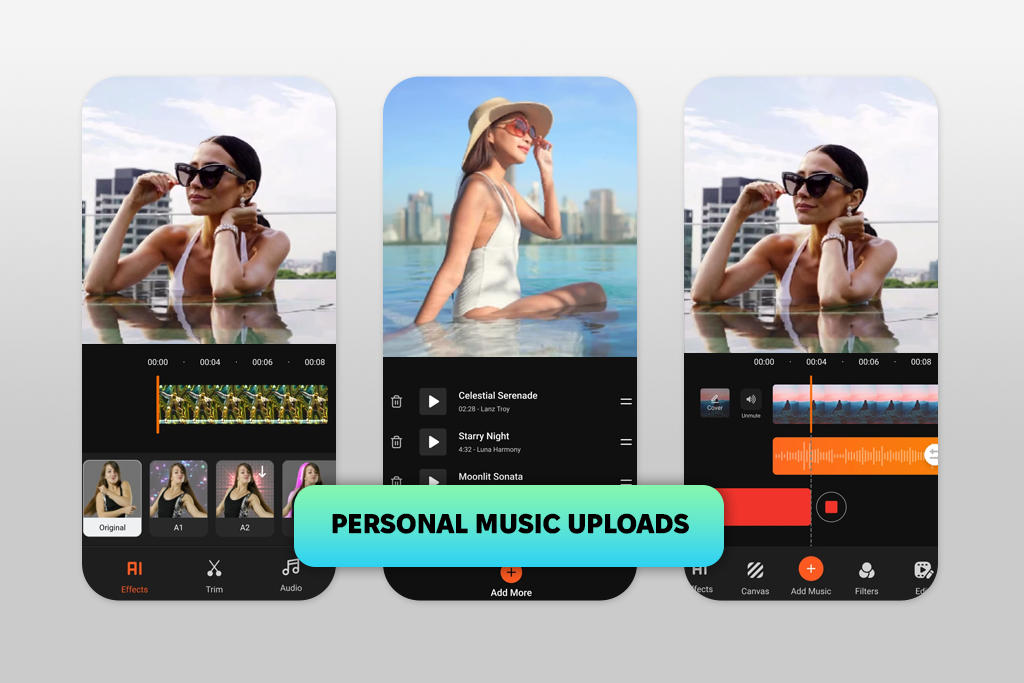
Price: Free (no watermarks) or from $1.50/mo.
Compatibility: Android
To test AddMusicToVideo & AI Editor on Android, I made a few short clips to see how well it handled music and basic editing. The app made it simple to add songs from its music library, upload tracks from my phone, or even record using the built-in voice recorder.
It also lets you use more than one audio track, trim them, add fade-in and fade-out effects, and lower background noise. I used it mostly for fast edits on personal videos and social media clips. The AI tools were helpful, too. Noise reduction made the audio clearer, and the automatic scene detection helped find quiet moments where I could place voice-overs neatly.
Kate also said that it’s one of the best free apps for Android to add music to videos. She pointed out the wide variety of built-in music styles and the option to record voiceovers directly in the app, which also makes it a great app to record music. However, she also noticed that the AI effects are quite basic and that there’s no iOS version.
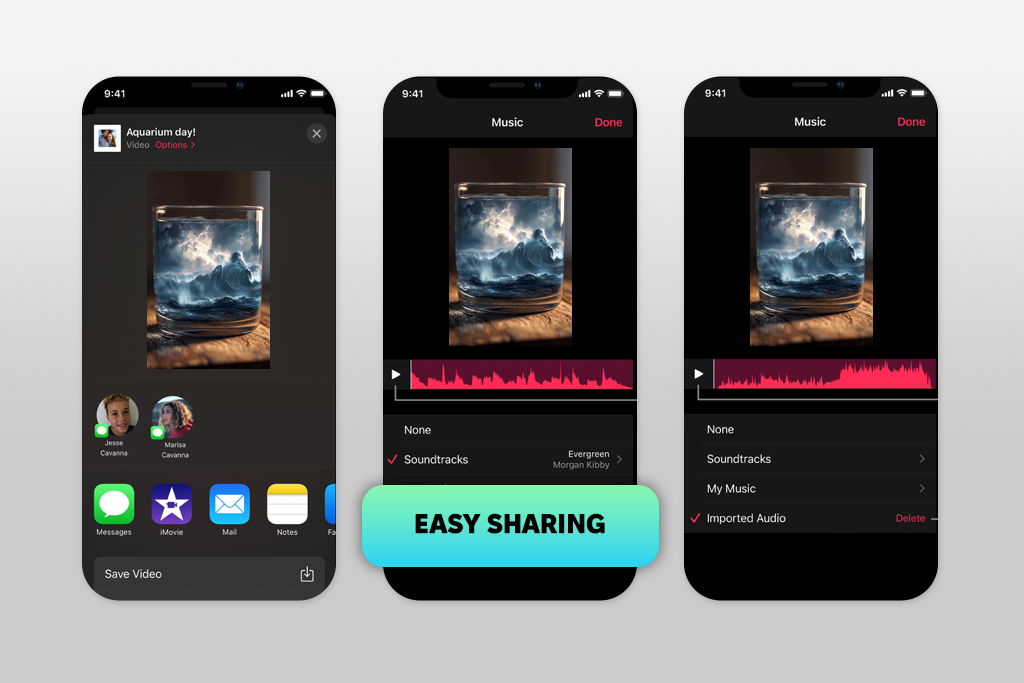
Price: Free
Compatibility: iOS
I tested Apple Clips as both an app for adding music to videos and an app for video captions. Adding music was easy - I picked a short video, tapped the music icon, and selected from over 100 built-in tracks. I could also add my songs from GarageBand, and they fit in perfectly, since the app automatically synced the music to the video.
When I recorded a quick vertical video, I tried the Live Title captions and stickers that matched both my voice and the beat of the music. The process was quick and smooth.
Kate also tested the app by combining several short clips with different soundtracks. She noticed how natural the zoom and pan gestures felt while recording, and she liked being able to switch between vertical and horizontal formats for social media video creation. The main limitation is that Apple Clips isn’t available on Android.
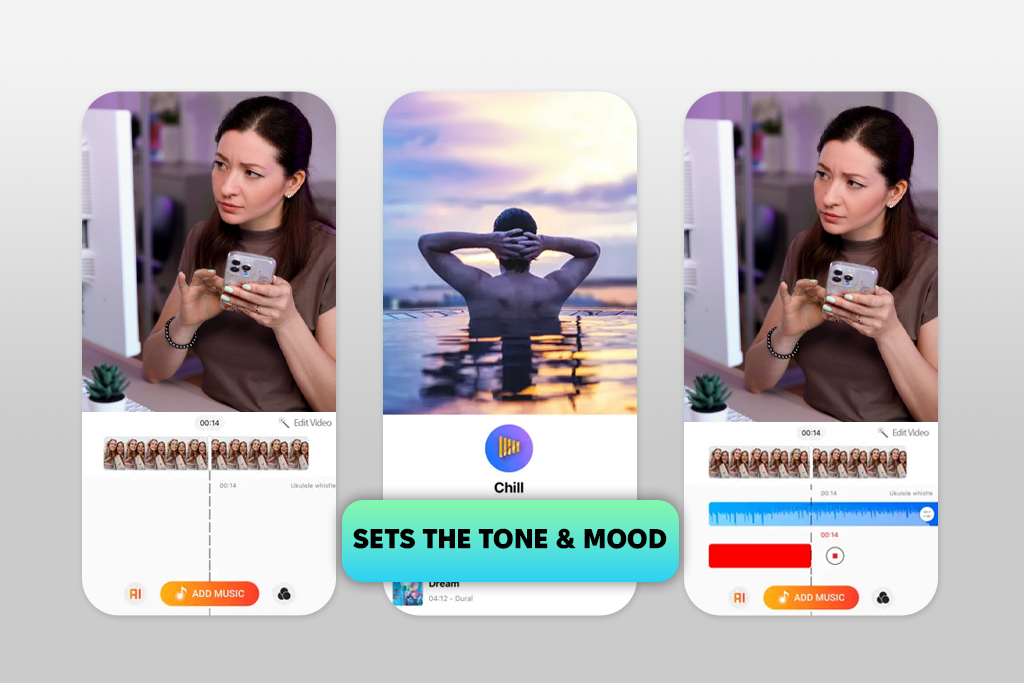
Price: Free (no watermarks) or from $4.99/mo.
Compatibility: iOS
And last but not least, we tested AddMusictoVideo Editor, which is another app to put music over videos and do fast edits. I imported a short travel clip, added a pop song, trimmed both the video and the track, and then recorded a voiceover directly in the free video editing app. Lining up the tracks was easy, and I liked layering several sound effects for more impact.
After finishing the video, sharing it on Instagram only took a couple of taps. Kate tested the app for a TikTok project and found it great for adding more than one background track and making quick cuts. But she also said the layout feels a bit messy, with too many pop-ups and ads, and the subscription messages sometimes show up early while editing, which can interrupt the process.
For beginners, Apple Clips and Canva are the easiest. They have simple layouts and built-in music that automatically fit the length of your video. Perfect for quick edits.
Yes. Apps like Premiere on iPhone, CapCut, and InShot let you upload your own music files or import songs from your device or apps like GarageBand. Just make sure the file format works with the app.
For professionals, Premiere on iPhone is the best choice. It has strong editing tools, a user-friendly design, unlimited exports in the free plan, multiple audio layers, volume keyframes, auto-ducking, and soundtrack syncing across devices.
Yes. For example, Splice and AddMusictoVideo Editor let you add more than one audio track. This means you can mix background music, voiceovers, and sound effects in the same project.
Yes. Apps like Splice and Canva are built for adding background music easily. They also have extra tools like multiple audio tracks, trimming, and fade-in/fade-out effects.
Together with my colleagues from FixThePhoto, I tested many apps to add music to videos, such as CapCut, InShot, VivaVideo, iMovie, Wondershare Filmora, KineMaster, GoPro Quik, Film Maker Pro, PowerDirector, SendShort, and VEED. We tried them on both Android and iOS, and we even tested a few apps for adding music to video online.
We looked at dozens of apps, but not all of them made it into our reviews. Some didn’t have important features, some gave poor video quality when exporting, and others had too many bugs to recommend.
Here’s how I tested apps for putting music on videos:
Kate focused more on social media projects like TikTok and Instagram Reels:
By combining my testing approach with Kate’s, we were able to see each music video app from every angle, including both technical performance and real-world use.