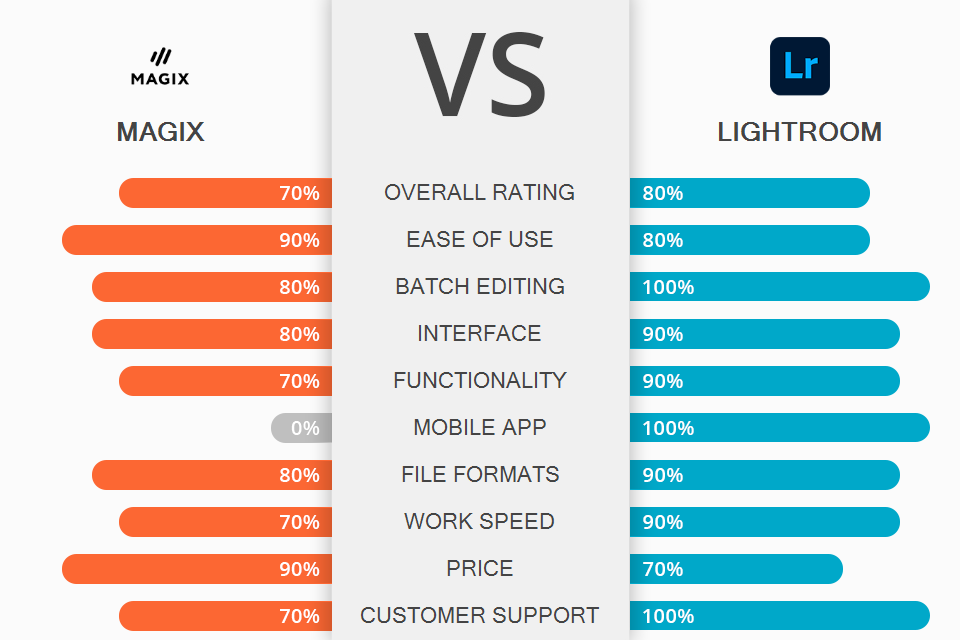
If you are looking for a great editing software that doubles as an image organizer, make sure to compare MAGIX Photo Manager vs Lightroom to select the option that suits your needs best. These programs allow you to import, sort, and enhance your files. However, while Lightroom has versions for mobile phones and desktop computers (Windows, macOS), MAGIX Photo Manager has only a desktop version for Windows 10, 8, 7, and Vista.
MAGIX Photo Manager allows you to import photos from your camera, use basic editing tools, and create slideshows to share them with your close ones. It’s a great solution for beginners who don’t have advanced editing skills.
Lightroom comes with a set of advanced editing tools that allow you to perform basic adjustments and enhance your photos at a professional level. This option will be perfect for experienced users who need to edit, import, store, and manage their photos.

MAGIX Photo Manager is a free photo organization software for embellishing, sorting, and managing media files. It has a streamlined user interface, which makes it easier to make edits, create custom slideshows and share them online, as well as import photos from a camera.
Thanks to the adjustable view modes and custom albums, you can quickly find files stored in your collections.
Besides, you can categorize and organize them according to your needs. The software has a dark background, which makes it easier for you to view your photos. You can share your images to YouTube and various social media platforms without leaving the software.
The MAGIX Photo Manager allows you to import files from a scanner or camera. Thanks to the integrated search options, this software automatically finds poor-quality photos, duplicates, and blurry images.
By creating virtual albums, you can add the same photo to different collections without creating several copies. Besides, you can add useful metadata, like names, events, or locations to find your files more quickly.

Lightroom is a cloud-based software for enhancing, storing, organizing, and sharing your images. Thanks to AI technology support, it allows you to edit several photos at once and embellish your images on the go with the help of your smartphone. It comes with machine learning features that automatically recognize faces and create photo albums.
With the help of this photo management software for Mac and Windows, you can share photos, batches of files, or large collections with other Lightroom users.
By using this photo editing software, you can enhance RAW, JPEG and TIFF files without switching to third-party programs. It’s perfect for editing RAW images since you can use it to adjust shadows, add highlights, and edit white balance even if you didn’t set these settings correctly when taking photos.
Since it supports non-destructive editing, you can make edits without affecting the source image. You can save all the edits in separate adjustment layers, which allows you to maintain the original image quality.
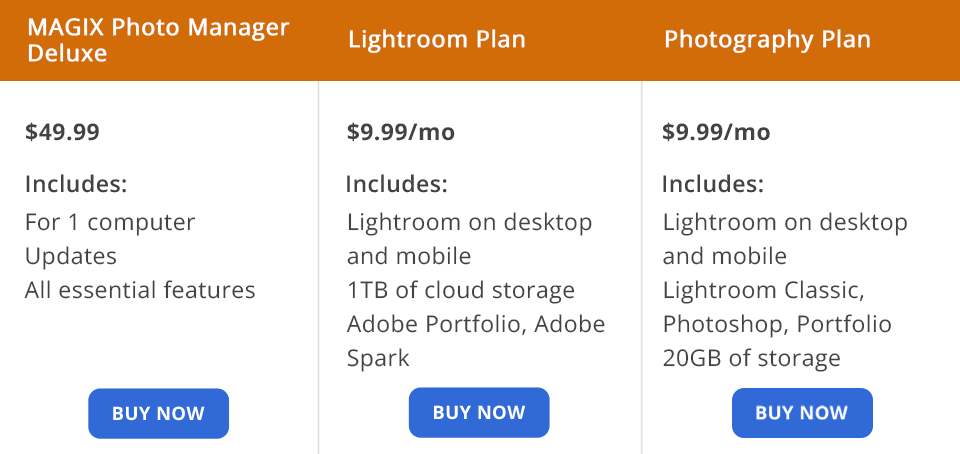
While MAGIX Photo Manager doesn’t have a free version, you can download a free 30-day trial. This way, you can test out its main features without paying a dime.
MAGIX Photo Manager Deluxe has a single-user lifetime license that will cost you $49.99. You can upgrade your software to the most recent version by paying $29.99.
Lightroom Plan is available for users who pay for a subscription. You can pay $9.99 per month to get access to Lightroom, 1TB of cloud storage, Adobe Portfolio, Adobe Fonts, Adobe Spark. If you aren’t sure whether it suits your needs, you can find out how to get Lightroom for free and test out its functionality before committing yourself to a purchase.
Besides, you can use Lightroom as a part of Creative Cloud subscription plans. For instance, you can pay $9.99/month for the Photography Plan to get access to 20GB of cloud storage, Lightroom CC, Lightroom Classic, and Adobe Photoshop on desktop and iPad. If you aren’t sure whether you need a paid subscription, you can get a 7-day trial.
If after comparing MAGIX Photo Manager vs Lightroom you still can’t decide which program suits your needs better, think about the tasks that you need to solve. Lightroom is a perfect option for pro-level photographers who need to quickly and professionally fine-tune their photos.
It will come in handy for those who need to organize and edit their images. With it, you can embellish and manage your photos as well as create collections containing hundreds of images.
However, if you need to perform basic color correction, crop and organize your images, you can use MAGIX Photo Manager. It has a streamlined interface, which makes it easier for you to create collections of images and quickly find any file that you need.

If after comparing MAGIX Photo Manager vs Lightroom you decided that you don’t want to spend much time on post-processing, download these presets to save time and money. With them, you can fully automate your workflow. You can give your photos an old movie feel. You can use them to add some grain, make colors less saturated, and add soft tones. This way, you can create a nostalgic atmosphere in your photos.
These presets were created for Lightroom 4-6, Lightroom CC, Lightroom Classic, and Lightroom Mobile. In this bundle, you will find presets for RAW and JPG photos. If you have any problems with installing them, find out how to install Lightroom presets in a few clicks.