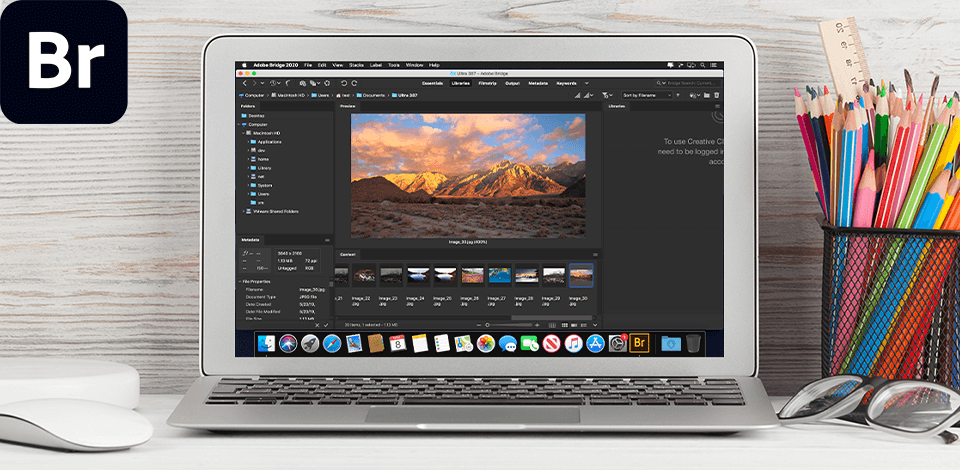
Adobe Bridge is one of the best programs for organizing, improving and publishing videos, photos and other creative assets. If you want to master this program, these Adobe Bridge tutorials may come in handy.
Adobe Bridge allows you to organize your assets with labels, ratings, metadata and keywords, and batch export images of different sizes and scales. With the help of these informative tutorials, you’ll learn how to enhance videos, export images in multiple formats, and organize assets, using advanced filters and search.
Either you use Adobe Bridge free version or a paid one, this in-depth tutorial is worth checking out. John Whitehead explains to the audience how to upload files from a card and how the working space is organized.
The tutorial lasts 30 minutes and this is enough to understand how to create a subfolder, use metadata templates and filters, collections and search to find the resources you want. Besides, the author pays special attention to available tools. If you are also searching for information about Contact Sheets and how to use them, make sure to watch the video till the end.
This Adobe Bridge tutorial was created by Anthony Morganti, who shows how to use the version of the program released in 2021 step by step. Spending less than 15 minutes, you can get lots of useful tips to expand your knowledge about the 2021 edition.
Though these recommendations are meant for beginners, experienced users can also learn interesting hacks. In general, you will find out how to use workspaces, collections, libraries, what a light table is, and how to resize images.
This is one more tutorial prepared by John Whitehead. It is devoted to the latest version of the program, so if you are mastering Adobe Bridge 2021, you can find lots of interesting info here. The tutorial lasts 1 hour and 20 minutes, and the author dwells on how to use Bridge to open, sort, and share files, and whether it is possible to work with other people on one project. Moreover, John shows how you can facilitate your workflow with the help of import, culling, and tagging.
This is a must-watch Adobe Bridge tutorial for every person learning this free photo organizing software. The guide lasts 4.5 hours, but there is no need to watch it uninterruptedly. You can divide the video into several portions and figure out how to organize Camera Raw workflow, manage Adobe Bridge settings for images: save, copy, export files, etc.
Another informative and comprehensible tutorial for beginner users. Watch it to grasp what Adobe Bridge is capable of and how you can use its main functions. The video is rather short (11 minutes only) and mainly covers instruments available in this photo management software for Mac.
How to organize files in Adobe Bridge? Is it possible to move similar files into one folder? What should I do to rename files and add metadata for a quick search? If any of these questions have ever popped up in your mind, you should watch this 8-min video tutorial.
Managing images isn’t a simple task, but what about other file formats - web pages, documents, letterhead, flyers, videos, audio files, and more? Adobe Bridge is one of the best digital asset management software for photographers, capable of handling all types of files and organizing them. There is hardly another program that allows users to arrange files by categories, collections, keywords, ratings, stacks, filters, folder alignment, and color coding.
You need to spend just 1 hour to learn the methods of how to organize your digital assets. These are really valuable tips, following which you can totally revolutionize your workflow.
Marek Mularczyk, one of the UK's leading experts in Adobe Certified Training, decided to reveal secrets of how to improve pictures with Camera Raw in Adobe Bridge CS5. Interested? Watch this 6-minute tutorial and level up your image editing game.
Do you specialize in commercial real estate photography and want to organize your images in a better way? Following these Adobe Bridge instructions, you will learn to preview your photos to compare colors, lighting, white balance, etc. Besides, you’ll understand how to organize files by name and other parameters for instant search.
The program has many time-saving functions, but batch renaming and batch export are the most popular options. If you also want to learn how to use them to your advantage, watch this video tutorial. It lasts just 10 minutes but contains very useful info on workflow facilitation.
Adobe Bridge is a powerful Google Photos alternative and a free photo organizer for a PC. It provides users with an abundance of cool features, including Organize by Folders, Add and Edit Metadata, and Automatic Backup. If you want to learn more about such features, spend 13 minutes watching this tutorial.
This tutorial lasts about 7 minutes and covers very important stages of your workflow. For example, you will see how to import digital photos using a photo uploader, how to rename files or convert them to DNG format during import.
The Adobe Bridge vs Photo Mechanic battle interests many users, but if you need to organize multiple files, Adobe Bridge is your ideal variant. It contains more tools for batch processing, organizing images into folders with headers, color tags, and ratings. If you want to find out how to arrange hundreds of photos in just minutes using the View mode, this tutorial is worth watching.
Though it lasts only 6 minutes, you get all the needed info to understand how to sort your photos in a straightforward manner without devoting much time to culling. This tutorial was prepared by an experienced designer, who knows all the intricacies of file managing in Adobe Bridge.
The video is relatively short (14 minutes), but very informative. The author demonstrates how to use the Export Panel to output photos in different formats.
Many users looking for free personal document management software, opt for Adobe Bridge, as it perfectly copes with such a task. The program allows keeping all your files in order, exporting collection to JPEG, and performing other useful operations. Want more details. Watch a full 4-minute tutorial.
The program has a special Output module, using which, you can export PDFs without much hassle. For some reason, this module is neglected by many users, but that is a poor thing to do as it allows outputting Contact Sheets, full pages, and other layouts very quickly.
Moreover, you can cope with the task almost instantly by employing ready-made templates and customized designs. This Adobe Bridge tutorial focuses on the Output module and also touches upon watermarking in order to prevent possible theft.
Have no idea how to customize thumbnails using the program’s content panel? Watch this video guide to clear things out. Spending 6 minutes, you’ll learn how to adjust modes to scroll through video thumbnails and quickly preview content.
Another in-depth video covering different manipulations with thumbs. From changing views and selectin preferences to organizing and rearranging thumbs – everything is described in this tutorial.
Created by Alex Goss, a graduate teaching assistant, this video sheds light on batch photo processing with the help of custom actions. The described technique is suitable for Adobe Bridge as well as Photoshop.
You can also make your work in Ps more efficient, watching Photoshop manipulation tutorials. Anyway, spare 9 minutes to learn handy tips and improve your photos like a pro.
Is it possible to batch crop and resize images in Adobe Bridge? In fact, yes and if you need a step-by-step guide, this video is worth watching till the very end. The author describes methods that work well for JPEG and RAW files.
Theresa Jackson presents the new “Super Resolution” feature to viewers to help them grasp the mechanism of improving photo resolution without compromising original quality. If this is something that echoes with your current project, don’t miss a chance to broaden your knowledge.
This is a very cool Adobe Photoshop tutorial, where Margaret Albaugh shows how she edits her “Day in the Life” photos on Adobe Live. She covers all stages of the process, starting with initial steps in Camera Raw, then moving to the main part in Bridge, and ending with final touches in Photoshop. The part when she makes a final slideshow for her clients in Adobe Premiere Pro deserves many complimentary words.