I mostly create Polaroid-style images in Photoshop when I receive such orders from clients. Sometimes I also use online-programs and apps, that contain filters with the Polaroid effect if I need it to be done fast or on the go.
In these programs, you can add a Polaroid-style frame and adjust the color scheme to give the picture a vintage look. Remember to reduce the contrast and add grain to make the photo more authentic.
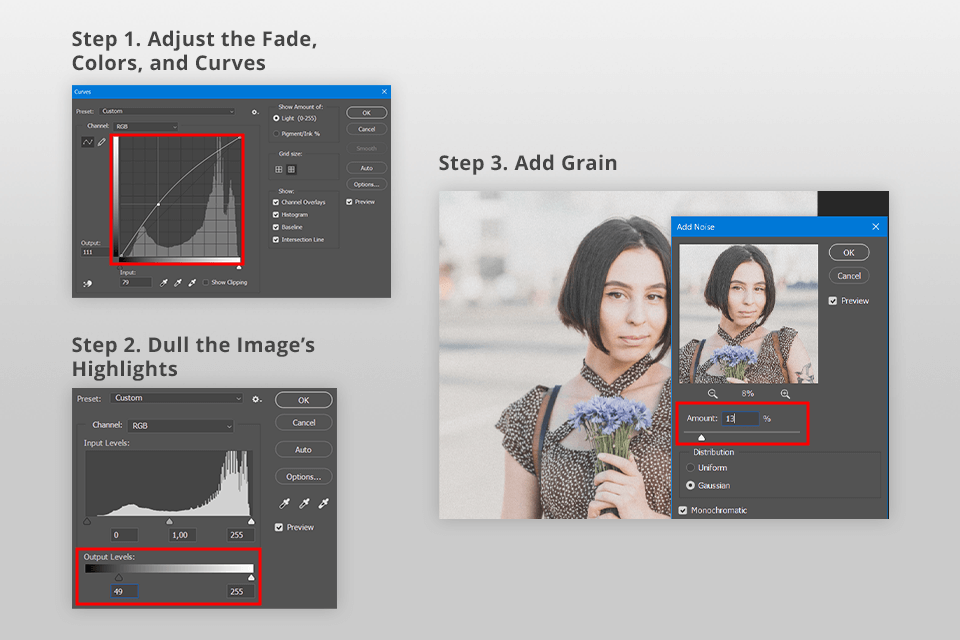
When questioned about how to turn photos into Polaroids, I recommend using Adobe Photoshop. I usually make a Polaroid-like photo for my stories there. I just add an image, then edit it by adding blur, grain, authenticity effects.
To finish it off, I apply an imitation film texture. You can also find and add a Polaroid frame template for a purely classic feel.
I use the latest Ps version. However, this guide is suitable even if you use any other version but make sure it isn’t very outdated. You can also download a free version of Photoshop to create eye-pleasing Polaroid photos.
Polaroid photos are unique in the way that their deep shadows aren't completely black. To recreate this effect in Photoshop, head to the Curves panel. There you should choose Image > Adjustment menu. For an instant access, click Ctrl or Cmd +M.
Below the Image > Adjustment menu, there is the Shadows/Highlights window. Open it.
Open Filter > Noise > Add Noise. Customize the setting till you achieve noticeable yet subtle effect.
Photoshop's grain effect is usually multicolored by default. If you are after a simpler look, opt for Polaroid picture ideas with a monochromatic color scheme.
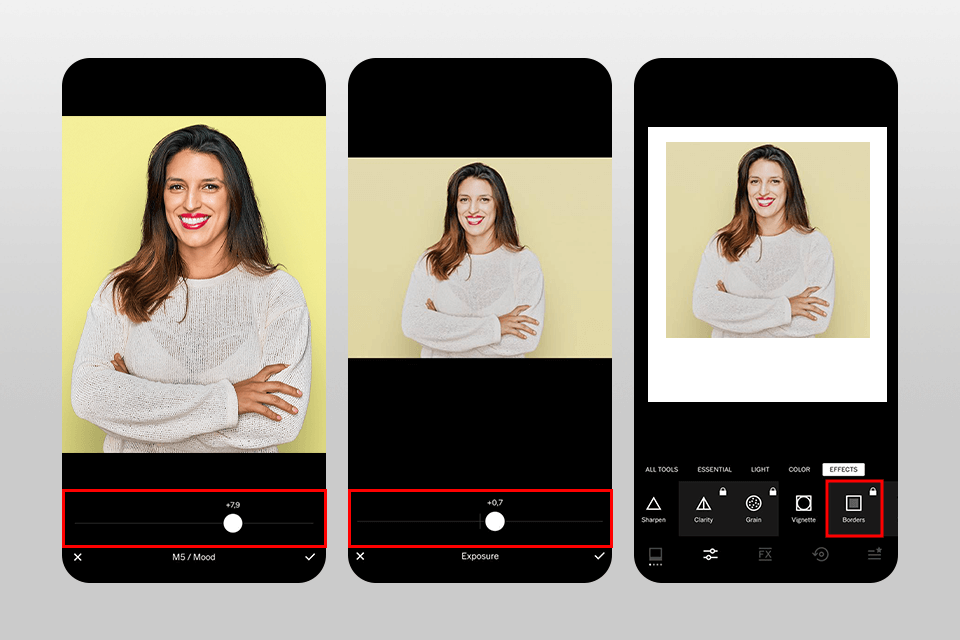
I've tried multiple photo editing apps for Android and iOS that can transform your photos into Polaroid-style images. Each app comes with easy-to-follow instructions and helpful tips for beginners.
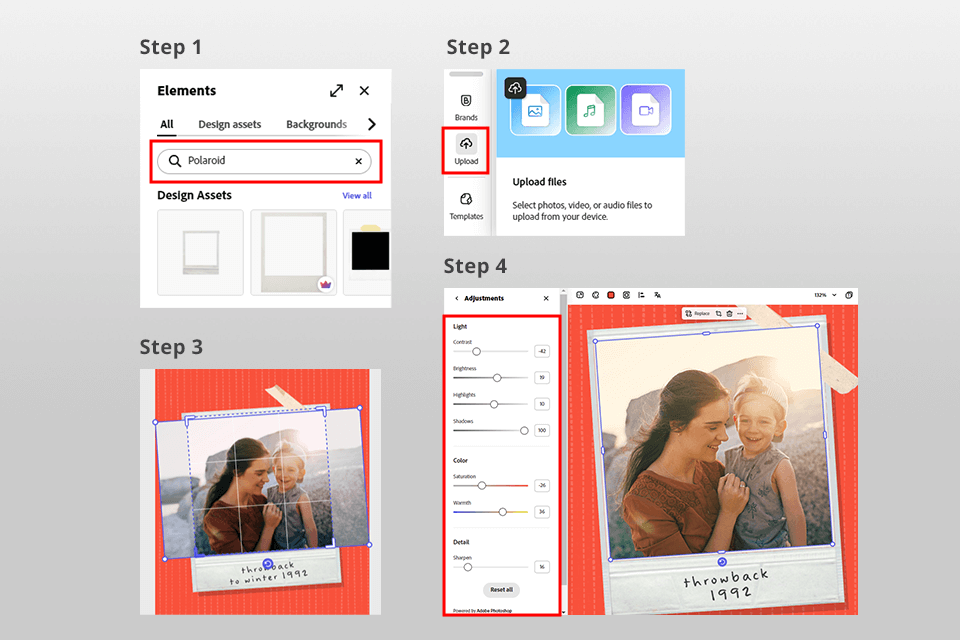
Usually, the process boils down to dragging and dropping a source photo and waiting till it is automatically transformed into a Polaroid snapshot. It is still possible to adjust the dimensions and borders, alter colors, and add custom captions. I recommend using the following online tools:
Before turning a photo into Polaroids, it is important to learn how big is a Polaroid picture. Besides, you should envisage the style of a final image. Thanks to the filters, you can create a vintage effect or Rock n' Roll for editing concert photos.
|
Size
|
Mini Polaroids: 2″ x 3 1/2″ Original Polaroids: 5.25″ x 6.35″ Standard Polaroids: 2.4″ x 3.9″ |
|
Border Thickness |
Thicker bottom border and thinner sides and top
|
|
Border Color |
White
|
|
Image Positioning |
Typically centered
|
|
Shadow Effects |
A subtle drop shadow around the frame
|
|
Vintage Filter |
Soft tones, faded colors, and a slight grain
|
|
Text Addition
|
Handwritten fonts at the bottom of the frame, mimics the personalized look |

These days, it's possible to print shots directly from your phone using many modern printers. However, to achieve a much-loved classic Polaroid feel, you should choose dedicated portable photo printers like the Polaroid ZIP or Fujifilm Instax Share.
These handy devices let you print credit card-sized photos with or without the iconic Polaroid frame. So, whether you're at a party, on vacation, or just want a quick keepsake, you can create your own instant Polaroids anytime and anywhere.
You can also print photos right from your phone. If you are a happy owner of a Polaroid printer, download the Polaroid Originals app for Android or iPhone. Improve your shot and print it Polaroid style directly from the app.
If you don’t have a special Polaroid printer, don’t get discouraged. Instead, you can use any wireless iPhone printer compatible with AirPrint, or Google Cloud Print for Android devices. Remember to get high-quality paper so that your Polaroids look magnificent.
Another option is to take advantage of Online Print Services. The most reputable providers are Shutterfly or Snapfish. Once your order is ready, Polaroids will be delivered to your house.
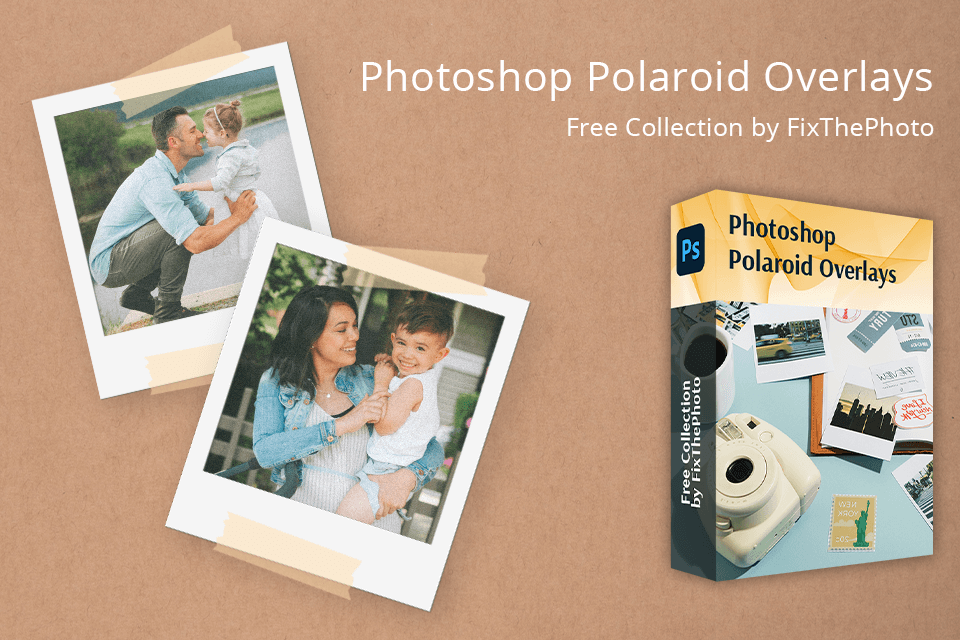
Want to quickly and easily turn your photos into Polaroids in Photoshop? Download and apply these Polaroid overlays. They are available as PNG files and can be used in any software that supports layers, including Photoshop (all versions), Creative Cloud, GIMP, Paint Shop Pro, and more. You can use them for both JPG and RAW images on Windows and Mac devices.