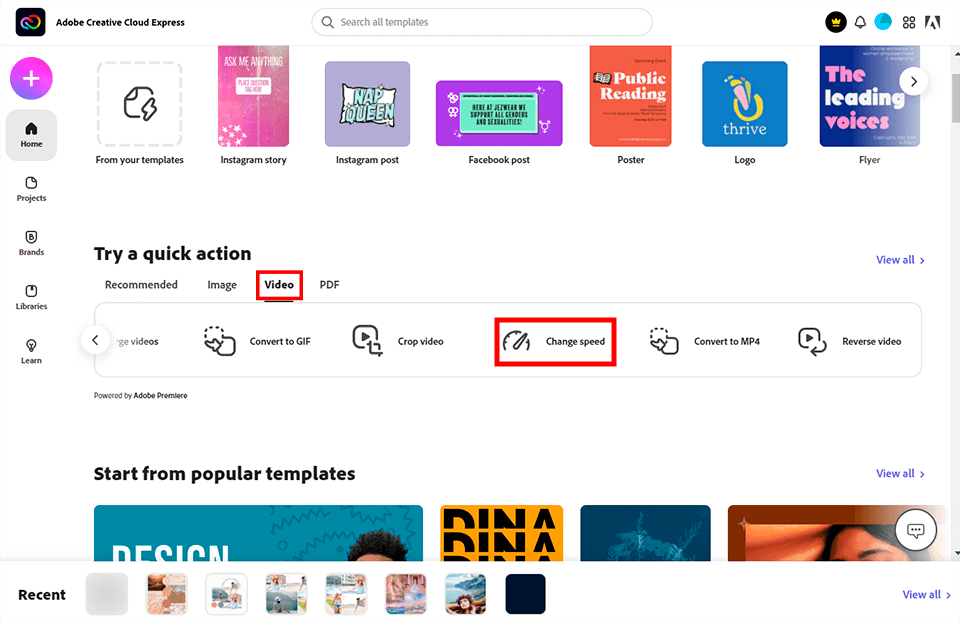
On the Home screen, go to the Video tab. It is located in the “Try a quick action” section.
In another tab of this video speed up app, you will find all the available options for clip editing, such as Crop, Resize, Merge, etc. Select Change Speed.
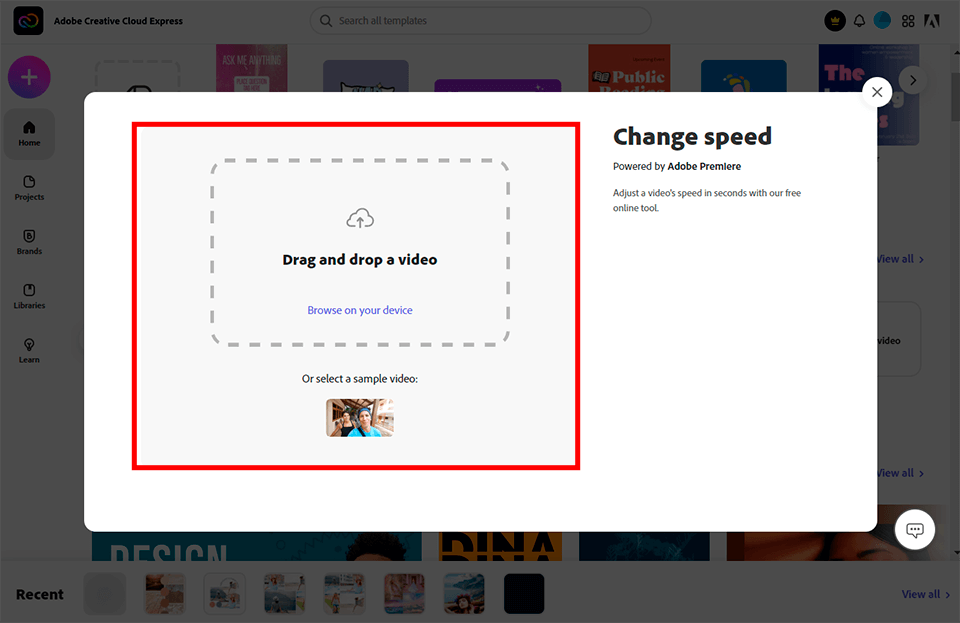
Drag the video you want to edit into the new window. Also, you can download it by selecting it from a folder on your computer. Be aware of the restrictions: videos must be no larger than 2 GB and no longer than one hour. Adobe Express supports MOV and MP4 video formats.
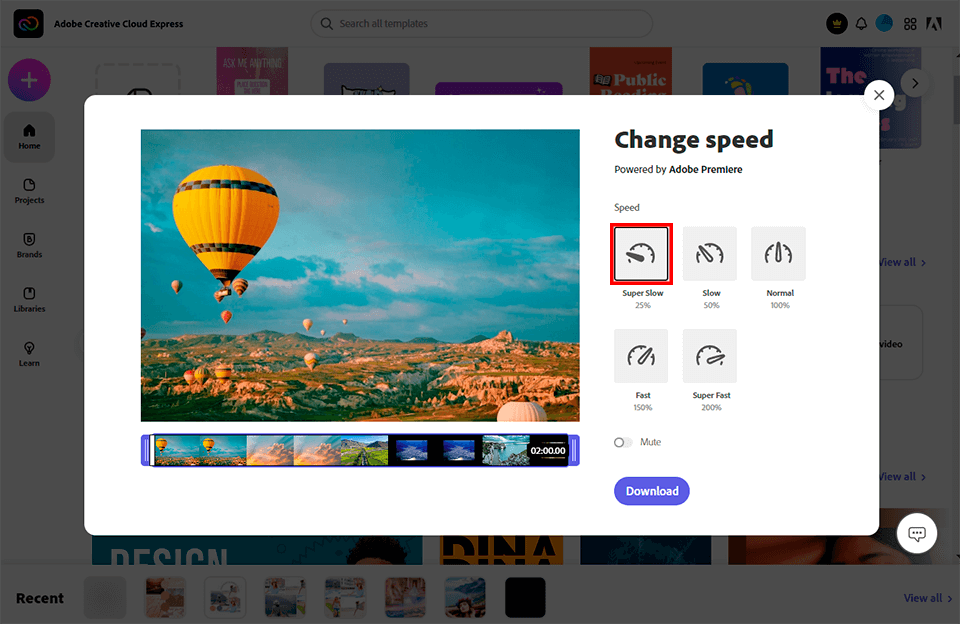
Now adjust the speed. Let’s take a closer look at how to make a video slow motion in Adobe Express. Just like other slow motion video editing software, the Super Slow function will make your video slower by 25%, and the Slow tool will make it slower by 50%.
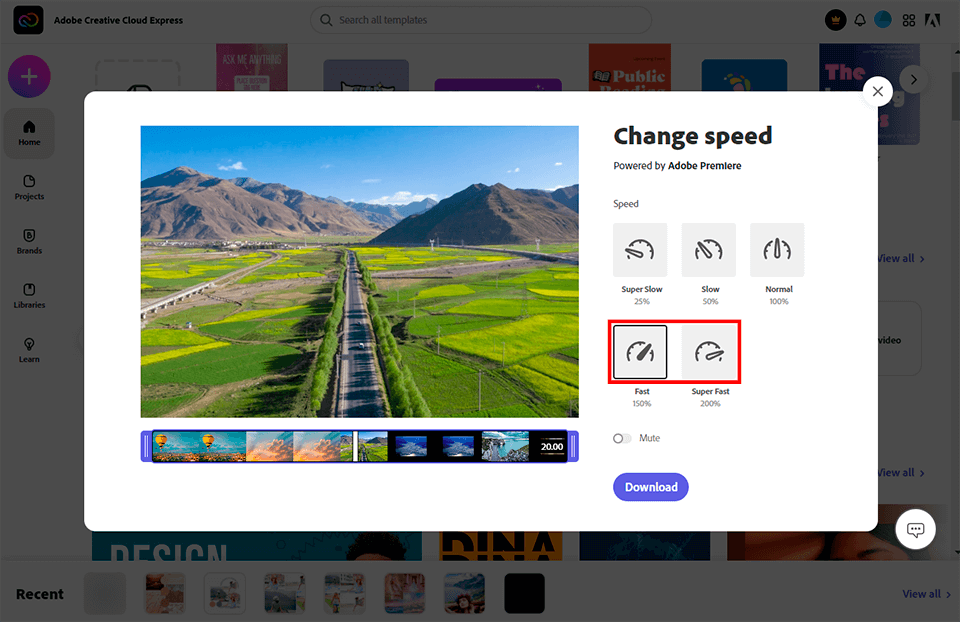
Furthermore, you can leave the speed unchanged. To speed up a video in Adobe Express, select Fast (to speed up your video by 150%) or Super Fast (the video will speed up by 200%). Whatever speed you choose, you can preview the result.
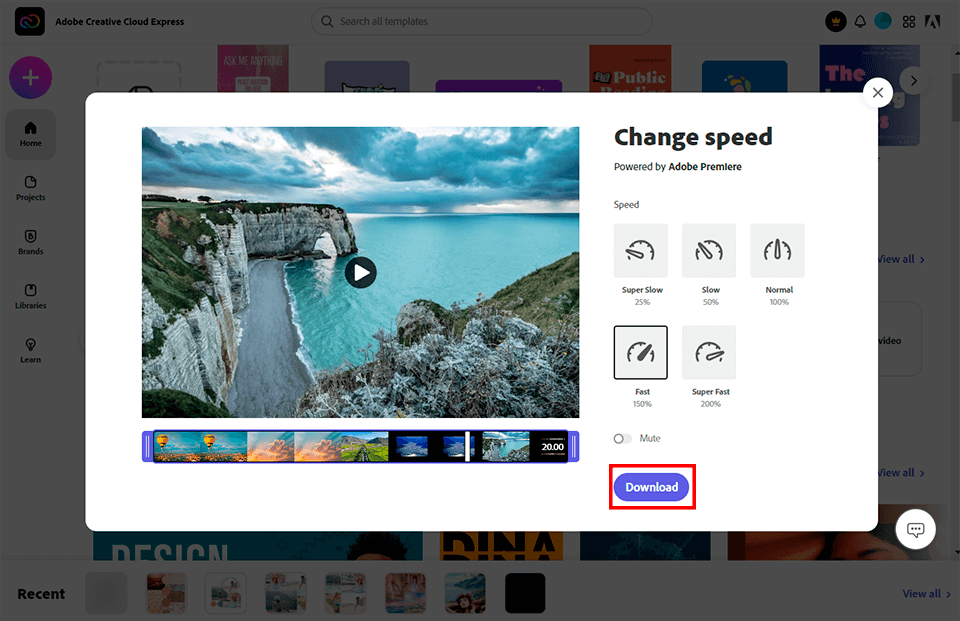
After you have decided on the playback speed, you can download your video clip. If you need to delete the background music from your newly edited video, select the Mute option before downloading. The slider is located under the speed options. Now click on the Download button.
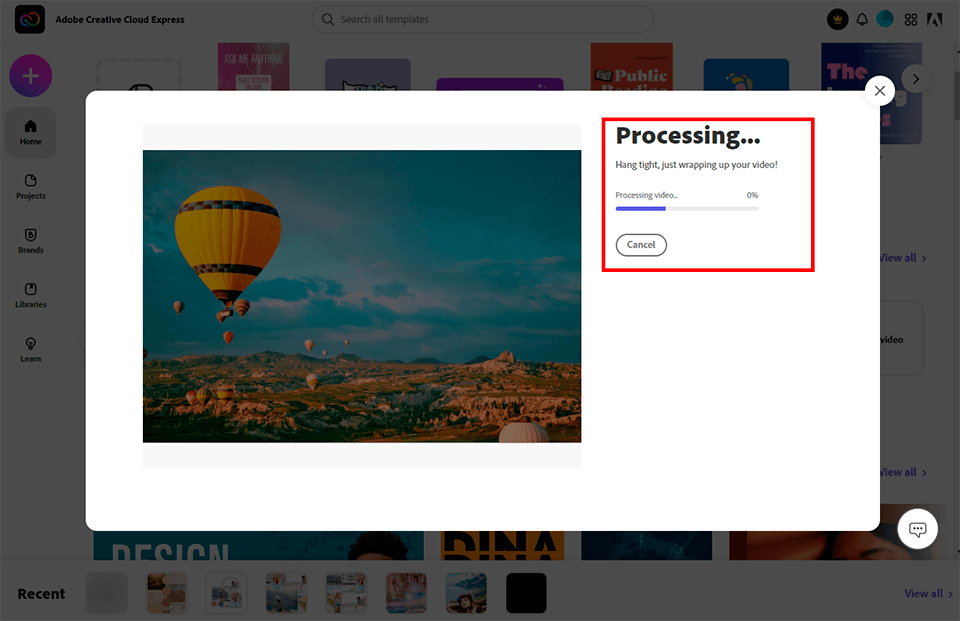
Wait for the finished video clip to download. The processing time depends on the duration of the video. For me, the process took no more than a minute.
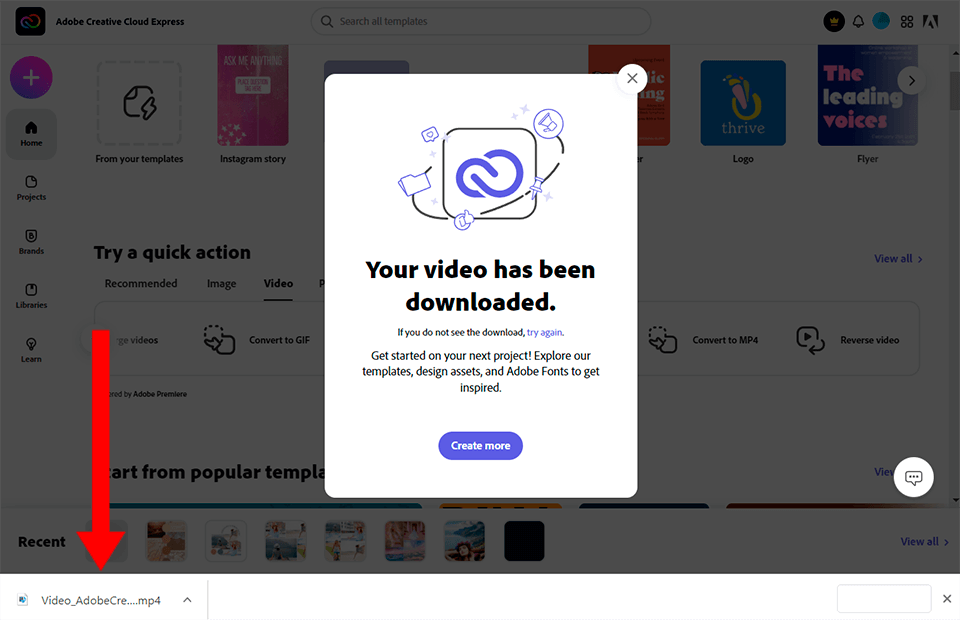
To watch your video, click on its thumbnail in the bottom-left part of your browser window. Now you can publish your video clip to any online platform you want.
To get a professionally edited clip, contact specialists. They will add various transitions, music, and amazing effects to your video, change its speed, and enhance the color scheme.

Adobe Express can simplify a number of editing tasks. I have collected some tips from professionals that will help even beginners enhance their videos like a pro in a couple of clicks.
Use quick actions while editing the clip. This free video editing software has quick access to basic functions like trim, size change, crop, and conversion. By selecting one of the options available on the Home screen, you can save time on basic clip enhancing tasks.
Play around with built-in templates. This is the easiest way to make your content stylish and enhance your video.
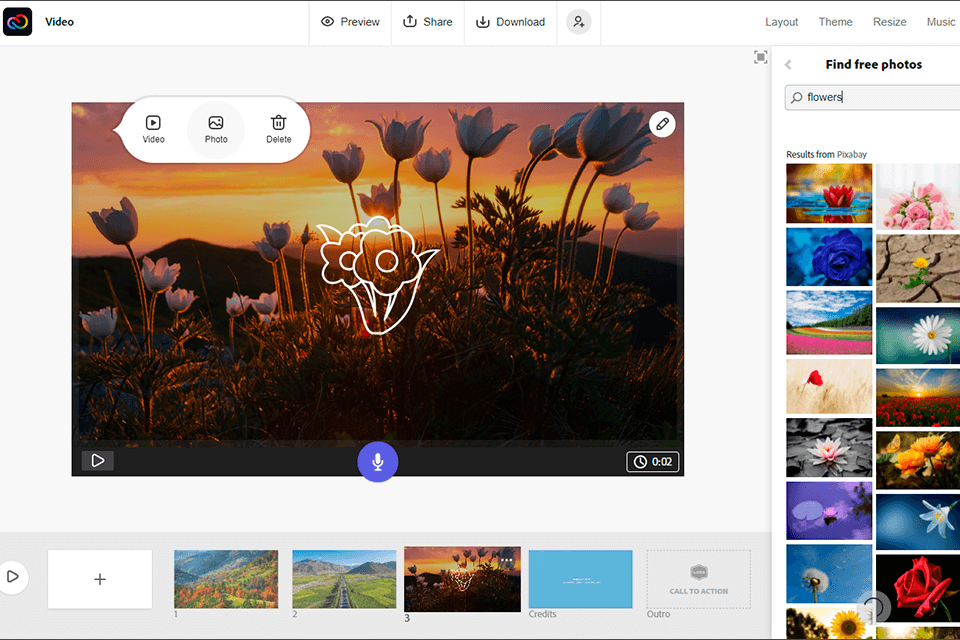
Customize your video to make it more unique. Add various elements to several frames to improve the video. It can be text, a photo, or one of the thousands of Creative Commons icons. You can also add your own music or choose a clip from the library.
Publish videos to social networks. After you’ve finished working on your video clip, click Share. A unique URL will appear in front of you. You can publish your project on social media pages, attach a link to emails, or store and share your videos via Google Drive. Also, you can embed videos into your site using a special code.
Work on a project with a team. You can create your video clip with your team. To do this, simply click on the Invite icon and enter the email addresses of your friends or colleagues. Keep in mind that several team members cannot work on a project simultaneously.
Use other Adobe software. By purchasing the Adobe Express membership, you will have access to other Adobe software, including Adobe Premiere Rush for desktop and mobile devices. It will allow you to get access to more advanced options: presets and color correction tools, professional speed management, animated headers, and more.