Previously, we used emojis when sending texts in messengers, but these days it has become very trendy to use them to spice up photos. Thus, images become eye-catching and acquire an original atmosphere. What’s more, emoticons have practical uses besides aesthetics – you can hide something distracting in your photo or even create a funny meme. Read my detailed guide on how to add emojis to photos in three simple ways that everyone can repeat.
Many people think that adding emojis is only possible in photo editing apps for Android and iPhone. In fact, all macOS devices have a standard Photos app with markup features. Using them, you can easily add and place an emoji in the desired area.

Go to Photos app on your iPhone or iPad, select the image you want to add an emoji to, and then click Edit in the top right corner of the screen. In the window that opens, look for a button that looks like the tip of a pen. This will take you to the Markup toolbar.
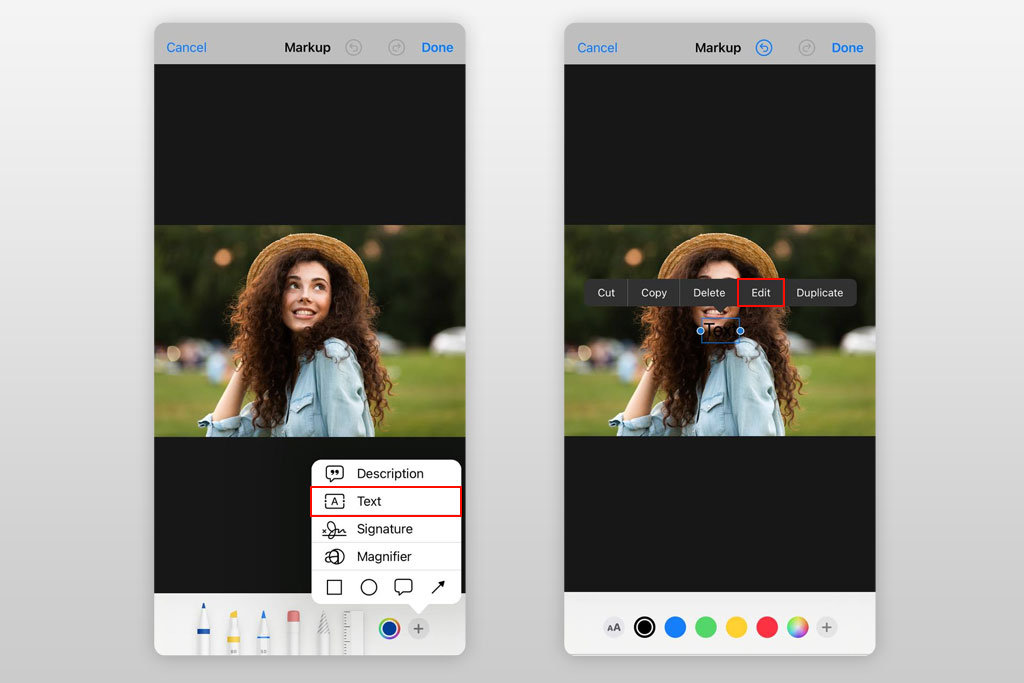
Find the plus icon at the bottom and tap it. A pop-up menu will appear, offering 4 functions. You need to select Text to add emoji to photo.
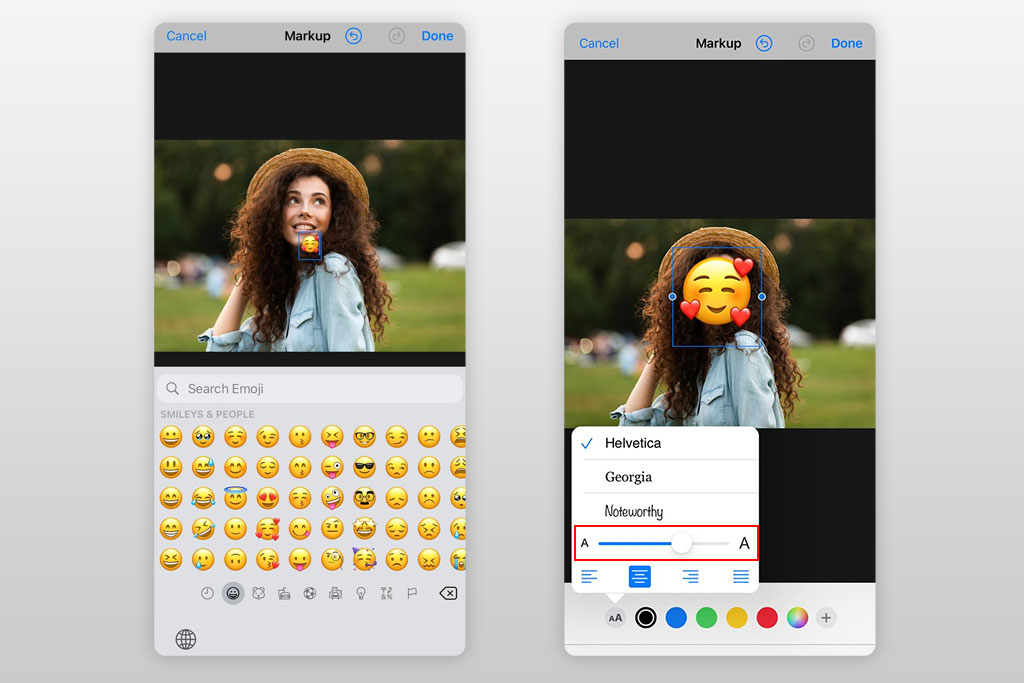
In the emoji section, select the desired sticker. Click on the text icon (it looks like a big and small capital A) to change font, size, or style. By increasing the font, you make an emoji bigger.
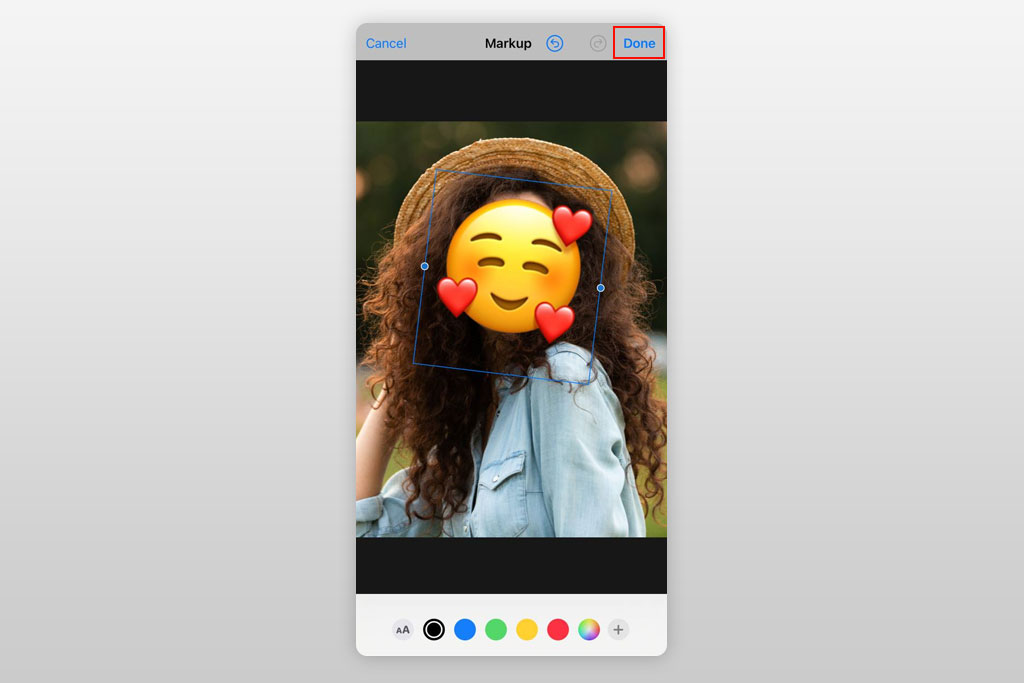
You can rotate an emoji as you like and then click “Save” at the top of the screen. Voila! Now you know how to add emoji to picture for a cool result.
If you are pressed for time to do it yourself, entrust this task to specialists. Our experts will not only add emojis to pictures but also improve them, replace the background, and add an amazing effect. What’s more, the turnaround time is quick and the price is moderate.
Adobe Photoshop Express is one of the most popular free photo editing apps and that is for a reason. It has over 100 million regular users, far exceeding similar applications. The latest updates brought many improvements, including stickers.
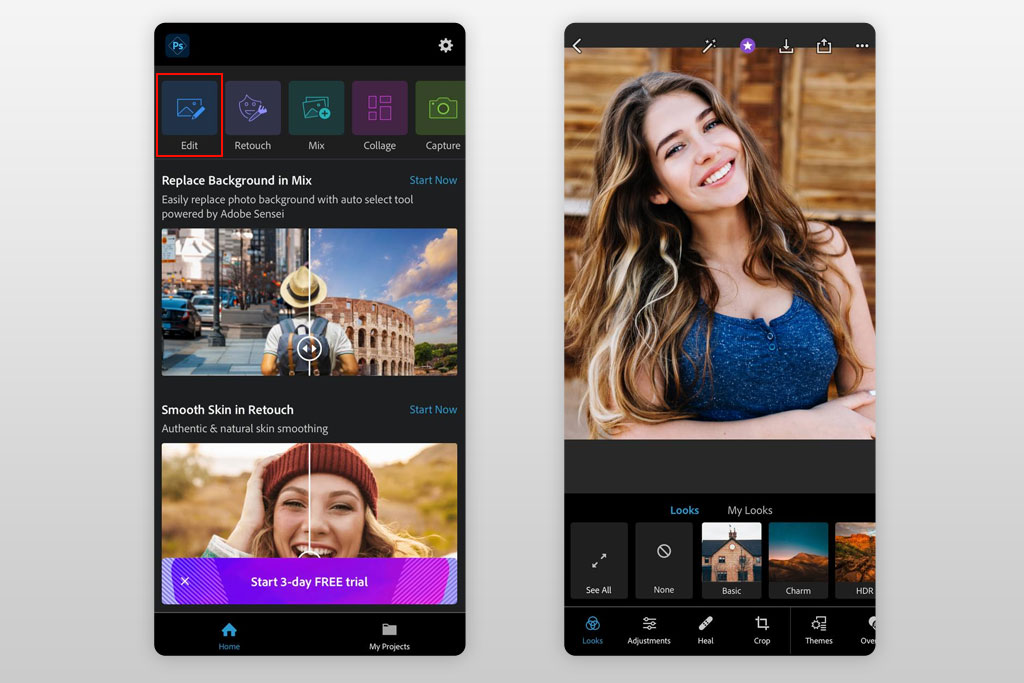
Open Adobe Photoshop Express and log in. You can enter your Adobe ID if you have one. Otherwise, sign in with your Google or Facebook account.
Once logged in, provide the necessary permissions. Now you’ll see your photos. Choose the one you want to work with. Before that, you can set the background color by trying Adobe Sensei’s auto-select feature.
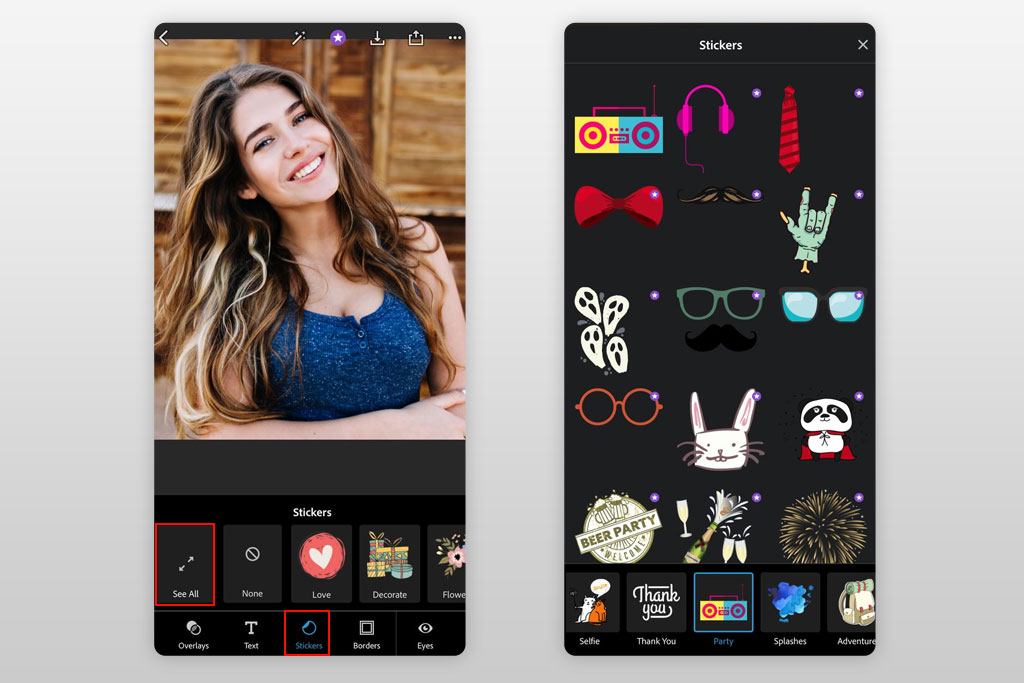
Find the sticker menu in the lower part of the screen – it looks like a circle. There will appear many filters and corrections, that you can immediately apply to your images. Here you can also add text to photo. At the top of this panel, you will find stickers section, divided into categories for your convenience, like Flowers, Decorate, Party, Adventure, etc.
Choose the one you like and wait a bit while all elements load. Swipe around the screen until you find a suitable sticker. Before you add emojis to pictures, you can also click See All to examine all the stickers.
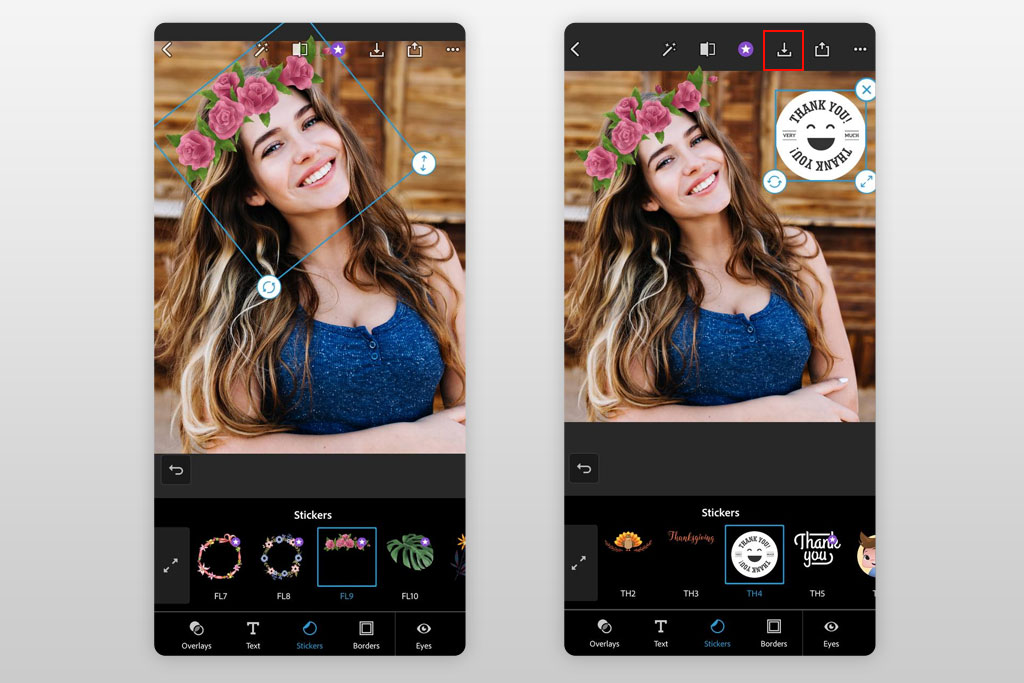
Choose the sticker and click to add it. Drag its corners with your fingers to reduce or enlarge it this way. In the lower-left corner of the sticker, you will see a circle used for rotation. In the lower right corner of the sticker you can see the X for deleting a sticker. With such settings, you can not only give your photo a playful mood but also make a meme. After you add emoji to photo and modify its looks, save your project.
The third method of how to put emojis on pictures is very easy – use your Instagram! When creating stories or reels, you can add the stickers you like. The developers provided an incredible number of decorations and update them frequently to stay in trend and enable their users to have a successful Instagram. With such stickers, you can realize creative Instagram photo ideas to give your images a special mood.
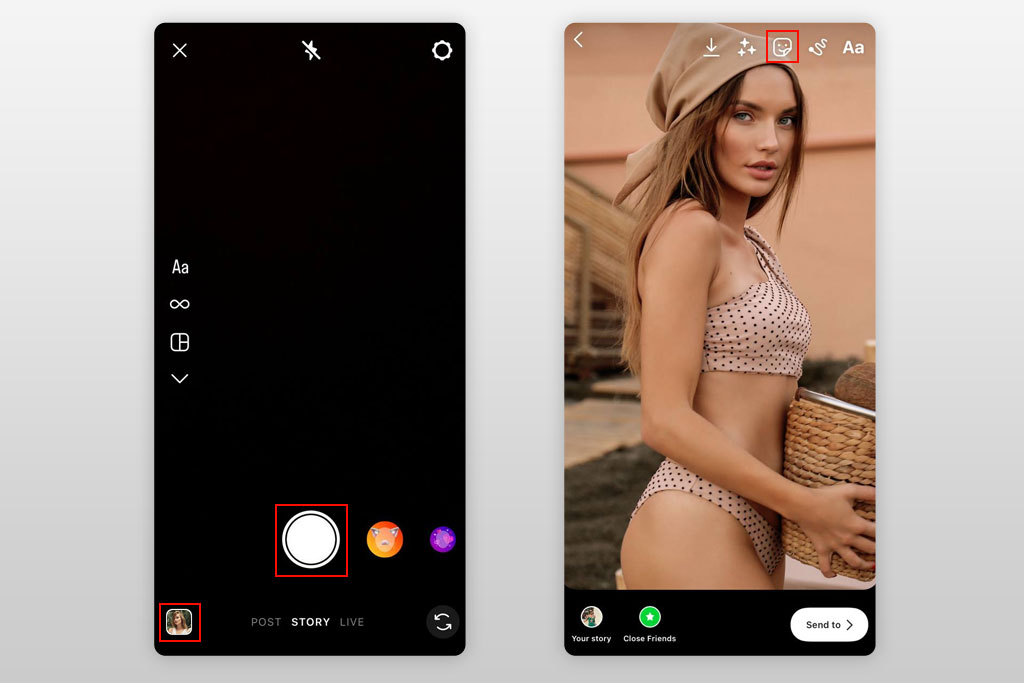
First off, you need to properly edit Instagram photos and open the app. Click on Your Story in the top left corner of the feed. To take a new photo, just click on the Big White circle. If you want to use an existing one, find the Square in the bottom left and click. There you will see pictures from your gallery. Stickers can also be added in the Boomerang section by clicking on it.
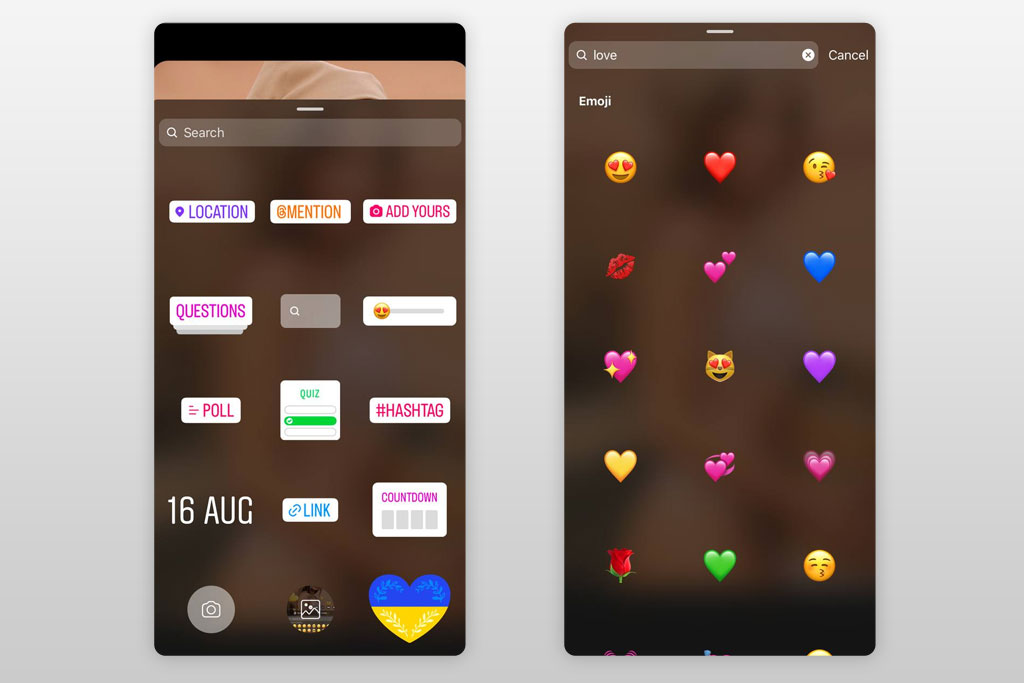
When you take a photo, you will see a square smiley face icon in the top-right corner. By clicking on it, you can see all stickers and emojis available for adding. They are graphic elements designed to beautify your visual content. If you’re looking specifically for emojis, scroll down.
You can choose one of the suggested stickers or look for the certain one by typing in keywords. However, if such a rich variety still doesn’t satisfy you, try creating your sticker packs or buy ready-made ones. They are created by some Instagram photographers and celebrities. Nowadays, brands create sticker packs to promote their business and increase sales. As you can see the possibilities of Instagram in terms of choosing stickers and emoticons are almost limitless.
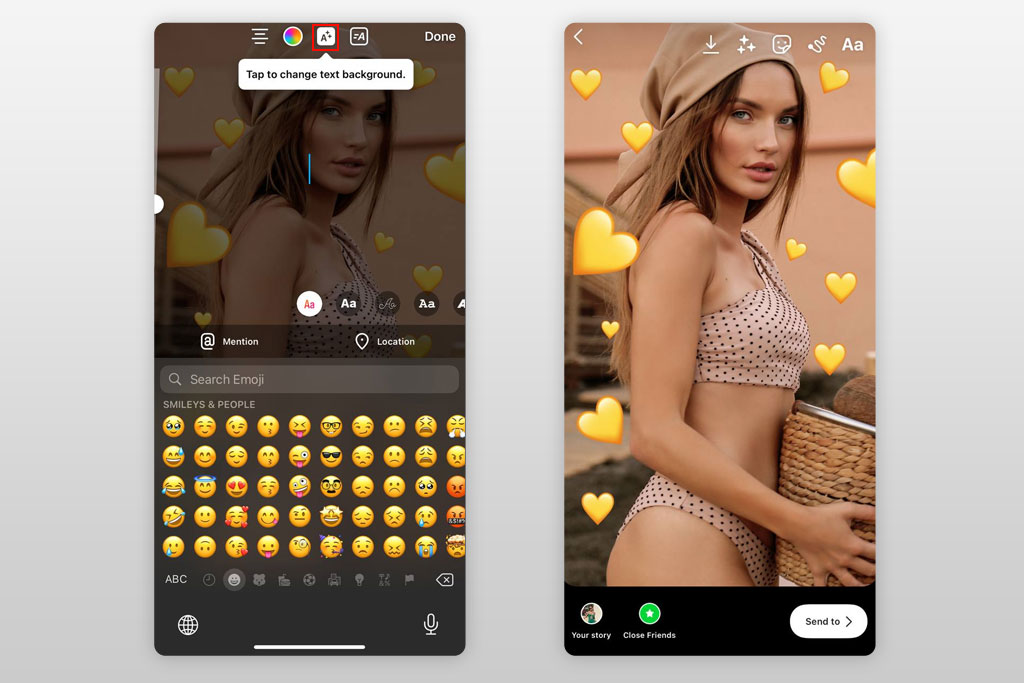
Click on what you like to add emojis to pictures. Drag the sticker around the photo and zoom in and out with your fingers to give it the desired look. By arranging the emoticons competently, you can not only embellish your photo but also improve its composition and emphasize your Instagram poses.
Emoji can also be added using the text tool. Add the required amount and the photo is ready. When you’re done photo editing, click on Your Story to post it to stories, or Download to post it later.
Explore the selection of the best sticker maker apps that are suitable for both iOS and Android devices. Read about YouCam Perfect, Sticker Maker - Funny Stickers, and other options to choose one that suits you most.
Apple has given most of its devices this feature by default. It allows you to quickly edit pictures, add captions, emoticons, handwritten inscriptions, and even sketches to them, draw directly on a photo, and more.
In the menu bar, find Input and click. Then select Show Emoji & Symbols there. In the menu that opens, look for the emoticon that best suits your mood. To add emoji to photo, move the cursor where you need it, then open the Input menu, find the emoticon you want to insert, and double-click on it.
We recommend using PicsArt to add objects to images in a trouble-free manner. Besides, it is a godsend for those who are looking for something professional to edit their photos. However, such tools require relevant knowledge and prior experience, but adding objects with it is a no-brainer task that even a beginner can master.
Download and install the Bitmoji app. Log in and find the section Avatar to get started. All you need to do is just take a selfie, and the app will do the rest for you. If the result doesn’t satisfy you, feel free to tweak it.