Eagle Tool
Verdict: If you want to keep your files neatly organized in one place, Eagle image collection and management tool is sure to satisfy your needs. Most of all, I like that the interface is clean and user-friendly. Besides, you can batch save images via a browser extension, and locate the needed picture in an instant thanks to a well-developed search feature. Saving is possible right in a browser.

Eagle is a well-designed tool for managing design assets in a straightforward manner. You can handle dozens of files in minutes. Besides, you can work on your own or partake in team projects in one environment. The tool is extremely popular among artists, designers, teachers, developers, and marketers.
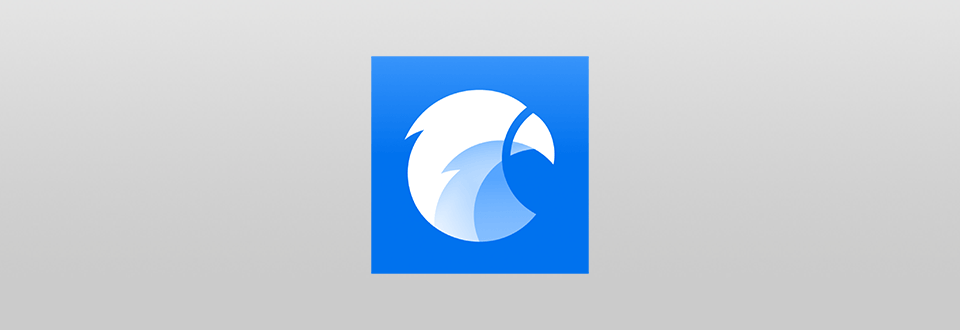
Eagle image collection and management tool is absolutely user-friendly and allows keeping your files structured the way you want. Using it, you can preview over 90 formats and arrange them by tags, shapes, colors, and other parameters. People, who regularly deal with multiple images and designs, and want to make the process as simple as possible, often opt for this instrument.
I usually use this digital asset management software when I need to capture image layouts from other social networks, organize marketing case studies, and manage different files. Fortunately, doing this is easy with a browser extension. Frankly speaking, I believe this is a wonderful tool for anyone with a huge day-to-day workload.
Using the program, you can add tags to one photo or a collection to easily find a specific file when needed. In case you are going to use numerous tags, it makes sense to add tag groups not to get confused.
Besides, you can put related files into folders & smart folders with the latter offering automatic filters for image organization by names and tags.
Another advantage of this photo organizing software is the possibility to annotate a specific part of a photo. Thus, you can write a related quote, a poem, etc.

Since Eagle supports Smart Albums, you may forget about the hustle of adding and deleting photos manually. You need to set the description based on which pictures will be categorized and stored in Smart Albums. For instance, I have such folders for GIFs, vertical photos, screenshots, and new images. Besides, there is an auto-import function. So, you can open a specific folder and while adding new files to it, they instantly appear in Eagle.
Actually, I really like such a system. Sometimes, I make projects and need vertical images. In other cases, I want to quickly get pictures that I added a couple of days ago, and navigating across multiple folders would be a nightmare. So, here you only need to enter a specific parameter and relevant photos will be detected in virtually no time.
What’s more, it is possible to filter images based on a chosen color. When the sorting process is over, you can view the results, transfer them to other apps, or export files in a preferred format and size. Of course, such time-saving operations are much feted by people with a tight schedule.
Eagle image collection and management tool works with over 90 file types, including images, documents, 3Ds, audio, and more. Besides, it allows exporting images in a specific format and with set dimensions. I like that it is possible to import and organize the most popular formats as well as rare ones. Initially, I used it to arrange my non-image files, namely, PDFs. Currently, this is my go-to instrument when I work with packs of presentations and audio files.
In addition to basic options, you can take advantage of tagging, filtering, annotating, and previewing. Thus, you can be sure all your files are properly structured.

This photo management software for Mac and Windows allows people to collect photos online and use them to spruce up presentations and documents. To do this, you only need to install a browser plugin for Chrome, Safari, Firefox, or Edge, and you’re good to go.
Right-click on a picture you see on a website and add it to your library. A nice trick is to click on several photos and save them all simultaneously. In fact, you can even save a whole site automatically. It will be captured as an image.
Since this is an on-premise product, everything you save in Eagle is automatically saved on your computer. Besides, you can use all the features and tools without purchasing a subscription. Another highlight of the tool is cloud connectivity with the most popular services.
If you have numerous digital files stored on your device and want to organize them into thematic folders for quick finding, you should definitely try Eagle App. With it, the process becomes streamlined.
With an extension installed in your browser, you can batch save and capture full pages and screenshots. This method is really great for collecting specific info and visual content on various websites without going the extra mile. Besides, when capturing data, Eagle autosaves the original URL, which will come in handy in case you want to return to the platform.
You can spend money once and get the program for $29.95. Every license covers 2 devices be it Windows or Mac. Though there is no free version, you can test the capabilities of the tool for 30 days without spending a cent.