If you have ever been in the middle of an intense Roblox session, you probably understand the desire to show off your amazing skills and funny moments to your friends or the whole Internet. To realize such an idea, you simply need a good screen recorder.
Such a tool is capable of grabbing emotion-packed clips, YouTube videos, and even detailed tutorials. Besides, with it, you can save epic moments to watch them later. I've tried out lots of screen recorders, and here's the lowdown on the best ones to catch all your Roblox games.
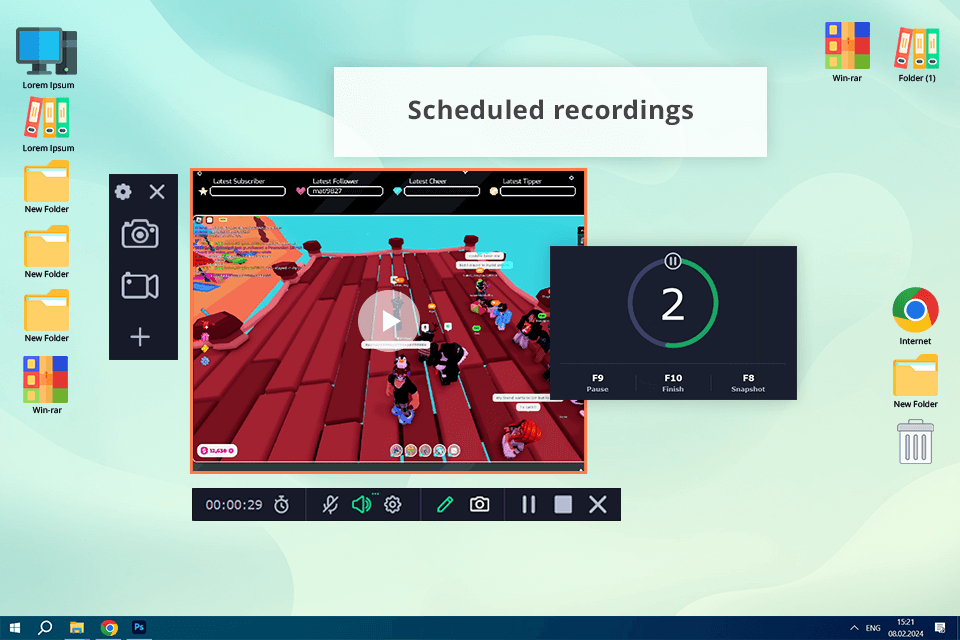
I first tried out Movavi while playing a super hard level of "Tower of Hell”. It was awesome! This game recording software recorded everything perfectly, capturing my jumps and mess-ups, without slowing down my game at all.
Plus, I could set up my own shortcuts to start and stop recording. This is very helpful because I can perform basic tasks without getting distracted from the game.
This screen recorder for Roblox PC also allows scheduling recordings. This feature particularly comes in handy when I need to record a specific event in Roblox without having to scramble to hit record at the right time. Plus, you can edit the video right after you record it, cut out parts and add text.
In general, Movavi is user-friendly and works great, which is why it's my go-to recorder. However, there's a bit of a trade-off. It can use up a lot of your computer's power while recording. Such behavior has a direct impact on the game, slowing it down. This can be a serious issue for older computers or really intense Roblox games. But overall, the pros outweigh the cons for me.
Price: from $8.95 per month, free trial is available.
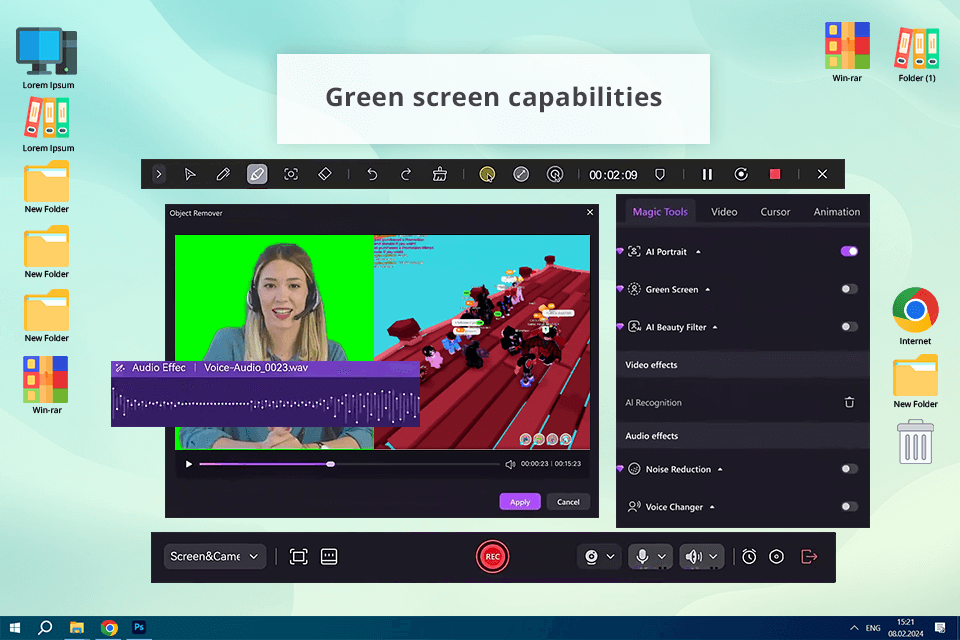
Wondershare DemoCreator blew me away when I tried it out on a Roblox racing game. This HD screen recorder aced the extremely fast gameplay, catching the action without a hitch. Plus, I could highlight important parts and add my own comments without messing up the recording in any way.
I also appreciate that the program has a split-screen recording function. Believe me, it is amazing for playing with friends. I can record what's happening in the game and our reactions at the same time.
Thus, the final video turned out more interesting. Plus, it has a bunch of editing tools like cool transitions and effects, and even lets you use a green screen, so I can make my videos look absolutely professional.
Wondershare DemoCreator is like a more advanced version of Movavi, which can be a problem for total newbies. There are lots of features which can be a bit much to handle at the beginning. But if you stick with it and learn the ropes, you can basically do anything you want with your videos.
Price: from $29.99 per quarter, free trial is available.
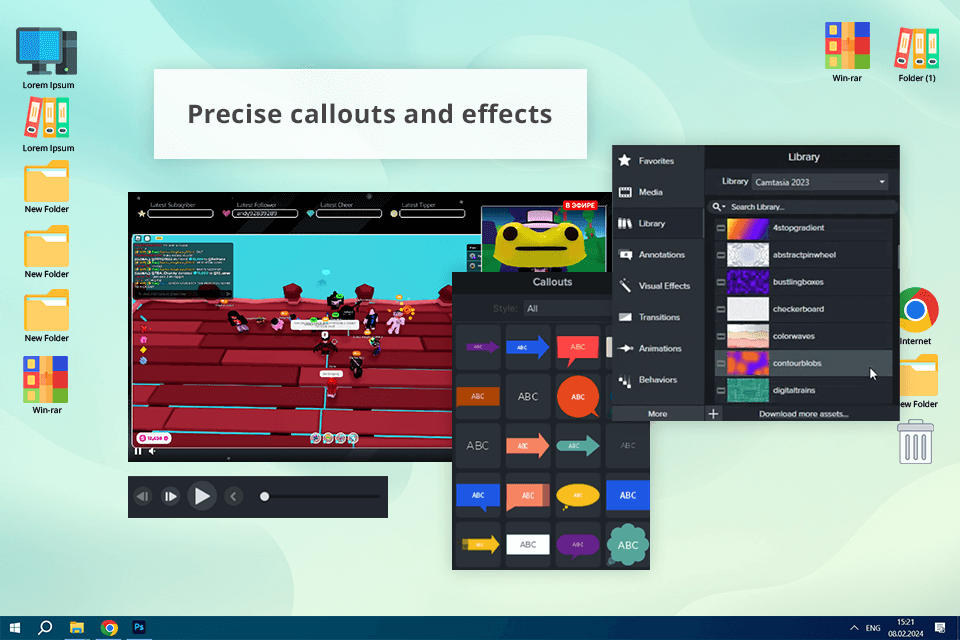
There is hardly a program that can stay on par with Camtasia if you need to make understandable Roblox tutorials. When I was creating a detailed guide for building in "Bloxburg," I frequently used the callout and zoom effects.
I could fine-tune them exactly how I wanted to make sure all the important steps were absolutely clear. This way, everyone watching could follow along easily and build their own elements.
Camtasia also allows users to edit the soundtracks separately. This means I can add a clear voiceover explaining everything or some cool background music without interfering with the sounds from the game itself. Plus, Camtasia integrates with Google Drive and YouTube, so I can upload my videos right after editing them.
One downside of Camtasia is that it can be a bit pricey. I figured it out when compared Camtasia vs Movavi or DemoCreator. This may be upsetting if you're just recording content from time to time. But if you're serious about making professional videos, then Camtasia is totally worth it. For simpler recording needs though, there are other options that are a bit easier on the wallet.
Price: $179.88 per year, free trial is available.
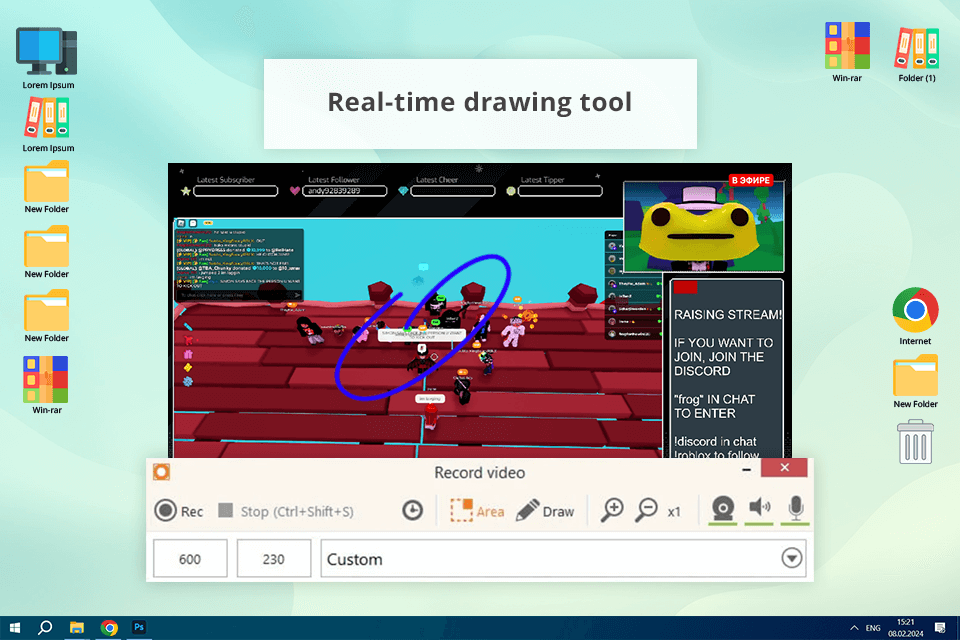
Icecream is awesome for anyone who wants a free screen recorder to capture Roblox gaming sessions in an easy way. When I tried it out on "Murder Mystery 2," it offered the perfect mix of user-friendliness and functionality.
What really sets Icecream apart from other screen recorders for Roblox is that you can draw and write right on your screen while you record here. This was helpful when I was recording "Murder Mystery 2" because I could highlight important parts of the game and even add notes. To my mind, this feature is unquestionably a must for making tutorial videos or reviews. In Movavi, you can’t do anything like this.
As for disadvantages, Icecream doesn't have the advanced settings that some other recorders have, especially DemoCreator. If you need to do a lot of customizing with your recordings, Icecream may disappoint you. But for just recording something simple and adding a few notes, it works perfectly.
Price: free version or from $29.95 per year.
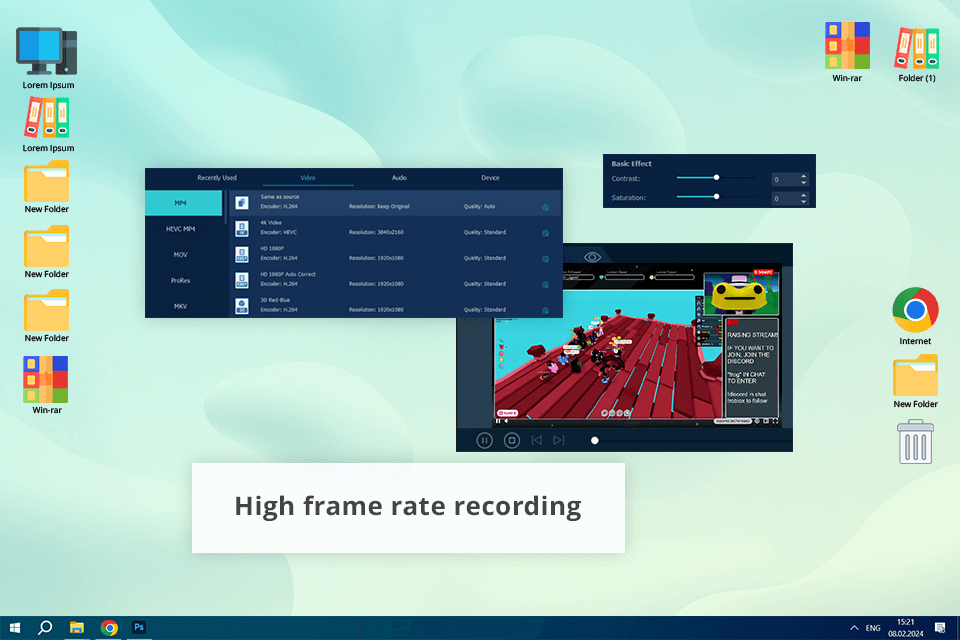
In terms of versatility, VideoSolo is one of the best screen recorders for Roblox. I put it to the test during a wild game of "Adopt Me!" and was amazed by how well it handled everything. It can record game sessions without any issues, no matter how crazy the action gets.
Plus, it lets you save your recordings in different formats, which is a lifesaver when uploading to different websites with different rules.
Besides standard recording, this program offers picture-in-picture mode, so you can add your own face cam right next to the gameplay. Therefore, your videos feel way more personal, like you're actually interacting with the viewers. Plus, it can record both the game sounds and your voice at the same time, keeping them in sync.
VideoSolo has many useful features, but the controls can be a bit tricky to learn at first. It took me some time to figure out all the settings. It was much easier in Icecream or Camtasia. Anyway, VideoSolo has more powerful features than other recorders but you may need to spend more time mastering them.
Price: from $9.95 per month, free trial is available.
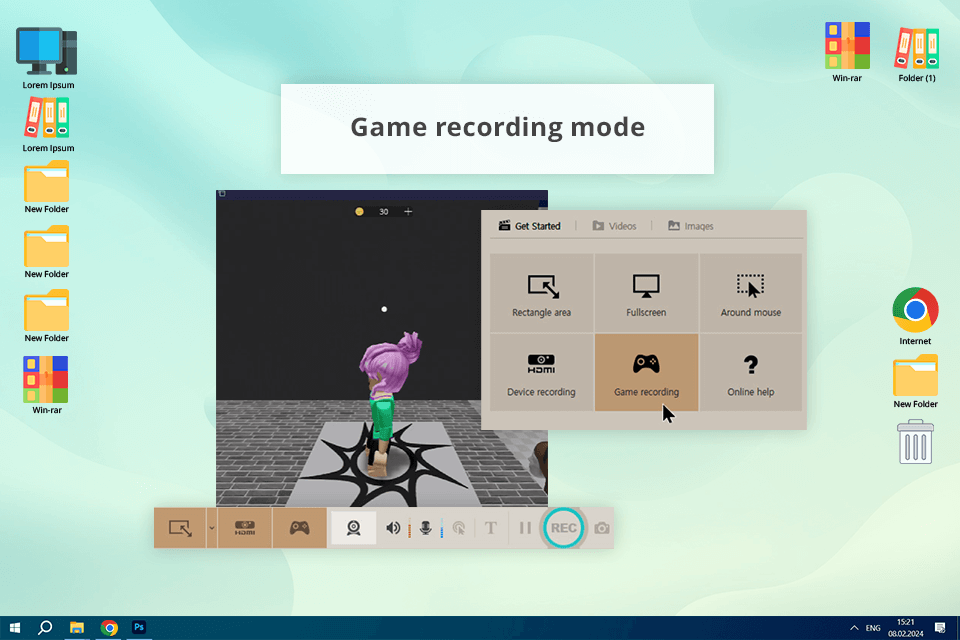
The popularity of Bandicam among gamers is fully justified. I was playing a super intense round of "Arsenal" and this software captured every single moment, from the shots to coming back to life, with crystal clear graphics.
It can even record in 4K resolution, which is perfect if you want your videos to look professional. For me, the best part is that Bandicam can shrink the file size without making the video look any worse.
I also like the specialized game recording mode available in this program. It can capture your entire game without your computer breaking a sweat. I heavily relied on this feature during crazy intense matches where every frame was crucial.
While Bandicam excels in performance-oriented gameplay capture, it lacks some intricate screen recording settings. It becomes fully noticeable when juxtaposing Bandicam vs Camtasia or DemoCreator. Camtasia lets you improve your videos after recording, but Bandicam focuses on producing clear recordings without impacting a computer. So, decide what matters most for you.
Price: from $33.26 per year, free trial is available.
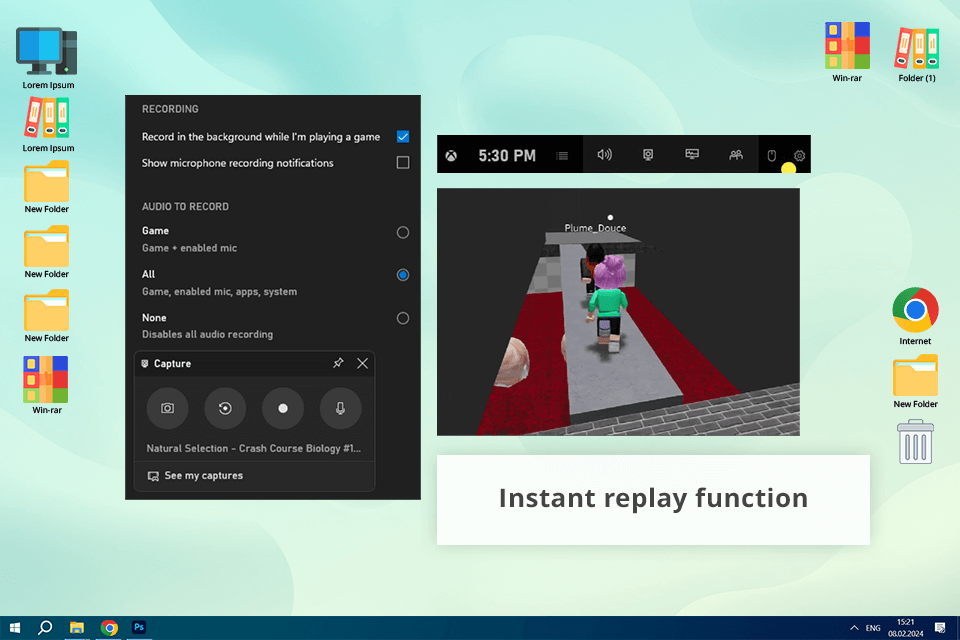
If you're a gamer rocking Windows 10, the Xbox Game Bar may be the best screen recorder for Roblox PC available at no cost. It's already built into Windows 10, so you don't need to download anything. In fact, you can open it with a simple keyboard shortcut. I used it to record myself playing "Piggy" on Roblox and I liked the process a lot.
Many users praise the instant replay feature. With it, you can capture the last 30 seconds of gameplay, even if you weren't hitting record before. On top of that, you can take screenshots and record audio separately, which gives you flexibility for documenting epic gaming wins or hilarious fails.
All in all, Xbox Game Bar offers a compelling set of features, but it may not cater to all user needs. Like Icecream Screen Recorder, it works perfectly for "in-the-moment" captures. But if you're looking for extensive functionality with different settings to tweak, this program may feel too basic.
Price: completely free.
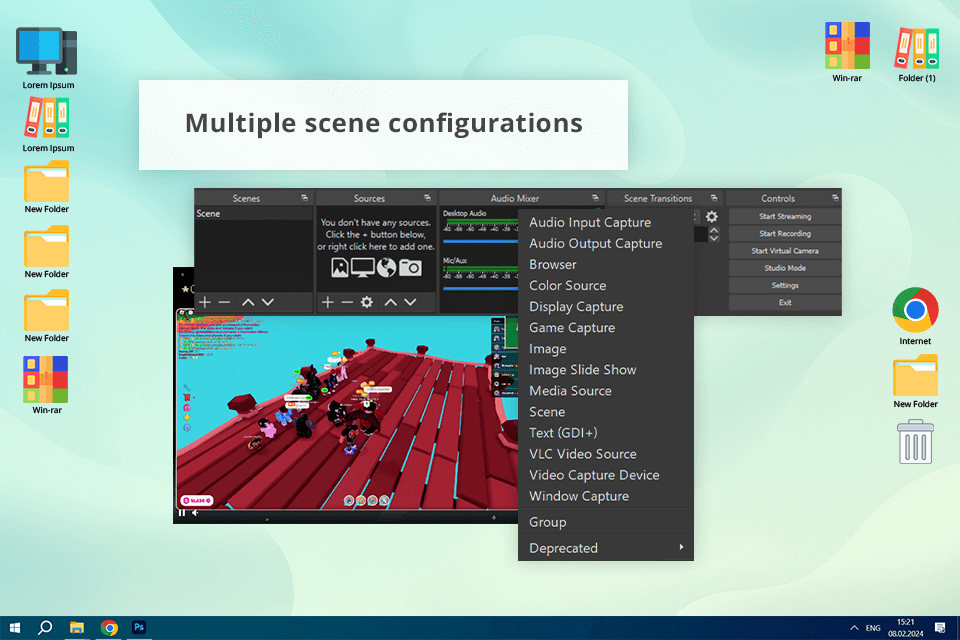
Known as a solid Twitch streaming software, OBS Studio is no less efficient for recording Roblox. I used it to capture my recent "Theme Park Tycoon 2" building project, and I have to admit it was terrific. You can tweak everything from resolution to bitrate for recordings to enjoy absolute control over the process.
OBS Studio can manage several recording sources. In other words, you can capture not only the gameplay itself but also integrate your webcam feed and microphone audio. Such a feature is invaluable for making detailed tutorial videos or live-streaming sessions. The possibility to add filters and scene transitions makes the program even more popular.
Being an open-source screen recorder, OBS Studio allows users to manage every recording parameter. No wonder this is important if you are after a particular result.
Price: completely free.
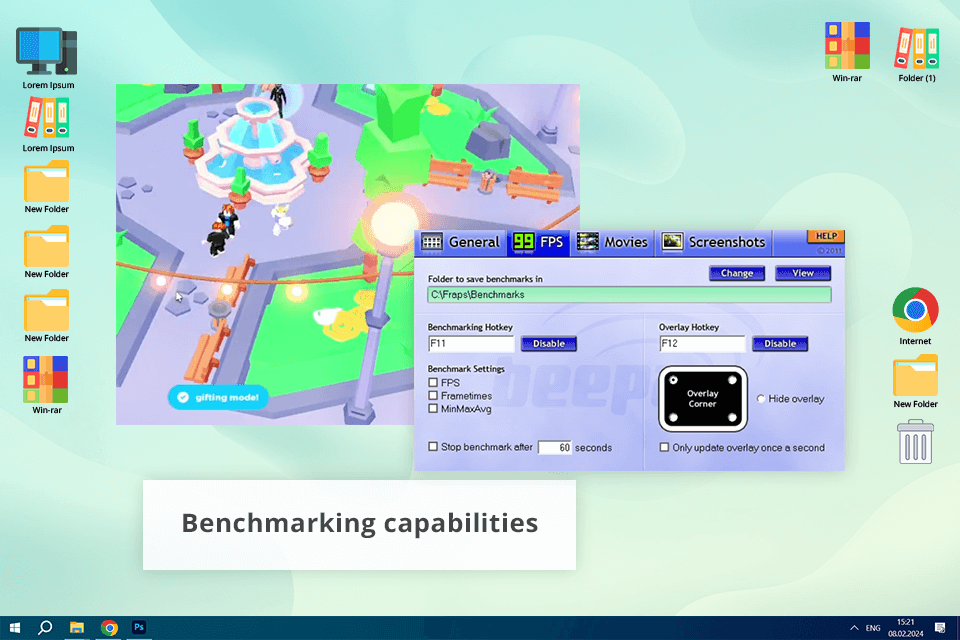
Fraps is a legend in the world of gaming recording tools. It demonstrated fantastic results during my "Jailbreak" tests. It can capture detailed videos without slowing down your game, which is a huge deal for gamers. Plus, you can record everything in HD.
Fraps offers more than recording gaming videos. It can also check how well Roblox is running on your computer. This is very handy because most screen recorders can't do that. Plus, taking screenshots and capturing videos with Fraps is a breeze.
This program is a reliable recording tool, but its user interface feels dated compared to newer screen recorders like OBS Studio or VideoSolo. This may not be a dealbreaker for those seeking a straightforward solution, but users looking for a more modern feature set and a contemporary interface should opt for alternatives.
Price: $37 one-time payment.
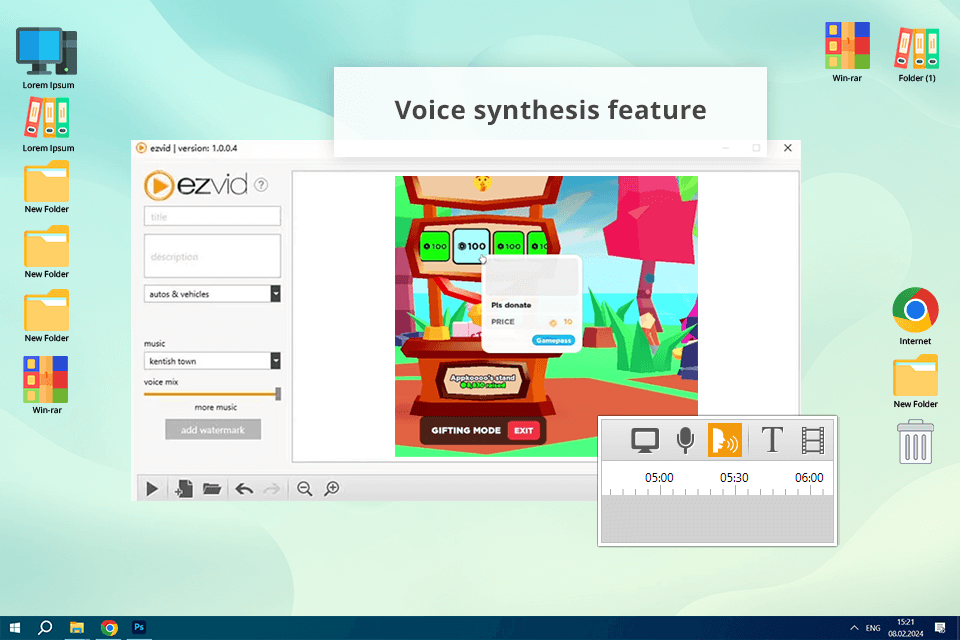
Ezvid can meet and even surpass your expectations if you are looking for a program to make video tutorials. I used it to make a beginner's guide for "Arsenal”. The tools to draw and write on the screen were very helpful. I managed to show people exactly what to do step-by-step in real-time.
Ezvid is a great pick for Roblox players because of its easy-to-use recording process. Just a few clicks, and you're recording high-quality video without any lag. Plus, the voice synthesis feature is a fun bonus. You can add narration without preparing separate voice recordings.
The software doesn't have many editing options, unlike Camtasia or other tools. On top of that, Ezvid can be a bit of a resource hog and slow down older computers while you're recording.
Price: completely free.
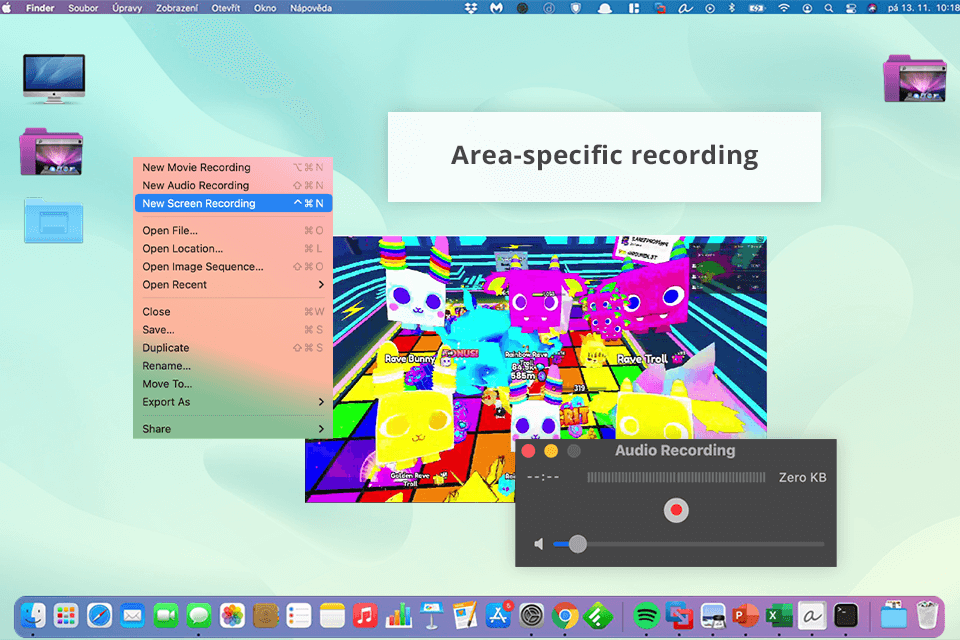
QuickTime may not be the first thing you think of for recording Roblox, but it has something to offer to users. First of all, it is very straightforward and delivers good results. I used it to record my gameplay, and the video quality was awesome. If you just want to record something simple, QuickTime is perfect.
With this program, you can record your whole screen or just pick a specific part. This flexibility proves very useful when I need to focus on something specific in the game. Moreover, QuickTime has some basic editing tools. You can trim, merge, and make other fixes in your recordings.
QuickTime Player is pretty basic compared to OBS Studio or DemoCreator. You can't really customize many parameters, so it's good for just simple recordings. It's OK if you need to capture something quick and easy, but forget about all the advanced corrections if that's what you're after.
Price: completely free.