As a graphic designer and photographer, I regularly work with large PDF files. These can be contracts, photo guides, or technical documents. That’s why I decided to review the available AI tools to chat with PDFs. I want a program where I can find information quickly without flicking through countless pages.
I talked to my FixThePhoto colleagues and realized that AI tools could make my work easier and faster. To determine the top options, we tested over 20 AI tools to chat with PDF.
I searched online, analyzed feedback on Reddit and Quora, and read reviews of active users. When we test programs, we focus on their accuracy, usability, and searching functionalities.
When evaluating different AI tools to chat with PDF, I noticed similar shortcomings among them. For instance, some programs couldn’t properly process complex layouts or custom fonts. There were also tools that gave inaccurate responses or were unstable. I also agree with some users, who complained that software struggled with large documents or were too slow when looking for specific data.
| Platform | Accuracy | Speed | Advanced Features | Free Plan/Trial |
|---|---|---|---|---|
|
Excellent
|
Fast
|
Summarization, search
|
✔️
|
|
|
Excellent
|
Fast
|
Editing, annotations, conversion, OCR support
|
✔️
|
|
|
Good
|
Moderate
|
Text Extraction, Summarization
|
✔️
|
|
|
Good
|
Moderate
|
AI writing Assistant, summary generation
|
✔️
|
|
|
Good
|
Fast
|
OCR support, prompt library
|
✔️
|
|
|
Excellent
|
Fast
|
Summarization, chat with PDF, mindmaps, PDF to PPT
|
✔️
|
|
|
Medium
|
Moderate
|
Notes organization, summarization
|
✔️
|
|
|
Medium
|
Moderate
|
Citations, tag documents
|
✔️
|
While selecting the best AI tools to chat with PDF files, I paid attention to several aspects. First of all, I considered accuracy. I needed a tool that could extract and understand data properly. Next, I evaluated ease of use, speed, and convenience of the working environment. Another great feature I wanted was real-time interaction with the document through chat.
I regularly have to work with larger PDFs and I wanted the program to process them quickly. Customization features are no less important. Users often need to adjust responses and concentrate on specific document pieces. Surely, security is paramount, especially if you handle sensitive data. Last but not the least was collaboration. If you interact with other team members, no wonder you want a program with decent collaboration options.
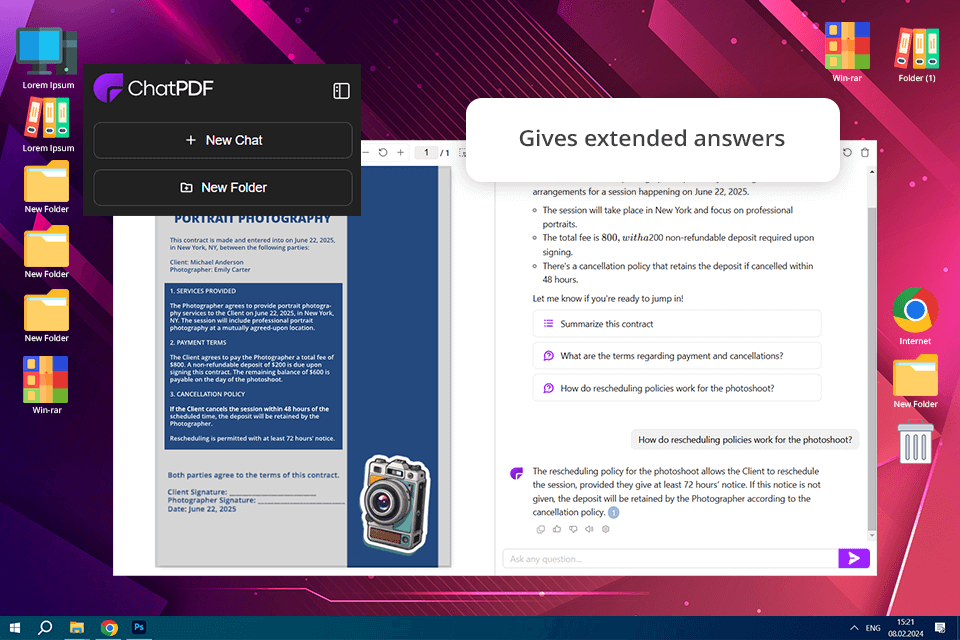
To get a feel of ChatPDF’s capabilities, I tried it out with a mix of PDFs. I used short documents, legal contracts, picture-heavy guides. First of all, I asked it to provide answers to specific details. Next, I made the program generate overviews and clarify certain points. What impressed me most of all was how fast and accurate it was with text-heavy documents. I only needed to ask direct questions instead of flipping through multiple pages to get the needed data.
To be fair, ChatPDF was good but not perfect. It handled simple documents without issues, but when I threw it a complicated PDF with lots of images, it didn’t cope with the task properly. It would sometimes misread the text or miss key details. Still, it was way faster than manually searching. I particularly liked how quickly it answered my questions and participated in the back-and-forth conversation.
I wanted to understand whether my ideas about ChatPDF were objective. So, I asked my colleagues from FixThePhoto to test it with technical manuals. Tetiana and Kate uploaded a document with lots of diagrams. They said the program coped well with summarizing text, but it faced problems with managing diagrams and charts. Besides, there were occasional issues with the specialized terms. Still, they decided to rephrase their questions in simpler words. It really helped. Currently, you can try the tool for free, with a daily limit, and then upgrade if you need more features.
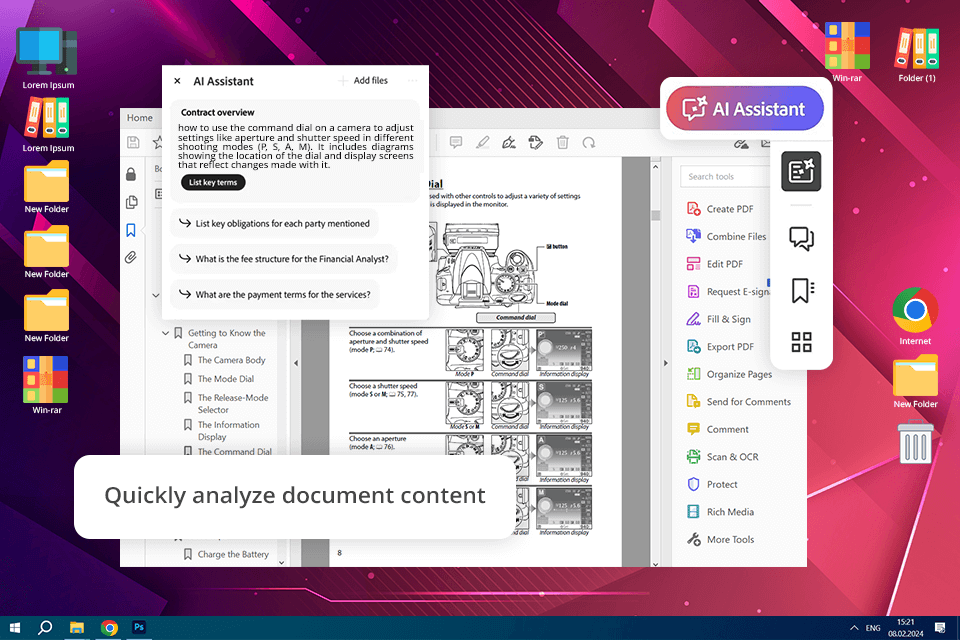
When testing Adobe Acrobat, I also used different PDFs, including detailed presentations, contracts, and reports packed with data. To see what the AI Assistant could do, I asked it various questions, had it summarize sections, and searched for key points. The program responded quickly and efficiently. Using the provided data, I was able to prepare emails, design presentations, and write documents. Most of all, I like its summarization feature. It can break down complex topics into brief and understandable summaries.
It feels that the developer really takes care of the program. For example, the latest update brought a valuable enhancement. It is possible to find answers in documents up to 200 pages long, so managing large files is much smoother.
Adobe Acrobat AI also does a great job processing tables, converting raw data into clear concepts, and generating accurate results. Plus, thanks to the improved support for German, French, Spanish, Italian, and Portuguese, I can review contracts and presentations more conveniently.
With this free PDF reader, I don’t have to spend hours, going through long documents. Besides, I’m looking forward to getting the Adobe Acrobat AI Contract feature. The Adobe team claims it will simplify legal wording, summarize details, and streamline contract reviewing. I also like a new comparison tool, which helps track changes across different agreements.
My colleague Tetiana says that Adobe Acrobat Pro DC does an excellent job with text documents. As for the price, there is a 7-day free trial. Once it expires, the subscription fee starts at $19.99 per month if you choose an annual plan. You can get Adobe Acrobat Standard and Pro based on your needs.
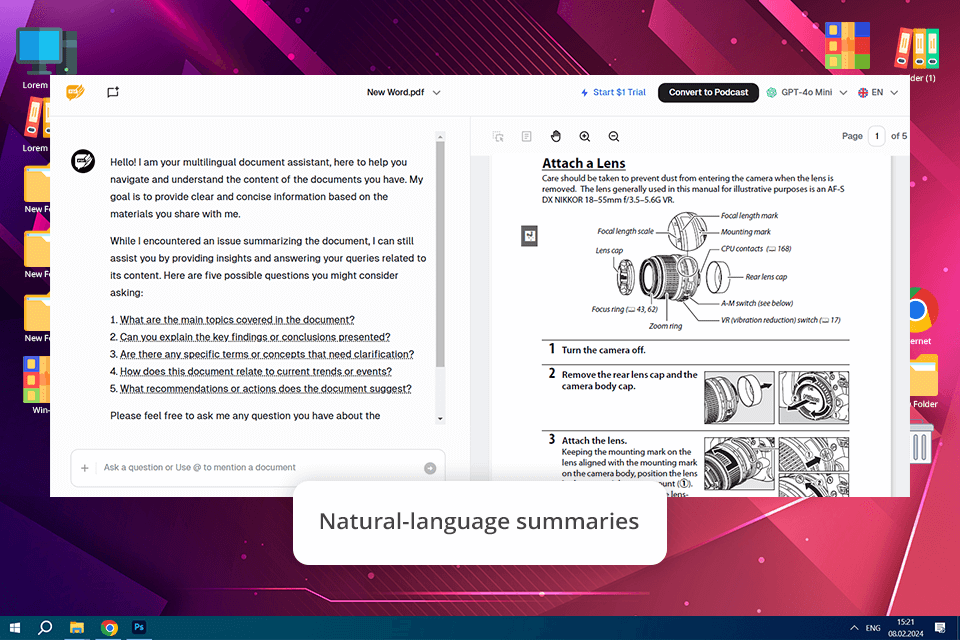
Some users claim AskYourPDF is the best chat with PDF AI. I wanted to figure out whether it lived up to its reputation, so I asked questions, requested summaries, and evaluated how well it handled complex tables and structured data. One thing I genuinely liked was the freedom to pick the AI model that suited my needs. GPT-4 showed amazing results with the detailed summaries and explanations. Claude, in its turn, was unmatched for structured content and contracts. Generally, the software is fast and precise. With it, document reviewing is easier.
Not everything was smooth sailing. I face a big problem when uploading large files. Some took forever to process, while others just refused to upload at all. Tetyana tested AskYourPDF with business reports and was impressed by how well it summarized contracts and decoded legalese. She also said that Mistral worked impressively fast, but its summaries weren’t always as detailed as those from GPT-4 or Claude.
I think this tool is as efficient as a specialized free PDF editor, as it enables you to add notes, highlight relevant passages, and leave comments. Another impressive feature was its ability to swiftly summarize intricate charts and tables or pinpoint key trends. This is very convenient as you don’t need to review large files manually page by page. You can start with a free plan if you don’t mind a 100-page document limit. To get the full access to advanced AI models and features, you must pay $11.99 per month (billed annually).
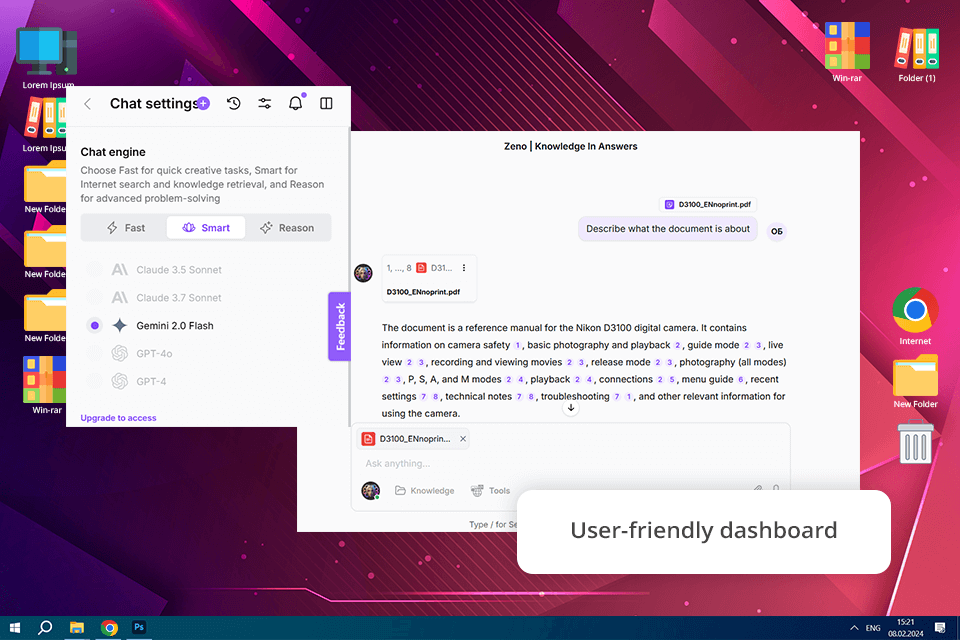
TextCortex is an advanced AI tool. It not only supports PDFs, DOCX, and PPTX files but also lets you upload multiple documents and chat with them at a convenient pace. I imported some photography guides, tutorials, and even a few contracts with dense legal jargon. TextCortex accurately extracted the text and responded as if it had years of experience in retouching and business negotiations. It was very impressive.
Tetiana pointed out an interesting quirk. AI does a solid job of understanding text, but if you throw in some intricate legal jargon, it may need a second to catch up. This may be a serious hindrance if you’re dealing with ultra-specialized content. On the plus side, TextCortex is a polyglot, supporting over 25 languages, including English, Spanish, French, and more.
The free version lets you generate up to 20 pieces of content daily. If you need more, there is a premium plan. It is priced at just $5.59 a month and gives you 150 generations, being perfect for those who like their AI working overtime.
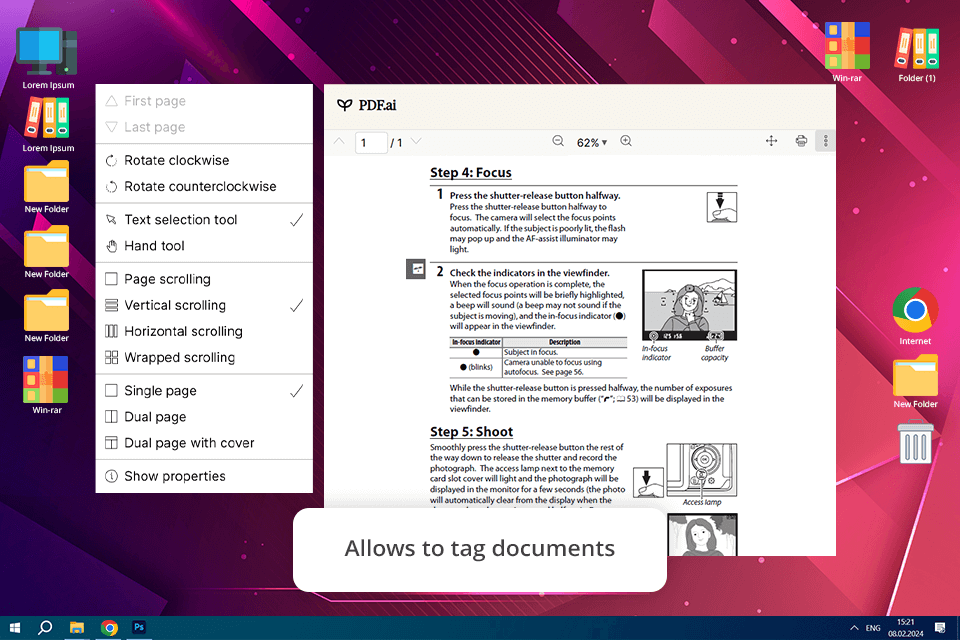
When testing PDF.AI, I uploaded multiple photography-related PDFs, including equipment manuals, post-processing guides, and general photography tutorials. The tool impressed me with its rapid responses, providing insights on optimal camera settings for low-light environments and advanced editing techniques. Still, its accuracy was somewhat inconsistent. Some answers were precise and useful, while others were too vague or of little help.
This chat with documents free AI tool can summarize lengthy text pieces. Thus, I can extract relevant information in a matter of seconds. Unfortunately, the performance was inconsistent. Sometimes, PDF.AI processed documents swiftly, but there were moments when it lagged or even froze.
Tetiana liked how this artificial intelligence software could sift through long articles and pull out the essentials in no time. But when it came to complex design jargon, the responses sometimes felt more like guesses than expert insights. Moreover, if you want the premium perks, you have to pay $10 a month.
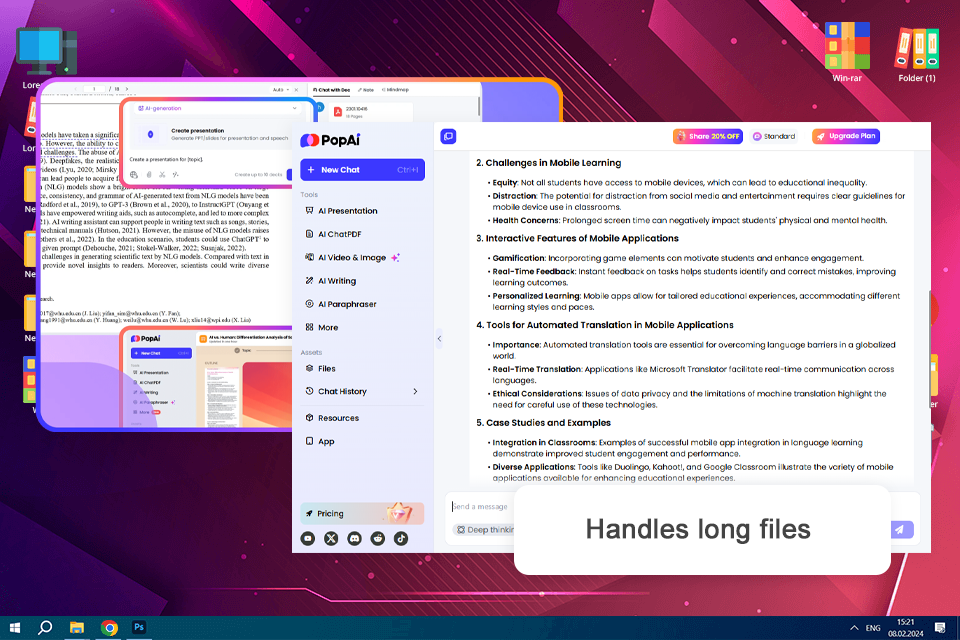
Uploaded some various files such as an event plan, course outline, and technical manual to check how PopAi can assist me in navigating through the content in an easier manner.
Upon uploading, I have been able to communicate directly with each file. It became one of those chat-to-PDF AI tools wherein rather than working line by line, you simply ask what you need and receive an immediate reply.
PopAi also performed well for retaining the original structure of the text, so while jumping in and out of reading and chatting, I didn't feel disoriented. Images and diagrams were harder - occasionally, it lost context or glossed over minute details, but the in-built capture and ask function helped compensate for that.
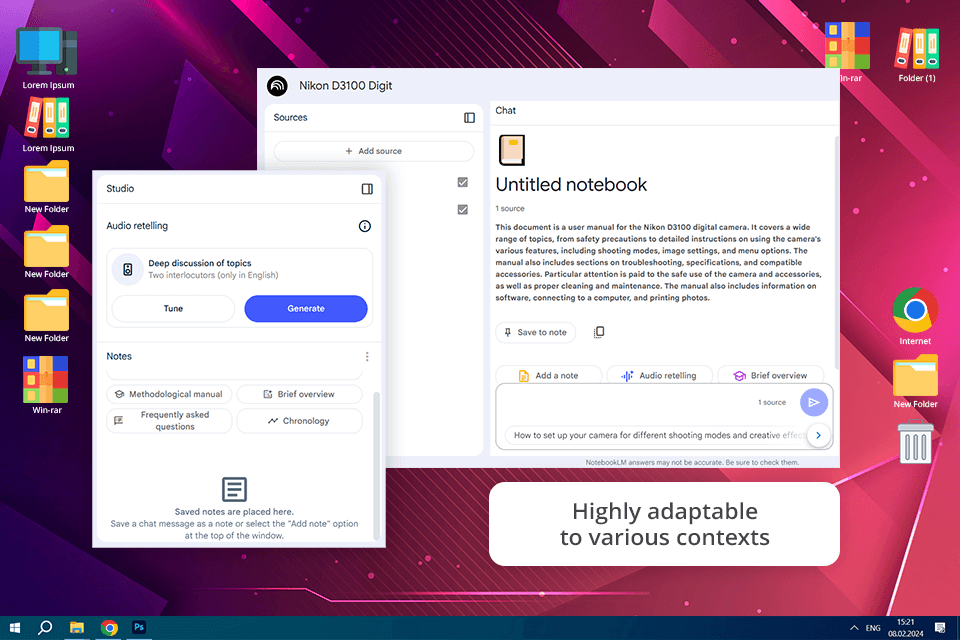
NotebookLM turned out to be a pretty handy PDF chat AI tool. It tackled all my photography-related queries with ease. Once I needed camera instructions and it was very helpful. The other time I asked for a step-by-step editing guide and received a high-quality result. Still, the most impressive feature for me is its ability to summarize long texts. Instead of digging through pages of content, I could instantly find the key points I needed.
While NotebookLM impressed me with its speed, its accuracy wasn’t always spot-on. When I asked for advanced techniques, I got surface-level answers or those without crucial details. Still, I appreciate how quickly it responds, as I can navigate documents and locate specific information promptly.
For Tanya, this tool was very helpful when she needed to summarize long documents. She used it to pull key aspects from project briefs. However, she agrees that some responses are too simplified. They may disappoint pros who need deep, detailed info. Still, its speed and user-friendly design make it a strong choice. There’s a free plan available, or you can opt for the Plus plan at $19.99 per month.
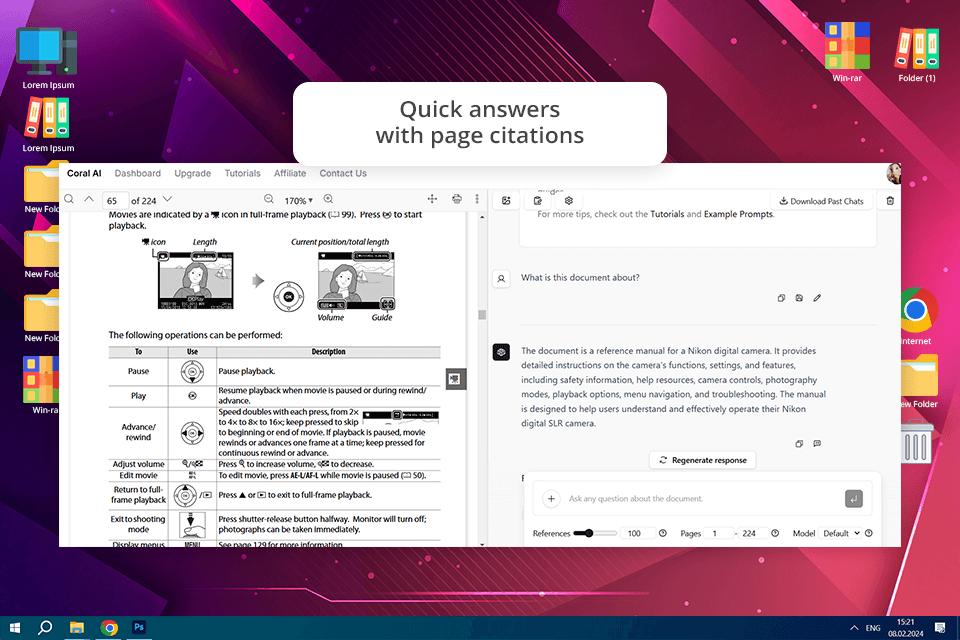
Coral AI caught my attention right away because it prided itself as the best PDF chat AI tool. In fact, it not only answers questions about a document, but actually points you to the exact pages for proof. Intrigued, I tested it with research papers, contracts, textbooks, financial reports, and academic journals. This tool can handle it all.
Curious about Coral AI’s potential, I uploaded a few photography guides focused on portrait techniques. Then, I asked some questions, namely, “What’s the best lighting setup for indoor portraits?” and “How do I tweak skin tones in post-production?” The answers were not only accurate but also perfectly concise. The bragging point of Coral AI is its ability to take complex, jargon-heavy manuals and distill them into easy-to-digest paragraphs. This is very helpful when you need to work with many lengthy documents.
Coral AI copes well with technical details, but when it comes to creativity or subjective analysis, it can be less efficient. Some responses were too general. As for pricing, there’s a free plan with two file uploads and basic chat, or you can go Pro for $14/month (billed annually) if you need more features.
Instead of manually skimming through multiple pages, you can ask AI direct questions, get instant summaries, and find key insights in seconds. It’s a terrific option for researchers, lawyers, engineers, and anyone tired of endless scrolling.
Simply upload your PDF, ask your question, and let AI take care of the rest. Whether you're looking for a summary, specific details, or quick insights, AI sifts through the document and gives you the answers you need.
Yes. Thanks to Optical Character Recognition (OCR), AI tools can scan, extract, and interpret text from even the most complicated image-based PDFs. With such instruments at hand, you can digitize old documents and make them searchable easier and faster.
Many AI tools offer encryption, data privacy measures, and even local processing to keep your documents secure. But don’t just take their word for it. You need to review the privacy policy before handing over sensitive files.
AI tools are powerful, but they aren’t flawless. If a document contains narrow-field terms, intricate formatting, or lots of images, AI may struggle to interpret everything accurately.
Some AI tools offer more than just chat. Depending on the platform, you may be able to edit text, add comments, or fill out forms. If you are mainly interested in PDF editing, pick a PDF editor app that offers both interaction and modification tools. Adobe Acrobat is a good example.
We challenged some of the best AI to chat with PDF assistants to a rigorous test. In the process, we evaluated their ability to process, comprehend, and interact with documents. Some tools impressed us with their capabilities, while others demonstrated poor results and didn’t appear on the final list. Our team tested such tools as UPDF AI, WPS PDF, ChatGPT, LightPDF, Sharly AI, FlipHTML5, TextCortex, PDFgear, Coral AI, Tenorshare AI, SciSummary, ChatDOC, and BrainyPDF.
In the battle of AI PDF tools, ChatPDF turned out as the clear winner, thanks to its impeccable accuracy and rapid, efficient responses. Adobe Acrobat followed closely behind, offering many powerful features, but with a price tag to match. AskYourPDF took the third place, offering an intuitive user experience. Still, it left much to be desired in terms of speed and precision.
Setup and usability. We examined how easy it was to install or sign up for each tool. Those that demanded too many hoops to jump through or had a confusing onboarding process didn’t score well. Next, we analyzed their interfaces. We believe an AI tool should be easy to navigate, even for non-techies.
The best programs delivered a quick setup and an intuitive user experience. Our testing spanned web services, as well as PDF editors for Mac and Windows.
Document upload and interaction. We imported simple text PDFs and visually complex files packed with images, tables, and detailed formatting. Then, we asked them to summarize paragraphs, pull data from charts, and answer fact-based questions. To raise the stakes, we tested their OCR capabilities with scanned documents. Some tools handled it like pros, while others buckled under the pressure.
Accuracy testing. Tetiana tested each program with tricky, context-driven questions like “What date does the report mention?”, “Give a summary of this study,” and “What are the key takeaways from the table on page 7?” We kept a close eye on whether the AI delivered precise answers or went off track, especially when dealing with technical or complex language. Some tools passed with flying colors, while others disappointed us a bit.
Speed and responsiveness. Kate assessed how quickly each AI tool to chat with PDF uploaded documents and responded to queries. The best ones delivered results in a snap, while others took an uncomfortably long pause. Handling tricky, data-heavy PDFs was a real disaster for some programs. We didn’t add too slow tools on our list.
Security and privacy checks. Your PDFs can contain sensitive information, so we made sure to review how each AI tool protects user data. Some platforms have strong security features, e.g., end-to-end encryption, privacy guarantees, and local processing. They were scored high. Any tool that stored files without user consent got a red flag.
Advanced features. A great AI PDF tool should do more than just read text. So, I explored their advanced features, namely, the possibility to turn long reports into bite-sized summaries, built-in editing and annotation tools, and collaboration options. I wanted to clarify whether these features were genuinely useful or just flashy add-ons. So, I went the extra mile to see how they actually enhance productivity.
Price. Our team examined the pricing structure of every program. We checked what was available for free and what features were paid. More importantly, we determined whether those premium perks are truly worth the investment.