Astropad Studio
Verdict: For a digital artist like me an iPad with Astropad Studio is the perfect replacement for a classic graphics tablet, because it’s quite intuitive and has advanced features that help me streamline my digital drawing workflow.
Besides, I can set up this software easily. The program has a lot of useful tools that enable me to use the best features of my computer and tablet.
Using this multi monitor software, I can work on complex projects even when I cannot physically access my computer. This software has many uses as it is compatible with Pages, Google Drive, and other services.
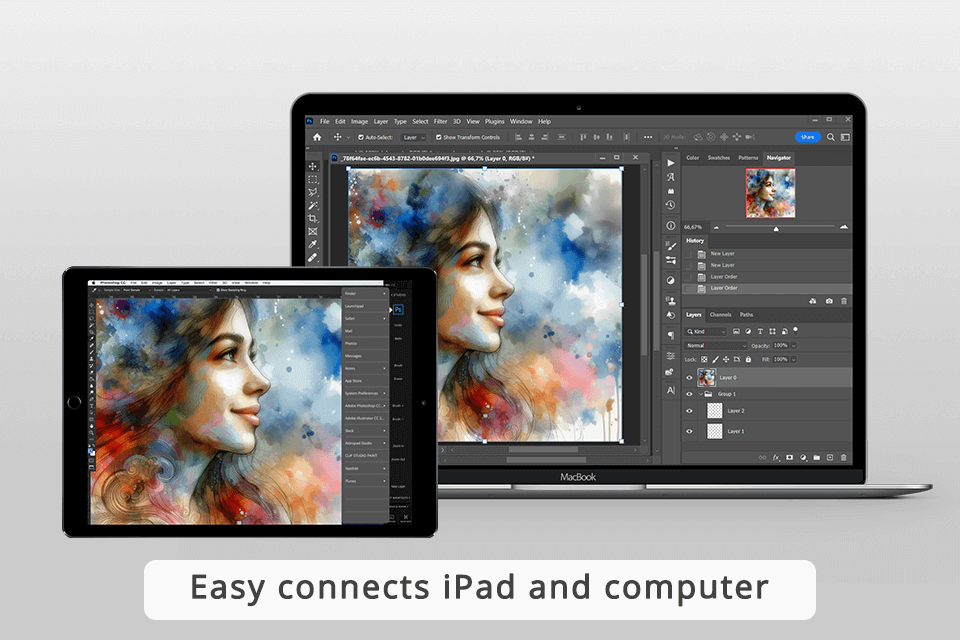
This useful software allows a user to connect their iPad and computer by mirroring a desktop computer onto a tablet. It is compatible with Mac and Windows devices. You can use it with Apple Pencil 1 and 2.
This service delivers impressive performance, which makes it suitable for creative professionals working on complex projects. In this Astropad Studio review, I will tell you about the advantages and shortcomings of this software.
The developers that released Astropad are also known for working on such products as Luna Display and Darkboard. The latter is a useful stand for iPad Pro that enables you to keep your hands free. I haven’t used their Rock Paper Pencil yet, as it has become available only recently.
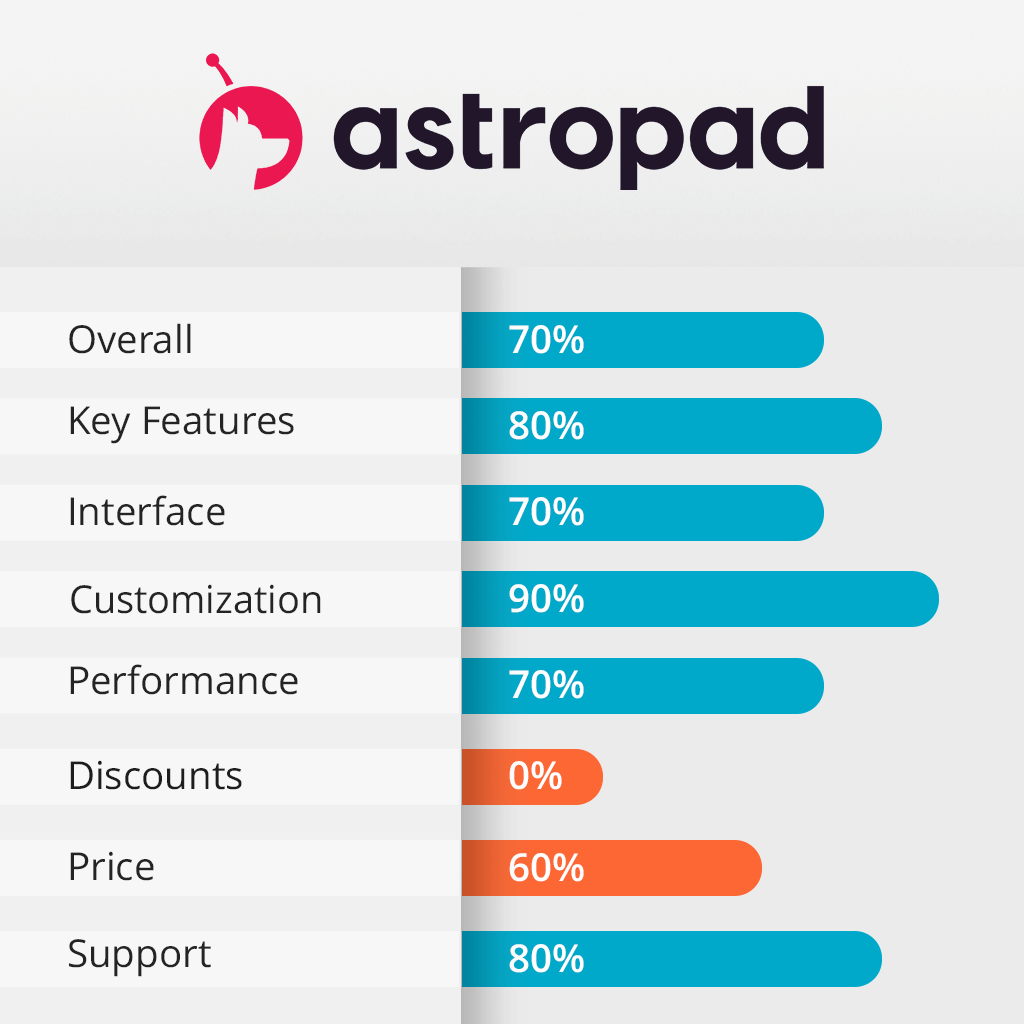
Astropad Studio allows me to establish a low-latency connection between my devices. I don’t notice any significant delays. The program integrates with Photoshop, Lightroom, Illustrator, Blender, and other software.
I was pleased to discover that the program supports velocity control, 60 fps, and a variety of apps. It does not drain a battery quickly and allows users to create custom shortcuts. I can contact the support team if I face any issues. The Velocity Control feature enables me to enjoy high image quality with low latency. This solution is used by such studios as STAR WARS, Nintendo, PIXAR, and Disney.
To make this app even more convenient to use, I customize tap and pencil gestures, adjust pressure curves and smoothing, edit my workspace, and use an onscreen keyboard and Quick Keys.
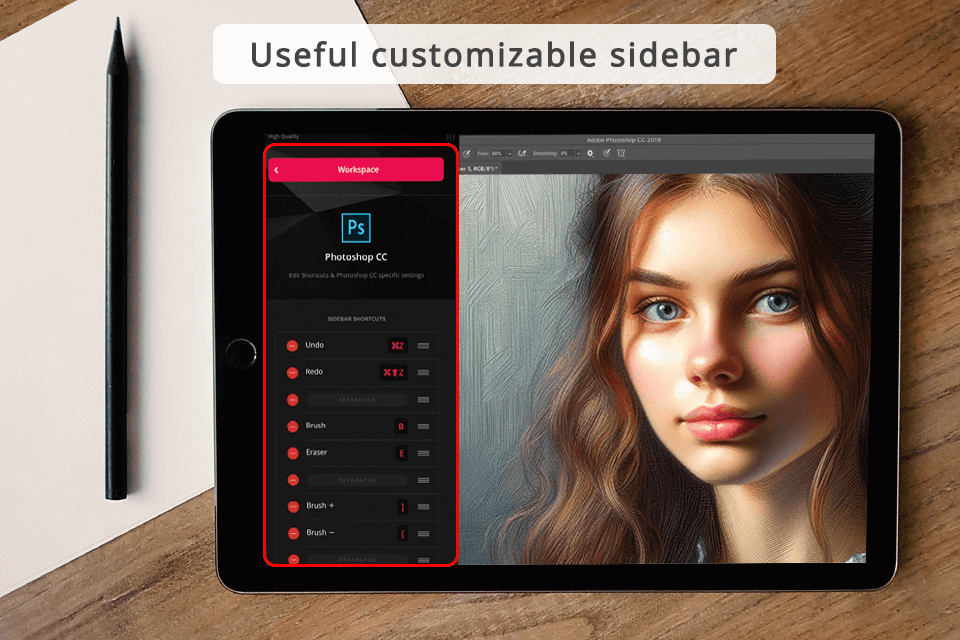
It's a flexible tool that changes its appearance based on the desktop software that I am using – super-cool. I can further customize it as I require and set up various shortcuts to make available the maximum number of necessary tools.
Things that can easily be done could be switching between layers with the Shortcut Sidebar active on Photoshop or changing the size of the brush at that moment on Adobe Illustrator – very easy and without lagging. The Shortcut Sidebar is allowing me to optimize my workflow for a more efficient process.
Also, if I want to name my shortcuts the way I need, below, I can see the button with the 'Edit Name' and do it. Thereafter, I added the quick shortcuts that I would like to see on the sidebar.
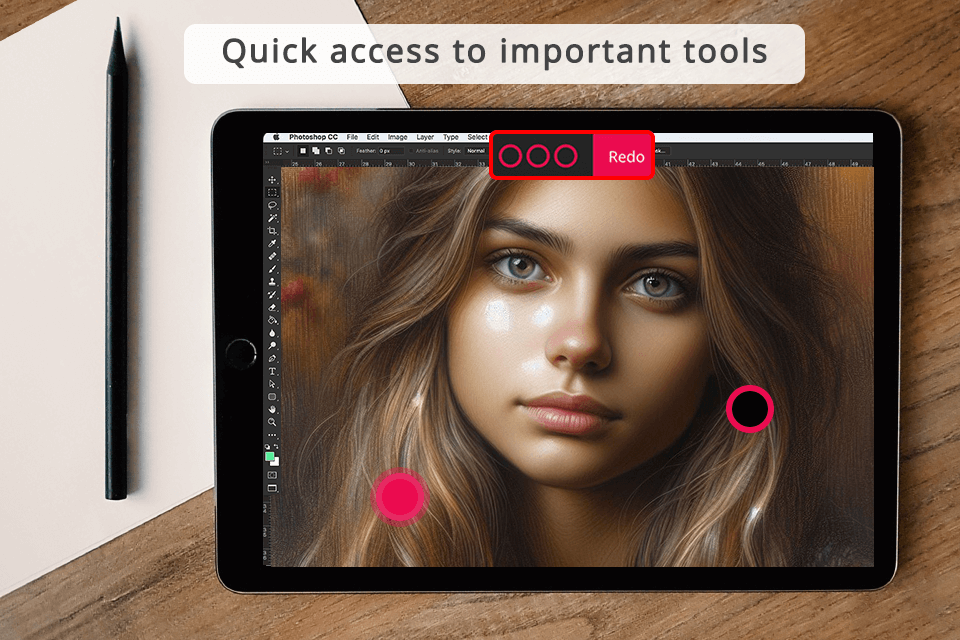
Another really useful feature that helps me speed up my photo manipulation workflow using Astropad Studio has got to be Magic Gestures. Swipe up with three fingers to go full screen. You can also slide across the screen in Hover mode to assist in drawing.
With the use of the Apple Pencil, it becomes easy to pick and use any tool you want and even add custom commands if it is required. The program accepts even the most beginners, which can allow the user to solve any of his/her problems with a digital canvas quickly.
If I am not satisfied with the default gestures, I can use my own. Now, I would like to set Undo to a double-tap, and for Redo, a three-finger tap. Two fingers tapping with an Apple Pencil will bring up a Hover, just like right-clicking with a mouse. Super customizable as for me.
What I like about this software is that it allows me to quickly switch between drawing and erasing tools by holding my finger. I use the two-finger tap for right click and the three-finger tap and hold instead of Shift.
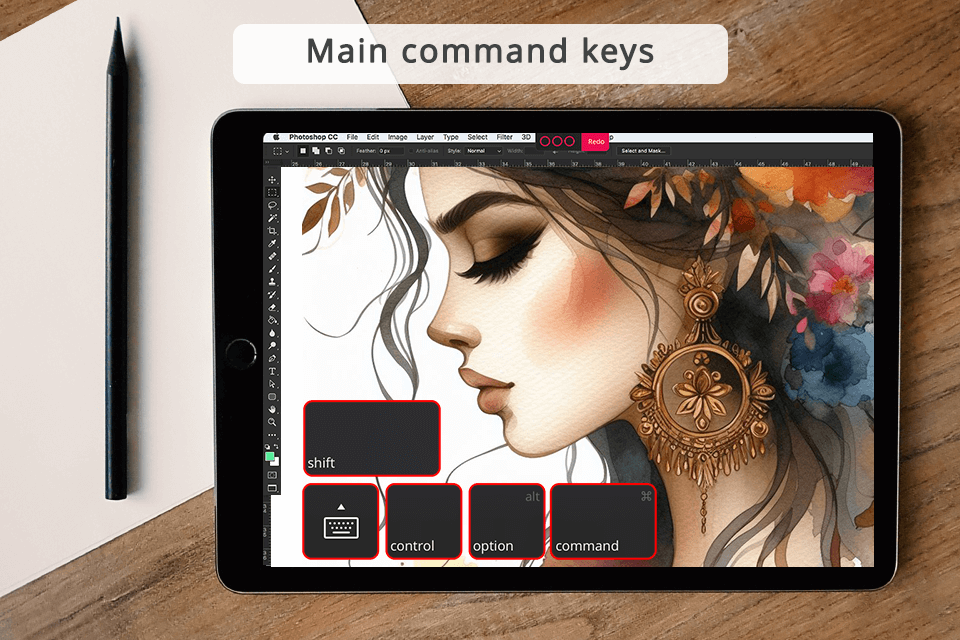
In addition, Quick Keys allow me to use specific key combinations to quickly access shortcuts. When I am traveling or working on a time-consuming project, these shortcuts allow me to quickly perform different tasks.
Quick Keys enables me to access such options as Command, Option, Control, and Shift. Due to this, I can find any option I need in the menu, switch between layers, or make specific edits with better precision,
I can also turn this feature off in the Shortcuts Sidebar at the bottom.
Astropad Studio allows you to access an on-screen keyboard. To find it, go to the Shortcuts sidebar and tap the corresponding icon. You can also access it using Quick Keys. In addition, you can turn on F-keys in the Studio’s settings.
Due to Astropad’s integration with Photoshop, you can use well-known gestures to perform panning and zoom. Using two fingers, pinch to zoom, and use two fingers together to pan. Gesture support allows me to avoid using scrollbars that take up valuable workspace.
When using Astropad Studio, I can rotate the canvas with two fingers.
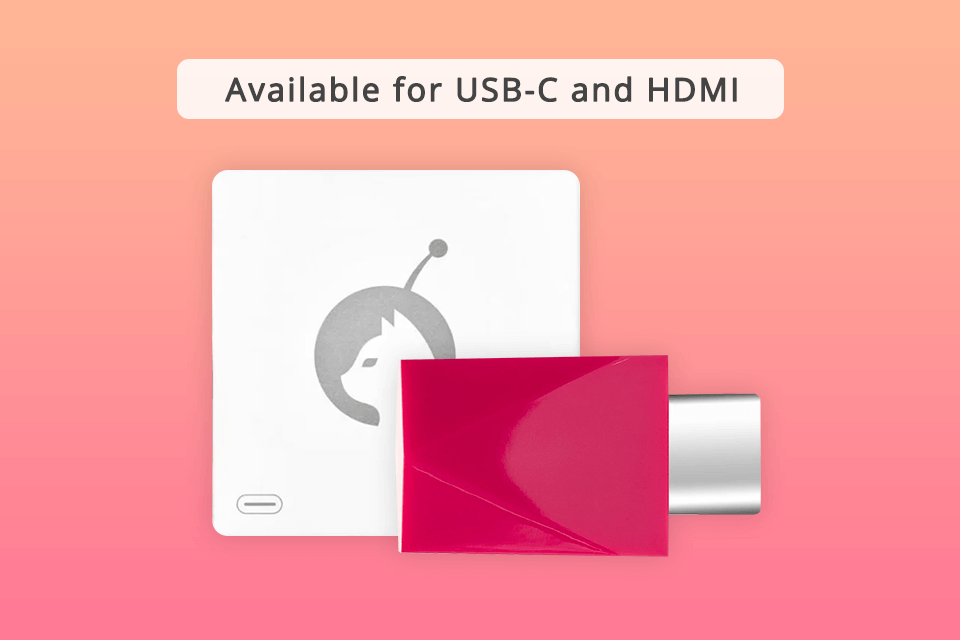
In 2018, Astro HQ released a useful hardware product known as the Luna display. Users can set it up and use it with ease. With the Luna display, I can use my iPad as a second display. It is compatible with Mac devices and Windows-based computers. Luna allows me to convert my desktop computer into a device with a touchscreen.
After connecting Luna to my Mac, I can use iPad Pro as a secondary monitor. It allows me to decide what images I want to see on my iPad, without worrying about the Menu bar taking up a lot of space.
Besides, I can decide what information I want to see. For instance, I can use the Navigator feature to see the whole drawing on the external screen.
Additionally, I can display specific information (for example pull up Navigator to show the overall view of my large drawing) on my large external screen when working in my studio. Thanks to Luna’s integration with Astropad Studio, it’s quite convenient to use.
The product supports full 5K resolution. I can use the USB, Ethernet, and Thunderbolt cable or opt for a wireless connection.
The developers who created Astropad also released other useful products, including the Darkboard iPad Stand which makes it more convenient to use such devices in different locations. Using this product, you can create drawings on an iPad without getting tired. I was glad to discover that I could fold it, use a vertical setup, or just put my device on my lap.
If you want to create drawings as if you were using traditional tools, you can use Rock paper pencil. It feels good in my hand as it is made of copper alloy and has a palladium coating.
Astropad slate is another useful app that allows users to convert their iPad into a pen tablet for Mac. Thanks to the integration between my Mac and iPad, I can create drawings and text with ease.
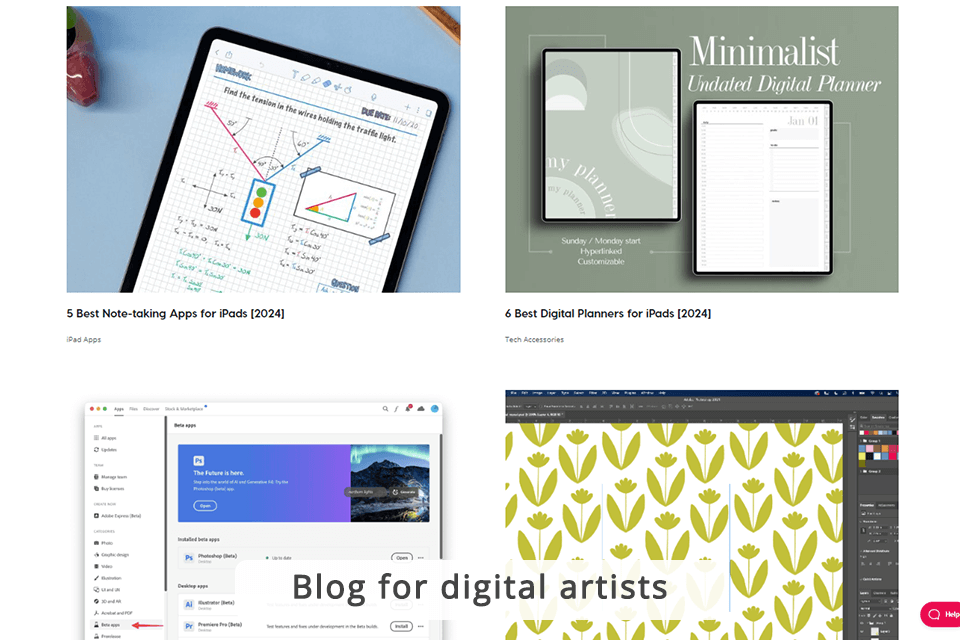
On the official website, you will also find a blog with engaging materials on a variety of topics, including note-taking apps, the best digital planners and free Procreate brushes, the best drawing tablets, Wacom alternatives for professionals, and different genres of digital illustration. You can subscribe to the blog to receive timely updates.
I decided to use a 14-day trial version of Astropad Studio after learning that I could cancel the subscription wherever I wanted. The program costs $79.99/year. Unfortunately, there is no free version available.
However, if you work at a school or university, you can use the Education plan. Business owners and studios can benefit from using the Enterprise plan. If you opt for the latter, you will need to contact the company to get a price quote.
If you want to get the Astropad Slate app, you can pay $19.99 for lifetime access. Luna Display costs from $59.99. You can buy this product by paying the full price. Unfortunately, there is no information about discounts.