Ashisoft
Verdict: I have used AshiSoft Duplicate File Finder to delete thousands of unnecessary files from my hard disk because as a retoucher I have so many hidden duplicates everywhere. This duplicate file finder scanned my whole hard drive in a couple of minutes and managed to locate around 300 duplicates, approximately amounting to 500 MB.
What I liked the most about this application was the fact that I could search in as many folders as I wished or maybe even through the whole drive.
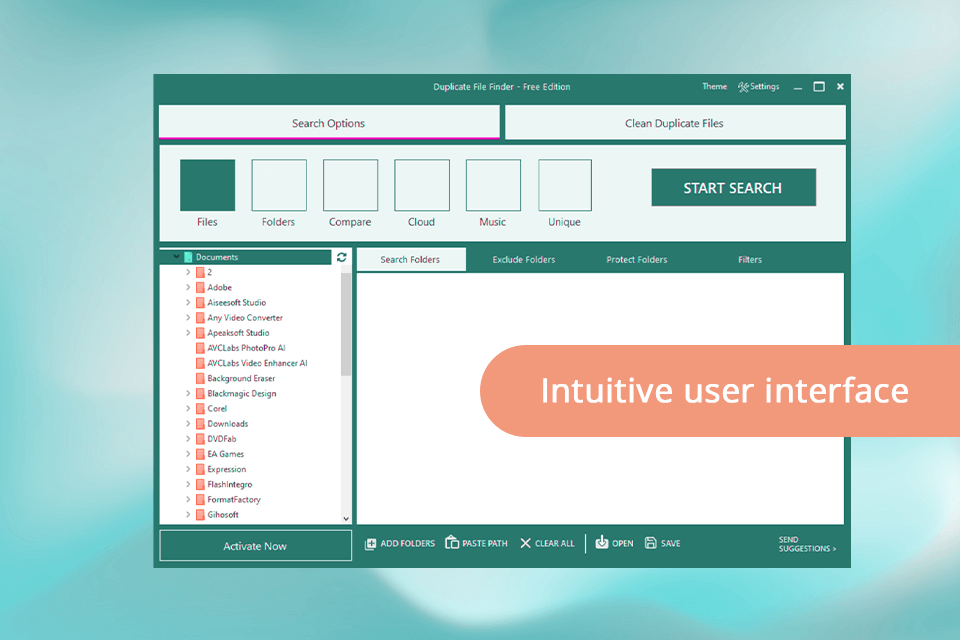
Ashisoft Duplicate File Finder lets me scan SD cards and cloud drives such as Dropbox and Google Drive. The tool works with Windows 7 and newer versions.
By default, Duplicate File Finder guarantees that my original files are kept safe and unchanged. If I accidentally delete an important file though, I can use the recycle bin to recover it.
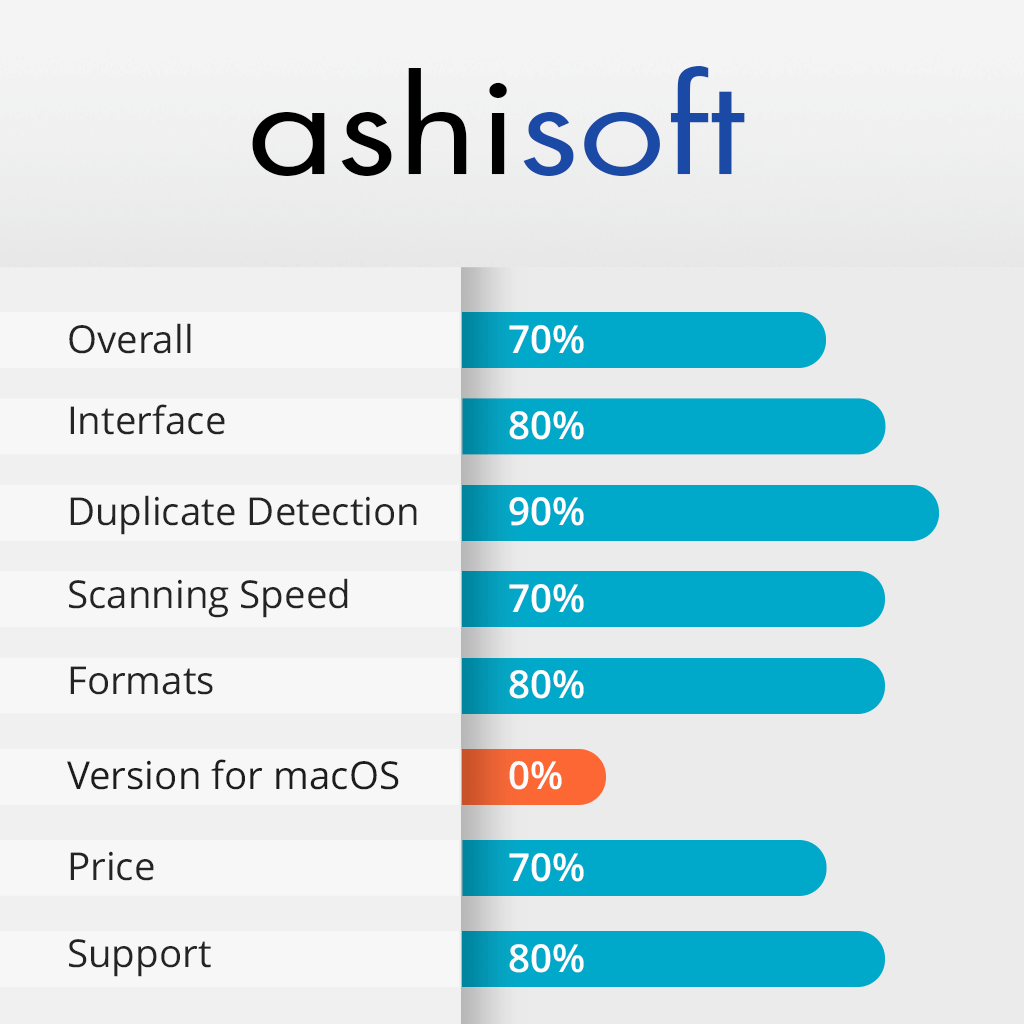
Ashisoft is a quite strong tool that uses intelligent algos for finding identical files, such as music, images, videos, documents, and archives. It really doesn't matter if my images have different names, dates, times, or locations; the results shown by this tool are pretty accurate and leave no room for mistakes. List view for previewing shows details of each file with easy views side by side.
Downloading and installing the Ashisoft was simple. I went to their official website, clicked the "Download Now" button, and followed the instructions to install it. The whole process was quick and easy.
The user interface of this duplicate file finder for Windows is easy to understand. However, with its various search modes, I found it a bit confusing the first time I used it.
Luckily, it comes with a user guide right in the main interface. After reading the guide, I could select the right actions and efficiently remove duplicates.
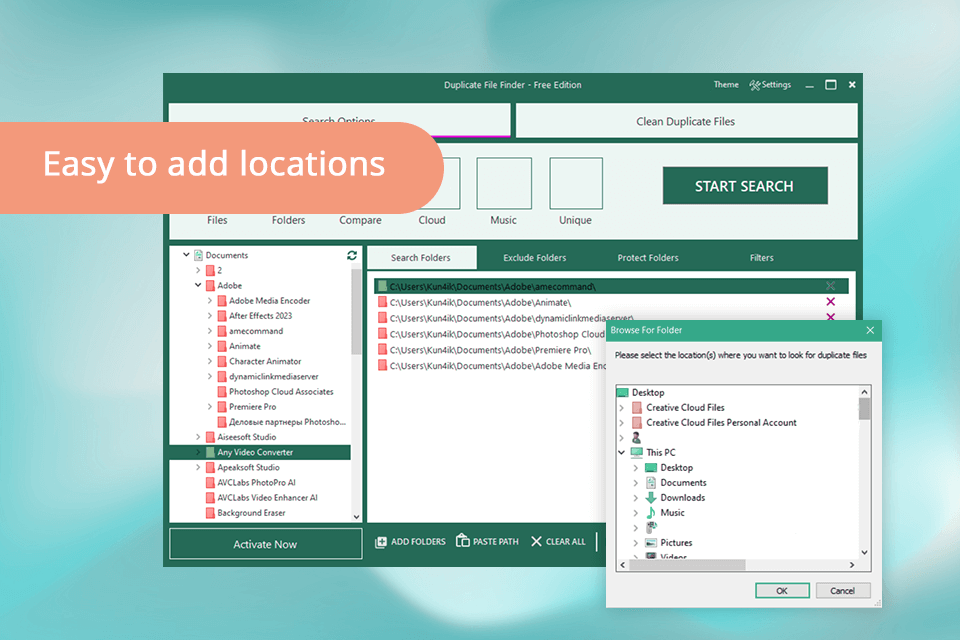
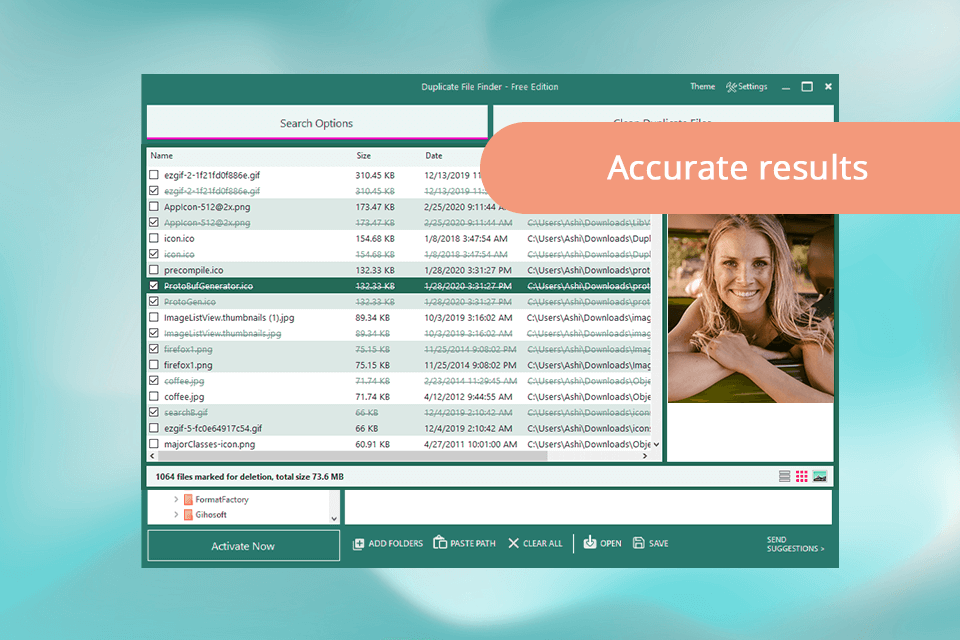
In my experience, the tool quickly scanned through 2.2 GB of data on my computer in just about 2 minutes.
By default, Ashisoft finds duplicate files based on their content, not just their names. I had several duplicate files with different names but the same content. The tool easily found these duplicates, making the process smooth and ensuring no unnecessary files were left behind.
The tool offers various search modes such as Files, Folders, Compare, Cloud, Music, and Unique.
Apart from using the Files search mode, I tried the Compare mode. It allowed me to compare files in two folders and delete the ones from the Target folder without affecting those in the Master Folder.
Additionally, this image comparison software also displays the size of an image and the date it was last changed.
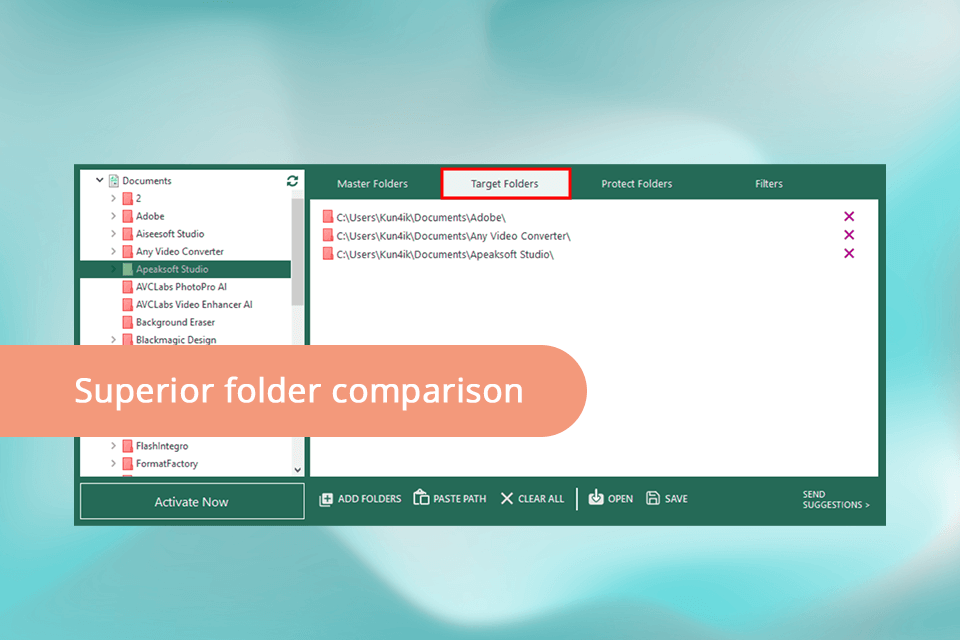
With this duplicate video finder, I can easily preview images and videos without having to open separate applications or search through multiple folders. It lets me compare my files side by side and decide which ones to keep and which ones to delete, all within the same interface.
However, for other types of files like documents, I can only see their file names, creation dates, sizes, and locations in this tool. To view these files, I have to open them using their corresponding applications.
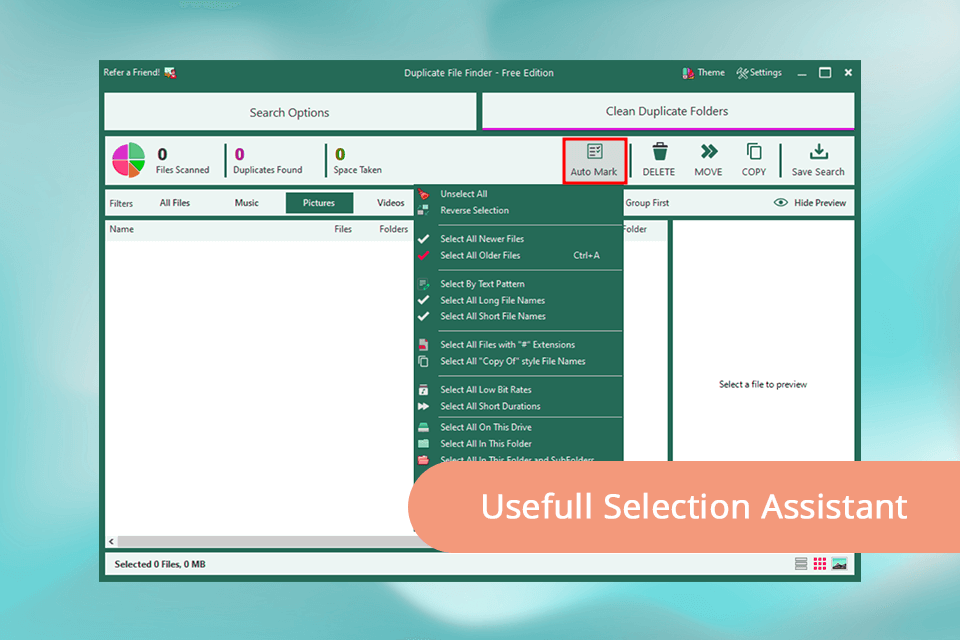
I had lots of files on my computer, including personal documents, favorite photos, videos, and songs.
I wanted to clean up my system by removing duplicate files, but I was worried about accidentally deleting important ones, so with this music duplicate finder, I added folders with important songs and photos to the Protect Folders tab to be sure that these files wouldn't be included in the duplicate file search results. It gave me the confidence to clean up my computer without worrying about losing any important files.
Ashisoft is free to download, and I used it for free to do basic scans. They also offer a Duplicate Files Finder Pro version for $39 per year. With this version, you get a one-click auto selection, the ability to protect important folders, advanced marking of duplicates, and more.
They also have a Bundle Offer that includes a duplicate photos finder and finders for songs, videos, cloud, and Outlook. After trying out the free version, I decided to buy this plan for $95 per year.