Verdict: DuplicatePhotoCleaner is a tool that helps experienced and beginning photographers compare photos, detect and remove duplicates, and organize their photo albums efficiently.
DuplicatePhotoCleaner has a bulk scanning feature that allows you to find identical files two times faster. It also incorporates a built-in photo viewer for comparing images side-by-side. For instance, with DuplicatePhotoCleaner you can find identical images in the Adobe Lightroom catalog.
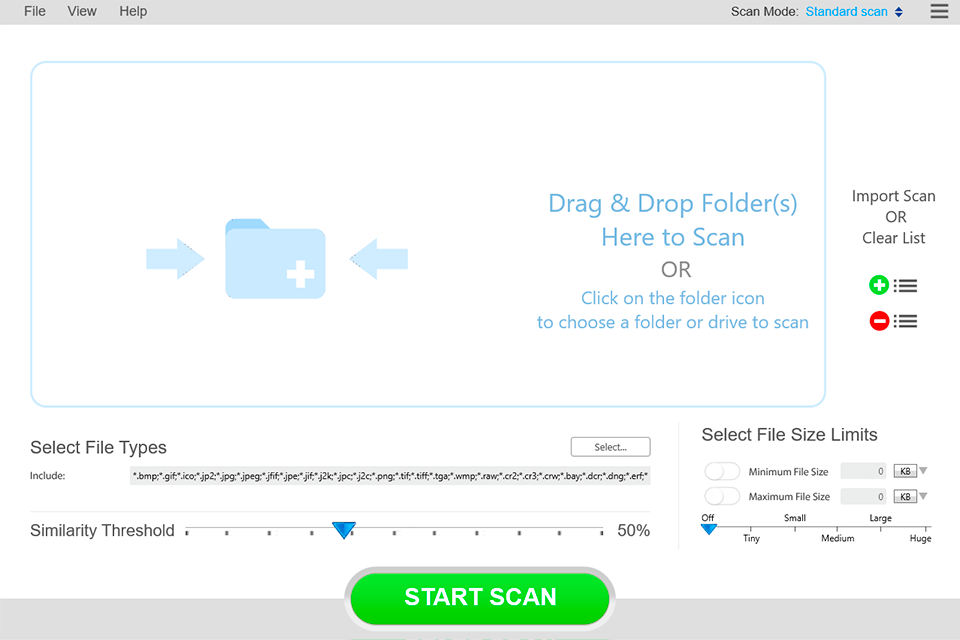
DuplicatePhotoCleaner offers tools for sorting images according to their size, changes made, and formats. You can also indicate the similarity threshold: configure the program for detecting completely identical pictures or make it focus on shades.
While looking for the duplicates you can add some folders to the blacklist to exclude them from scanning. The tool can work with files that are located on an external hard drive, digital camera, USB drive, SD card, or other devices. It supports over twenty formats including JPG, GIF, TIFF, PNG, etc.

Once you're with installing the program, you need to launch scanning. The tool will detect identical or similar pictures that can be removed automatically or manually by selecting the unnecessary files.
This duplicate photo finder detects identical photos even if they have different formats or names. Before deleting, it is better to compare similar images for saving copies of better quality.
By reading this DuplicatePhotoCleaner review, you will realize that this tool has many helpful features like scanning modes for detecting duplicate files in specific programs.
In numerous DuplicatePhotoCleaner reviews, people praise various scan modes that are helpful for identifying duplicates. Windows and Mac users can take advantage of nine scanning modes, including standard, as well as specific modes for removing identical photos from professional software like Adobe Lightroom. You can examine these modes in the upper right corner of the interface.
Activate the Standard Scan mode and this duplicate file finder for Mac will detect similar images in the same way that you would search for them manually. As a result, DuplicatePhotoCleaner will find duplicate and similar photos in any folder on your computer.
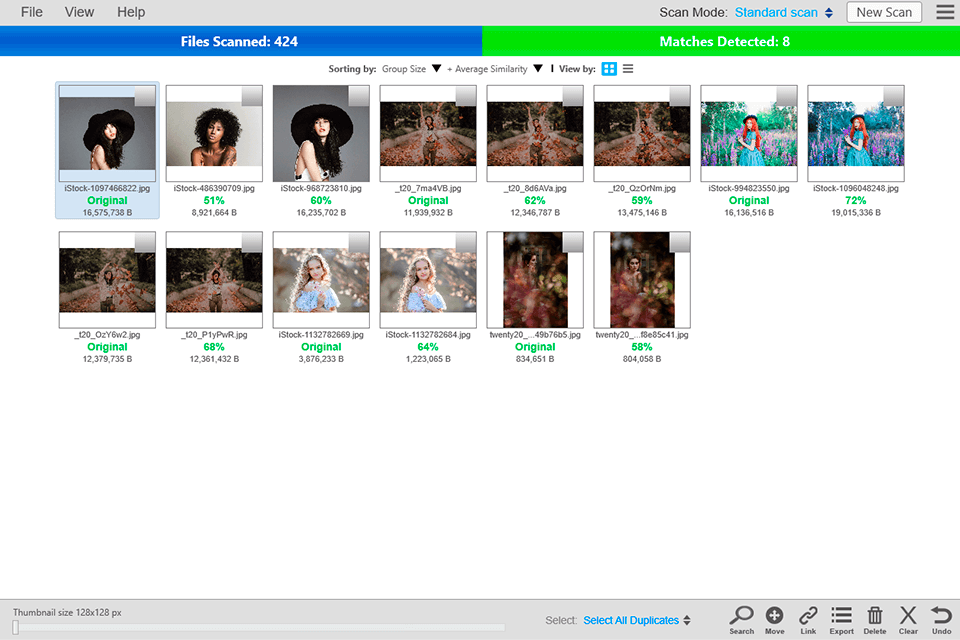
By using the Same Subject Scan, you can detect photos featuring a particular object. With the help of Sector Details Scan, you can compare images by some details found in the original picture. Professional photographers often use this mode when they need to organize their albums.

The program has one more standard mode - Folder Comparison. It allows comparing images in a specific folder. This mode is helpful when you need to remove identical shots from external media.
The developers of DuplicatePhotoCleaner configured scan modes specifically for popular software. There are two modes for Mac - Photos Scan (Mac) and iPhoto Scan. The first mode will help you find duplicates in the Photos app, and the second one will be helpful for OS X users.
Moreover, the software has Lightroom Scan for deleting duplicates from Adobe Lightroom catalog; Picasa Scan for Picasa users; and Corel Paint Pro Scan for those who want to organize their albums in Corel.
After selecting the scanning mode and indicating the folders, in which the program should look for duplicates, you only need to wait for the end of this process. To analyze the results of the search, you can use one of three modes including Multiviewer, the Table View, or the Tree View. The last two modes are great for a detailed comparison of images.
With the help of the preview feature available in this image comparison software, you can view pictures side-by-side directly in the program. It also shows the size of an image and the date of its last change.
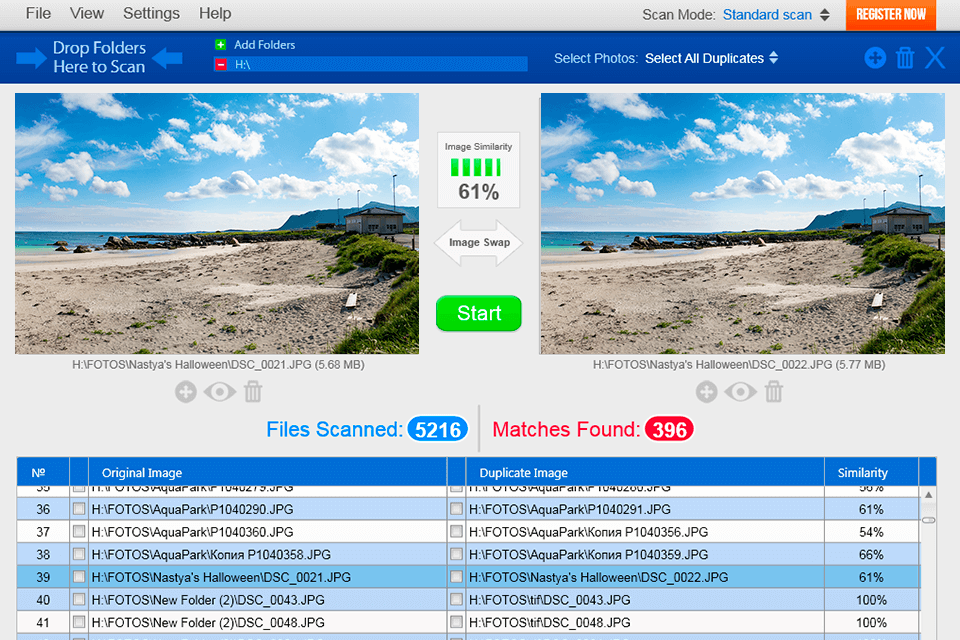
If you know for sure which folders cannot contain duplicate photos, you can exclude them from scanning. To do this, click on the minus sign and select those folders that you want to exclude while adding folders for scanning. Here you can also indicate the file types and size limits.
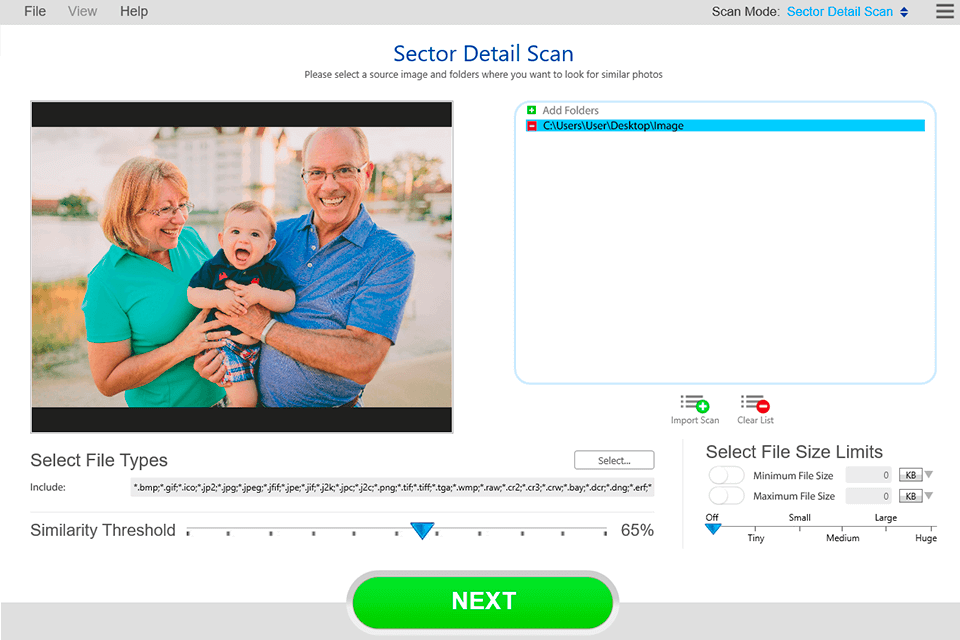
The main function of this program is to find similar images. It can also detect edited, rotated, or cropped versions of the same picture. Moreover, the software lets you set the level of similarity of photos in percentage, so that DuplicatePhotoCleaner finds either exact copies or similar images.
To set the similarity threshold, go to "Settings" and move the slider to the desired value. By default, it is set to 50%. To find exact duplicates, you can increase this value to 100%. Then click OK to save the settings.
The program managed to find duplicates in the indicated folder quite fast. It took a little more than a minute to find 51MB copies of images. However, if you want to scan the entire hard drive, the process may take 1 hour.
To delete all duplicates fast and safely, use the feature for removing images in one click. To do this, click on “Select All Duplicates” at the bottom of the panel, and then activate the “Delete” tab. You can remove pictures permanently or move them to the Trash folder. You can also move selected pictures to another folder in one click.
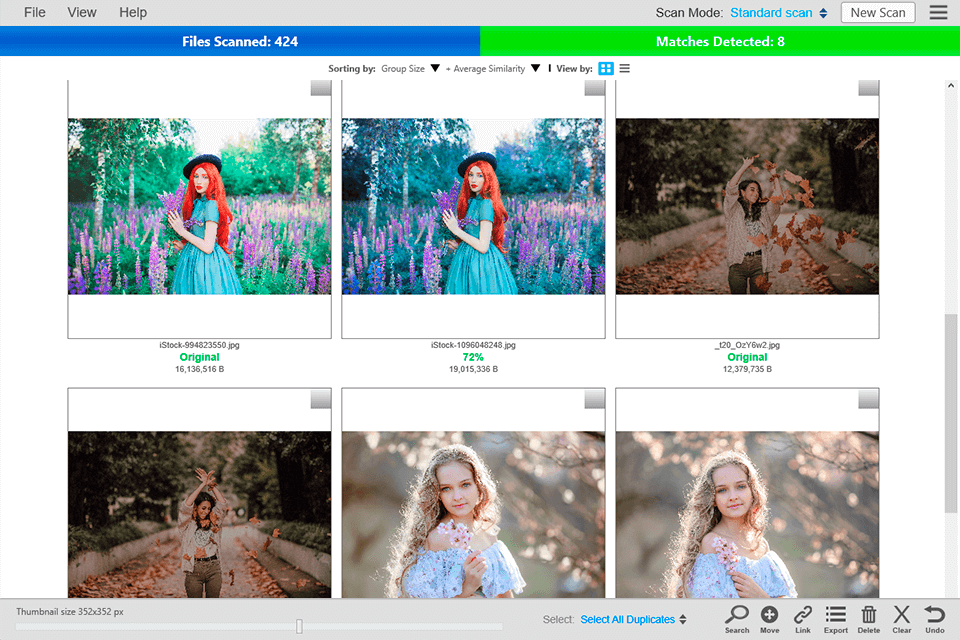
A free version of DuplicatePhotoCleaner allows you to delete up to ten duplicate groups of photos. To remove this limitation, purchase the full version for $39.95 (for one PC). By paying an additional $9.95, you get 2 years of free updates.