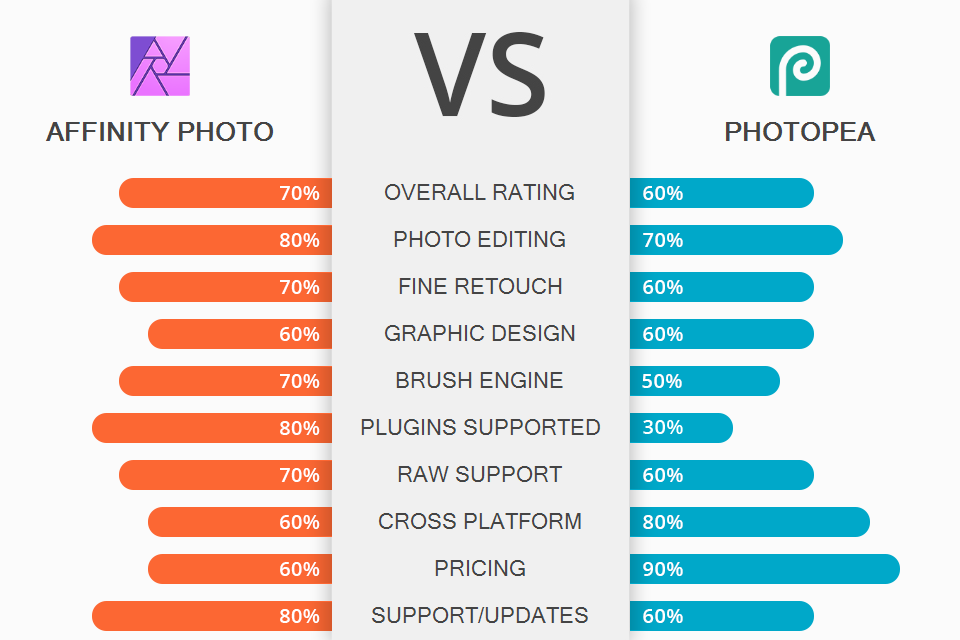
If you are looking for an inexpensive or even free editor, this Affinity Photo vs Photopea review is definitely worth checking out. Both powerful editors allow working with multi-layered PSD files, so you can make quick corrections and fine retouching. The main differences between the programs are installation options, tool algorithms, and cost.
Affinity Photo is an award-winning professional desktop editor that offers many high-quality tools and features for the price. Users like full RAW development, unlimited layers, unique HDR algorithm, end-to-end 32-bit workflow with export from 3D programs.
Although Photopea doesn’t have all the features (especially AI-based ones) available in Adobe's flagship software, and works without prior installation, it can hardly be called a lightweight editor.
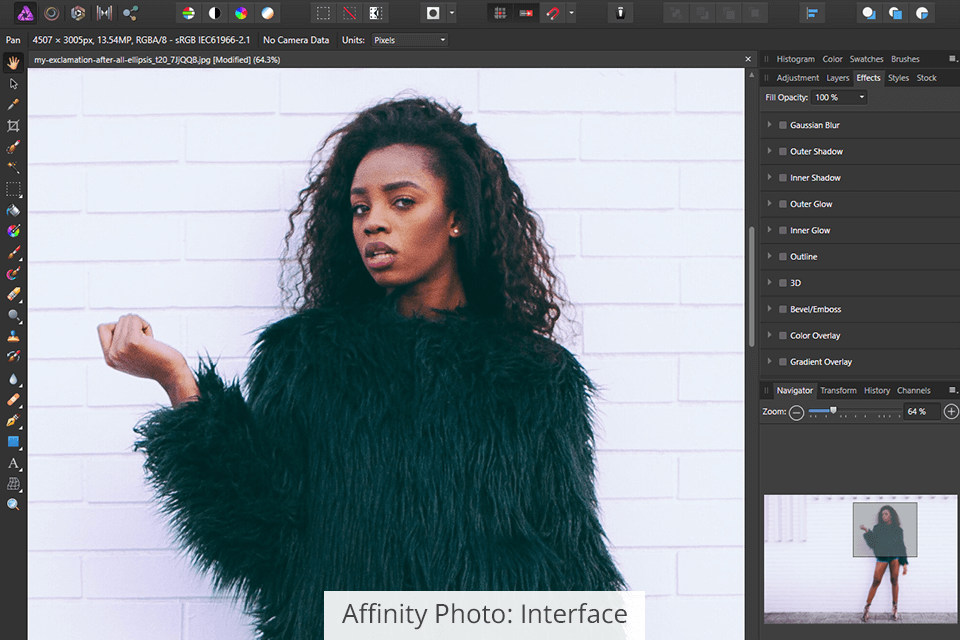
Affinity Photo is well organized with most controls reminiscent of workspace tools in Photoshop. Affinity remembers your last settings and activated panels. The workspace consists of the main menu with modes (personas) at the top, a toolbar on the left with options at the top, and an infobar with two dozen detachable modules like Layers on the right.
The interface of the program has been stripped down to studio presets for task-oriented UI (personas) layout, which can be an important point for beginner users comparing Affinity Photo vs Photopea. In many cases, the appropriate Persona (Photo, Liquify with bitmap layers and grid, Develop for RAW, Tone Mapping for HDR, and Export) will be automatically selected when you initiate a particular task or open a raw file.
On the first launch, you see a welcome panel with sample images, tutorials, and links to social media content. Affinity Photo has a help window that describes the main features without forcing you to turn to the forums for help. Since the software is suitable for performing lots of tasks, in addition to basic photo corrections, you can make good use of the best Affinity online courses to understand how to handle various operations.
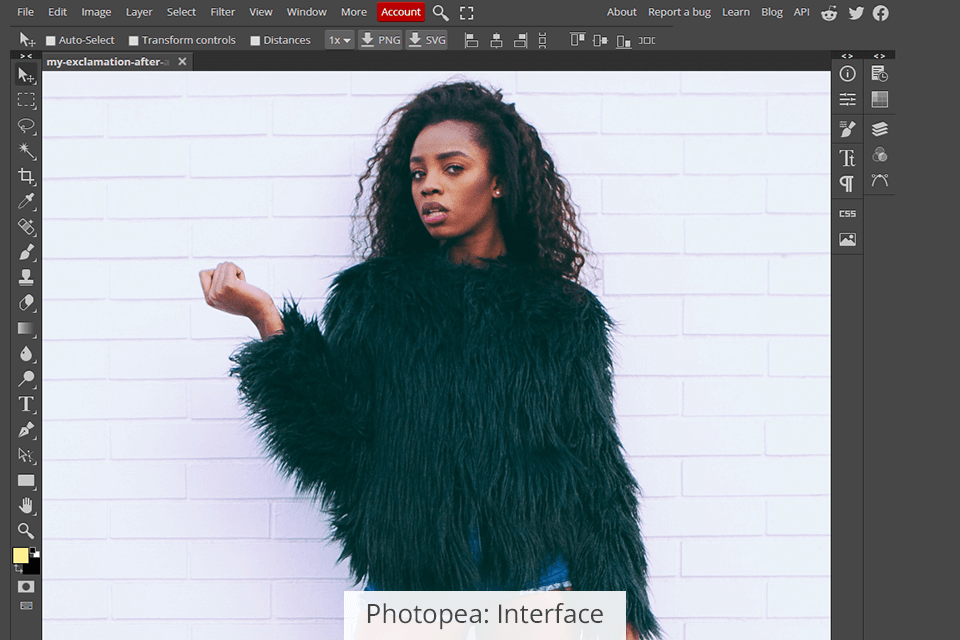
Photopea resembles Photoshop a lot except for the ad strip. Of course, Photoshop isn't easy to get started with, so photographers who haven't used the program before, will have to go through a similar learning curve. Similarity means that you can use Photoshop tutorials while mastering Photopea.
Photopea is an Internet-based image editor, so most power-hungry features can be choppy or laggy. The performance of the program greatly depends on your Internet speed. However, even using fast web-based networks, the program will lag behind an alternative running from a hard drive.
Unfortunately, sometimes it happens that users’ work is lost due to Internet connection failures, so no wonder many people opt for Affinity in the Affinity Photo vs Photopea battle. There is no autosave feature but you can save your work as a PSD file to your hard drive.
While the program is in a browser, photo editing is done on your PC. The work is stored locally, not on a server or in the cloud. When you open a document from a device, the File -> Save option can’t overwrite it. If you open a file from Google Drive, as a Smart Object, or from a server, you will save it to the correct location.
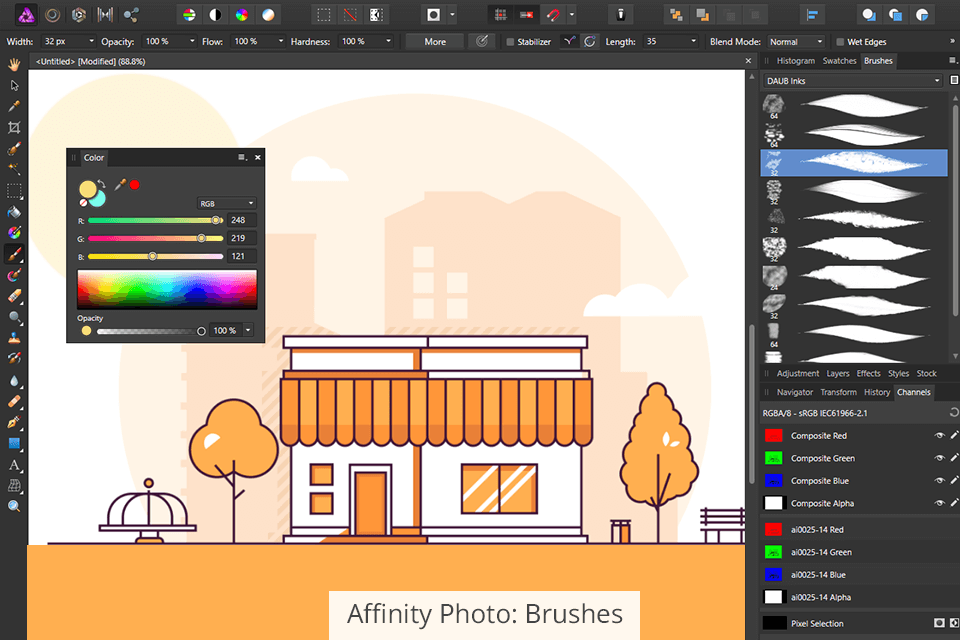
Affinity Photo has a wide variety of brush styles, including utility (combo) brushes and wet brush buildup. Thanks to the advanced brush dynamics and graphics acceleration, you will enjoy the smoothest and the most natural painting with support for iPad, Wacom, and other graphics Windows tablets.
You can create your own brushes with enhanced dynamics. Besides, it is possible to merge several brushes into one stroke, and create a stamp from the current selection of pixels. Importing .abr brush files means you can use existing Ps brushes.
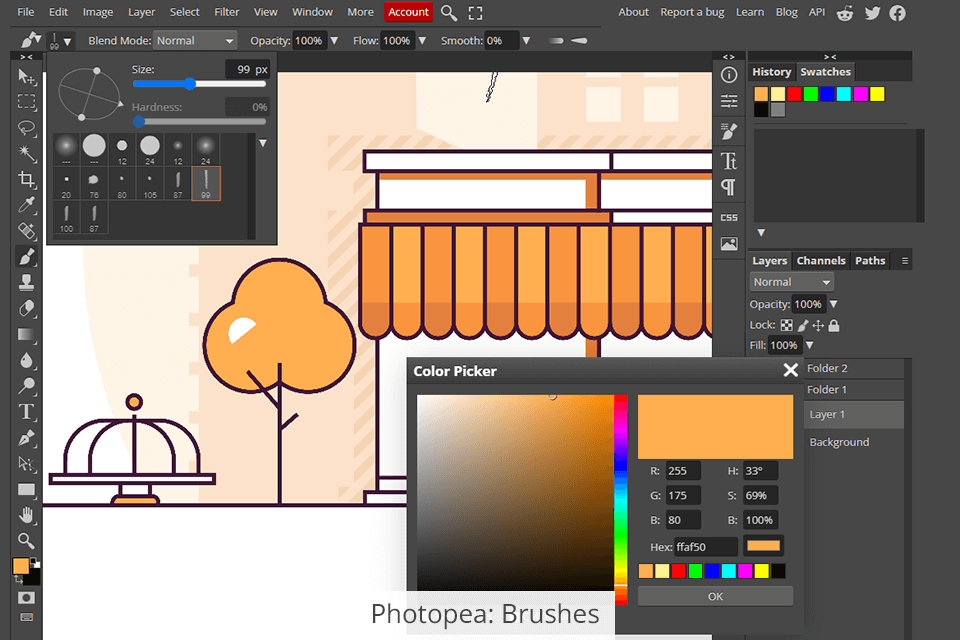
Photopea offers less extensive possibilities of brushes, allowing you to use just two tip shapes - circular and pattern. It's possible to use presets, blend mode, or change several settings, but the program totally loses to its competitor in this regard. Fortunately, Photopea allows loading custom brushes as .ABR files, including Ps brushes, as well as creating new pattern brushes from the current layer.
Support for graphics pens with pressure sensitivity also calls for improvement and is being currently updated. While Photopea isn’t really suitable for painting, it's still a good tool for opening PSD files to save them in a different format or for quick image editing with basic brushes.
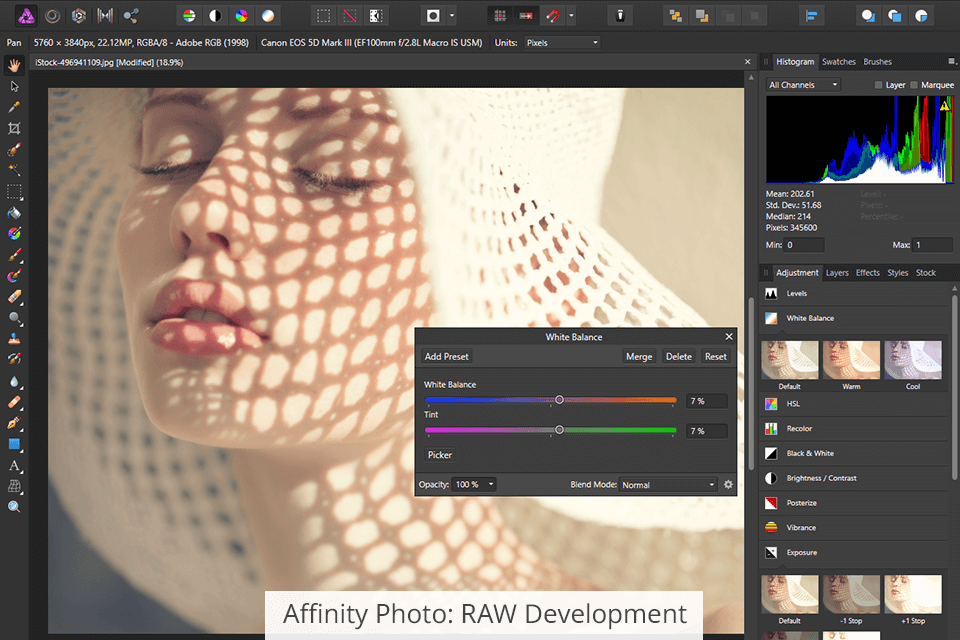
Affinity Photo opens a RAW file in Adobe Camera Raw-style Develop mode for lens profile-based corrections (chromatic aberrations and geometric distortion) and fixing basic exposure issues. Here, photo editing is destructive and is embedded in the pixel layer.
Develop Persona is capable of making precise adjustments to levels, tones, highlights, shadows and more, and also has a suite of lens correction tools (including auto-searching). In addition to the possibility to sharpen and remove noise to clean up images, you can use tools for batch processing and exporting metadata.
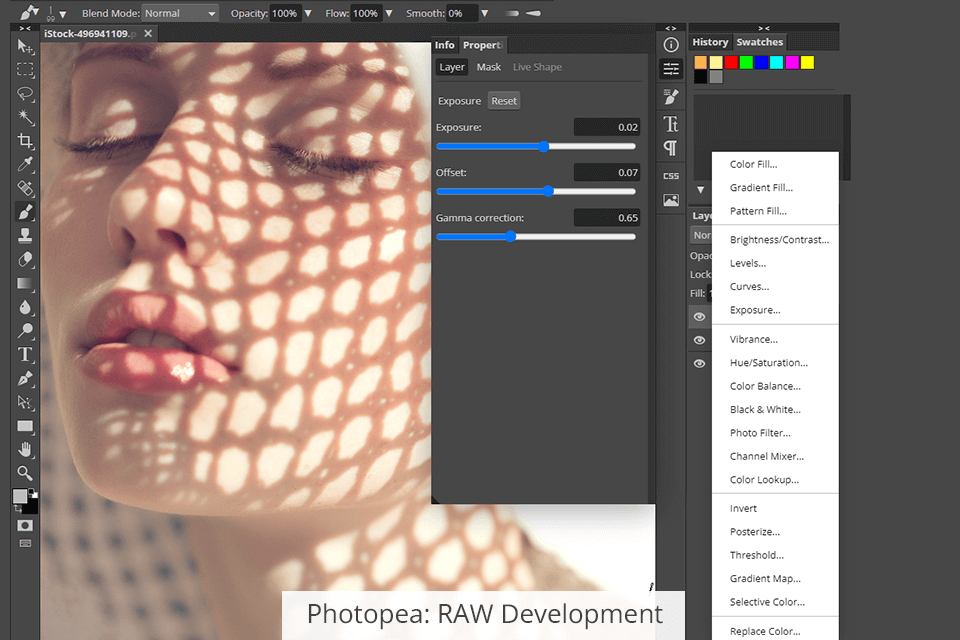
Although Photopea comes with a built-in RAW editor, it has limited control and only a few features for adjusting exposure, shutter speed, temperature, and contrast. It is impossible to independently adjust black, white, highlights and shadows; moreover, there are no sliders for clarity and texture settings. In addition, when opened on tablets, RAW files may not be read properly.
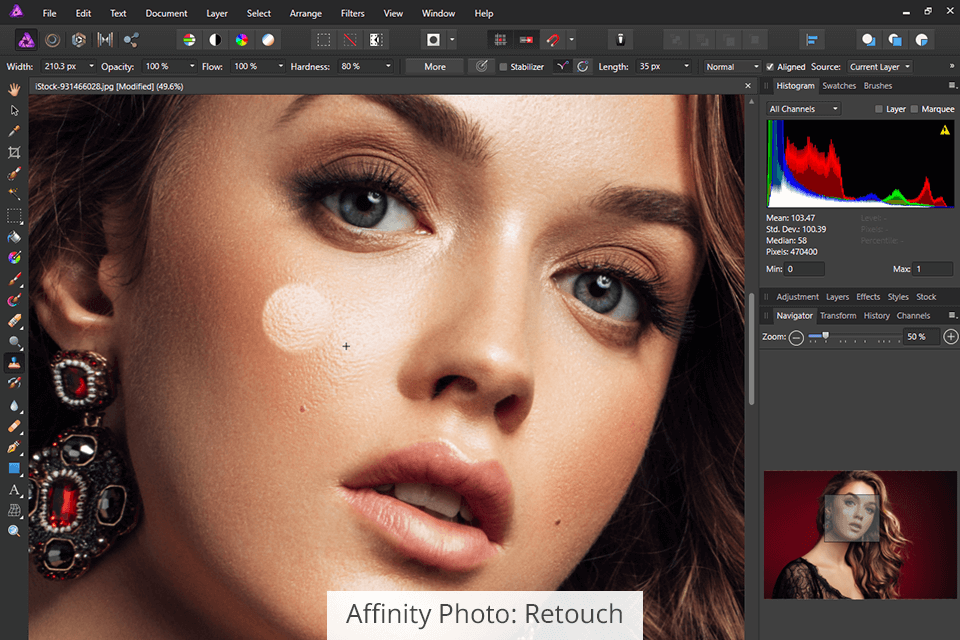
After making the basic exposure adjustments to RAW files in Affinity Photo, you do the rest of the work in Photo Persona. You will find all the features you expect to see in professional-grade editing software here, including real-time filters, adjustment layers, layer masks, and more. It is great that users can link vector and pixel layers, add Pattern layers, and perform skin smoothing with frequency separation.
Users comparing Affinity Photo vs Photopea, often choose the former because of an extensive collection of built-in tools from more than two dozen modules. The selection tool works reasonably well with edge snapping, feathering, and anti-aliasing options. The text tools can be customized the way you want. Thanks to the vector graphics support, you can add illustrations for editing along with photos, which is a serious point to consider if you are choosing between Affinity Designer vs Affinity Photo.
The Liquify function deserves special note as it allows you to drag and compress an image, using sculpting tools (without recognition). Affinity Photos offers a ton of options and tools. If you regularly use Dodge & Burn, Clone, and Patch, you'll notice that their counterparts aren't always as advanced; they seem to lose one point to Photoshop instruments. Still, for this price, frequency of updates, and relatively short history, Affinity is impressive.
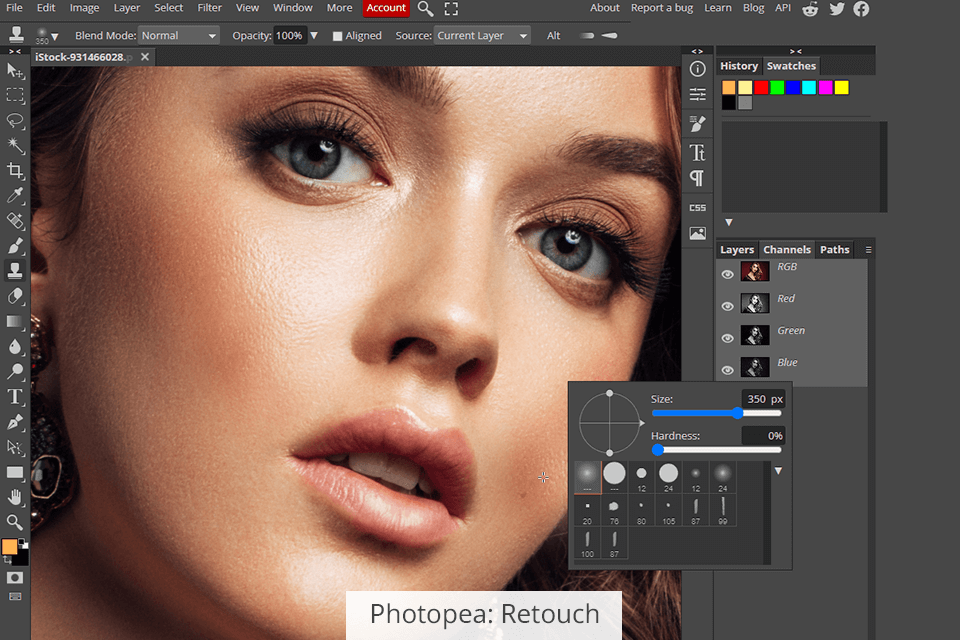
Affinity Photo or Photopea – the choice is obvious if you need a program for professional use. Photopea can’t stay on par with Affinity, not even speaking about Photoshop. In fact, it is rather strange to expect much from a free program. Anyway, Photopea is a great tool for photo editing enthusiasts who need to make changes to images on a device other than their usual setup.
The results of photo editing in Photopea are less polished than what you get with Affinity. The Refine tool leaves ghosting edges that are hard to get rid of. Besides, there is no hair search tool. Taking the same steps in Affinity is faster and more efficient.
Moreover, the program brags about more accurate edge detection. Instead of making repeated refinements and working with a brush, it is better to turn to a professional service, where experts will make corrections and provide you with high-resolution photos for web and printing.
Photopea has many basic tools similar to those in Photoshop, but they are far from being perfect. Moreover, some new instruments are missing. Photopea is good for quick editing and converting files, but it's slower. Here you will find masked layers, clone, restore, and selection tools, including Refine Edge; image adjustment tools from levels to curves – but most of them are in the entry-level state.


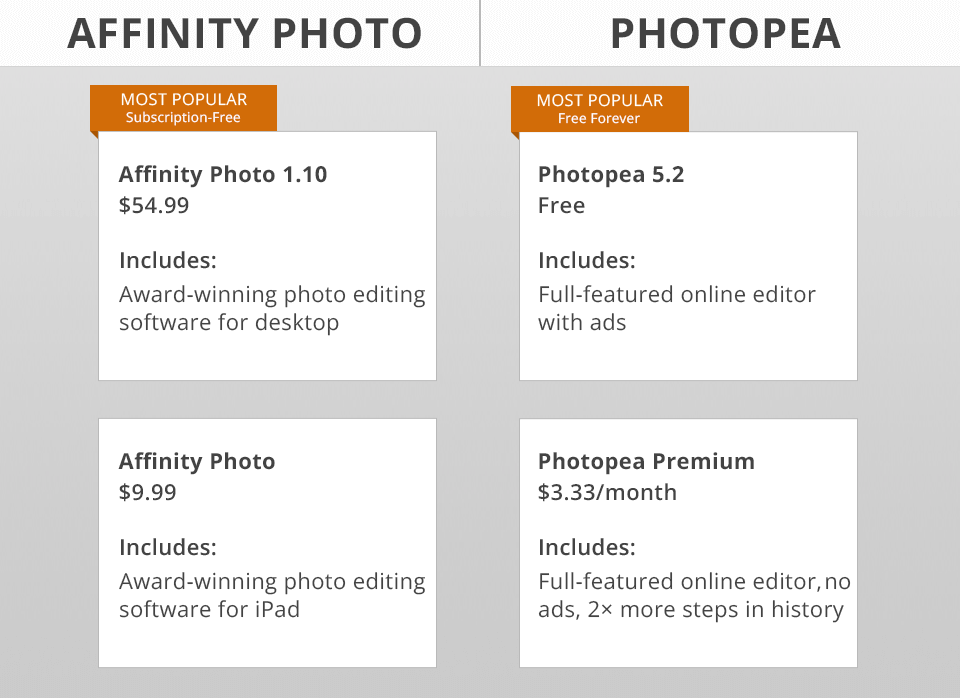
You can pay $54.99 once to get Affinity Photo desktop version for Mac or Windows. It is available in the Microsoft Store, the Mac App Store, and the Serif developer site. The iPad version costs only $9.99. This is a one-time purchase with a perpetual license that doesn’t require subscribing.
As an individual user, you are allowed to download and install the program on all computers that you own. However, if you buy Affinity Photo for Windows and have a Mac, you must purchase the Mac version. You can get a trial version for 90 days, undergoing registration and providing your email address.
Receiving Photopea is even easier. It's a free editor, but by paying for an additional subscription, you can get rid of ads and expand your step history. Alternatively, you can choose Photopea download as a package of an HTML file, a CSS file, and several JS files, embed them in your browser and customize them the way you want.
The Premium account costs $9/month, but I recommend getting the program for at least 3 months, considering that the price is only $10. The cost of a monthly subscription decreases with an increase in the usage period or the number of accounts. Some may go further and embed the editor in their own site (free with iframe), hiding ads and branding. The cost of such distribution starts at $40/month.