SumoPaint 2026
VERDICT: Sumopaint is a full-fledged online editor that allows you to manage basic photo editing and offers a profound set of color correction tools for drawing and designing. large number of filters, effects and brushes are available, too.
Sumopaint offers several unique digital drawing tools. For example, the Symmetry Tool that allows you to create beautiful symmetric patterns and geometric shapes. Basic functions such as creating, deleting, and duplicating layers are complemented by a variety of effects, such as translucency, shadow casting, gradient and more.
But what really annoys and makes the editor worse than the alternatives is its speed. It took me about 20 minutes to correct the skin tone and remove a couple of pimples on the face using masks, while in Photoshop I can handle the same task within 5-10 minutes.
Despite the fact that the interface and layout of the photo editing tools in SumoPaint resemble Photoshop or Pixlr, it is quite simple to use. It is free from distracting advertising, which is quite rare even among the best free online photo editors.
The SumoPaint app offers both a free version with limited functionality and a Pro version with all photo editing features. But when SumoPaint free is used – the photo editor is practically unusable, as about 80 percent of all tools are unavailable. What developers had in mind when setting such strict limits is not clear.
It is worth noting that there is no Sumo Paint mobile application that could simplify the work in some situations yet.
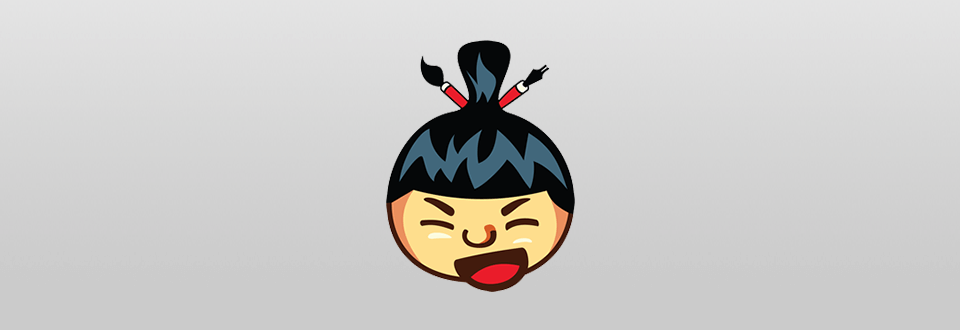
Sumo Paint is a photo editor for basic picture retouching and digital drawing. It has been around for a long time, but recently, it received a large update, which drew a lot of attention and became a good reason to take a look at it.
I recommend starting with creating an account because the service provides a full desktop version with a 30 day trial only for registered users. After passing through the registration, you will be provided with a link for the SumoPaint download.

The SumoPaint photo editor offers two options for importing images: via URL or from your PC. The test for downloading the RAW files was successful, without any issues. The editor also supports PSD, PNG, JPEG, JPG and GIF formats.
The interface of this web application fully complies with the established standards for an application of this class. The toolbar is located on the left, in the center – the editing area, on the right – the panel with history, layers, color palette and much more.
There is also a menu bar on top and a property bar for the selected tool. The tools are conveniently located and, what is most important, 80 percent of the entire window is reserved for the working space.
Here, you will find numerous brushes, fills, gradients and auto-generated shapes. Dozens of these filters allow you to generate beautiful effects in just one click. All processing, even the most complex, is implemented instantly.
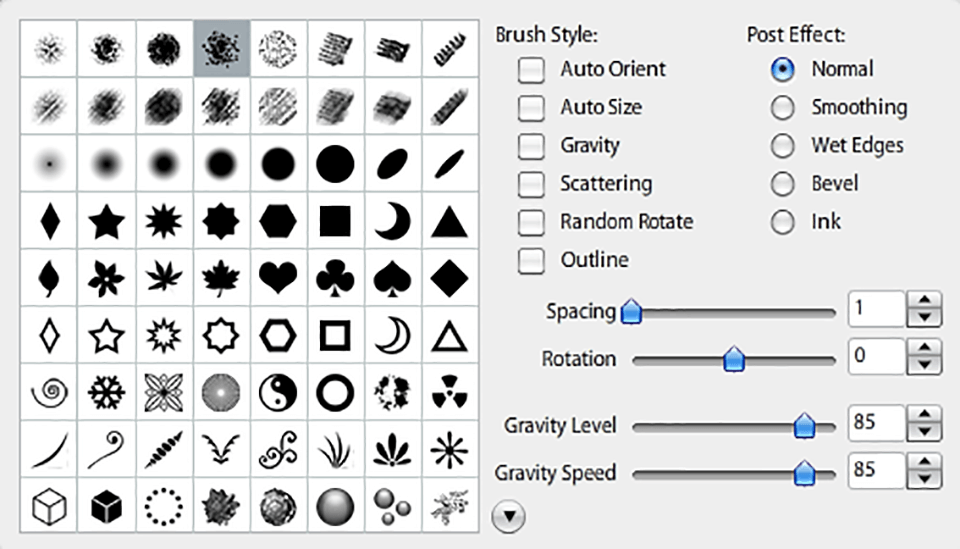
A more detailed study of the interface and tools reveals that SumoPaint is much more focused on drawing, but not on the performance of a complex image processing solution, unlike Photoshop. One of the things that definitely stands out is the variety of brushes, brush styles, brush effects, as well as a large number of advanced settings.
Using the gradient fill tool, I liked the real-time preview, seeing what the gradient looks like before applying it helps a lot. In addition to the layouts of the available gradients, with several sliders available, you can adjust the stop alpha, hue, saturation and lightness. This tool is designed and implemented successfully for photo editing. Below are tools for drawing and design creation.
Next, having moved to the top panel and studied the first of the available tabs, I noticed a rather pleasant option – hotkeys. Within the SumoPaint app, every tool can be activated using a hotkey, which significantly reduces the time spent on the picture post production.
Examine the select menu. Here, the following tools are allocated: border, feather, expand and contrast. I tried to sharpen the contrast a bit. After selecting the tool, one slider was added to the working canvas, with which you can manage the effect.
I wish there were more detailed settings, such as Photoshop offers. In addition, the slider seemed too sharp and inconvenient for precise adjustments.
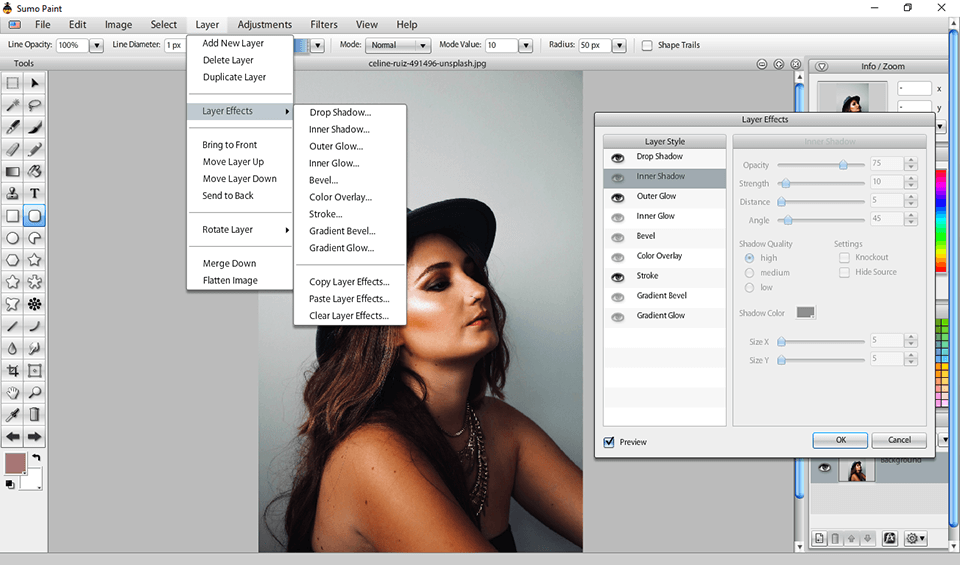
The layers menu contains a group of actions and features: add a new layer, delete a layer, duplicate, layer effects, bring to front, move the layer up, move the layer down and send to back. I tested the layer effects.
This SumoPaint feature is pretty good and offers a lot of advanced settings. The tool is implemented in the same style as Photoshop, allowing you to manage features like drop shadow, inner shadow, outer glow, inner glow, bevel, color overlay, stroke, gradient bevel, gradient glow and more.
Gradient bevel and the gradient fill tool display in real time and allow you to see what the gradient will look like before you apply it.
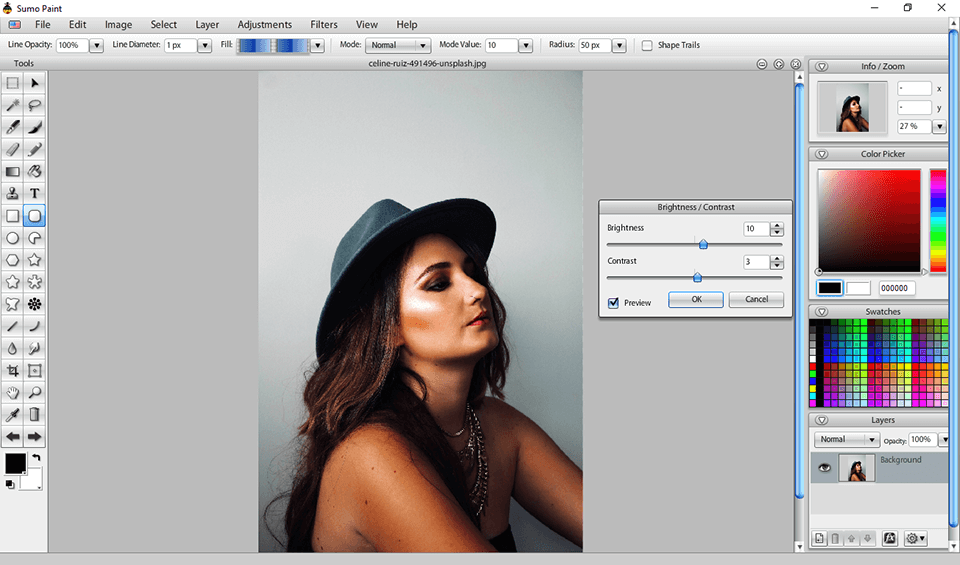
While testing the adjustments tool, which allows you to make changes to parameters such as brightness / contrast, color balance, color temp, curves, gradient map, hue / saturation and levels, I tried several of them and noticed some flaws in these tools.
For example, brightness contrast. After activating this tool, two sliders appear and nothing more, by the way, the sliders are pretty badly designed – the sensitivity is too high, it's better to change the numbers manually. Retouching a selected area is also not available during picture post production. I think the detailing could be better. Color balance and color temp follow the same principle.
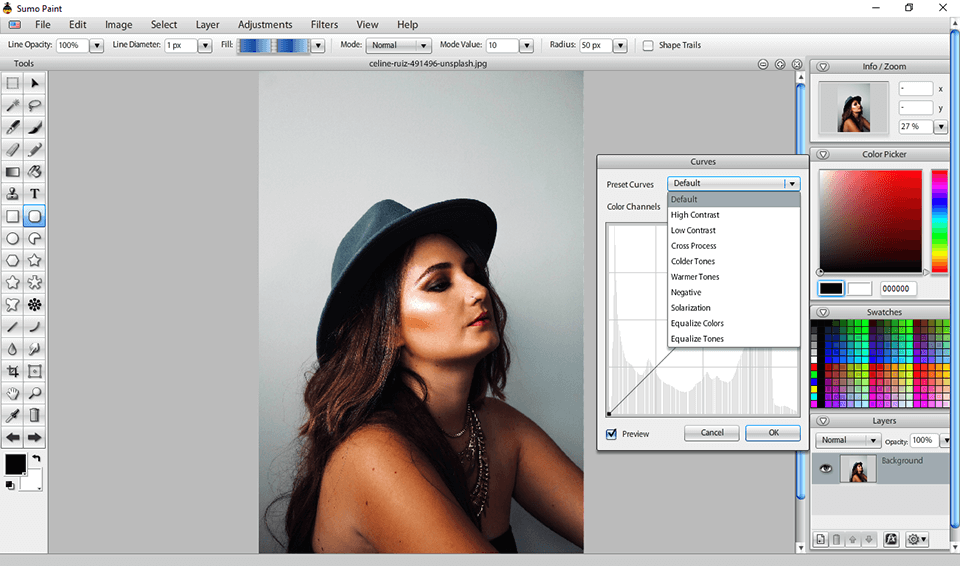
The Curves tool was a bit better designed, but it was also lacking. The detailing of the instrument ends with the choice of preset curves and color channels, in which, by the way, only four colors are available. I felt limited by the color palette.
Besides, after setting the parameters I wanted, I noticed that the responsiveness and processing speed were very low. The photo twitched convulsively before the change was applied. Though the tool completes its task, it performs at a lower level than other desktop photo editors.
I also tried to apply the auto levels feature. The tool was designed well and does its job accurately. In my case, the function was slightly overdone and highlighted the tone of the face too much, but in general, made the image a little better.
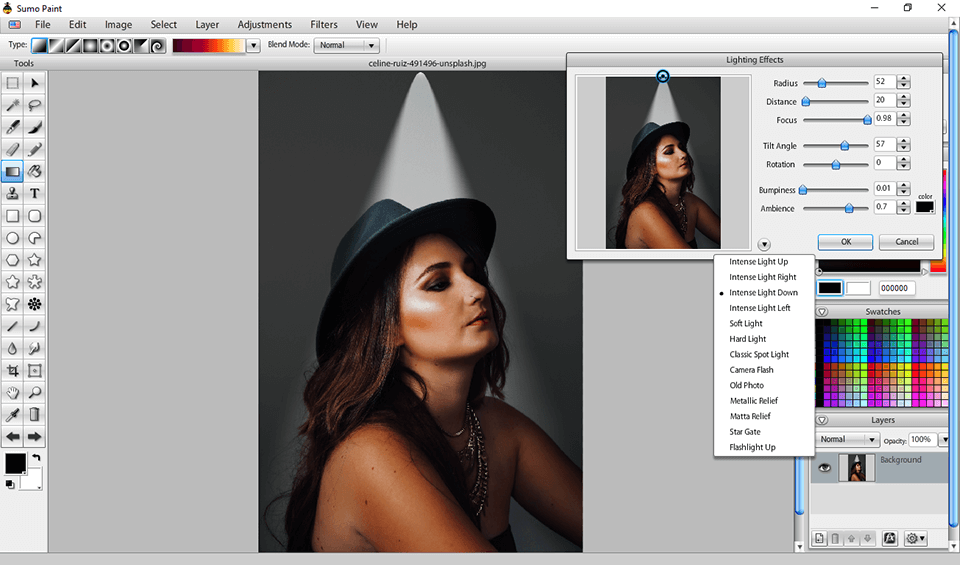
After reviewing and testing the filters from the collection SumoPaint photo offers, namely: 3D effects, blur, distort, edge detection, light effects, noise, pixelate, sharpen, stylize, texture, and fractal – I was quite impressed that the detail and elaboration of most filters correspond to the high level set by the Lightroom.
After selecting the filter you like, in my case it was light effects, a menu appears in which you can manage the effect in more detail using several sliders: distance radius, focus, tilt, rotation, bumpiness and atmosphere.
In addition, you can also choose one of the available artificial light sources: intense light up, intense light right, intense light down, soft light, hard light, camera flash, metallic relief and more. The feature was designed and implemented well, but I did not like the responsiveness and speed of image post processing.
Using the Image tool, you can easily rotate the image to either side, crop it to the size you need, as well as play and set the size of the image. The tools worked out pretty well and coped with the task.
You can use the online version for free but if you want to install it on your computer, you will need to buy the Pro version. SumoPaint offers a trial of the free Pro version. You just need to register an account and follow the instructions. After the end of the free SumoPaint trial, you can select a subscription plan.
A monthly fee is $9/month, which, I believe, isn't reasonable, because adding 1 dollar you can buy Photoshop with its latest features, access to cloud storage and other bonuses.
Before I can fully assess SumoPaint, I compared it with no less weak and popular software among beginners. To learn more about the photo editor, I suggest that you familiarize yourself with this comparison list.


The SumoPaint and Krita photo editing applications are designed and equipped with a large number of features for drawing on a computer, but you can also use them for picture retouching, but the tools are not sufficient and the basic retouching needs are not completely satisfied.
Comparing the two editors, I noticed several advantages within Krita, thanks to which, the application, though slightly, takes the lead. Krita offers only a few tools, but unlike SumoPaint, all these tools are available for free, which cannot be said about SumoPaint, which requires the purchase of the Pro version for the majority of the tools.
The available source code for Krita allows users to correct, adapt, modify and fix tool bugs manually (the Gimp editor works on the same principle).

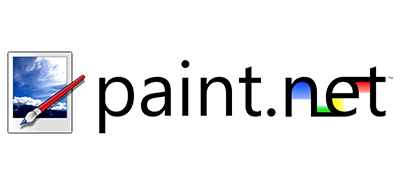
Tough the SumoPaint, photo editor resembles Photoshop`s quality and tools, most of its features are only available in the Pro version, which can't be said about Paint.net. It is a completely free desktop application with which you can easily handle basic photo retouching or create your own unique image using the same brushes and tools that SumoPaint offers.
Although Paint.net also has its flaws, and for some users, it is decisive. Paint.net only supports the Windows OS. You will not be able to start Paint.net on Mac OS or Linux. Like SumoPaint, Paint.net does not provide a mobile version of the application.


Gimp is a full-fledged desktop application with an intuitive interface and tools for basic photo retouching and creating a design. Gimp, in comparison to SumoPaint, is a few steps ahead. The photo editor is based on open source code, which in turn allows users to manually manage bugs.
The features and tools of the Gimp editor allow you to do more, and basic retouches are not an issue. Unlike SumoPaint, all the Gimp functionality is completely free. Speaking of the mobile version, Gimp has an application, though it doesn't perform all its functions, but given that SumoPaint doesn't have it at all, you can ignore this flaw.

Pixelmator is a fairly functional, fast and balanced image editor. Incredibly beautiful in design, performance and an intuitive to use interface, with good user-oriented design workflow. The editor provides professional tools for picture post processing and drawing, even for those users who are taking the first steps in mastering the photo editor.
When we talk about photo editing, SumoPaint is significantly inferior to Pixelmator because the latter has a more professional approach and tools. At the same time, comparing these applications in terms of the design development and drawing, SumoPaint is slightly ahead of Pixelmator. Speaking of price, Sumopaint photo editor is much more affordable Pixelmator.