
Both Procreate and Illustrator take some time to learn, but they're easy to use once you grasp what is what. Besides, they have all the tools you need to draw right on your iPad. In my role as a graphic designer, I frequently create scalable designs for social media and advertising campaigns.
To my mind, Procreate offers a fantastic environment for artists seeking to create digital paintings and illustrations with a hand-drawn aesthetic. However, due to its pixel-based nature, it is primarily suited for the iPad.
If you need your designs to be super crisp and scalable, Illustrator is the way to go. It works really well with the desktop version of Illustrator and other Adobe apps, so you can greatly streamline your workflow.
When I want to be more flexible when working on designs, Adobe Illustrator for iPad is my go-to app. Since I do most of my work on the iPad, this vector graphics program is very helpful, as it allows me to complete tasks on the go.
|
|

Procreate |

Illustrator |
|
Rating |
★★★★☆ 4/5 |
★★★★☆ 4.5/5 |
|
Basic drawing tasks |
Basic drawing tasks |
Complex vector-based projects |
|
Free Trial |
❌ |
✔️ |
|
Price |
$12.99 |
$22.99/mo |
|
Platforms |
iPad |
Windows, Mac, iPad |
In short, the main differences in the Adobe Illustrator vs Procreate battle are:
OS compatibility. Adobe Illustrator is a versatile drawing app that offers versions for Windows, macOS, and iPad. Procreate, on the other hand, caters exclusively to the iPad ecosystem, leveraging the touch interface and Apple Pencil compatibility for an intuitive user experience. It may pose a limitation for those who don't utilize iPads.
Price. Procreate is a cost-effective solution with a one-time purchase price of $12.99. Conversely, Adobe Illustrator necessitates a monthly subscription of $22.99 as part of the Adobe Creative Cloud subscription.
Learning curve. Undoubtedly, Adobe Illustrator is a powerful tool in the arsenal of professional designers. However, its extensive functionality can present significant difficulties for people new to the software. When I was a newbie, it took me ages to figure out all the bells and whistles before I felt confident with the program.
In contrast, Procreate prioritizes a user-centric approach, boasting an intuitive interface and readily accessible tools. Therefore, users can swiftly grasp the software's functionalities and get down to creating content.
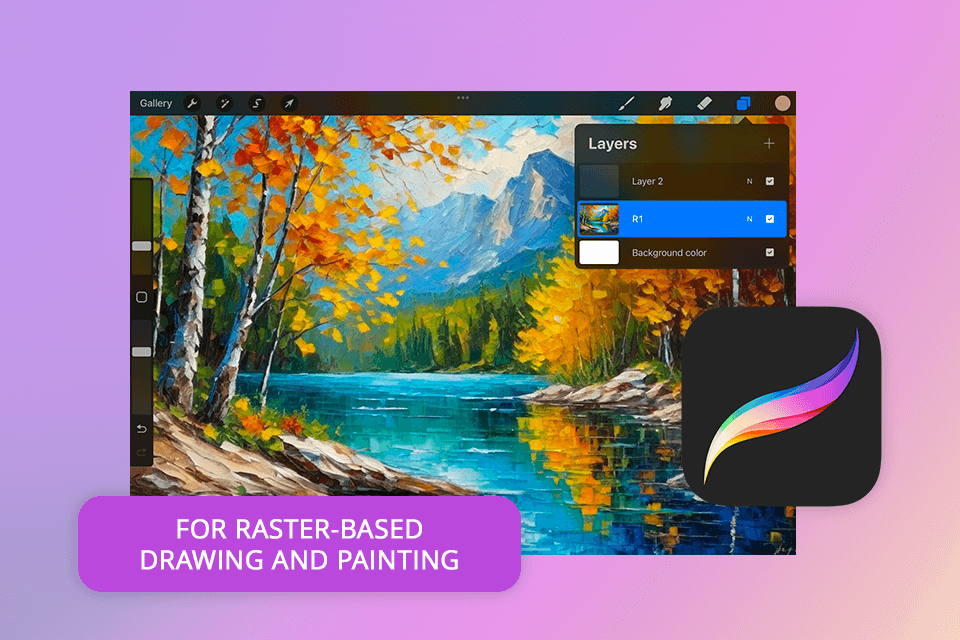
While making an illustration for a children's book using Procreate, I realized that it's the ideal program for novices. This drawing app for iPad has an easy-to-use interface and straightforward tools, so you can create illustrations, artwork, and digital paintings without going the extra mile.
With Procreate, you can literally go wild and try out all sorts of new design ideas. You can work with layers, make your bespoke brushes, and choose from multiple colors. Plus, it offers the symmetry feature and advanced blending modes, which means you can create pretty much anything you can imagine.
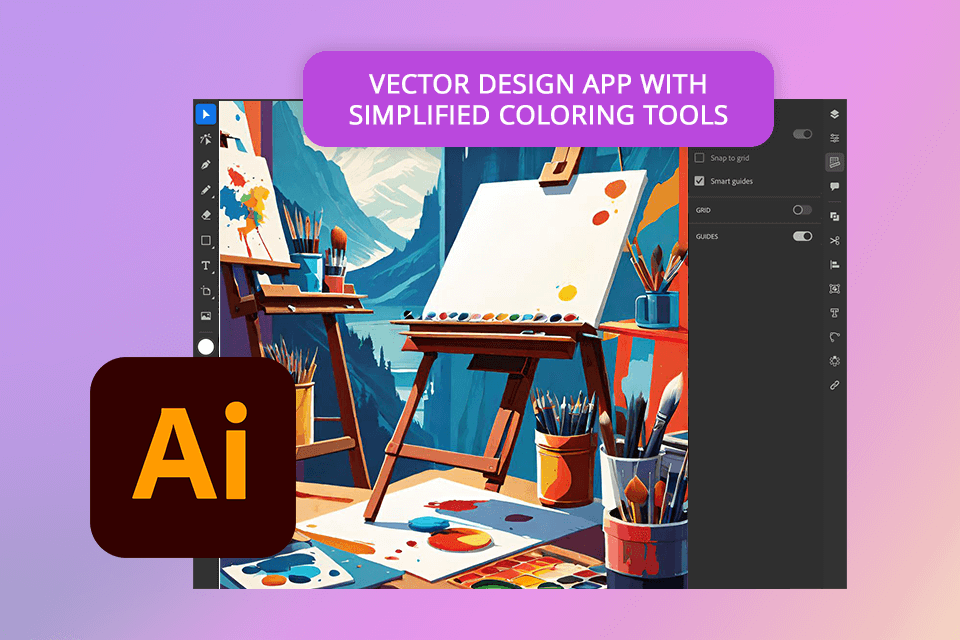
The iPad keeps getting better and better, and with my Apple Pencil, I can plot accurate points anywhere I go. Plus, if you've already used Procreate on your computer, then learning the iPad version is very easy. Everything is pretty much in the same place.
The iPad version doesn't have the complete functionality of the computer program yet, but you can still make awesome vector art. Besides, you can start working on logos and finish them on your computer later.
What makes Adobe Illustrator for iPad so awesome isn't just the app itself. Users also like how it works with other Adobe programs. Thus, you can easily move your projects around and get the most out of everything Adobe offers.
|
|

Procreate |

Illustrator |
|
Rating |
★★★★☆ 4/5 |
★★★★☆ 4.5/5 |
|
Basic drawing tasks |
Basic drawing tasks |
Complex vector-based projects |
|
Free Trial |
❌ |
✔️ |
|
Price |
$12.99 |
$22.99/mo |
|
Platforms |
iPad |
Windows, Mac, iPad |
Comparing Illustrator vs Procreate in terms of usability, I can say that Procreate's interface is just way easier to learn and use, especially if you're into digital painting and illustration. It focuses on freehand drawing and natural brushstrokes, which is perfect for creating designs that are both beautiful and detailed.
For making scalable vector graphics and manipulating intricate shapes, Adobe Illustrator offers an intuitive interface and comprehensive toolset. Those familiar with the desktop version of Adobe Illustrator, will find the iPad counterpart remarkably intuitive and straightforward to navigate.
The layout of Illustrator for iPad is absolutely straightforward. Everything you need is right there on one screen. There is the Toolbar on the left for all your tools, and the Taskbar on the right for quick access to elements you use a lot, like the Pen tool, Shape tool, and Artboard tool.

The first thing that impressed me was Procreate's extensive library of brushes, each of which can be customized to suit individual preferences. I experimented with a brush that emulates the texture of a dry brush on canvas and was delighted with the results. Procreate's automatic recording feature is another terrific option. With it, I can capture my drawing process and further produce captivating timelapse videos showcasing my work.
Comparing Procreate vs Photoshop, I noticed that these programs have one thing in common, namely, their layers. You can use different layers, each with its own blend mode and clipping mask.
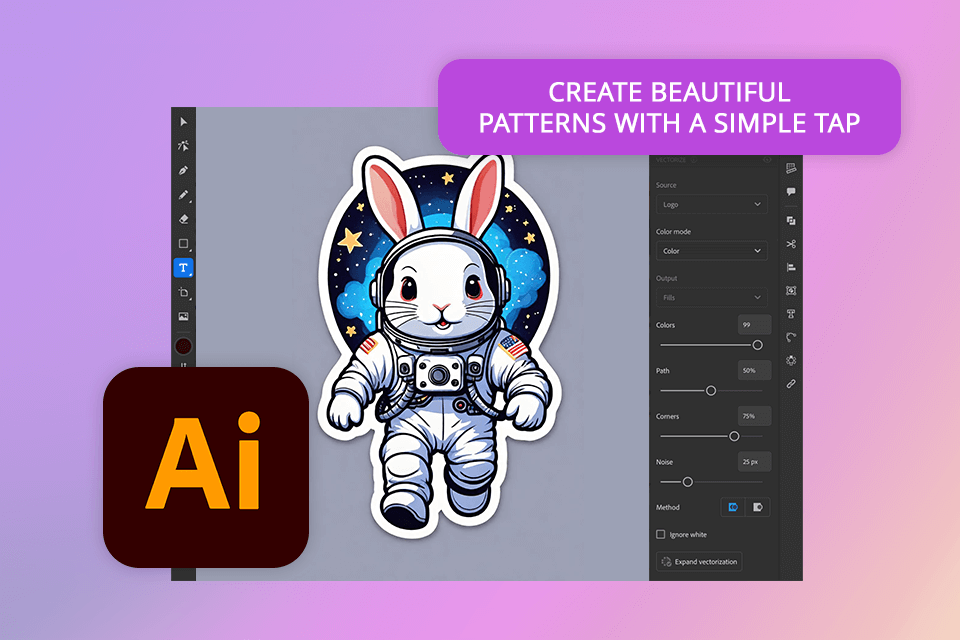
When it comes to Illustrator, its legendary Pen Tool deserves many positive comments. Thanks to high precision, I can meticulously create intricate paths and shapes. Plus, I can have a bunch of different artboards in one file, which is awesome for designing various items from tiny business cards to giant billboards.
Both Illustrator and Procreate offer text integration with a vast array of fonts at your disposal. Illustrator provides access to Adobe Fonts, an extensive online library boasting over 20,000 fonts from many designers. Procreate, on the other hand, utilizes the font library within the iOS operating system, supplemented by three pre-installed fonts: Eina, Impact, and Jack Armstrong BB.
Adobe Illustrator employs a segmented workspace for organization. There are such sections as Home, Learn, and Discover. The Home section houses all your most recently accessed files. Besides, Illustrator offers a user-friendly method for creating new canvases, streamlining your workflow.
The "Your Files" section works best for organizing personal files. You can create folders to keep things tidy and group related files together. Plus, you can sort your files by date or by name.
As for Procreate, it adopts a streamlined approach with its Gallery view. This central location serves as your repository for all documents. You can organize your files by creating Stacks, select individual documents or drag-and-drop them quickly.
Procreate prioritizes automatic backups through your device's iCloud storage. However, it is crucial to manually save your work to the Files app for added security. Unlike Illustrator, Procreate lacks a file recovery system. Consequently, you should be mindful of file management to avoid permanent data loss.

When it comes to making logos and branding materials, Adobe Illustrator is my favorite in the Procreate vs Adobe Illustrator competition. Since the program uses vector graphics, I can produce clean, sharp designs. You can resize them any way you want, and they won't get funky or pixelated.

Procreate comes out on top in terms of digital art and illustration. The brushes feel very natural, and since you can work with a touchscreen, it's basically like drawing on paper. So, I think it is a perfect app for artists who want their work to have hand-drawn look and feel.
For print design and packaging, I usually choose Adobe software. Since it operates vectors, my designs are sharp and clean no matter how big or small I make them. This is paramount for anything that's going to be printed out.
Procreate is undeniably user-friendly and perfect for digital painting. However, it has limitations in scalability and file formats. Therefore, it is less suitable for intricate designs that necessitate resizing without sacrificing quality. Since I often work with large-scale illustrations, this is a serious issue for me.
A big downside of Adobe Illustrator is the price tag. Monthly fees can quickly add up, especially for freelancers or small businesses. Besides, if you don't have a very powerful computer, Illustrator can get slow and freeze up when you're working on big projects. This can be a real pain and make it hard to complete tasks quickly.
|
|

Procreate |

Illustrator |
|
Free Trial |
❌ |
✔️ |
|
Paid Plan
|
$12.99
|
$22.99/mo |
|
Best Offer
|
$12.99 |
Creative Cloud All Apps 20+ apps $59.99/mo |
|
|

Procreate |

Illustrator |
|
Photoshop |
❌ |
✔️ |
|
Lightroom |
❌ |
✔️ |
|
Premiere Pro |
❌ |
✔️ |
|
Dropbox |
✔️ |
✔️ |
|
|

Procreate |

Illustrator |
|
Windows |
❌ |
✔️ |
|
Mac |
❌ |
✔️ |
|
iPad |
✔️ |
✔️ |
I think that Procreate is great for digital painting and illustrations on the iPad. But if you're like me and work with vector graphics a lot, you probably need to switch between your iPad and your Mac. If that is true, Illustrator is the better choice. Plus, it works with other Adobe programs, so I can move my work between different apps without any problems.