
The web is full of useful Photoshop tutorials that are available in a variety of languages and can help you learn how to achieve the exact result you need in this industry-leading photo editing solution.
If you’re still new to this tool, below you’ll find an overview of the best Photoshop tutorials on YouTube that will help you quickly master the basics, discover what the newest version of Adobe PS has to offer, and learn how to properly use different tools and techniques.
If you’ve used Photoshop in the past and simply want to know what was added with the most recent release, this concise overview produced by Colin Smith will provide all the information you need. The video showcases all the new changes as well as the Generative AI functionality.
Similar to the first video, this tutorial will acquaint you with the Generative Fill feature that automatically deletes, adds, and alters different parts of an image using the software’s proprietary Generative AI functionality.
However, unlike the first post, this footage shows the content creator experimenting with the tool in various scenarios, from deleting complex objects to replacing clothing, and even increasing the size of the scene included in the photo. While also leveraging features like compositing, blending, and image manipulations, the author concludes that the potential of this cutting-edge AI feature is limitless despite some of its current restrictions.
This 3-hour-long video lecture is one of the best Photoshop tutorials on YouTube if you want to quickly learn all the basics of this software. Created by Envato Tuts themselves, this guide has already gathered more than 13 million views.
This Photoshop portrait tutorial will teach you how to boost the resolution of a photo in the most recent version of the software with minimum effort. It also explains how to increase the clarity and sharpness of an image to prepare it for print or high-resolution viewing.
Are you in a rush? The web is full of brief and incredibly helpful YouTube channels about photography that provide Photoshop tutorials for beginners, and this is one of the most interesting ones. In a mere 5 minutes, Julian Ball will acquaint you with the software's main tools, and UI, and provide a general direction in which you can continue developing your skills.
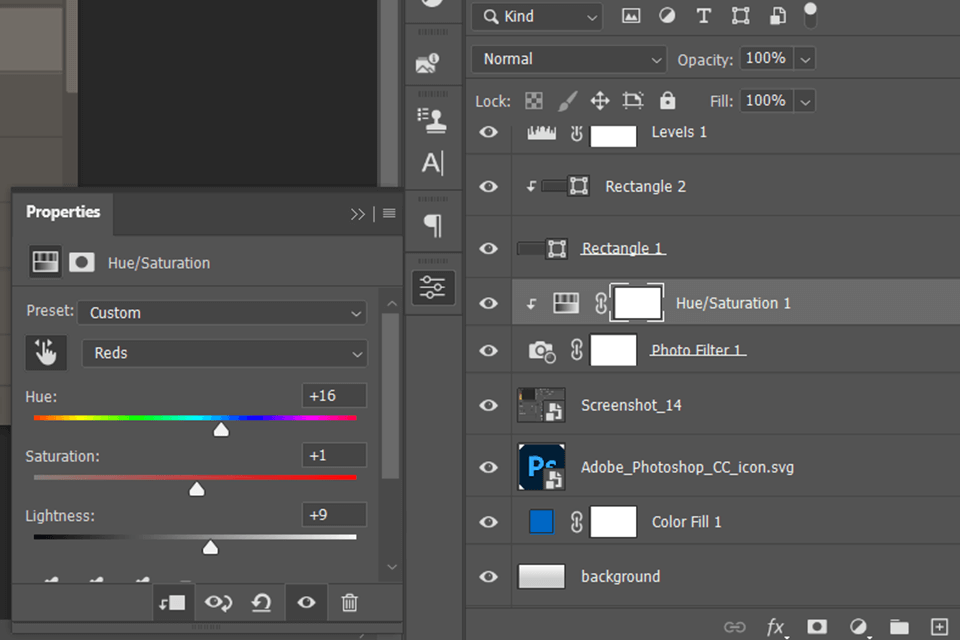
This tutorial offers an excellent showcase of how Adjustment Layers can completely transform your workflow. They can be used for exposure changes, color grading, and designing seamless composite images. In addition to covering the different kinds of Adjustment Layers, this video also explains how you can employ them to perform non-destructive photo editing.
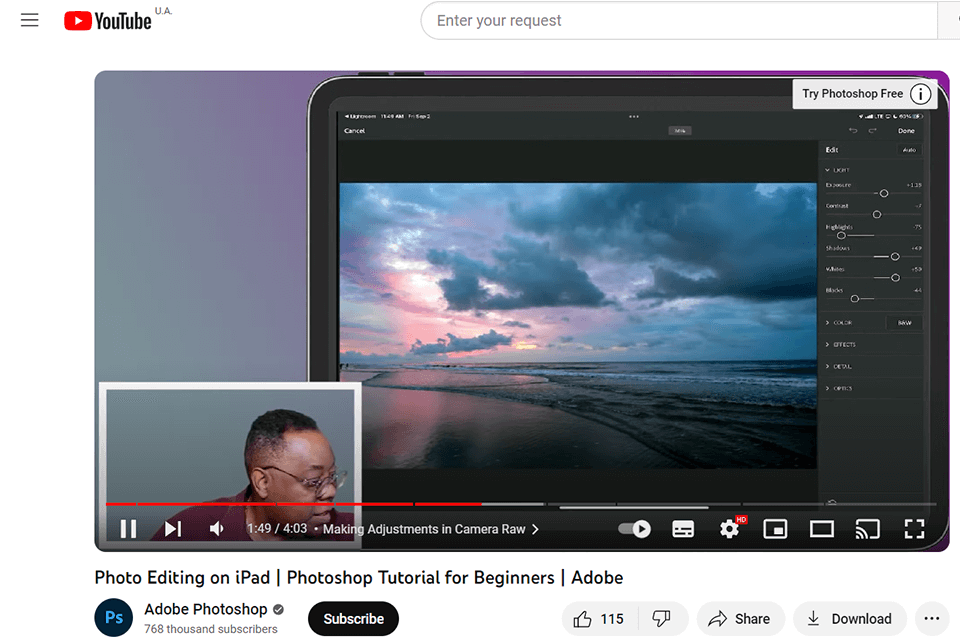
A couple of years have passed since this software was ported to iPad and similar to the PC version, this application has been continuously witnessing changes and improvements. This tutorial will familiarize you with all the essentials while providing a step-by-step guide on how to use PS on an Apple tablet.
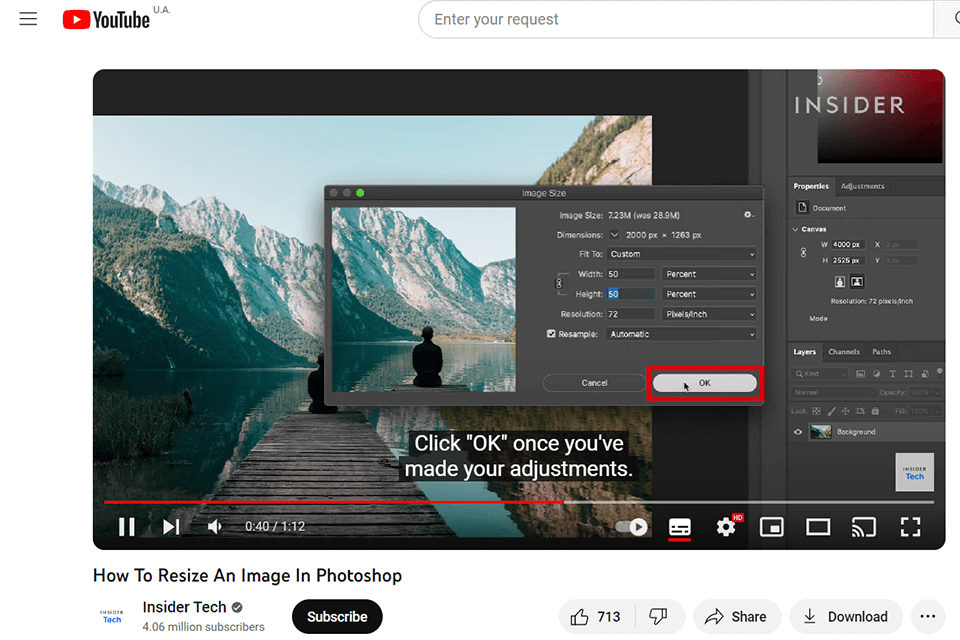
Picture resizing is among the first things you’ll need to learn if you’re new to this software, and this is the top Photoshop tutorial that covers this aspect.
This video explains how to adjust the canvas size, trim your image, and perform other changes without lowering the file’s quality.
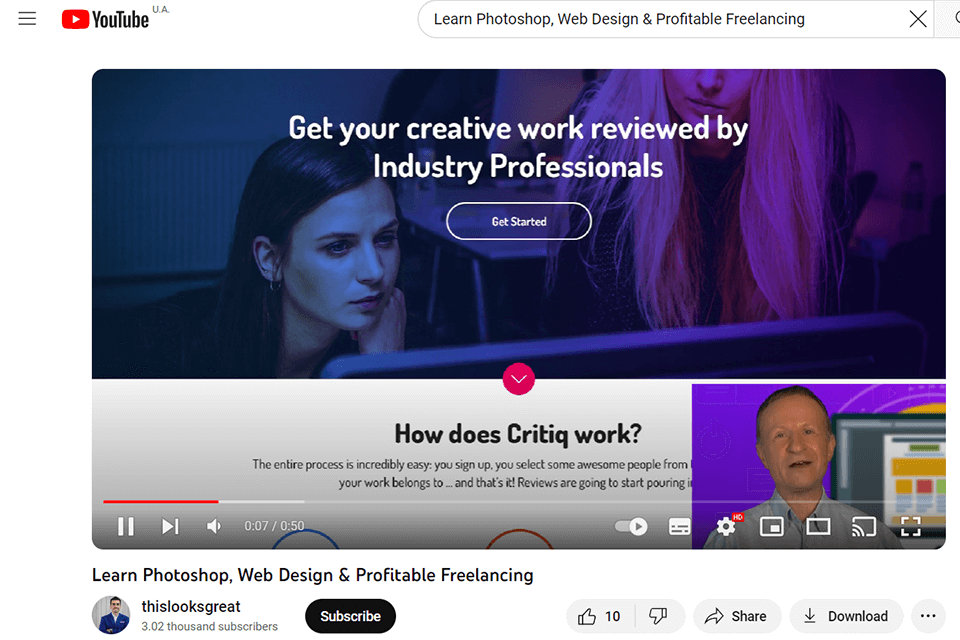
This tutorial will guide you from your first steps in Photoshop to learning how to perform more complex manipulations. It's perfectly suited for beginners and it also comes with a web design guide that also has a section covering how you can earn money from your creations.
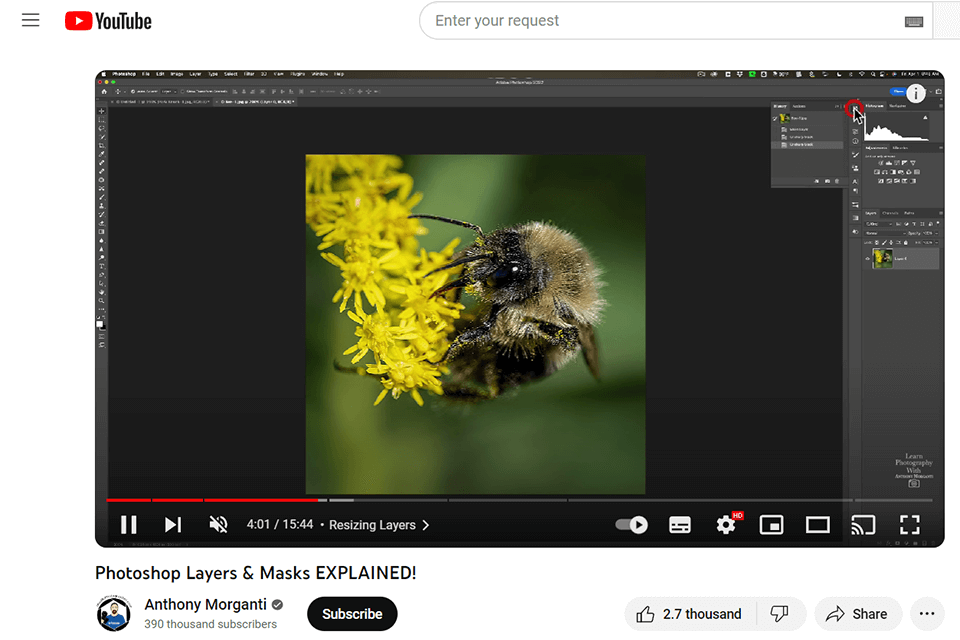
Layers are one of the cornerstones of Photoshop's functionality, so Adobe prepared this tutorial that will familiarize you with this feature. You'll learn how to use layers and leverage their functionality to resize different elements, stack and merge them, and add more images to a layered project.
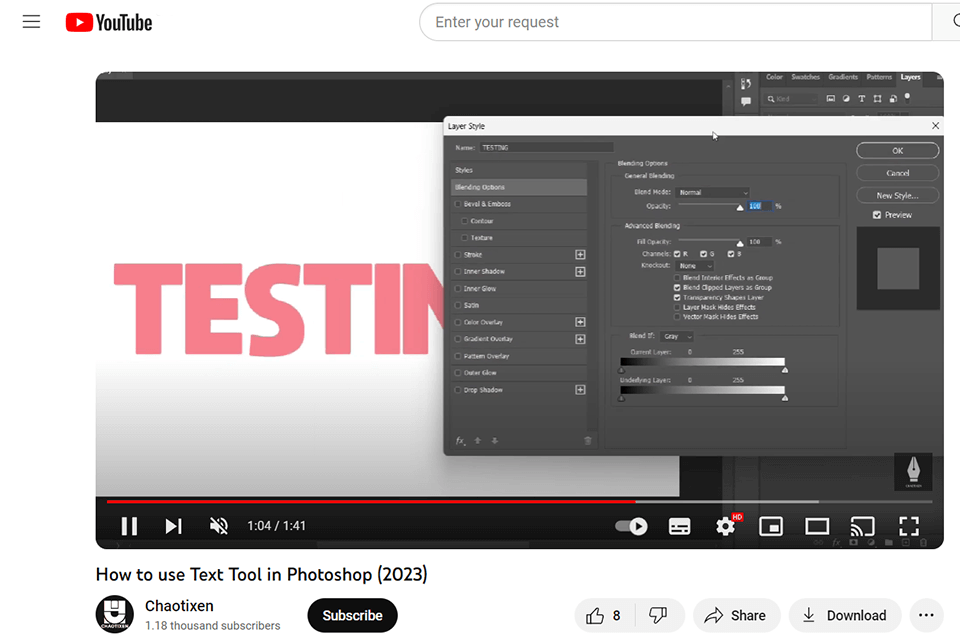
This is arguably the best Photoshop tutorial for anyone who wants to elevate the level of their typography skills to create eye-catching, professional-quality designs and social media posts.
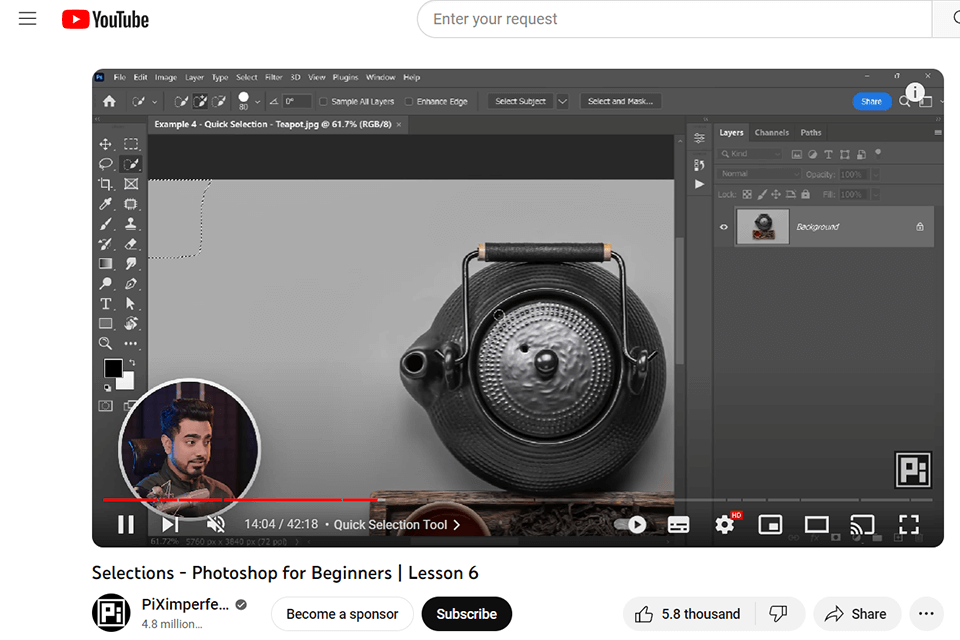
The most useful tutorials allow you to learn essential skills quickly and efficiently, and this is one of such videos. You’ll learn how to select the exact areas or objects you need, discover the functionality of different selection tools, and master the process of tweaking the borders of the selection.
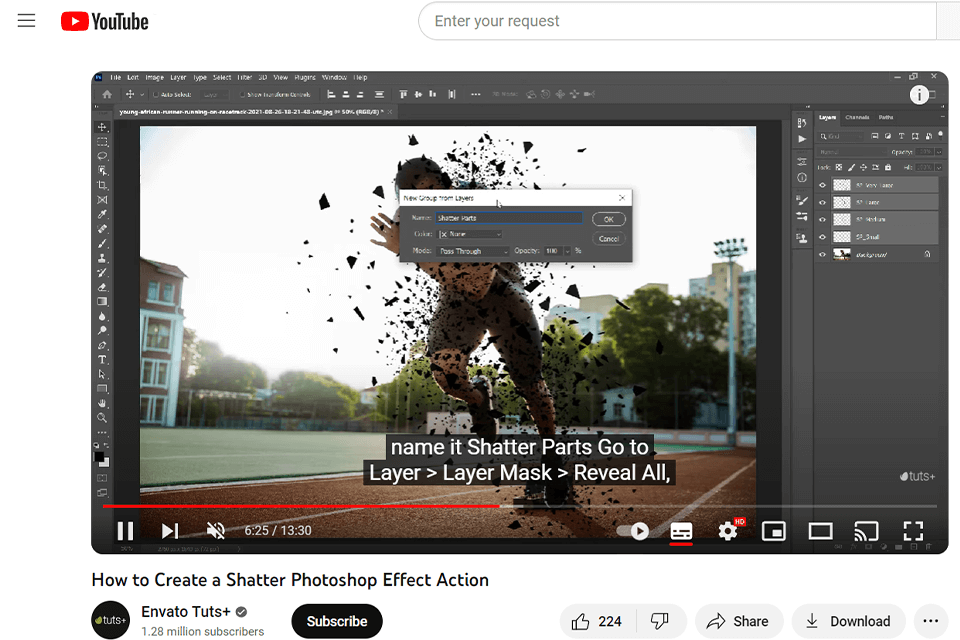
This video will teach you how to add a beautiful shattering effect to your image. The process is broken down into convenient, easy-to-follow steps, ensuring anyone can achieve this effect even if they’ve just started using Photoshop.
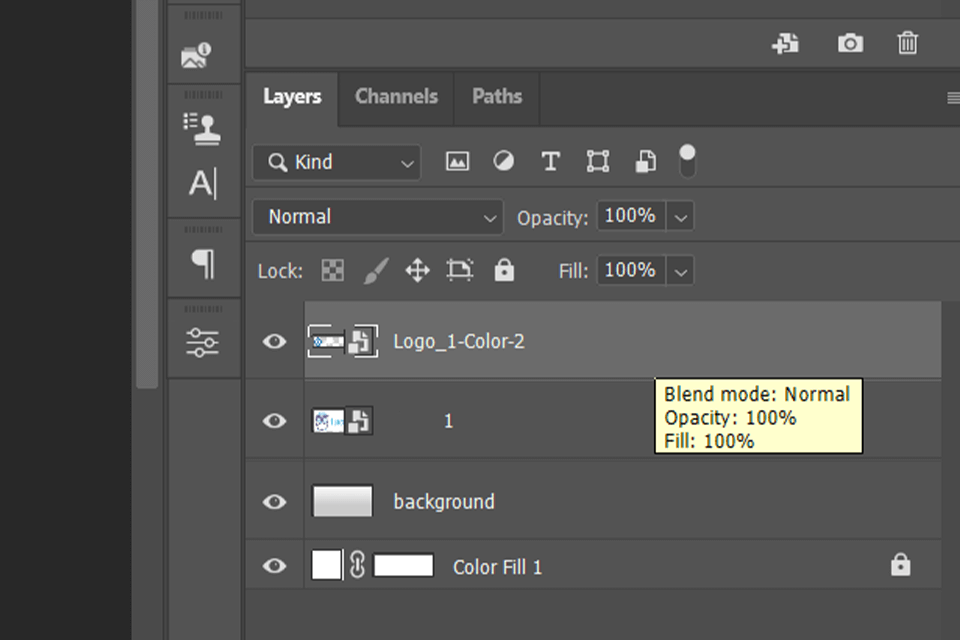
This useful video will teach you how to create new designs and edit existing images non-destructively. Discover how you can leverage Smart Objects to receive more image editing freedom by maintaining the original resolution, turning on Smart Filters, etc.
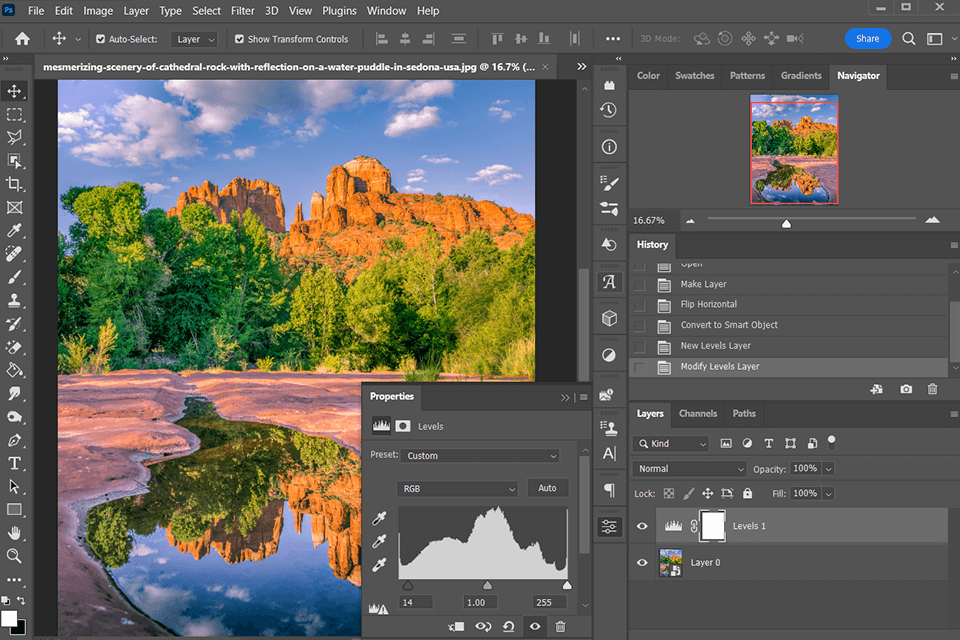
This video goes over the process of designing highly realistic and reflective puddles with the help of 3D assets. You'll learn how to employ 3D maps and the Vanishing Point filter to add perspective to the created puddles, and then leverage layer masking to produce realistic reflections.

This video will help you learn all the basics of using the Brush Tool. Discover how you can adjust the tip parameters, transparency, flow, brush dynamics, and other settings.
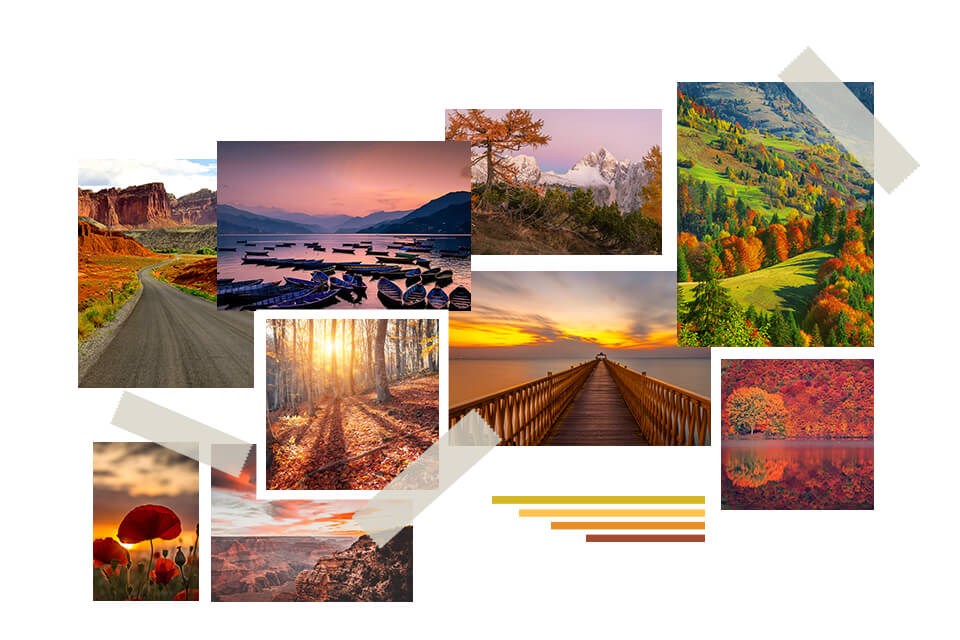
This is one of the best Photoshop tutorials on YouTube that cover collage creation. This video explains how to design simple collages using your photos as well as how to put together more complex collages with the help of various image parts.
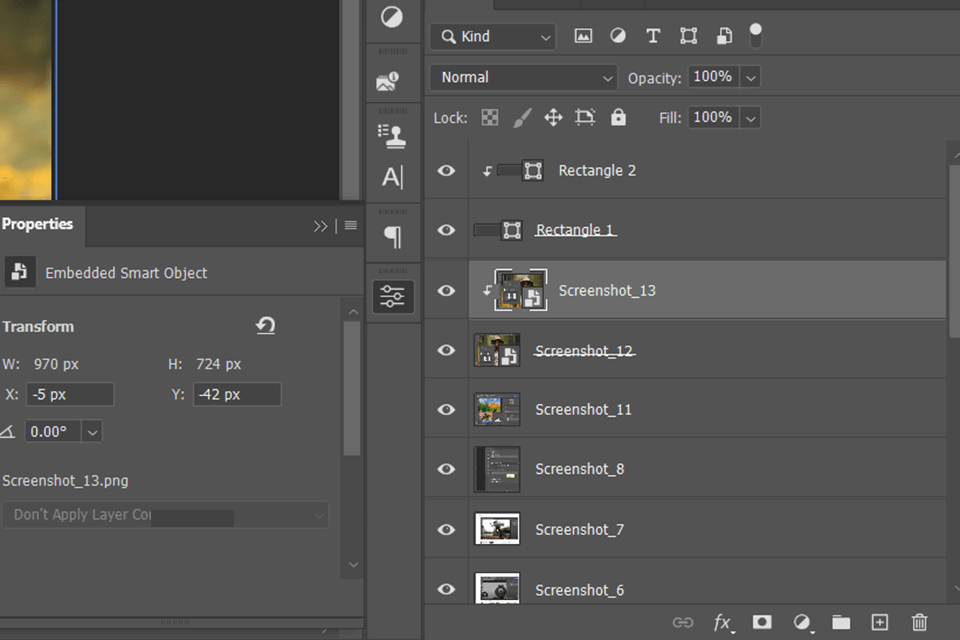
This guide covers the basics of photo editing for beginners, focusing on how to use a Clipping Mask to adjust the visibility of a layer that needs to be layered on top of another layer. After mastering this feature, you'll have a lot easier time designing creative composite images.
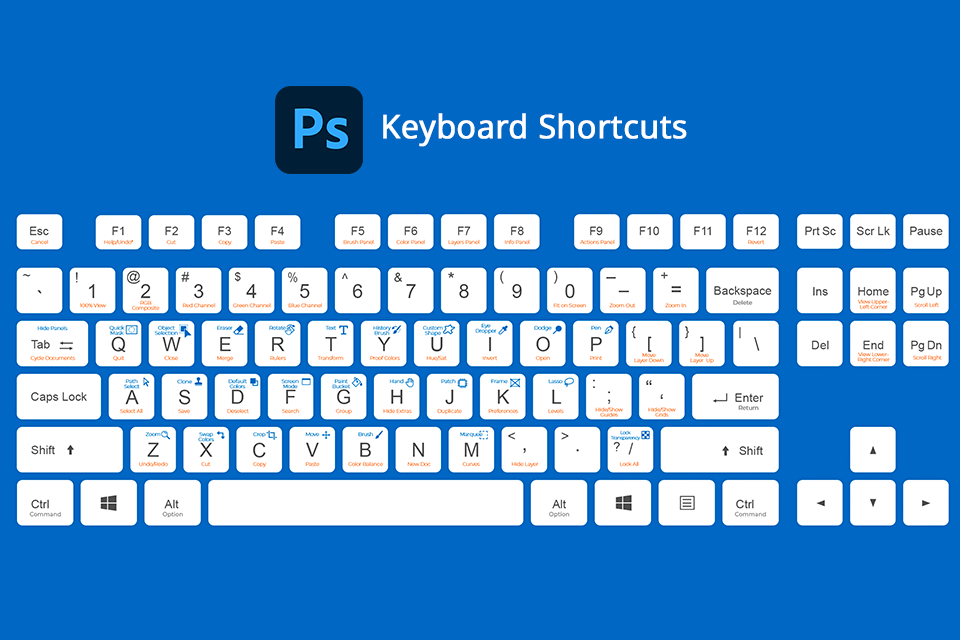
This is one of the best Photoshop tutorials on YouTube if you want to memorize the main 19 Photoshop keyboard shortcuts. This video covers hotkey combinations for loading luminosity, reconstructing, filling shortcuts, opening/closing burhs presets, switching to the next brush, etc.
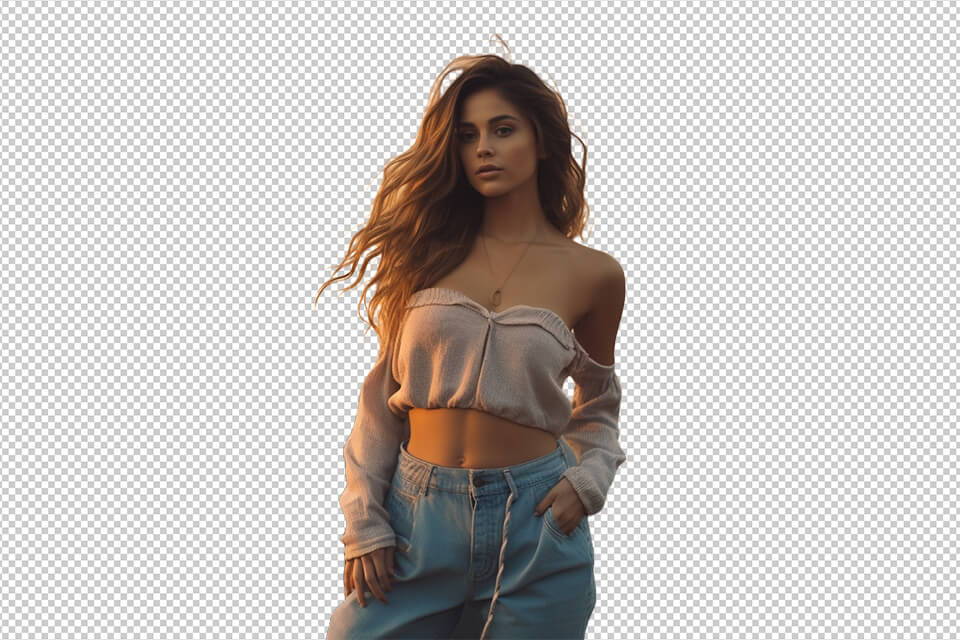
Another of Adobe’s advanced Photoshop tutorials teaches you multiple methods you can use to delete the background of an image. This video will explain how to properly utilize the Quick Selection, Select Subject, and Object Selection features for this purpose.
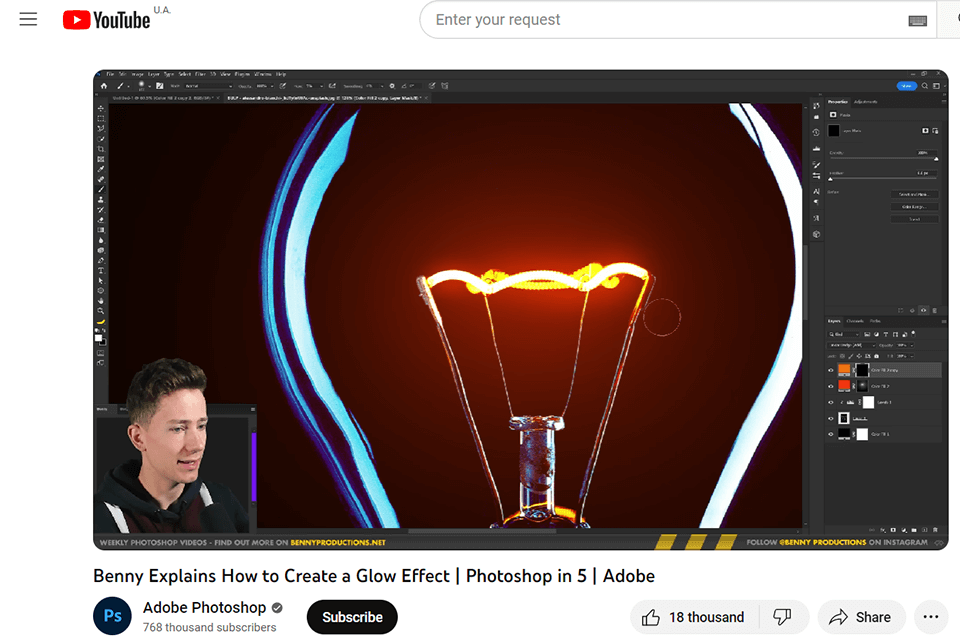
This tutorial teaches you how to add a glow effect in Photoshop by creating multiple copies of a layer while applying different strength levels of Gaussian Blur.
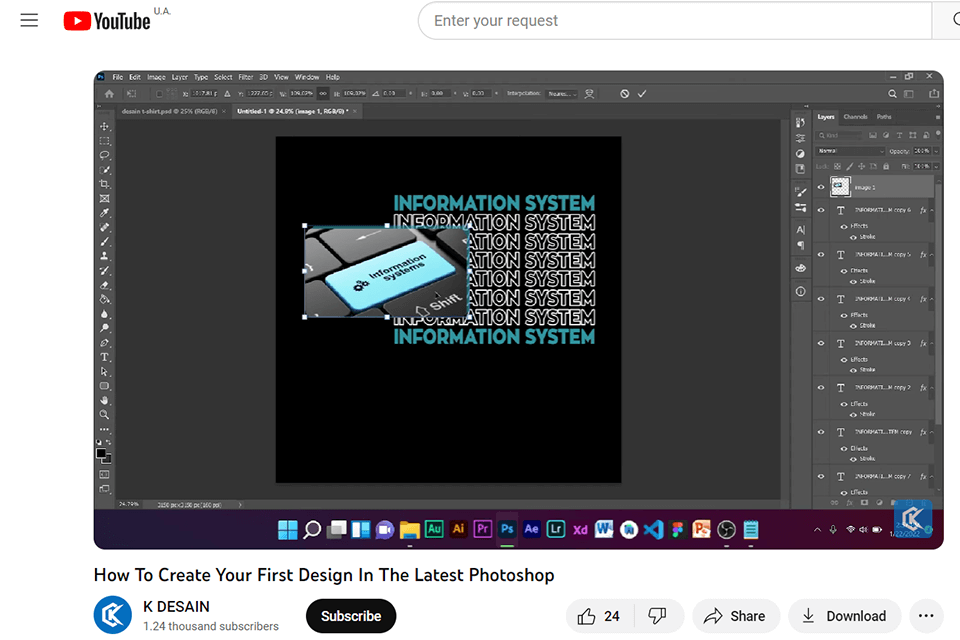
This collection of tutorials will take you through all the steps of making your first design in Photoshop. These videos go over the process of mixing images, employing layer masks, and adding various graphical elements, captions, and effects. After mastering all these skills, you can later effortlessly create professional-quality designs for print or web use.
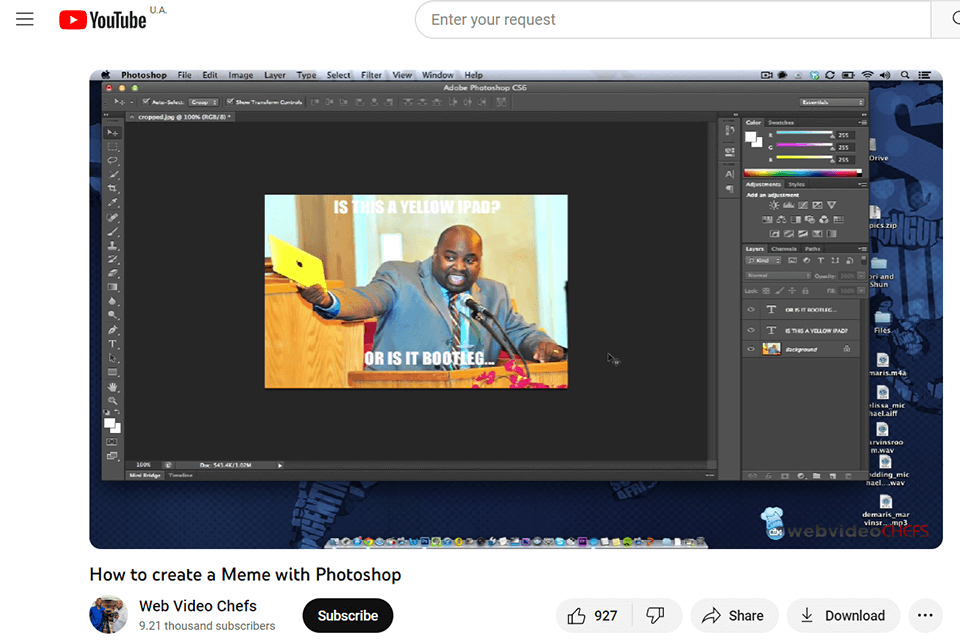
Most social networks nowadays are bustling with memes so it can be important to know how to make them yourself. This is the top Photoshop tutorial for anyone interested in quickly designing memes and producing them in large quantities in record time.
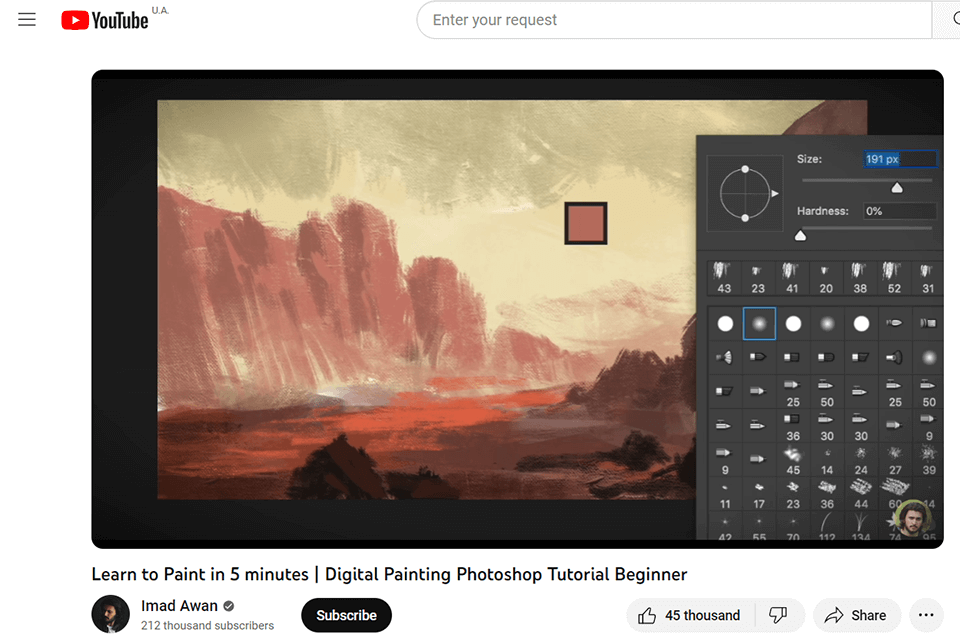
This video offers a concise explanation of how you can use Photoshop and its basic features to create simple digital artworks. The tutorial covers such features as the Brush and Eraser tools, Customer brushes, Hue, Saturation, and Brightness sliders, color swatches, the Eye Dropper Tool, and Blending.
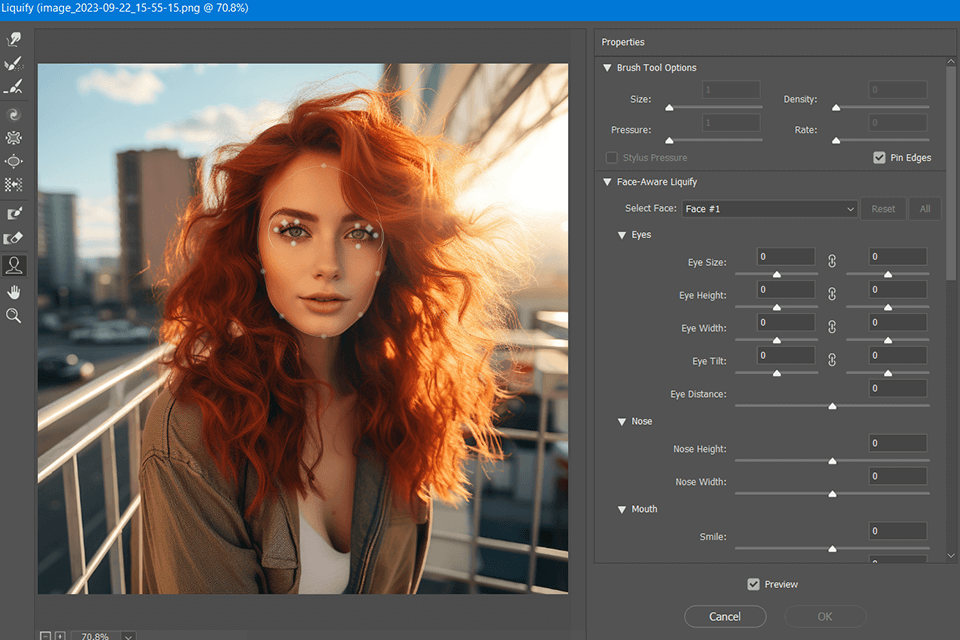
This guide goes over the process of using the Liquify tool and taking advantage of its facial detection functionality. It’s capable of recognizing specific facial areas like the eyes, mouth, or nose, which you can adjust and transform as you see fit.
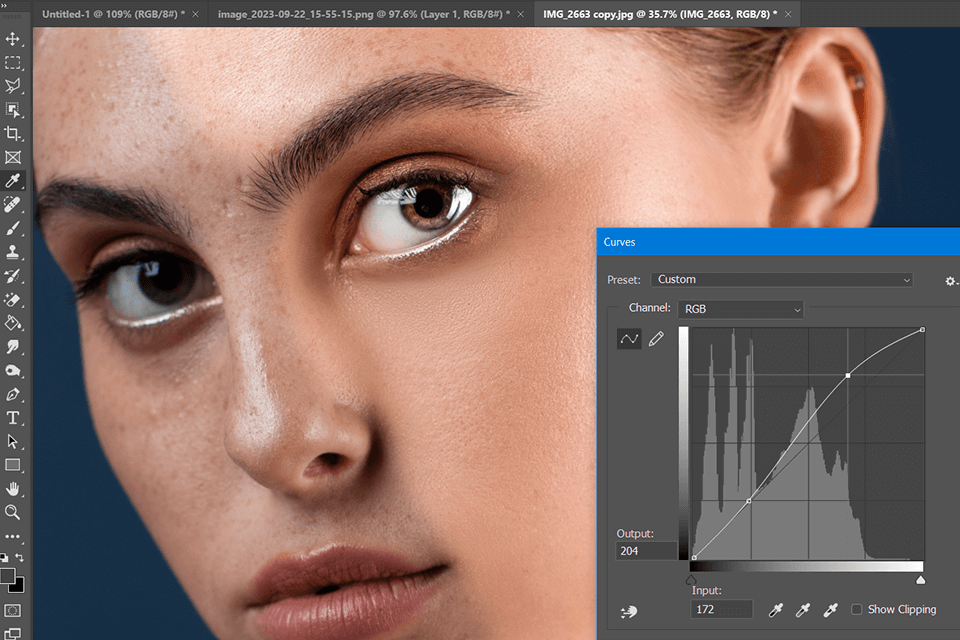
This is one of the best Photoshop tutorials on YouTube for learning how to perform skin smoothing using the Remove, Dodge, and Burn tools. Additionally, this video covers how you can take advantage of automating the retouching process using the built-in AI functionality.

This video explains how you can merge two or more photos to make stunning double-exposure designs. You can use such images as banners, ads, posters, business cards, clothing prints, or any other suitable purpose.

Dispersion effects were always popular and now you can learn how to create one yourself using this tutorial. It will teach you how to transform images into eye-catching artworks by adding the dispersion effect. The exact result you receive is determined by the chosen brushes, meaning you can try out different options until you find the brush that matches your vision the best.

Discover how to effortlessly transform your illustrations and doodles into beautiful seamless patterns. This video breaks the process down into simple steps that cover everything from scanning to making the actual patterns.

This guide will teach you how to delete eyebags and dark circles under the eyes while ensuring the face in the photo still looks natural. With the help of Blending modes and Clipping Masks, you’ll learn how to retouch portraits without damaging the skin texture.
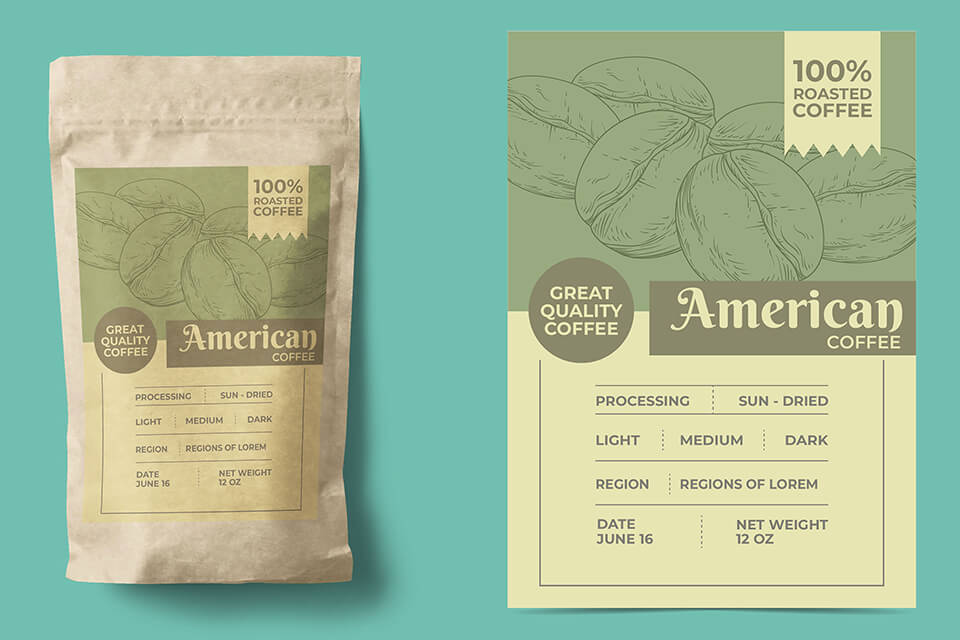
This method allows skillful designers to make highly realistic product mockups, which are in high demand among logo designers. This tutorial will teach you how to add perspective to smart layers and make the image more realistic with blur effects.

The anaglyph effect is a throwback to the old days of 3D, which relied on red-and-blue glasses to get the required effect. This video will explain how to add such an effect while employing your photos, shading, and textures without ever having to resort to third-party Photoshop plugins.
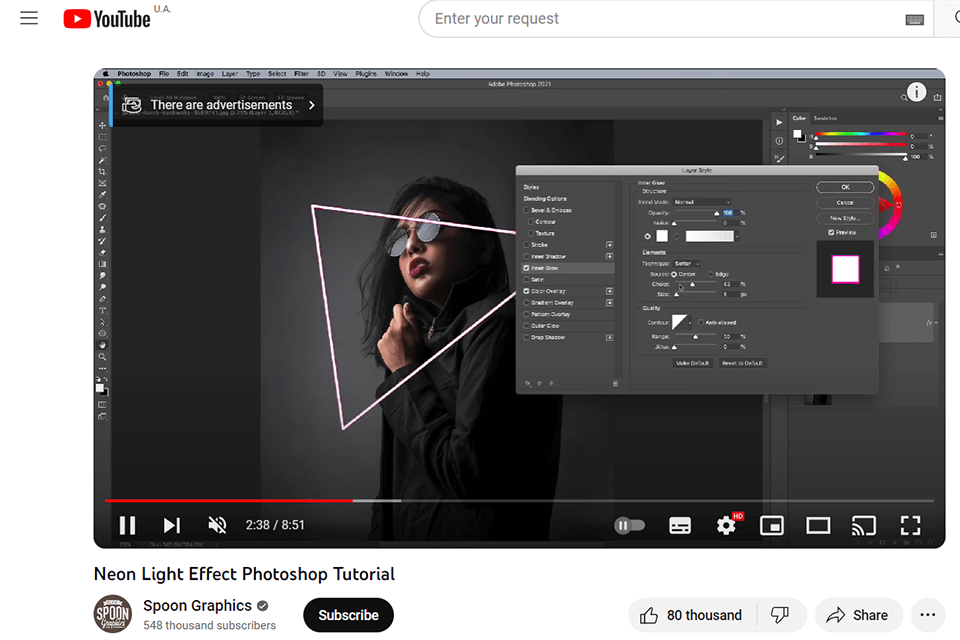
This is one of the most straightforward Adobe Photoshop tutorials that cover the process of adding neon lights to your images. This popular visual element can either be represented in the shape of regular lights or text that is highlighted in vibrant colors.
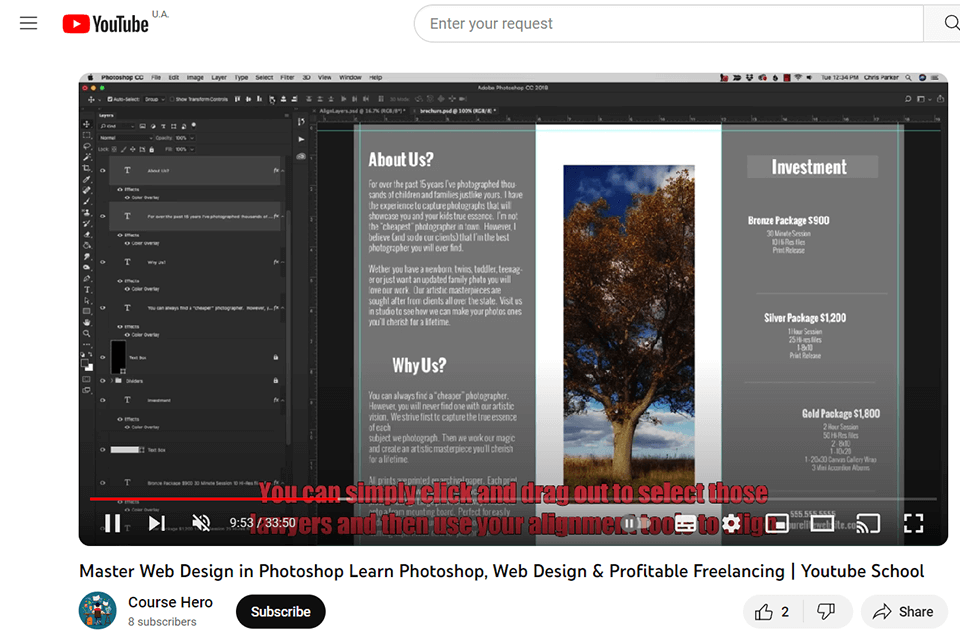
Watch this guide if you want to master the art of producing beautiful website designs without having to do any coding. Additionally, this tutorial explains how you can employ Photoshop to design webpages, customized graphics, and other assets that will wow your audience.
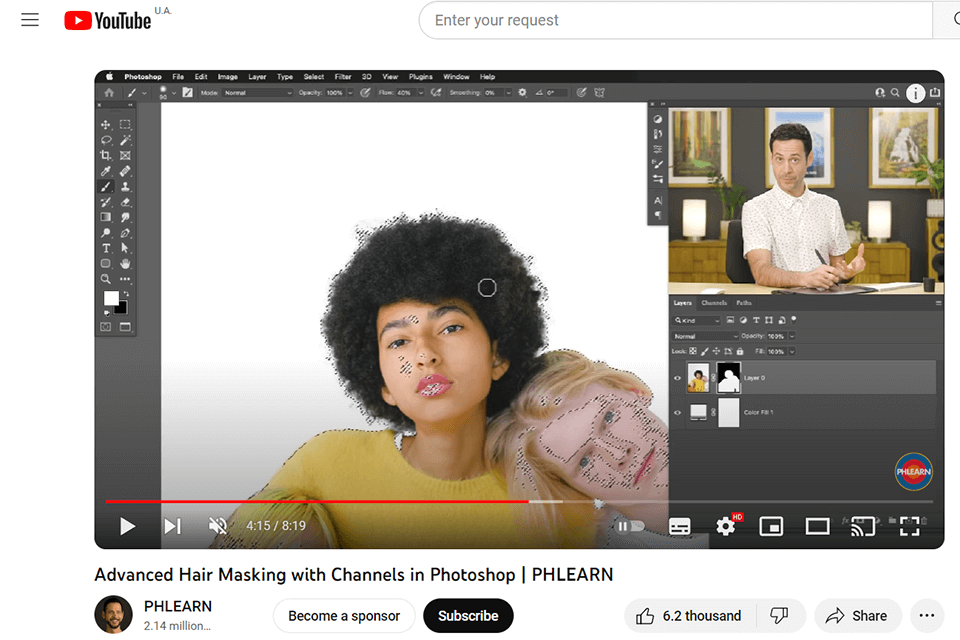
This tutorial will teach you how to properly utilize Channels to create high-precision hair cutouts. You'll also discover how to easily select people in a picture with the help of Select Subject, and then employ Channels to fine-tune the selection and restore all the smaller details around the hair.

Create stunning 3D lettering in Photoshop to show how much you’ve learned from the best Photoshop tutorials on YouTube and that you’re ready to take up serious, professional tasks.
You will learn the techniques for adjusting colors, refining the glow effect, and enhancing the overall composition to produce visually stunning and luminous text designs for various creative projects.
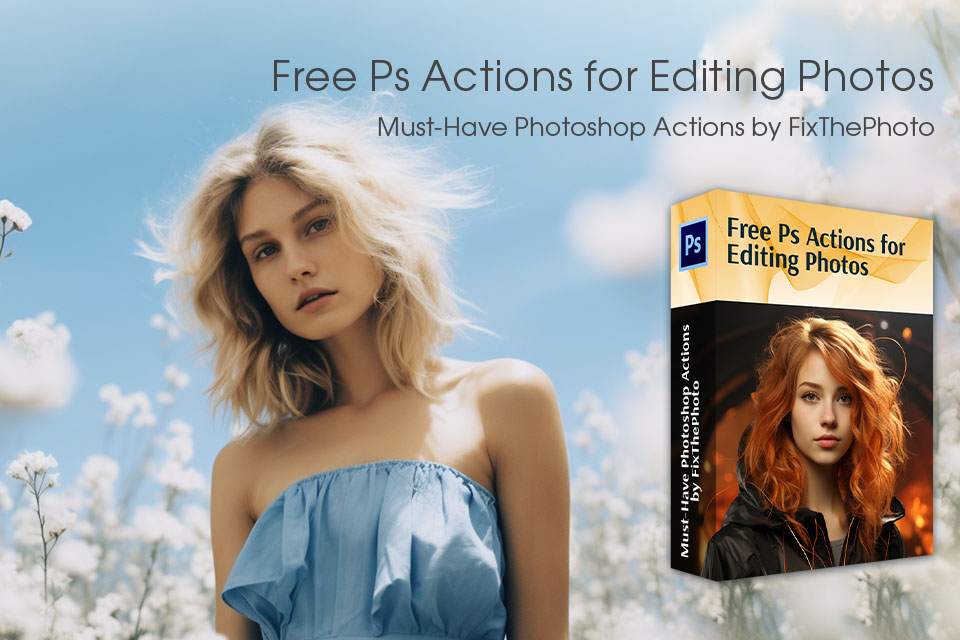
Take advantage of these actions to cut down the time you spend on image editing. Regardless of your preferred genre or level of photography experience, you’re bound to find suitable tools in this collection of more than 300 actions that allow you to perform complex manipulations in a matter of clicks.
Download Photoshop free and learn how to install Ps actions on Mac and Windows in a couple of straightforward steps.