
Adobe has made sure that the Photoshop on iPad version feels familiar to users of the desktop software. They even created a new file format called PSDC, specifically designed for the app.
This format allows for seamless synchronization between devices, so any changes made on one device will automatically reflect on the other. It's like having the same version of your file available everywhere you go.
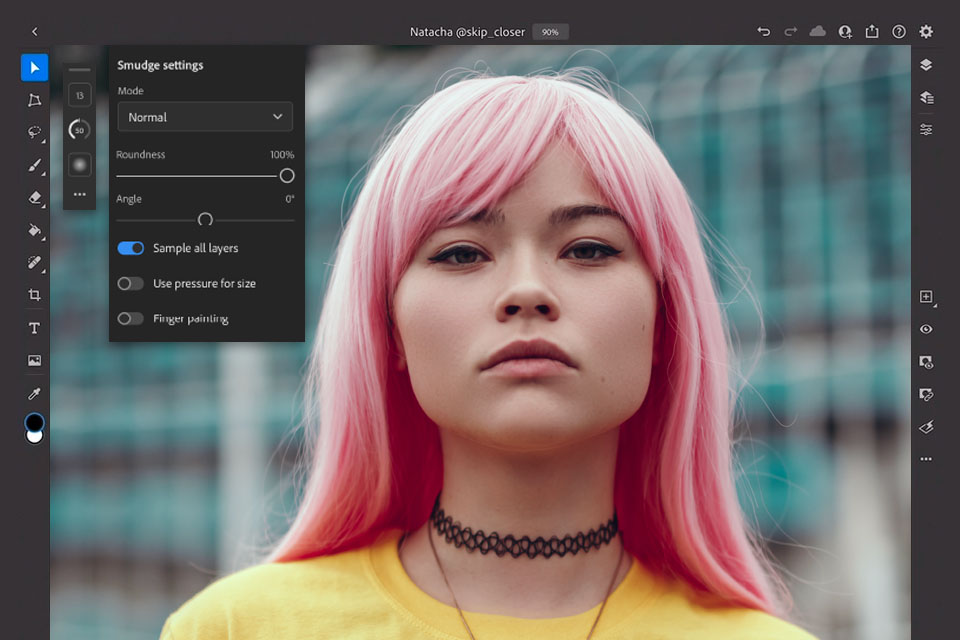
The good news is that Adobe Photoshop for iPad is compatible with both the iPad Pro and the regular iPad. That means you can get your editing game on, no matter which iPad you have. And if you're all about precision editing, you'll be thrilled to know that it supports the Apple Pencil on both screens.
When preparing this Photoshop for iPad review, I found that all users can get it for free for 30 days, but after the trial period expires, you need to get the subscription. Prices start from $9.99/mo.
However, if you already have officially bought desktop Photoshop, then Photoshop for iPad is already included in the package and you only need to log in the account that is attributed to the "big" program.
Photoshop Plan (Photoshop, Adobe Fresco + 100GB of Cloud Storage) - $22.99/month
All Apps Plan (Photoshop, Lightroom, Illustrator, InDesign, etc) - $59.99/month
Also, you can get desktop version of Photoshop for free using the free trial during 7 days.
| iPad | Desktop | |
|---|---|---|
|
Traditional hotkeys |
❌ |
✔ |
|
Updates |
✔ |
✔ |
|
Free Trial |
✔ |
✔ |
|
Apple Pencil |
✔ |
❌ |
|
Animation timeline |
❌ |
✔ |
|
Price |
$9.99/mo |
$22.99/mo |
iPad Photoshop version is a fantastic photo editing app that closely resembles its desktop counterpart. It even supports the Apple Pencil, allowing you to get that precise touch while editing your images. Plus, it comes with a handy keyboard shortcut bar for quick access to your favorite tools. It's definitely a great choice for basic photo editing needs.
It's important to note that the iPad version does not have all the image adjustments that the Photoshop online and desktop versions offer, such as Variations and Channel Mixer. But don't fret, it does include the Select Subject and Magnetic Lasso selection tools, as well as the ability to turn a selection into a mask.
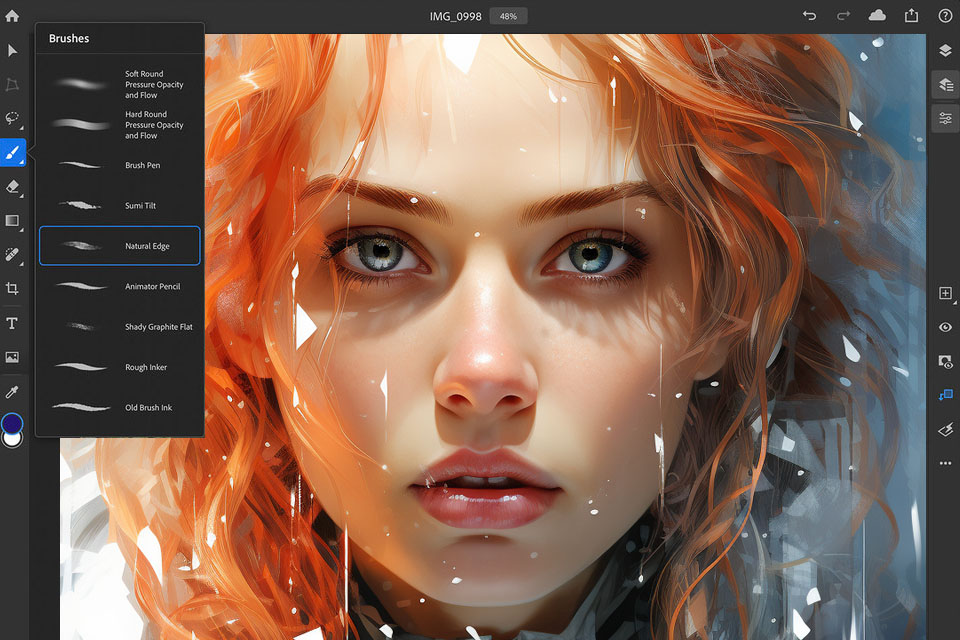
Adobe has made the toolbars smaller and less cluttered, giving you a clean and intuitive workspace. If you're already familiar with the desktop version of Photoshop, you'll feel right at home. You can even customize the workspace and reorganize the tools to suit your preferences.
This Apple Pencil app can handle full PSDs, which means you can work with your high-resolution files without any compromises. You have access to the core compositing, retouching, and editing tools that you're accustomed to. Content-Aware Fill and Quick Selection are just a couple of the features that come with the app, making your editing process more efficient.
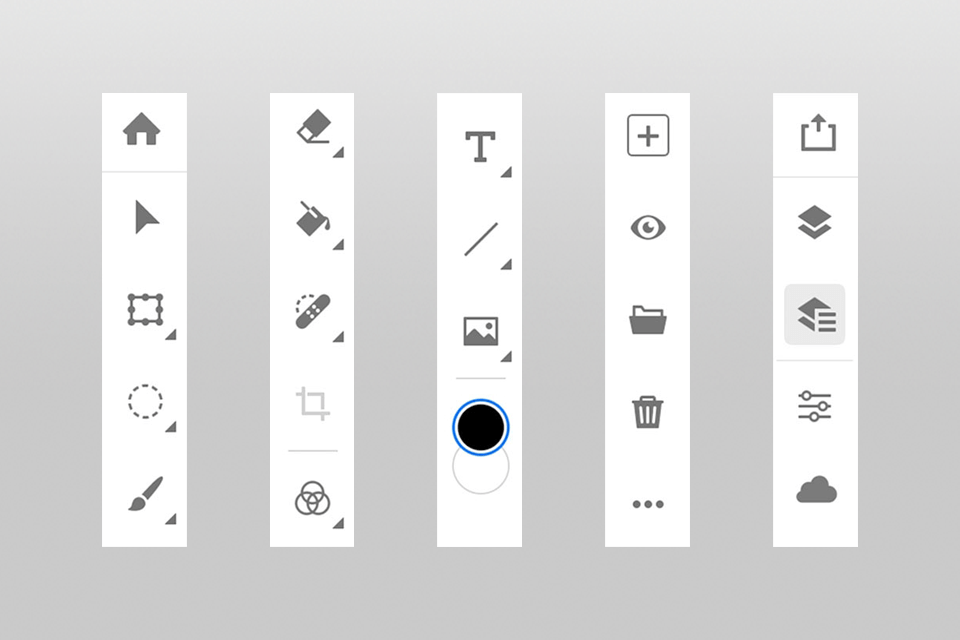
All tools in Photoshop on iPad are arranged in a convenient and quite familiar manner. There is a toolbar on the left, where you can find such tools as Clone Stamp, Brush, Lasso, Healing Brush, and Type.
The right part of the workspace is occupied by the Layer panel and the instruments for image editing (hue, brightness, levels, contrast, and saturation). There are also panels housing additional tools for photo adjustments such as layer masks, blend modes and gradients.
Moreover, Adobe has introduced a unique tool called Object Selection, powered by Sensei. This feature uses machine learning to analyze your image and automatically select subjects or objects. This is a game-changer when working with larger files, saving you precious time and effort. Say goodbye to manual selection tools like the Magic Wand or Lasso.
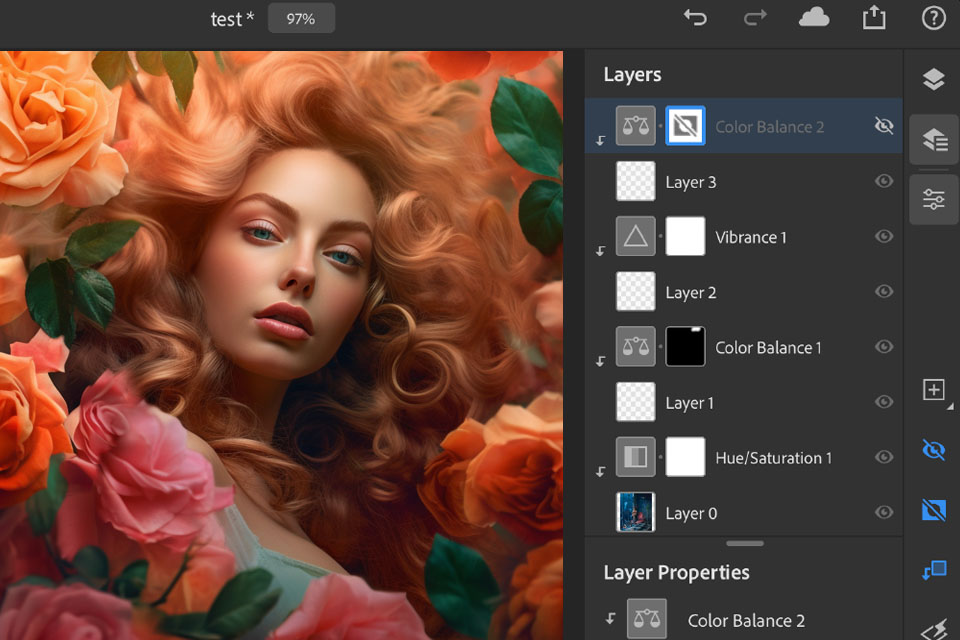
Similar to desktop Adobe Photoshop, the version for iPad allows users to reorder, move, rename, resize and transform layers. You can also alter the opacity and blending modes, with the latter featuring a popup menu that contains preview thumbnails.
This is a sure advantage of Photoshop for iPad that is missing in the “full program”. If needed, you can reduce the size of the layers panel, so that it doesn’t occupy a large part of the window, featuring only tiny thumbnails without layers’ name.
Even in such a compact mode, you still get access to lots of basic features via gestures. Unfortunately, there aren’t Smart Filters and Layer Effects, though there is still something resembling these tools in the UI. Actually, you can find a placeholder text indicating that they will be soon added.
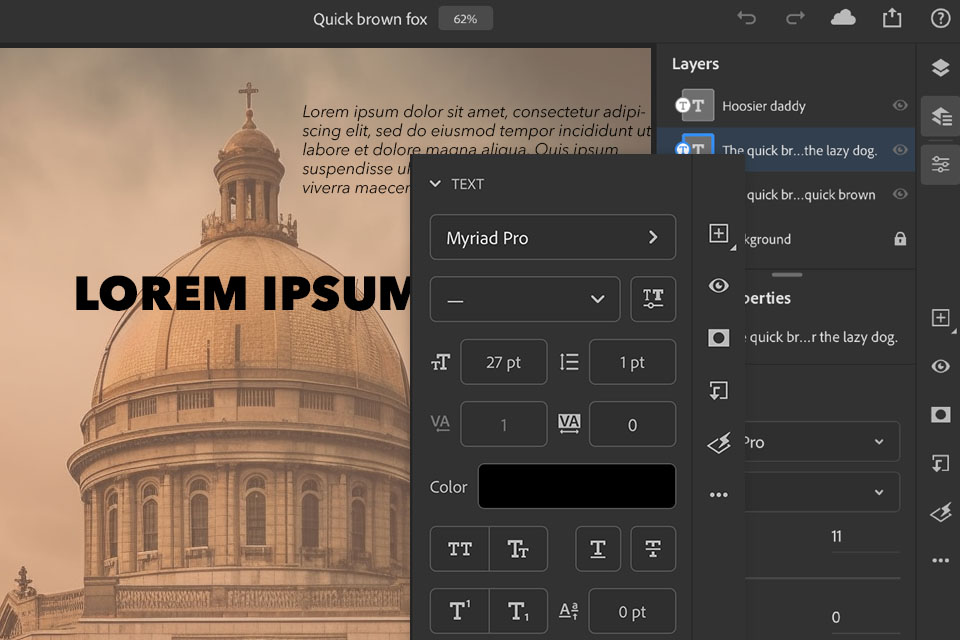
Thanks to the upgraded font management system in iOS, you have more freedom while working with text in Photoshop for iPad. It is possible to change the color and draw linear gradients, using the available background and foreground colors. However, this Photoshop app lacks gradient types and editable stops.
Based on my experience, one of the biggest issues is the lack of keyboard shortcuts. If you're like me, you rely on those shortcuts to navigate quickly and efficiently through Photoshop.
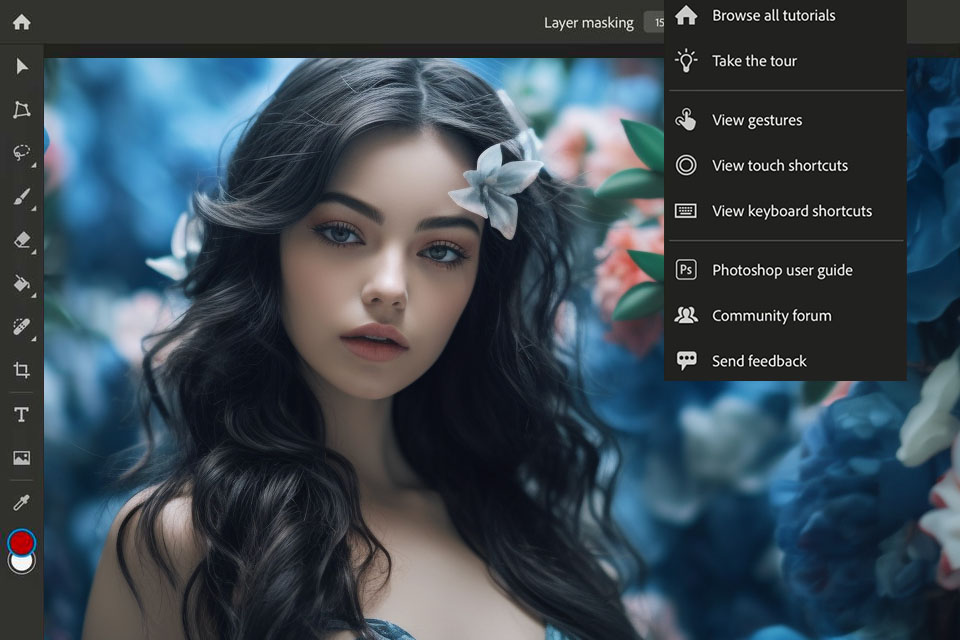
Unfortunately, the Photoshop iPad version doesn't support traditional keyboard shortcuts. But don't worry, they did include a touch shortcut circle on the screen that acts like a modifier key. It's not the same, but it does help.
Plus, the app can be quite laggy and doesn't always operate smoothly. That can really slow down your workflow and make the editing process a bit of a headache. And let's not forget that it doesn't support the animation timeline, which can be a dealbreaker for some.