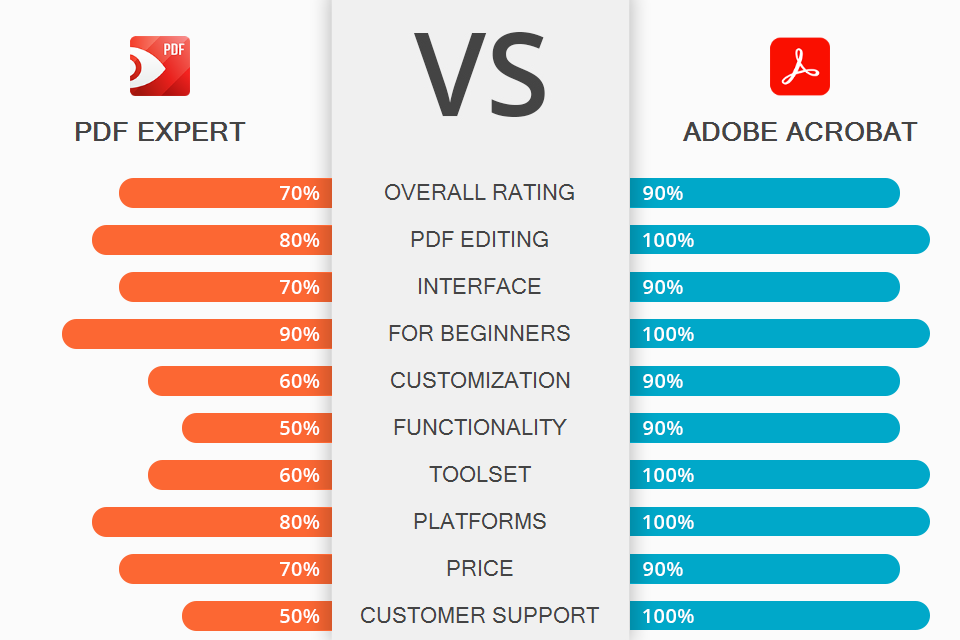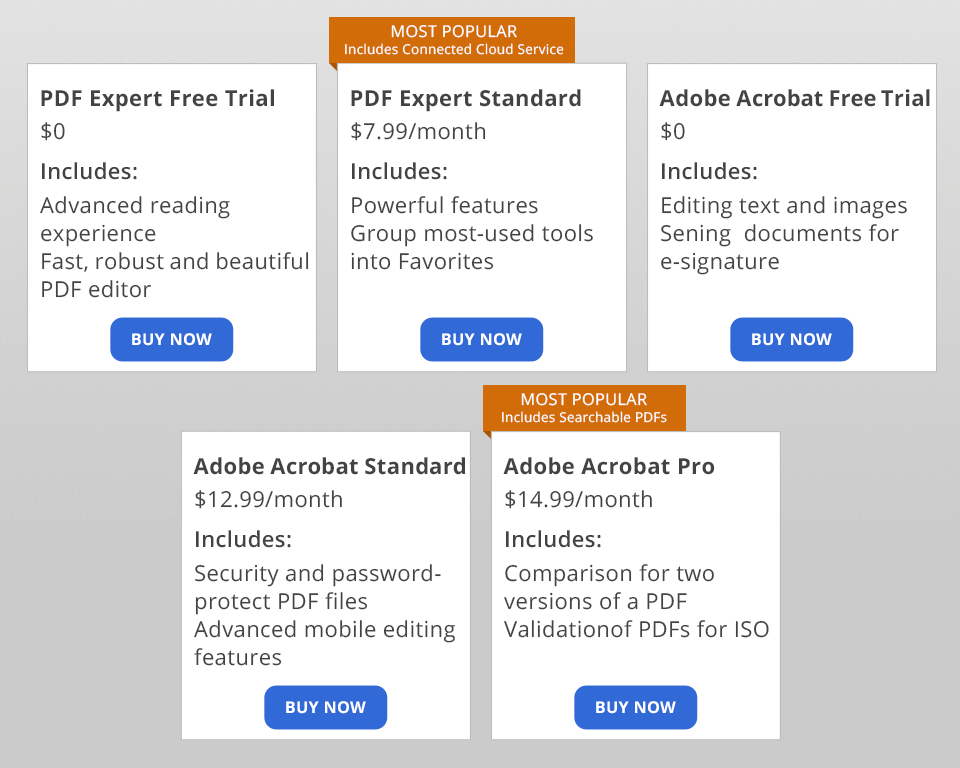When pitting together PDF Expert vs Adobe Acrobat, picking the optimal software for your needs can be an overwhelming task since both options offer the functionality required for filling out forms, signing NDAs, stamping, underlining important passages in a document, and adding approval/disapproval stamps to proposals.
PDF Expert is a PDF editing application for iPhones, iPads, and Mac computers. It lets you open, annotate, and change PDF documents, mess around with the text and pictures, complete forms, and add signatures to contracts.
Adobe Acrobat is the free global standard that is used for viewing, printing, and annotating PDF documents. It also now allows you to connect to the Adobe Document Cloud, which significantly simplifies the process of using multiple PCs and mobile devices.
What Is PDF Expert?
PDF Expert is a quick and easy-to-use PDF editor for Mac and iOS. Whenever you’re going through a document, it allows you to employ a broad range of annotation tools for highlighting text, adding notes, and drawing doodles. Meanwhile, the provided editing functionality lets you change the text of the PDF and even tweak images.
Is PDF Expert the winner in the PDF Expert versus Adobe Acrobat battle for you? The answer depends on whether you can be satisfied with basic functionality while receiving smooth performance and unparalleled convenience since those are PDF Expert' main strengths.
However, if you’re in search of advanced editing functionality, you’ll find this option to be noticeably more restricted compared to some other alternatives out there, including Adobe Acrobat.
1/2

1/2

2/2
PDF Expert: Strengths and Weaknesses
Superior to paper books. Optimize the reading experience to your needs by choosing between Day, Night, and Sepia modes.
Advanced PDF Search. Locate needed passages in a matter of seconds thanks to search indexing. Save important bits of text in the search history to easily find them in the future.
Annotation functionality. Complement your PDFs with annotations and comments. Employ the Apple Pencil on iPad Pro to make this process even more convenient.
Minimize file size. Trim down your large PDF file to a smaller, less intimidating document that can be quickly sent via email.
Create New PDF documents. Cmd + N is all you need to press to create a new document in this app.
Export pages. PDF Expert allows conveniently exporting a couple of pages from a document or legal agreement so you can send them for review or approval.
Combine multiple PDFs. Merge documents from multiple sources and save the result as a single file.
Improve your thesis workflow. There’s no need to cramp up your storage with hundreds of files. Merge sections from multiple PDFs and put together a file that contains all the relevant information and nothing else. This way, you’ll have a lot easier job navigating it and showing your work to the professors.
Put together an impressive presentation. PDF Expert a decent option if you’re looking for free presentation software, as it allows you to combine text and images to create a project rundown or product presentation. Drag and drop page thumbnails, add, edit, and move around images, and employ other functionality to put together a comprehensive presentation with ease.
Work together with your customers and teammates. Thanks to the page extraction feature, sharing, reviewing, and working together on all kinds of PDFs has become easier than ever.
Premium subscriptions. You have to purchase a yearly subscription to gain access to advanced editing functionality.
Doesn’t provide OCR functionality. The biggest disadvantage this software has in the PDF Expert vs Adobe Acrobat battle is the absence of OCR, which is an essential inclusion for many users that want to convert hand-written or scanned documents into editable PDFs. If OCR software is a must-have feature for you, then you should consider another option.
What Is Adobe Acrobat?
Acrobat DC is the newest version of the world’s leading free PDF reader developed by Adobe, the creators of the Portable Document Format. It’s a state-of-the-art PDF reader and editor that includes a broad selection of features and represents the ultimate PDF software option available today.
1/2

1/2

2/2
Adobe Acrobat: Strengths and Weaknesses
Extensive toolset. Acrobat DC includes a long list of features that will satisfy all your PDF needs.
User-friendly and intuitive. Even though it’s a technologically advanced tool Adobe Acrobat is expertly designed and is perfectly suitable even for complete beginners.
Plenty of guides and tutorials available. Adobe’s help and support sources provide a plethora of comprehensive, in-depth information and even though you can’t contact their customer service via phone or email, their chat support feature is extremely convenient.
Top-notch security functionality. Adobe Acrobat lets you maintain full control over the security of your PDFs while offering convenient cooperation, annotation, and review tools.
Enhanced Home screen. The Home screen provides separate sections for recent documents and scans taken by the Adobe Scan application. It also offers fast access to your PC files in the Document Cloud system and other cloud platforms like Dropbox, OneDrive, SharePoint, and the recently added Google Drive.
Impressive UI/UX. Acrobat maintains its classic UI with a left-sidebar for showing thumbnails, bookmarks, and attachments. You can right-click a thumbnail to access options like numbering, which provide you a lot of room for customization, as you, for instance, can set Roman numerals for the first pages while using Arabic numbers for the rest of the document.
Unreliable performance. Acrobat DC is a huge desktop software that can sometimes put a heavy load onto your PC, especially if it doesn’t pack a lot of processing power.
Stability problems. You can frequently hear users complain about crashes and stuttering, and the online update procedure can stand to be improved as well.
UI has to be personalized. Even though the software’s customizable UI is certainly a strength, users that don’t dedicate the time necessary to adjust the interface to their workflow can find the default layout to be quite clunky and filled with features that they'll never need.
Doesn’t support the ePub format. While not relevant for everyone, you should still know that Acrobat Reader doesn’t allow you to convert PDFs to ePub.
PDF Expert vs Adobe Acrobat: Price
Readdle provides a 1-week free trial for PDF Expert. Once the trial period expires, you’ll have to pay $80 for the entire suite. Additionally, their website offers an education discount. Adobe Acrobat can be used for free for 7 days as well, after which you’ll have to pay a monthly fee of $15.
It’s also included in the Adobe Creative Suite, which you can get for $60 a month. Moreover, students can pay just $12.99 a month by making use of the education discount.
PDF Expert vs Adobe Acrobat – Who Wins?
Both options are suitable for reading, editing, and converting PDF documents. They’re available at reasonable prices and are equally beginner-friendly. That said, if you compare PDF Expert and Adobe Acrobat, you quickly notice that the latter offers a significantly broader range of tools.
Adobe Acrobat is the most widely used PDF software in the world and is supported by one of the biggest developers out there. It’s an advanced tool with a plethora of features designed for all kinds of users. If you need a fast and simple tool, then you might be more enticed by a different option, but otherwise, you can’t go wrong with getting the full edition of Acrobat DC.
PDF Expert offers a sleeker UI, more intuitive editing features, and is overall a much more pleasant tool to use. In terms of pricing, PDF Expert’s single-time purchase is a more cost-effective solution in the long run compared to Acrobat’s recurring monthly fee.