MiniCreo Omni Remover 3
Verdict: MiniCreo Omni Remover 3 helped me to get rid of cache, junk files, broken references and logins. The program was developed for removing over 20 types of macOS junk. It will also come in handy for those who need to clean their system register from the traces of uninstalled software.
With this program, you can also delete the history of Sketch and Xcode files. In this MiniCreo Omni Remover 3 review, I will tell you how you can use this software to analyze all the extensions that were installed in your system, even the invisible ones. Another advantage of this software is that it can create a list of all the extensions, which helps you manage them easier.
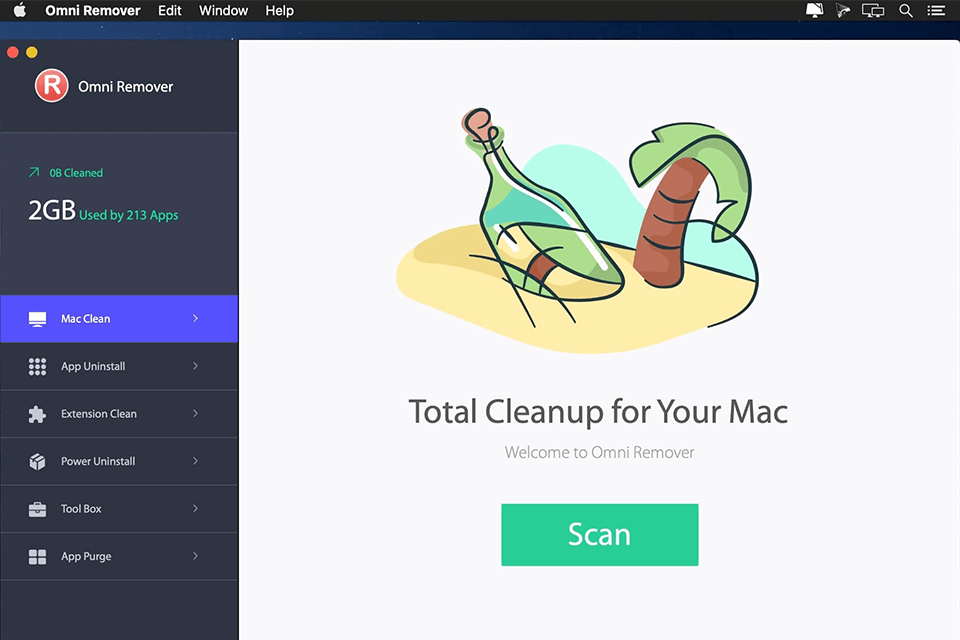
MiniCreo Omni Remover 3 was created for those who need to uninstall malware or clean the traces of deleted programs. With it you can quickly remove software leftovers and optimize the performance of your OS. This software can be used as Xcode Cleaner, iTunes Cleaner, Extension Cleaner, Sketch Cleaner, and App Uninstaller.
The program has a streamlined user interface, which makes it accessible for every user. By using it, you can optimize the performance of your Mac and delete the software that you no longer need to use. This MiniCreo software is compatible with macOS 10.8 - 10.14.
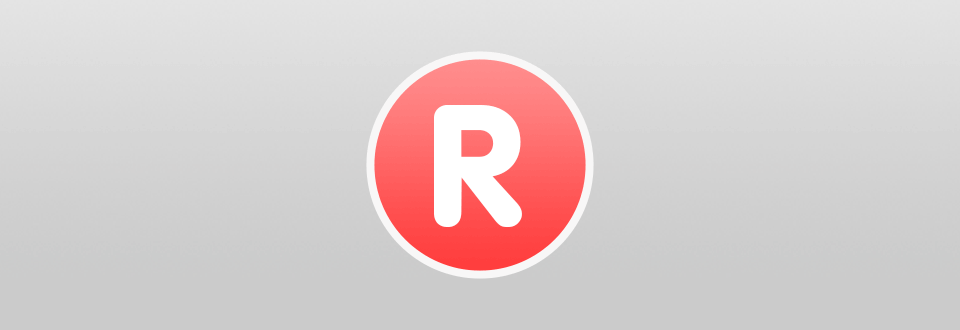
Omni Remover 3 was created specifically for those who need to optimize storage on Mac and improve the performance of their device by deleting malware or invisible extensions. It comes with a set of advanced tools that will help you delete the system cache, logs, iOS photo cache, broken system preference files and other junk with little to no effort.
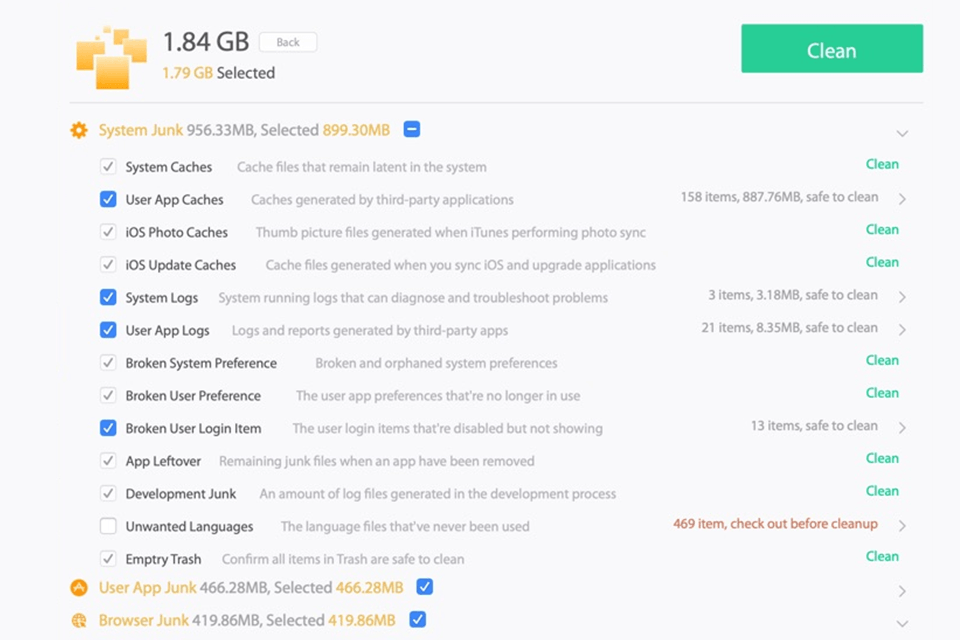
The program has a well-organized interface with convenient tabs, which makes it easier to quickly find any feature that you might need to use. The only disadvantage is an excess of empty window space. The developers could have used it to provide tips explaining its features.
With the help of the Mac Clean tool, you can quickly find system junk and delete files to optimize macOS performance.
After selecting this feature, you need to click on the Scan button. The program will analyze your hard drive and find all the junk files. Omni Remover has a progress bar that allows you to see how long you need to wait until the program finishes the search.
Once you have scanned your device, you can review the search results and check whether the program has included all files. Go to the Mac Junk Review window and confirm that the program can delete the selected junk files. To return to the previous window, click Back. As soon as you click on the Clean button, junk files will get deleted.
When this software deletes system junk, a new window will appear. You will be notified that the files were successfully removed. When I tried using this CCleaner alternative for Mac, it detected almost 2GB of junk. As the result, I removed 1.79GB of unwanted files, including browser junk, development junk, and broken user login items. It took me less than 5 minutes to optimize my Mac’s performance.
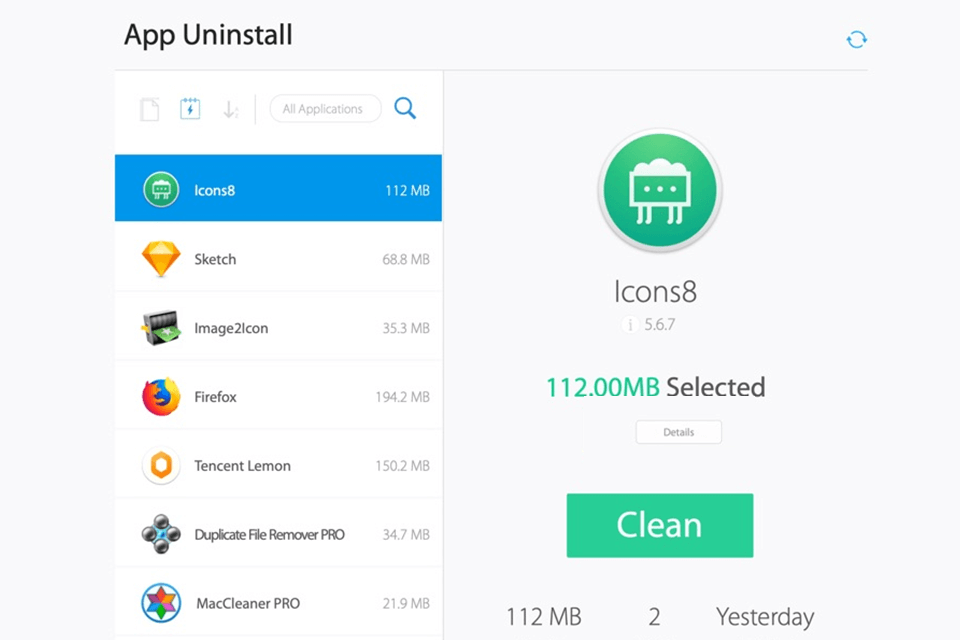
If you delete a program from your device in a traditional way, it might leave some leftover files on your hard drive. This is why I decided to test the App Uninstall option available in MiniCreo Omni Remover 3 to ensure that all the junk files will get deleted as well.
You can cope with this task by following the same steps that you took when deleting junk files. In the App Uninstall tab, select the program that you don’t need to use and start scanning your device. Once everything is done, review the information to check whether all the junk files that you need to remove were included in this list.
You will see the App Uninstall Review window, where you need to confirm that all the found files can be safely deleted. Then, you need to click Back to return to the previous window and click Clean to start the process.
With the help of this uninstaller for Mac, I managed to get rid of several unwanted programs. It took the program about a minute to scan my device and about 2 minutes to delete the files.
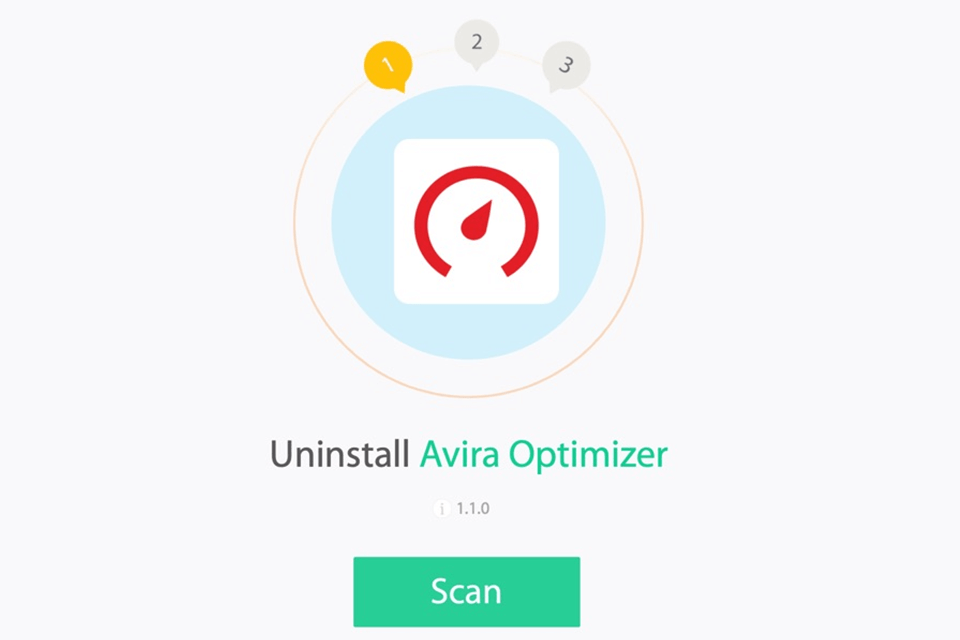
Still, I didn’t manage to delete one software even with the help of the App Uninstall feature. This is why I decided to try using the Power Uninstall option instead. It allows users to remove stubborn files or malware.
Choose the Power Uninstall option, then drag and drop a program that you want to uninstall into the main window. You can also select the path to the program and open it in Omni Remover. After scanning it, you can quickly delete unwanted software from your device.
It will take you several seconds to uninstall any program from your Mac even if it’s running in the background. Omni Remover will stop it and delete it from the root folder.

Extensions can streamline your workflow, but some of them might compromise your data. To manage them, make sure to check what extensions you have installed on your Mac. To do it, go to System Preferences > Extensions. Keep in mind, that this list might not include some add-ons and plugins. To see all the extensions, try using the Extension Clean option.
Select the corresponding tab and search through plugins to find an extension that you need to disable. Another advantage is that this software allows you to find and manage even invisible extensions.
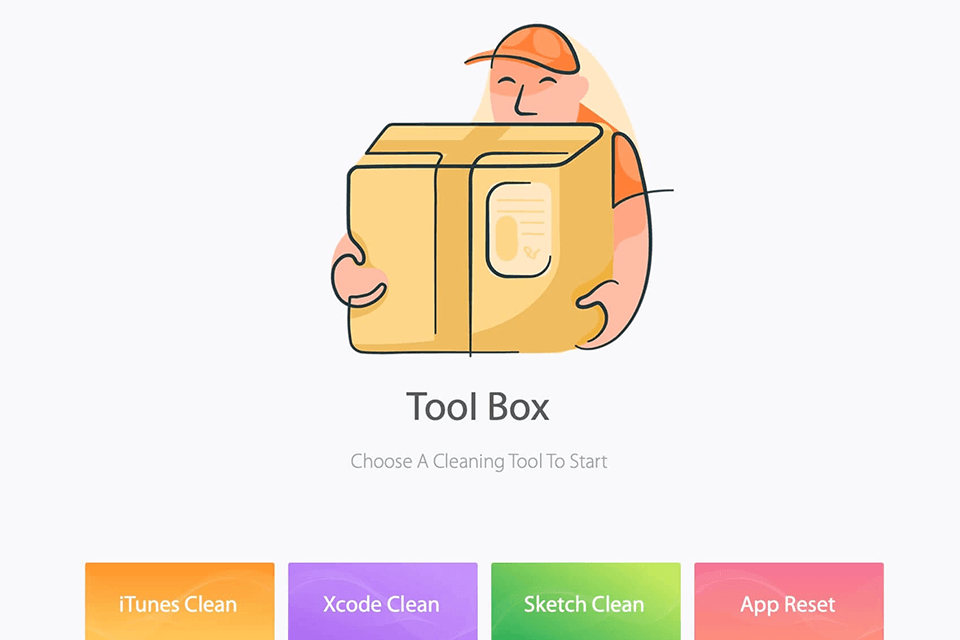
I noticed some lags when working in one of the programs on my Mac. Since I used it quite often, I decided to fix this issue with the help of the Tool Box feature. With its help, I managed to reset the software and fix corrupted files.
It didn’t take me long to do it. Thanks to handy tips, even a beginner can easily fix any issues with malfunctioning software.
This option was created specifically for designers. If you enable the AutoSave option when using Sketch, all your edits will be stored in changelogs and saved to the Versions database. It might become a huge issue if you work with large graphic files since your Mac will run out of space eventually. However, the Sketch Cache Cleaner tool allows you to delete the history of your edits for all Sketch files.
The key advantage of MiniCreo Omni Remover 3 is that it deletes only those files that you really no longer need to use. These junk files are stored in the DocumentRevisions-V100 folder. You don’t need to worry that Omni Remover might remove files that you actually need to use. It will optimize the performance of your OS without causing any further issues.
It also enables users to get rid of unwanted Xcode files. The program will clean the cache, which will prevent Xcode from possible crashes in the future.
To use Omni Remover, you need to purchase a license and enter your license code to get access to all the available tools. If you aren’t ready to commit yourself to a purchase yet, you can try using a free trial that allows you to uninstall 10 programs without paying a dime.
An annual license for one Mac costs $15.99, while a lifetime single license costs only $19.99. If you want to purchase a program for all your family members, you need to pay $29.99 for the corresponding subscription plan that allows you to use this software on 3 devices.