This method involves using the toolbar and will work best for those familiar with Adobe Reader. However, novices can also grasp the process if they meticulously repeat the actions.
Start your Adobe Reader for Mac or Windows and upload your document. You can import your file either from a computer or external storage.
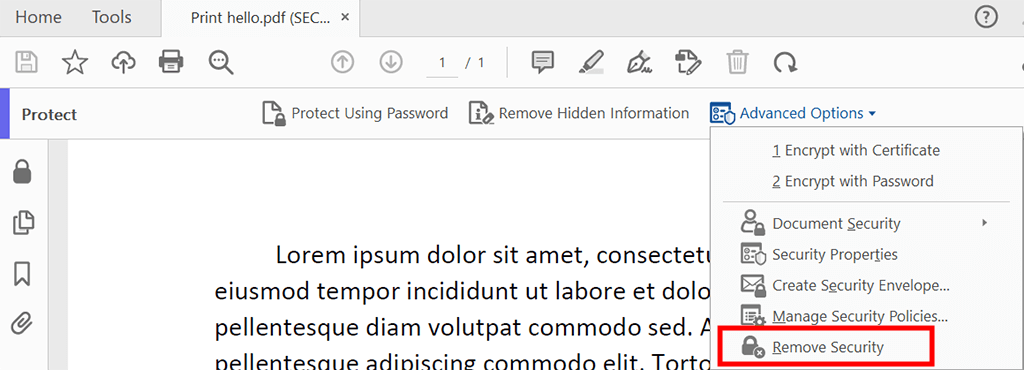
Choose Tools > Encrypt > Remove Protection.
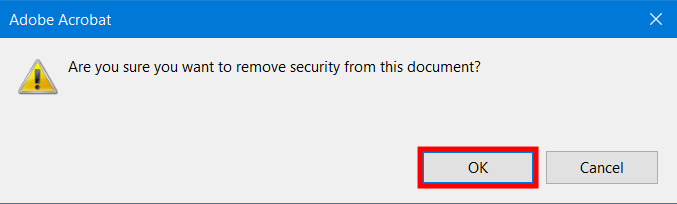
If a document is password-protected from unauthorized reading, you need to click “OK” to ditch protection.
Another way to remove password from PDF in Adobe Reader is via a Google browser. It will work even if you have used a free Word to PDF converter for password-protected files and now need to get rid of a password. But do not worry, your documents are absolutely protected.
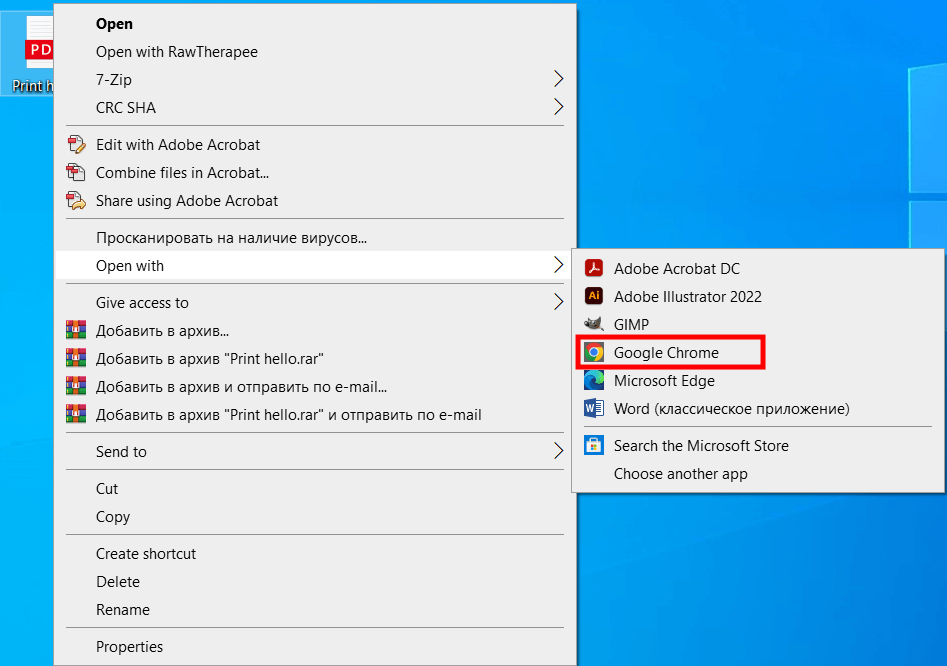
Right-click a password-protected PDF and choose Open with > Google Chrome.

You will see a pop-up window with the field where you need to enter a password to open a doc. Your PDF for reading will appear in a browser.
Find Printer Icon aimed at direct document printing. Usually, it is in the right upper corner.

In the window with settings, find Destination and choose Save as PDF. Besides, the program allows saving either a specific page or the whole file.
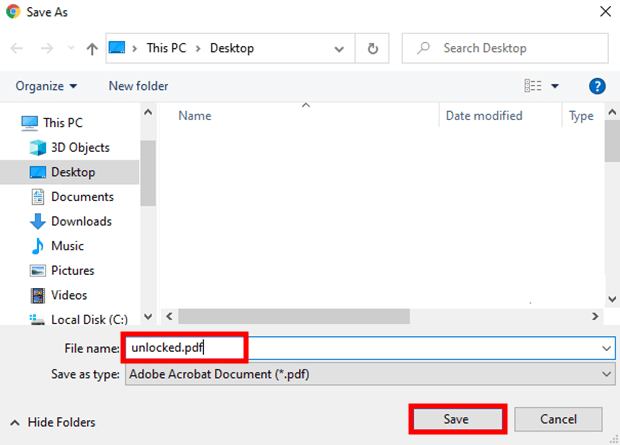
You can name your PDF and save it in the needed folder. Now you can open a file without entering a password in a free PDF Reader.
To view a file locked with a Document Open password, also known as a user password, you need to know the right combination. A permissions password, referred to as a master password, prevents unauthorized change of permissions configurations. Without entreting a code, you can’t print, tweak, or copy the text in a PDF.
By setting a password, you can hide your personal and sensitive data from prying eyes.
Yes, if it wasn’t initially password-protected. If it was, and you do not know the right combination, getting access to it will be problematic.
Unfortunately, the program does not allow retrieving the password used to secure your electronic signature. In this case, you need to remove your e-sign and make a new one.
In a PDF file, you can set two primary types of passwords: User/Open password also known as an open password, restricts access to the PDF file itself. Users need to enter this password to open and view the content of the PDF. Without the correct user password, the file remains encrypted and inaccessible. Owner/Permissions password, sometimes referred to as a permissions password, controls what actions can be performed on the PDF, such as printing, copying text, or making changes. Users can open the file with the user password, but they need the owner's password to modify the document's security settings.
Yes, you can use encryption techniques to secure sensitive information in PDF files. PDF encryption involves using digital certificates or public key infrastructure (PKI) to ensure the confidentiality and integrity of the document. Besides, you can employ file-level security by managing access control through file permissions and policies, limiting who can view, edit, or print the PDF, without necessarily using a password.